Asus P4GE-MX User Manual
Browse online or download User Manual for Hardware Asus P4GE-MX. Asus P4GE-MX User Manual
- Page / 62
- Table of contents
- BOOKMARKS
- Motherboard 1
- First Edition 2
- August 2004 2
- Contents 3
- Safety information 6
- About this guide 7
- Chapter 1 11
- 1.1Welcome! 12
- 1.2Package contents 12
- 1.3 Special features 13
- 1.3.2 Unique ASUS features 14
- 1.4 Before you proceed 15
- 1.5 Motherboard overview 16
- 1.5.3 Screw holes 17
- 1.5.2 Placement direction 17
- P4GE-MX CPU Socket 478 18
- Gold Arrow 18
- 1.6.2 Installing the CPU 19
- 104 Pins 20
- 1.8 Expansion slots 21
- Keyed for 1.5v 22
- 1.9 Jumpers 23
- 1.10 Connectors 25
- 1.10.2 Internal connectors 26
- ASUS P4GE-MX motherboard 27
- P4GE-MX USB 2.0 connector 28
- FP_AUDIO 29
- SPDIF_OUT 30
- P4GE-MX Serial port connector 31
- IDE_LED Reset 32
- Power LED 32
- Power Button 32
- Chapter 2 33
- Important notes 34
- Checking for floppy 36
- 2.1.4 ASUS Update 38
- 2.2 BIOS Setup program 40
- 2.2.2 Menu bar 41
- 2.2.1 BIOS menu screen 41
- 2.2.4 General help 42
- 2.2.5 Sub-menu 42
- 2.2.6 Pop-up window 42
- 2.2.3 Legend bar 42
- 2.3 Main menu 43
- Drive A [1.44M, 3.5 in.] 44
- Video [EGA/VGA] 44
- Halt On [All, But Keyboard] 44
- Access Mode [Auto] 45
- Manual HDD type selection 45
- Chapter 2: BIOS information 46
- 2.4 Advanced menu 47
- 2.4.2 Integrated Peripherals 49
- 2.5 Power menu 52
- Hardware Monitor 54
- 2.6 Boot menu 55
- 2.7 Exit menu 56
- Chapter 3 57
- 3.2 Support CD information 58
- 3.2.2 Drivers menu 59
- 3.2.3 Utilities menu 59
- Chapter 3: Software support 60
- 3.3 Audio configurations 61
Summary of Contents
MotherboardP4GE-MXUser Guide
Chapter 1This chapter describes the features of themotherboard. It includes brief descriptions of themotherboard components, and illustrations of the
1-2Chapter 1: Product introduction1.1Welcome!Thank you for buying the ASUS® P4GE-MX motherboard!The motherboard delivers a host of new features and la
ASUS P4GE-MX motherboard1-31.3 Special features1.3.1 Product HighlightsLatest processor technologyThe motherboard comes with a 478-pin surface mount,
1-4Chapter 1: Product introduction1.3.2 Unique ASUS featuresCrashFree BIOS 2This feature allows you to restore the original BIOS data from the motherb
ASUS P4GE-MX motherboard1-51.4 Before you proceedTake note of the following precautions before you install motherboard componentsor change any motherb
1-6Chapter 1: Product introduction1.5 Motherboard overview1.5.1 Motherboard layoutF_PANELFLOPPY1SEC_IDEPRI_ IDEIntel82801DBICH4P4GE-MX3MbitFirmwareHub
ASUS P4GE-MX motherboard1-7Do not overtighten the screws! Doing so may damage the motherboard.1.5.2 Placement directionWhen installing the motherboard
1-8Chapter 1: Product introduction1.6 Central Processing Unit (CPU)1.6.1 OverviewThe motherboard comes with a surface mount 478-pin Zero Insertion For
ASUS P4GE-MX motherboard1-91.6.2 Installing the CPUFollow these steps to install a CPU.1. Locate the 478-pin ZIF socket on the motherboard.Make sure t
iiChecklistCopyright © 2004 ASUSTeK COMPUTER INC. All Rights Reserved.No part of this manual, including the products and software described in it, may
1-10Chapter 1: Product introduction1.7.2 Installing a DIMMFollow these steps to install a DIMM.1. Unlock a DIMM socket by pressing theretaining clips
ASUS P4GE-MX motherboard1-111.8 Expansion slotsTo install and configure an expansion card:1. Install an expansion card following the instructions that
1-12Chapter 1: Product introduction1.8.3 PCI slotsThe PCI slots support PCI cards such as a LAN card, SCSI card, USB card, andother cards that comply
ASUS P4GE-MX motherboard1-131.9 Jumpers1. Clear RTC RAM (CLRTC)This jumper allows you to clear the Real Time Clock (RTC) RAM in CMOS.You can clear th
1-14Chapter 1: Product introduction3. USB device wake-up (3-pin USBPWR_12, USBPWR_34, USBPWR_56)Set these jumpers to +5V to wake up the computer from
ASUS P4GE-MX motherboard1-151.10 ConnectorsThis section describes and illustrates the motherboard rear panel and internalconnectors.1.10.1 Rear panel
1-16Chapter 1: Product introduction1.10.2 Internal connectors1. IDE connectors (40-1 pin PRI_IDE, SEC_IDE)This connector supports the provided Ultra D
ASUS P4GE-MX motherboard1-173. ATX power connectors (20-pin ATX_POWER1, 4-pin ATX12V1)These connectors connect to an ATX 12V power supply. The plugs f
1-18Chapter 1: Product introduction5. CPU and chassis fan connectors (3-pin CPU_FAN, CHA_FAN)The fan connectors support cooling fans of 350mA~740mA (8
ASUS P4GE-MX motherboard1-198. Chassis intrusion connector (4-1 pin CHASSIS1)This lead is for a chassis designed with intrusion detection feature. Thi
iiiFeaturesContentsNotices ...vSafety information ...
1-20Chapter 1: Product introduction10. Digital Audio connector (6-1 pin SPDIF_OUT)This connector is for the S/PDIF audio module to allow digital sound
ASUS P4GE-MX motherboard1-2111. Serial connector (9-pin COM2 )This 9-pin connector connects to a COM2 bracket. Connect the COM2 cable tothis connector
1-22Chapter 1: Product introduction13. System panel connector (10-1 pin F_PANEL)This connector accommodates several system front panel functions.• Sys
ASUS P4GE-MX motherboard2-1Chapter 2This chapter tells how to change system settingsthrough the BIOS Setup menus. Detaileddescriptions of the BIOS p
2-2Chapter 2: BIOS information2.1 Managing and updating your BIOSThe following utilities allow you to manage and update the motherboard BasicInput/Out
ASUS P4GE-MX motherboard2-3Windows® XP environmenta. Insert a 1.44 MB floppy disk into the floppy disk drive.b. From your Windows desktop, click on St
2-4Chapter 2: BIOS information6. After verification, AWDFLASH flashes the new BIOS file. Do not shut down thecomputer during the flash process.7. Afte
ASUS P4GE-MX motherboard2-5To recover the BIOS from the support CD:1. Boot the system.2. When a corrupted BIOS is detected, the following screen messa
2-6Chapter 2: BIOS information3. If you selected updating/downloading from the Internet,select the ASUS FTP site nearestyou to avoid network traffic,
ASUS P4GE-MX motherboard2-72. From the FTP site, select the BIOSversion that you wish to download.Click Next.5. Follow the instructions on thesucceedi
ivSafeguardsContentsChapter 2: BIOS information2.1 Managing and updating your BIOS ... 2-22.1.1 Creating a bootable f
2-8Chapter 2: BIOS information2.2 BIOS Setup programThis motherboard supports a programmable firmware hub (FHW) chip that you canupdate using the prov
ASUS P4GE-MX motherboard2-92.2.2 Menu barThe menu bar on top of the screen has the following main items:Main For changing the basic system configurati
2-10Chapter 2: BIOS information2.2.4 General helpOn the right side of the menu screen is a brief description of the selected item.2.2.5 Sub-menuAn ite
ASUS P4GE-MX motherboard2-112.3 Main menuWhen you enter the BIOS Setup program, the Main menu screen appears givingyou an overview of the basic system
2-12Chapter 2: BIOS informationSupervisor Password [Clear] / User Password [Clear]These fields allow you to set passwords. To set a password, highligh
ASUS P4GE-MX motherboard2-13Primary and Secondary Master/SlaveIDE Auto-Detection [Press Enter]Press enter to automatically detect an IDE hard disk dri
2-14Chapter 2: BIOS informationAfter entering the IDE hard disk drive information into BIOS, use a disk utility,such as FDISK, to partition and format
ASUS P4GE-MX motherboard2-152.4 Advanced menu2.4.1 Advanced Chipset FeaturesDRAM Timing Selectable [By SPD]Sets the DRAM Timing configuration. Set to
2-16Chapter 2: BIOS informationDRAM RAS# to CAS# Delay [3]Sets the latency between the DRAM active command and the R/W command.Configuration options:
ASUS P4GE-MX motherboard2-17IDE DMA Transfer Access [Enabled]Disables or enables the IDE DMA transfer access.Configuration options: [Disabled] [Enable
vNoticesFederal Communications Commission StatementThis device complies with Part 15 of the FCC Rules. Operation is subject tothe following two condit
2-18Chapter 2: BIOS informationOn-Chip Secondary PCI IDE [Enabled]Disables or enables the On-chip Secondary PCI IDE support.Configuration options: [Di
ASUS P4GE-MX motherboard2-19Parallel Port Mode [ECP]This field allows you to set the operation mode of the parallel port. [SPP] allowsnormal-speed ope
2-20Chapter 2: BIOS information2.5 Power menuACPI Suspend Type [S1& S3]Allows you to select the ACPI state to used for system suspend.Configuratio
ASUS P4GE-MX motherboard2-21Hot Key Power ON [Ctrl-F1]Allows you to set a hot-key to wake up the system from sleep mode. To configurethis item, make s
2-22Chapter 2: BIOS informationHardware MonitorThe items in the Hardware Monitor sub-menu displays the status of the hardwaredevices monitored by the
ASUS P4GE-MX motherboard2-232.6 Boot menuFirst, Second, Third Boot DeviceThe Boot Menu allows you to select 13 types of boot devices. Promotion ordemo
2-24Chapter 2: BIOS informationSave & Exit SetupOnce you are finished making your selections, choose this option from the Exitmenu to ensure the v
Chapter 3This chapter describes the contents of thesupport CD that comes with the motherboardpackage.Software support
3-2Chapter 3: Software support3.1 Install an operating systemThis motherboard supports Windows® 98SE/ME/2000/XP operating system (OS).Always install t
ASUS P4GE-MX motherboard3-33.2.2 Drivers menuThe drivers menu shows the available device drivers if the system detects installeddevices. Install the n
viSafety informationElectrical safety•To prevent electrical shock hazard, disconnect the power cable from theelectrical outlet before relocating the s
3-4Chapter 3: Software supportASUS PC ProbeThis smart utility monitors the fan speed, CPU temperature, and system voltages,and alerts you on any detec
ASUS P4GE-MX motherboard3-53.3 Audio configurationsThe Realtek® ALC655 AC ‘97 audio CODEC provides 6-channel audio capabilityto deliver the ultimate
3-6Chapter 3: Software supportThe Realtek® EZ-connection dialog box shows your current audio connections. Thetext at the bottom of the box explains yo
viiAbout this guideConventions used in this guideTo make sure that you perform certain tasks properly, take note of the followingsymbols used througho
viiiP4GE-MX specifications summaryCPUChipsetFront System BusMemoryExpansion slotsStorageAudioLANUSBSpecial featuresRear Panel I/OInternal I/Oconnector
ixBIOS featuresIndustry standardForm FactorSupport CD contents3Mb Flash ROM, Award BIOS, TCAV, PnP, DMI2.0, WfM2.0,SM BIOS 2.3PCI 2.2, USB 2.0MicroATX

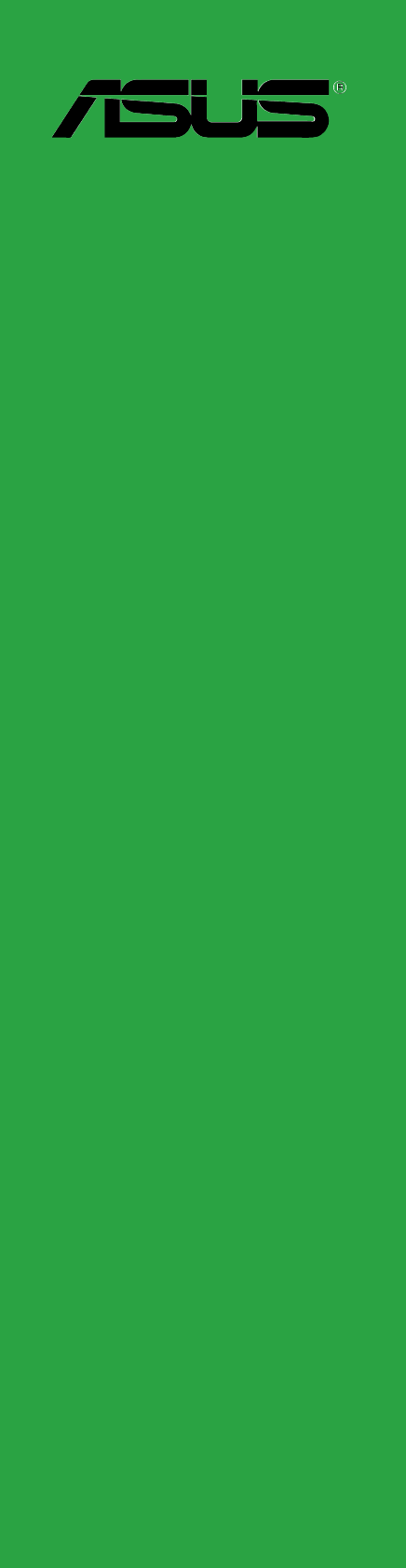
 (96 pages)
(96 pages)



 (70 pages)
(70 pages)







Comments to this Manuals