Asus W5Fe User Manual
Browse online or download User Manual for Laptops Asus W5Fe. Asus W5Fe User Manual
- Page / 87
- Table of contents
- TROUBLESHOOTING
- BOOKMARKS
- Notebook PC 1
- Table of Contents 2
- Table of Contents (cont.) 3
- About This User’s Manual 5
- Notes For This Manual 5
- Safety Precautions 5
- Preparing your Notebook PC 5
- Transportation Precautions 8
- 2. Knowing the Parts 11
- 2 Knowing the Parts 12
- (location varies by model) 17
- Knowing the Parts 2 19
- Display (Monitor) Output 19
- 3. Getting Started 21
- 3 Getting Started 22
- Battery Care 23
- Using Battery Power 23
- Checking Battery Power 25
- Charging the Battery Pack 25
- Special Keyboard Functions 27
- Microsoft Windows Keys 29
- Keyboard as a Numeric Keypad 29
- Keyboard as Cursors 29
- Switches 31
- 4. Using the Notebook PC 37
- 4 Using the Notebook PC 38
- NTFS Converter 39
- Using the Notebook PC 4 41
- Storage Devices 47
- Optical Drive (Cont.) 49
- Connections 51
- Ad-hoc mode 53
- Infrastructure mode 53
- Connecting to a network 55
- Clearing TPM Secured Data 59
- Thermal Power Control 61
- Power State Summary 61
- Appendix 63
- A Appendix 64
- Optional Connections 65
- Appendix A 67
- Troubleshooting 67
- MID Problem - FAN / Thermal 69
- Hardware Problem - Battery 69
- Glossary 71
- DVD-ROM Drive Information 75
- UL Safety Notices 81
- Power Safety Requirement 81
- Service warning label 83
- CDRH Regulations 83
- Laser Safety Information 83
- Copyright Information 87
- Limitation of Liability 87
- Service and Support 87
Summary of Contents
Notebook PCHardware User’s ManualE2969 / Jan 2007
101 Introducing the Notebook PC
112. Knowing the PartsBasic sides of the Notebook PCNOTE: Photos and icons in this manual are used for artistic purposes only and do not show what is
122 Knowing the PartsTop SideRefer to the diagram below to identify the components on this side of the Notebook PC.NOTE: The keyboard will be diffe
13Knowing the Parts 223451789Instant Keys and SwitchesInstant keys allow you to launch frequently used applications with one push of a button. Inst
142 Knowing the Parts1Battery Lock - SpringThe spring battery lock is used to keep the battery pack secured. When the battery pack is in-serted, it
15Knowing the Parts 22348675Shutdown Button (Emergency)In case your operating system cannot properly turn OFF or restart, the shutdown button can b
162 Knowing the PartsLeft SideRefer to the diagram below to identify the components on this side of the Notebook PC.23411 2 43 5 76 8 9Modem PortTh
17Knowing the Parts 287659Optical Drive Electronic EjectThe optical drive eject has an electronic eject button for opening the tray. You can also e
182 Knowing the PartsRight SideRefer to the diagram below to identify the components on this side of the Notebook PC.23141 2 43 5 65ExpressCard Slo
19Knowing the Parts 26Display (Monitor) OutputThe 15-pin D-sub monitor port supports a standard VGA-compatible device such as a monitor or projecto
2ContentsTable of Contents1. Introducing the Notebook PCAbout This User’s Manual ���������������������������������������������������������������������
202 Knowing the PartsRear SideRefer to the diagram below to identify the components on this side of the Notebook PC.1 2 43 512345Battery PackThe ba
213. Getting StartedUsing AC PowerUsing Battery PowerPowering ON the Notebook PCChecking Battery Power Restarting or RebootingPowering OFF the Note
223 Getting StartedIMPORTANT! Damage may occur if you use a different adapter to power the Notebook PC or use the Notebook PC’s adapter to power o
23Getting Started 3IMPORTANT! Never attempt to remove the battery pack while the Notebook PC is turned ON, as this may result in the lo
243 Getting StartedIMPORTANT! If warnings are still given during bootup after running a software disk checking utility, you should take your Notebo
25Getting Started 3NOTE: You will be warned when battery power is low. If you continue to ignore the low battery warnings, the Notebook PC even
263 Getting StartedRestarting or RebootingAfter making changes to your operating system, you may be prompted to restart the system. Some inst
27Getting Started 3Special Keyboard FunctionsColored Hot KeysThe following denes the colored hot keys on the Notebook PC’s keyboard. The
283 Getting StartedColored Hot Keys (Cont.)Speaker Down Icon (F11): Decreases the speaker volume (only in Windows OS)Num Lk (Ins): Toggles the nume
29Getting Started 3NOTE: The red arrows are illustrated here for your reference. They are not labeled on the keyboard as shown here.Microsoft Windo
3Contents4. Using the Notebook PCOperating System ����������������������������������������������������������������������������������������������������
303 Getting StartedSwitchesSwitches and Status IndicatorsBattery Mode AC ModePower4 Gear+ KeyThe Power4 Gear+ button toggles power savings between
31Getting Started 3SwitchesSwitches and Status Indicators (cont.)Pull this direction to decrease the audio volumePull this direction to increase th
323 Getting StartedStatus IndicatorsFrontBattery Charge IndicatorThe battery charge indicator is an LED that shows the status of the battery’s powe
33Getting Started 3CD Play/PauseDuring CD stop, begins CD play.During CD play, pauses CD play.CD StopDuring CD stop: Ejects the CD tray.During CD p
343 Getting StartedSideView (on selected models)SideView utilizes Windows SideShow technology to easily view the critical information you need, whe
35Getting Started 3MENUThe menu key brings up a user-selectable interface for selecting options.12345Power SwitchThe power switch turns ON or OFF t
363 Getting Started
374. Using the Notebook PCOperating SystemPointing DeviceStorage Devices Expansion Card Optical drive Flash memory reader Hard disk driveConnectio
384 Using the Notebook PCSupport SoftwareThis Notebook PC comes with a support CD that provides BIOS, drivers and ap-plications to enable hardwa
39Using the Notebook PC 4NTFS Converter1. Double-click the NTFS icon on the desktop. The conversion command will be executed once for each pa
4ContentsAppendixOptional Accessories ������������������������������������������������������������������������������������������������ 64Common Proble
404 Using the Notebook PCWindows XP Software RecoveryUsing the Recovery Hard Disk Partition The Recovery Partition includes an image of the operati
41Using the Notebook PC 4Windows XP Software Recovery (Cont.)Using the Recovery CDs (on selected models)The Recovery CDs includes an image of the o
424 Using the Notebook PCWindows Vista Software RecoveryUsing the Recovery Hard Disk Partition The Recovery Partition includes an image of the ope
43Using the Notebook PC 4Windows Vista Software Recovery (Cont.)Using the Recovery DVD (on selected models)The Recovery DVD includes an image of th
444 Using the Notebook PCPad-LockIndicatorPad-Lock Indicator (between touchpad buttons)This indicator will light when the built-in touchpad is UNLO
45Using the Notebook PC 4Double-clicking/Double-tapping - This is a common skill for launching a program directly from the corresponding icon you s
464 Using the Notebook PCNOTE: The touchpad responds to movement not to force. There is no need to tap the surface too hard. Tapping too hard does
47Using the Notebook PC 4Storage DevicesStorage devices allow the Notebook PC to read or write documents, pictures, and other les to various data
484 Using the Notebook PCOptical DriveInserting an optical disc 1. While the Notebook PC’s power is ON, press the drive’s eject button and the tra
49Using the Notebook PC 4A CD drive letter should be present regardless of the presence of a CD disc in the drive. After the CD is properly inserte
51. Introducing the Notebook PCAbout This User’s ManualNotes For This ManualSafety PrecautionsPreparing your Notebook PC
504 Using the Notebook PCMS (Memory Stick)Duo/Pro/Duo Pro/MGMS (Memory Stick)SelectMS (Memory Stick)Magic Gate (MG)MS (Memory Stick)MS adapterMMC (
51Using the Notebook PC 4NOTE: The built-in modem and network cannot be installed later as an upgrade. After purchase, modem and/or network can be
524 Using the Notebook PCWARNING! Only use analog telephone outlets. The built-in modem does not support the voltage used in digital phone systems
53Using the Notebook PC 4These are examples of the Notebook PC connected to a Wireless Network�Desktop PCPDANotebook PCAccess PointDesktop PCPDANot
544 Using the Notebook PCPress [FN F2] (or double click the Wireless Console icon on the taskbar). Four icons will appear as shown here.
55Using the Notebook PC 4Press [FN F2] (or double click the Wireless Console icon on the taskbar). Four icons will appear as shown here. Cl
564 Using the Notebook PCPress [FN F2] (or double click the Wireless Console icon on the taskbar). Four icons will appear as shown here. Click
57Using the Notebook PC 4Add New Connection from the Bluetooth taskbar iconBluetooth Settings from Windows Start | Programs | BluetoothClick New Co
584 Using the Notebook PCTrusted Platform Module (TPM) (on selected models)The TPM, or Trusted Platform Module, is a security hardware device on th
59Using the Notebook PC 4You can launch the Security Platform application from Windows “Control Panel”�You can launch the Security Platform applica
61 Introducing the Notebook PCAbout This User’s ManualYou are reading the Notebook PC User’s Manual. This User’s Manual provides informa-tion on th
604 Using the Notebook PCPower Management ModesThe Notebook PC has a number of automatic or adjustable power saving features that you can use to ma
61Using the Notebook PC 4Thermal Power ControlThere are three power control methods for controlling the Notebook PC’s thermal state. These power co
624 Using the Notebook PC“Stand by” is the same as Suspend-to-RAM (STR). This function stores your current data and status in RAM while many
63AppendixOptional AccessoriesOptional ConnectionsCommon Problems and SolutionsGlossaryDeclarations and Safety StatementsNotebook PC Information
64A AppendixOptional AccessoriesThese items, if desired, come as optional items to complement your Notebook PC.USB Flash Memory DiskA USB ash m
65Appendix AOptional ConnectionsThese items, if desired, may be purchased from third-parties.Printer ConnectionOne or more USB printers can be simu
66A Appendix1� A Bluetooth icon should be located on your Windows taskbar� Right click the taskbar Bluetooth icon and ch o o s e Ad d N
67Appendix ATroubleshootingIn “Device Manager”, check if “Bluetooth Personal Area Network” is available as shown here�Question: I cannot see my Blu
68A AppendixCommon Problems and SolutionsHardware Problem - Optical Disc The optical disc drive is not able to read or write discs.1. Update the B
69Appendix ASymptom & Solutions:A. Problem might be in the MB, HDD, or NB; visit a local service center for assistance.B. Problem caused by the
7Introducing the Notebook PC 1Safety PrecautionsThe following safety precautions will increase the life of the Notebook PC. Follow all precautions
70A AppendixSoftware Problem - ASUS bundle softwareEvery time I power ON the Notebook PC, there will be an open policy le error message.A. Reinsta
71Appendix AGlossaryACPI (Advanced Conguration and Power Management Interface)Modern standard for reducing power usage in computers.APM (Advanced
72A AppendixClock ThrottlingChipset function which allows the processor’s clock to be stopped and started at a known duty cycle. Clock throttling i
73Appendix AKensington® LocksKensington® locks (or compatible) allow the Notebook PC to be secured usually using a metal cable and lock that preven
74A AppendixRAM (Random Access Memory)RAM (usually just called memory) is the place in a computer where the operating system, applica-tion
75Appendix ADeclarations and Safety StatementsDVD-ROM Drive InformationThe Notebook PC comes with an optional DVD-ROM drive or a CD-ROM drive. In o
76A AppendixInternal Modem CompliancyThe Notebook PC with internal modem model complies with JATE (Japan), FCC (US, Canada, Korea, Taiwan), and CT
77Appendix AInternal Modem Compliancy (Cont.)This table shows the countries currently under the CTR21 standard.Country Applied More T
78A AppendixFederal Communications Commission StatementThis device complies with FCC Rules Part 15. Operation is subject to the following two condi
79Appendix AR&TTE Directive (1999/5/EC)The following items were completed and are considered relevant and sufcient for the R&TTE (Radio &a
81 Introducing the Notebook PCCAUTION! There are three main types of airport security devices: X-ray machines (used on items placed on con
80A AppendixFrance Restricted Wireless Frequency BandsSome areas of France have a restricted frequency band. The worst case maximum authorized powe
81Appendix AUL Safety NoticesRequired for UL 1459 covering telecommunications (telephone) equipment intended to be electrically connected to a tele
82A AppendixNordic Lithium Cautions (for lithium-ion batteries)CAUTION! Danger of explosion if battery is incorrectly replaced. Replace only with
83Appendix AService warning labelWARNING: Making adjustments or performing procedures other than those specied in the user’s manual may result in
84A AppendixCTR 21 Approval (for Notebook PC with built-in Modem)DanishDutchEnglishFinnishFrenchGermanGreekItalianPortugueseSpanishSwedish
85Appendix A
86A AppendixNotebook PC InformationThis page is provided for recording information concerning your Notebook PC for future reference or for technica
Copyright InformationNo part of this manual, including the products and software described in it, may be reproduced, trans-mitted, transcribed, stored
9Introducing the Notebook PC 1Preparing your Notebook PCThese are only quick instructions for using your Notebook PC. Read the later pages for deta


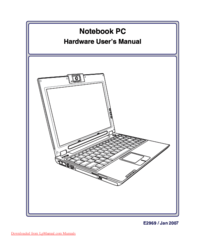


 (32 pages)
(32 pages) (74 pages)
(74 pages) (86 pages)
(86 pages) (108 pages)
(108 pages) (86 pages)
(86 pages) (181 pages)
(181 pages)







Comments to this Manuals