Asus M3A76-CM User Manual
Browse online or download User Manual for Motherboard Asus M3A76-CM. Asus M3A76-CM User Manual [en]
- Page / 60
- Table of contents
- BOOKMARKS
- Motherboard 1
- First Edition V1 2
- January 2009 2
- Contents 3
- Safety information 7
- About this guide 7
- Where to nd more information 8
- Typography 8
- (continued on the next page) 9
- Chapter 1 11
- ASUS Express Gate 14
- Green ASUS 14
- 1.4 Before you proceed 15
- 1.5 Motherboard overview 16
- 1.5.3 Motherboard layout 17
- 1.5.4 Layout contents 17
- 1.6.1 Installing the CPU 18
- CPU Heatsink 20
- Retention bracket 20
- Retention bracket lock 20
- Retention Module Base 20
- Channel Sockets 21
- Channel A DIMM_A1 + DIMM A2 21
- Channel B DIMM_B1 + DIMM B2 21
- 1.7.2 Memory congurations 22
- DDR2-800MHz capability 23
- DDR2-667MHz capability 23
- DDR2-533MHz capability 24
- 1.7.3 Installing a DIMM 25
- 1.6.4 Removing a DIMM 25
- 1.8 Expansion slots 26
- 1.9 Jumpers 27
- 1.10 Connectors 28
- 1.10.2 Internal connectors 30
- SATA5 or SATA6 32
- Install the Windows 32
- 1-22 ASUS M3A76-CM 32
- 1-26 ASUS M3A76-CM 36
- 1.11 Software support 37
- 1-28 ASUS M3A76-CM 38
- Chapter 2 39
- Updating from the Internet 40
- Updating from a BIOS file 40
- Recovering the BIOS 41
- 2.2 BIOS setup program 42
- 2.2.1 BIOS menu screen 43
- 2.2.2 Menu bar 43
- 2-6 ASUS M3A76-CM 44
- Pop-up window 44
- Scroll bar 44
- 2.3 Main menu 45
- 2.3.4 SATA Conguration 46
- 2.4 Advanced menu 47
- Overclock Options [Auto] 48
- GPU Engine Clock [500] 48
- PCIE Clock [100] 48
- DRAM Timing Mode [Auto] 49
- Bank Interleaving [Auto] 50
- Parallel Port IRQ [IRQ7] 52
- 2.5 Power menu 53
- 2-16 ASUS M3A76-CM 54
- 2.6 Boot menu 55
- 2.6.3 Security 56
- 2.7 Tools menu 57
- Enter OS Timer 58
- [10 Seconds] 58
- Reset User Data [No] 58
- 2.8 Exit menu 59
- 2-22 ASUS M3A76-CM 60
Summary of Contents
MotherboardM3A76-CM
xM3A76-CM specications summaryInternal I/O connectors3 x USB 2.0 connectors support additional 6 USB 2.0/1.1 ports 1 x IDE connector 1 x COM connecto
1.2 Package contentsCheck your motherboard package for the following items.Motherboard ASUS M3A76-CM motherboardCables 1 x Serial ATA cable 1 x U
AMD® Socket AM2 Athlon™ / Sempron™ CPU supportThe motherboard supports AMD® Socket AM2 Athlon™ processors. It features 2000 / 1600 MT/s HyperTran
AMD 760GThe AMD 760G Northbridge is the latest AMD chipset designed for 5200MT/s HyperTransport™ 3.0 (HT 3.0) interface speed and external graphics i
ASUS Express GateWith on 5 seconds boot-up time, the ASUS Express Gate allows you to instantly surf the Internet without entering Windows or the Hard
1.4 Before you proceedTake note of the following precautions before you install motherboard components or change any motherboard settings.• Unplug t
1.5 Motherboard overview1.5.1 Placement directionWhen installing the motherboard, ensure that you place it into the chassis in the correct orientati
1.5.3 Motherboard layout1.5.4 Layout contentsConnectors/Jumpers/Slots Page Connectors/Jumpers/Slots Page1. ATX power connectors (24-pin EATXPWR, 4-
1.6 Central Processing Unit (CPU)The motherboard comes with an AM2+ / AM2 socket designed for AMD® AM2+ / AM2 Phenom™ FX / Phenom™ / Athlon™ / Sempro
3. Position the CPU above the socket such that the CPU corner with the gold triangle matches the socket corner with a small triangle.4. Carefully i
iiCopyright © 2009 ASUSTeK Computer Inc. All Rights Reserved.No part of this manual, including the products and software described in it, may be repro
1.6.2 Installing the heatsink and fanEnsure that you use only AMD-certied heatsink and fan assembly.To install the CPU heatsink and fan:1. Place th
3. Align the other end of the retention bracket to the retention module base. A clicking sound denotes that the retention bracket is in place.Ensure
1.7.2 Memory congurationsYou may install 512MB, 1GB and 2GB unbuffered ECC/non-ECC DDR2 DIMMs into the DIMM sockets.• You may install varying memor
Size Vendor Part No. CL Chip BrandSS/DS Chip No.DIMM support (Optional)A* B* C*512MB Kingston KVR667D2N5/512 N/A Hynix SS HY5PS12821EFP-Y5 • •1G Kings
DDR2-533MHz capabilitySS - Single-sided / DS - Double - sided DIMM support: • A*: Supports one module inserted into any slot as Single-channel memory
DDR2 DIMM notch112Unlocked retaining clip1DDR2 DIMM notch211.7.3 Installing a DIMMUnplug the power supply before adding or removing DIMMs or other sy
1.8 Expansion slotsIn the future, you may need to install expansion cards. The following sub-sections describe the slots and the expansion cards that
1.9 Jumpers1. Clear RTC RAM (CLRTC)This jumper allows you to clear the Real Time Clock (RTC) RAM in CMOS. You can clear the CMOS memory of date, ti
1.10 Connectors1.10.1 Rear panel connectors1. PS/2 Keyboard port (purple). This port is for a PS/2 keyboard / mouse.2. Video Graphics Adapter (VGA)
Audio 2, 4, 6, 8-channel congurationEnsure that the audio device of Sound playback is VIA High Denition Audio (the name may be different based on th
iiiContentsNotices ... viSafety information ...
2. IDE connector (40-1 pin PRI_IDE)The onboard IDE connector is for an Ultra DMA 133/100/66 signal cable. There are three connectors on each Ultra DM
3. ATX power connectors (24-pin EATXPWR, 4-pin ATX12V)These connectors are for an ATX power supply. The plugs from the power supply are designed to
• If you want to do the task as GHOST, we suggest you connect the original disk to the SATA5 or SATA65. Serial ATA connectors (7-pin SATA1, SAT
7. System panel connector (20-8 pin PANEL)This connector supports several chassis-mounted functions.• System power LED (2-pin PLED) This 2-pin conne
8. USB connectors (10-1 pin USB78, USB910, USB1112)These connectors are for USB 2.0 ports. Connect the USB module cable to any of these connectors, t
• We recommend that you connect a high-denition front panel audio module to this connector to avail of the motherboard high-denition audio capabili
12. Optical drive audio in connector (4-pin CD)This connector allows you to receive stereo audio input from sound sources such as a CD-ROM, TV tuner,
To run the Support DVDPlace the Support DVD to the optical drive. The DVD automatically displays the Drivers menu if Autorun is enabled in your comput
1-28 ASUS M3A76-CM
Chapter 2: BIOS setup 2-12.1 Managing and updating your BIOSSave a copy of the original motherboard BIOS le to a USB ash disk in case you need to r
ivContents1.11 Software support ... 1-271.11.1 Installing an operating system .
2-2 ASUS M3A76-CM2.1.2 ASUS EZ Flash 2 utilityThe ASUS EZ Flash 2 feature allows you to update the BIOS without having to use a DOS-based utility. Be
Chapter 2: BIOS setup 2-3• Enter the BIOS setup program. Go to the Tools menu to select EZ Flash 2 and press <Enter> to enable it. Press <T
2-4 ASUS M3A76-CM• Only a USB ash disk with FAT 32/16 format and single partition can support ASUS CrashFree BIOS 3. The device size should be small
Chapter 2: BIOS setup 2-52.2.1 BIOS menu screen2.2.2 Menu barThe menu bar on top of the screen has the following main items:Main For changing t
2-6 ASUS M3A76-CM2.2.4 Menu itemsThe highlighted item on the menu bar displays the specic items for that menu. For example, selecting Main shows th
Chapter 2: BIOS setup 2-72.3 Main menuWhen you enter the BIOS Setup program, the Main menu screen appears, giving you an overview of the basic system
2-8 ASUS M3A76-CMThis item does not appear when you select the SATA 1/2/3/4/5/6 devices. LBA/Large Mode [Auto]Enables or disables the LBA mode. Settin
Chapter 2: BIOS setup 2-92.4 Advanced menuThe Advanced menu items allow you to change the settings for the CPU and other system devices.Be cautious w
2-10 ASUS M3A76-CMThe following item appears only when you set the AI Overclocking item to [Manual].CPU /HT Reference Clock (MHz) [200]Allows you to m
Chapter 2: BIOS setup 2-11The following item appears only when you set the Memory Clock Mode item to [Manual].Memclock Value [266 MHz]Allows you to se
vContents2.5.4 APM Conguration ... 2-152.5.5 HW Monitor Conguration ...
2-12 ASUS M3A76-CMtRFC0/1/2/3[ Auto]Allows you to specify the Trfc0/1/2/3 time. Conguration options: [Auto] [75ns] [105ns] [127.5ns] [195ns] [327.5ns
Chapter 2: BIOS setup 2-13MemClk Tristate C3/ATLVID [Disabled]Enables or disables the MemClk Tristate C3/ALTVID. Conguration options: [Disabled] [Ena
2-14 ASUS M3A76-CMParallel Port Mode [Normal]Allows you to select the Parallel Port mode. Conguration options: [Normal] [EPP] [ECP] [EPP+ECP]Paralle
Chapter 2: BIOS setup 2-15Legacy USB Support [Auto]Allows you to enable or disable support for USB devices on legacy operating systems (OS). Setting t
2-16 ASUS M3A76-CMPower On From S5 By PME# [Disabled]Allows you to enable or disable PME wake from sleep state. Conguration options: [Disabled] [Enab
Chapter 2: BIOS setup 2-17 Boot Settings Conguration SecuritySpecies the Boot Device Priority sequence.BIOS SETUP UTILITYMain Advanced Power
2-18 ASUS M3A76-CMWait for ‘F1’ If Error [Enabled]When set to Enabled, the system waits for the F1 key to be pressed when error occurs. Conguration o
Chapter 2: BIOS setup 2-19Change User PasswordSelect this item to set or change the user password. The User Password item on top of the screen shows t
2-20 ASUS M3A76-CM2.7.2 Express Gate [Enabled]Allows you to enable or disable the ASUS Express Gate feature. The ASUS Express Gate feature is a uniqu
Chapter 2: BIOS setup 2-21Exit OptionsExit & Save ChangesExit & Discard ChangesDiscard ChangesLoad Setup DefaultsExit system setup after savin
viNoticesFederal Communications Commission StatementThis device complies with Part 15 of the FCC Rules. Operation is subject to the following two cond
2-22 ASUS M3A76-CM
viiSafety informationElectrical safety• To prevent electrical shock hazard, disconnect the power cable from the electrical outlet before relocating th
viiiConventions used in this guideTo ensure that you perform certain tasks properly, take note of the following symbols used throughout this manual.
ixM3A76-CM specications summary(continued on the next page)CPU AMD® Socket AM2+ / AM2 for AMD Phenom™ FX / Phenom™ / Athlon™ / Sempron™ processor
More documents for Motherboard Asus M3A76-CM
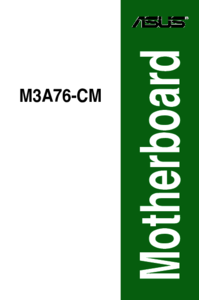

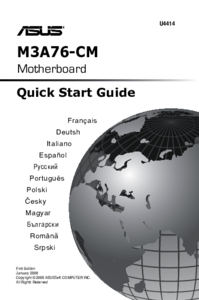
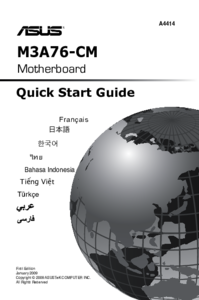


 (180 pages)
(180 pages)




 (50 pages)
(50 pages) (62 pages)
(62 pages)







Comments to this Manuals