Asus P5N-E SLI User Manual
Browse online or download User Manual for Motherboard Asus P5N-E SLI. Asus P5N-E SLI User Manual
- Page / 122
- Table of contents
- BOOKMARKS
- Motherboard 1
- First Edition V2 2
- December 2006 2
- Contents 3
- Safety information 8
- About this guide 9
- Typography 10
- (continued on the next page) 11
- Product 15
- 1.1 Welcome! 16
- 1.2 Package contents 16
- 1.3 Special features 17
- ASUS O.C. Profile 19
- CrashFree BIOS 2 19
- ASUS EZ Flash 2 19
- ASUS Q-Connector 19
- Fanless Design 20
- AI NET 2 20
- Precision Tweaker 20
- ASUS MyLogo2™ 20
- 1.4 Before you proceed 21
- P5N-E SLI 22
- 1.5.3 Motherboard layout 23
- Fastener 27
- Motherboard hole 27
- Narrow end 27
- CPU FAN PWR 28
- CPU FAN IN 28
- CPU FAN PWM 28
- ASUS P5N-E SLI 1-15 29
- Narrow end of the groove 30
- Channel Sockets 31
- 32-bit 64-bit 32
- DDR2 with 667 MHz capability 33
- DDR2 with 533 MHz capability 34
- 1.7.3 Installing a DIMM 35
- 1.7.4 Removing a DIMM 35
- 1.8 Expansion slots 36
- 1.8.3 Interrupt assignments 37
- 1.8.4 PCI slots 38
- 1.8.5 PCI Express x1 slot 38
- Multi-monitor 39
- RAID or LAN 39
- 1.9 Jumpers 40
- (Default) 41
- 1.10 Connectors 42
- 1.10.2 Internal connectors 43
- NOTE: Orient the red markings 44
- (usually zigzag) on the IDE 44
- Right Audio Channel 45
- Left Audio Channel 45
- Legacy AC’97 47
- compliant definition 47
- HD-audio-compliant 47
- SPDIFOUT 49
- ASUS P5N-E SLI 1-37 51
- BIOS setup 53
- DOS environment 54
- XP environment 54
- 2000 environment 54
- 2.1.2 Updating the BIOS 55
- 2-4 Chapter 2: BIOS setup 56
- ASUS P5N-E SLI 2-5 57
- 2-6 Chapter 2: BIOS setup 58
- 2-8 Chapter 2: BIOS setup 60
- 2.1.6 ASUS Update utility 61
- 2-10 Chapter 2: BIOS setup 62
- 2.2 BIOS setup program 64
- 2.2.2 Menu bar 65
- 2.2.1 BIOS menu screen 65
- 2.2.4 Menu items 66
- 2.2.5 Sub-menu items 66
- 2.2.6 Configuration fields 66
- 2.2.3 Legend bar 66
- 2.2.8 General help 67
- 2.2.7 Pop-up window 67
- 2.3 Main menu 68
- PIO Mode [Auto] 69
- UDMA Mode [Auto] 69
- Extended IDE Drive [Auto] 71
- Access Mode [Auto] 71
- Capacity 71
- Cylinder 71
- 2.3.7 Installed Memory 72
- 2.4 Advanced menu 73
- System Clocks 74
- Overclock Options [Disabled] 74
- Voltage Control 75
- FSB & Memory Config 76
- 2.4.2 AI NET2 77
- 2.4.3 CPU Configuration 78
- 2.4.4 Chipset 79
- Memory Timing Setting 80
- Spread Spectrum Control 81
- LDT Frequency [5x] 82
- 2.4.5 PCIPnP 83
- IDE Function Setup 84
- NVRAID Configuration 85
- HD Audio [Enabled] 85
- ECP Mode Use DMA [3] 86
- 2.4.7 USB Configuration 87
- 2.5 Power menu 88
- 2.5.3 APM Configuration 89
- 2-38 Chapter 2: BIOS setup 90
- 2.5.4 Hardware Monitor 91
- 2.6 Boot menu 92
- 2.6.2 Removable Drives 93
- 2.6.4 Security 95
- Select Menu 96
- Item Specic Help 96
- 2.7.1 ASUS O.C. Profile 97
- Save BIOS Profile 98
- Save to Profile 1/2 98
- Save to File 98
- 2.7.2 ASUS EZ Flash 2 99
- 2.8 Exit menu 100
- Load Setup Defaults 101
- Discard Changes 101
- 2-50 Chapter 2: BIOS setup 102
- Software 103
- 3.2 Support CD information 104
- 3.2.2 Drivers menu 105
- 3.2.3 Utilities menu 106
- 3.2.4 Make Disk menu 107
- 3.2.5 Manuals menu 108
- ASUS P5N-E SLI 3-7 109
- 3.3 NVIDIA 110
- SLI™ technology 110
- ASUS P5N-E SLI 3-9 111
- ASUS P5N-E SLI 3-11 113
- certied 113
- Installing the device drivers 115
- NVI D I A S ettings icon 116
- ASUS P5N-E SLI 3-15 117
- CPU features 119
- A.1 Intel 120
- A.2 Enhanced Intel SpeedStep 120
- Technology (EIST) 120
- A.2.2 Using the EIST 121
- A.3 Intel 122
- Hyper-Threading Technology 122
Summary of Contents
Motherboard P5N-E SLI
xConventions used in this guideTo make sure that you perform certain tasks properly, take note of the following symbols used throughout this manual.Ty
2-48 Chapter 2: BIOS setupPhoenix-Award BIOS CMOS Setup Utility Main Advanced Power Boot Exit Select MenuItem Specic HelpThis option sav
ASUS P5N-E SLI 2-49Load Setup Defaults This option allows you to load the default values for each of the parameters on the Setup menus. When you selec
2-50 Chapter 2: BIOS setup
3Software supportThis chapter describes the contents of the support CD that comes with the motherboard package.
3-2 Chapter 3: Software supportCli c k a n item to install3.1 Installing an operating systemThis motherboard supports Windows® 2000/2003 Server/XP/
ASUS P5N-E SLI 3-33.2.2 Drivers menuThe drivers menu shows the available device drivers if the system detects installed devices. Install the necessa
3-4 Chapter 3: Software support3.2.3 Utilities menuThe Utilities menu shows the applications and other software that the motherboard supports. ASUS I
ASUS P5N-E SLI 3-5Microsoft DirectX 9.0cInstalls the Microsoft® DirectX 9.0c driver. The Microsoft DirectX® 9.0c is a multimedia technology that enh
3-6 Chapter 3: Software support3.2.5 Manuals menuThe Manuals menu contains a list of supplementary user manuals. Click an item to open the folder of
ASUS P5N-E SLI 3-73.2.6 ASUS Contact informationClick the Contact tab to display the ASUS contact information. You can also nd this information on
xiP5N-E SLI specications summary(continued on the next page)CPU Chipset Front Side Bus Memory Expansion slots Audio
3-8 Chapter 3: Software support3.3 NVIDIA® SLI™ technologyThe motherboard supports the NVIDIA® SLI™ (Scalable Link Interface) technology that allows
ASUS P5N-E SLI 3-92. Simultaneously push the retention clips outward to release the card.Pre - i n s talled ASU S E Z sel e c t o r card 3.3.2 D
3-10 Chapter 3: Software support3. When released, pull the selector card out of the slot.4. Invert the selector card and insert the edge labeled D
ASUS P5N-E SLI 3-11Installing SLI-ready graphics cardsInstall only identical SLI-ready graphics cards that are NVIDIA® certied. Different types of g
3-12 Chapter 3: Software support4. Insert the second graphics card into the black slot labeled PCIEX16_2. Make sure that the card is properly seated
ASUS P5N-E SLI 3-135. Align and insert the SLI exible cable connector to the goldngers on each graphics card. Make sure that the connector is rm
3-14 Chapter 3: Software supportEnabling the multi-GPU feature in WindowsAfter installing your graphics cards and the device drivers, enable the Multi
ASUS P5N-E SLI 3-157. Click the slider to display the following screen, then select the SLI multi-GPU item.5. From the Display Properties dialog b
3-16 Chapter 3: Software support8. Click the Enable SLI multi-GPU check box.9. Click OK when done. 3.4 Creating a RAID driver diskA oppy disk with
ACPU featuresThe Appendix describes the CPU features that the motherboard supports.
xiiSupports up to 8 USB 2.0 portsIntelligent overclocking tool: - AI Overclocking (Intelligent CPU Frequency Tuner) ASUS CPU Lock Free Preci
A-2 Appendix: CPU featuresA.1 Intel® EM64T• The motherboard is fully compatible with Intel® Pentium® 4 LGA775 processors running on 32-bit operating
ASUS P5N-E SLI A-3A.2.2 Using the EISTTo use the EIST feature:1. Turn on the computer, then enter the BIOS Setup.2. Go to the Advanced Menu, highli
A-4 Appendix: CPU featuresA.3 Intel® Hyper-Threading Technology• The motherboard supports Intel® Pentium® 4 LGA775 processors with Hyper-Threading
xiiiInternal connectors Manageability Support CD contents Form Factor1 x Floppy disk drive connector 1 x 1394a connector 1 x C
1Product introductionThis chapter describes the motherboard features and the new technologies it supports.
1-2 Chapter 1: Product introduction1.1 Welcome!Thank you for buying an ASUS® P5N-E SLI motherboard!The motherboard delivers a host of new features an
ASUS P5N-E SLI 1-31.3 Special features1.3.1 Product highlightsLGA775 IntelIntel® Quad-core Processor Ready This motherboard supports the latest powe
1-4 Chapter 1: Product introductionDDR2 memory support The motherboard supports DDR2 memory which features data transfer rates of 800 MHz, 667 MHz or
ASUS P5N-E SLI 1-51.3.2 Innovative ASUS features ASUS O.C. Profile The motherboard features the ASUS O.C. Prole that allows users to convenientl
iiE2968First Edition V2 December 2006Copyright © 2006 ASUSTeK COMPUTER INC. All Rights Reserved.No part of this manual, including the products and sof
1-6 Chapter 1: Product introductionFanless Design Cooling fans, though a popular thermal solution, also come with noise and malfunction likelyhood.
ASUS P5N-E SLI 1-7Onboard LEDThe motherboard comes with a standby power LED. The green LED lights up to indicate that the system is ON, in sleep mode,
1-8 Chapter 1: Product introduction1.5 Motherboard overviewBefore you install the motherboard, study the conguration of your chassis to ensure that
ASUS P5N-E SLI 1-91.5.3 Motherboard layoutNVIDIA nForce 650i SLIPCIEX16_1PCIEX1_2PCIEX16_2PCI1PCI2SEC_IDEPRI_IDECDP5N-E SLISLI_CONSATA1SATA2SATA3SA
1-10 Chapter 1: Product introduction1.6 Central Processing Unit (CPU)The motherboard comes with a surface mount LGA775 designed for the Intel® Quad-C
ASUS P5N-E SLI 1-112. Press the load lever with your thumb (A), then move it to the left (B) until it is released from the retention tab.Retention ta
1-12 Chapter 1: Product introductionThe CPU ts in only one correct orientation. DO NOT force the CPU into the socket to prevent bending the connector
ASUS P5N-E SLI 1-13FastenerMotherboard hole1.6.2 Installing the CPU heatsink and fanIntel® LGA775 processors require a specially designed heatsink an
1-14 Chapter 1: Product introduction3. Connect the CPU fan cable to the connector on the motherboard labeled CPU_FAN.2. Push down two fasteners at a
ASUS P5N-E SLI 1-151.6.3 Uninstalling the CPU heatsink and fanTo uninstall the CPU heatsink and fan:1. Disconnect the CPU fan cable from the connec
iiiContentsNotices ...viiSafety information ...
1-16 Chapter 1: Product introduction5. Rotate each fastener clockwise to ensure correct orientation when reinstalling.The narrow end of the groove sh
ASUS P5N-E SLI 1-171.7 System memory1.7.1 OverviewThe motherboard comes with four Double Data Rate 2 (DDR2) Dual Inline Memory Modules (DIMM) socket
1-18 Chapter 1: Product introduction 32-bit 64-bitWindows® 2000 Advanced Server Windows® Server Standard x64 Edition Windows® Server 2003 Ente
ASUS P5N-E SLI 1-19256MB KINGSTON HYB18T256800AF3 SS KVR667D2N5/256 •256MB KINGSTON HYB18T256800AF3S SS KVR667D2N5/256 •256MB Q
1-20 Chapter 1: Product introductionSide(s): SS - Single-sided DS - Double-sidedDIMM support:A - Supports one module inserted into either slot, in
ASUS P5N-E SLI 1-211.7.3 Installing a DIMMUnplug the power supply before adding or removing DIMMs or other system components. Failure to do so can ca
1-22 Chapter 1: Product introduction1.8 Expansion slotsIn the future, you may need to install expansion cards. The following sub-sections describe th
ASUS P5N-E SLI 1-231.8.3 Interrupt assignments* These IRQs are usually available for ISA or PCI devices.IRQ assignments for this motherboard A B C
1-24 Chapter 1: Product introduction1.8.4 PCI slotsThe PCI slots support cards such as a LAN card, SCSI card, USB card, and other cards that comply w
ASUS P5N-E SLI 1-25PCI Express x16 slot configurations1.8.6 Two PCI Express x16 slotsThis motherboard supports one PCI Express x16 graphics card or t
ivContents1.8.6 Two PCI Express x16 slots ... 1-251.9 Jumpers ...
1-26 Chapter 1: Product introduction1.9 Jumpers1. Clear RTC RAM (CLRTC)This jumper allows you to clear the Real Time Clock (RTC) RAM in CMOS. You ca
ASUS P5N-E SLI 1-272. USB device wake-up (3-pin USBPW1-4, USBPW5-8)Set these jumpers to +5V to wake up the computer from S1 sleep mode (CPU stopped,
1-28 Chapter 1: Product introduction1.10 Connectors1.10.1 Rear panel connectorsRefer to the audio conguration table below for the function of the au
ASUS P5N-E SLI 1-298. USB 2.0 ports 3 and 4. These two 4-pin Universal Serial Bus (USB) ports are available for connecting USB 2.0 devices.9. USB 2.
1-30 Chapter 1: Product introductionP5N-E SLIRP5N-E SLI IDE ConnectorsPIN1PIN1SEC_IDEPRI_IDENOTE: Orient the red markings(usually zigzag) on the IDEri
ASUS P5N-E SLI 1-313. Serial ATA connectors (7-pin SATA1 [red], SATA2 [black], SATA3 [red], SATA4 [black])These connectors are for the Serial ATA sig
1-32 Chapter 1: Product introduction5. USB connectors (10-1 pin USB56, USB78)These connectors are for USB 2.0 ports. Connect the USB module cable to
ASUS P5N-E SLI 1-338. CPU and Chassis Fan connectors (4-pin CPU_FAN, 3-pin CHA_FAN1, 3-pin CHA_FAN2)The fan connectors support cooling fans of 350 m
1-34 Chapter 1: Product introduction10. ATX power connectors (24-pin EATXPWR, 4-pin EATX12V)These connectors are for ATX power supply plugs. The powe
ASUS P5N-E SLI 1-35• For a fully congured system, we recommend that you use a power supply unit (PSU) that complies with ATX 12 V Specication 2.0 (
vContents2.4.3 CPU Conguration ... 2-262.4.4 Chipset ...
1-36 Chapter 1: Product introduction12. System panel connector (20-pin PANEL) This connector supports several chassis-mounted functions.The sytem pa
ASUS P5N-E SLI 1-37Q-Connector (System panel)ASUS Q-Connector allows you to easily to connect the chassis front panel cables to the motherboard. Perfo
1-38 Chapter 1: Product introduction
2BIOS setupThis chapter tells how to change the system settings through the BIOS Setup menus. Detailed descriptions of the BIOS parameters are also
2-2 Chapter 2: BIOS setup2.1 Managing and updating your BIOSThe following utilities allow you to manage and update the motherboard Basic Input/Output
ASUS P5N-E SLI 2-3c. Click Start, then select Run.d. From the Open eld, type D:\bootdisk\makeboot a: assuming that D: is your optical drive.e. Pr
2-4 Chapter 2: BIOS setup6. Type the BIOS le name in the File Name to Program eld, then press <Enter>.7. Press <N> when the utility pr
ASUS P5N-E SLI 2-53. Type a lename for the current BIOS le in the Save current BIOS as eld, then press <Enter>.4. The utility saves the c
2-6 Chapter 2: BIOS setup2.1.4 ASUS CrashFree BIOS 2 utilityThe ASUS CrashFree BIOS 2 is an auto recovery tool that allows you to restore the BIOS l
ASUS P5N-E SLI 2-7The recovered BIOS may not be the latest BIOS version for this motherboard. Visit the ASUS website (www.asus.com) to download the la
viA.1 Intel® EM64T ... A-1A.2 Enhanced Intel SpeedStep® Technology (EIST) ...
2-8 Chapter 2: BIOS setupTo update the BIOS using EZ Flash 2:1. Visit the ASUS website (www.asus.com) to download the latest BIOS le for the motherb
ASUS P5N-E SLI 2-9Installing ASUS UpdateTo install ASUS Update:1. Place the support CD in the optical drive. The Drivers menu appears. 2. Click the
2-10 Chapter 2: BIOS setup3. Select the ASUS FTP site nearest you to avoid network trafc, or click Auto Select. Click Next.Updating the BIOS through
ASUS P5N-E SLI 2-11Updating the BIOS through a BIOS fileTo update the BIOS through a BIOS le:1. Launch the ASUS Update utility from the Windows® des
2-12 Chapter 2: BIOS setup2.2 BIOS setup programThis motherboard supports a programmable Low-Pin Count (LPC) chip that you can update using the provi
ASUS P5N-E SLI 2-132.2.2 Menu barThe menu bar on top of the screen has the following main items:Main For changing the basic system congurationAdv
2-14 Chapter 2: BIOS setup2.2.4 Menu itemsThe highlighted item on the menu bar displays the specic items for that menu. For example, selecting Main
ASUS P5N-E SLI 2-152.2.7 Pop-up windowSelect a menu item then press <Enter> to display a pop-up window with the conguration options for that i
2-16 Chapter 2: BIOS setupF1:Help ↑↓ : Select Item -/+: Change Value F5: Setup Defaults ESC: Exit →←: Select Menu Enter:
ASUS P5N-E SLI 2-172.3.4 Primary and Secondary IDE Master/SlaveWhile entering Setup, the BIOS automatically detects the presence of IDE devices. Ther
viiNoticesFederal Communications Commission StatementThis device complies with Part 15 of the FCC Rules. Operation is subject to the following two con
2-18 Chapter 2: BIOS setupCapacityDisplays the auto-detected hard disk capacity. This item is not congurable. CylinderShows the number of the hard di
ASUS P5N-E SLI 2-192.3.5 SATA1, SATA2, SATA3, SATA4While entering Setup, the BIOS automatically detects the presence of Serial ATA devices. There is
2-20 Chapter 2: BIOS setupLanding ZoneShows the number of landing zone per track. This item is not congurable. SectorShows the number of sectors per
ASUS P5N-E SLI 2-212.4 Advanced menuThe Advanced menu items allow you to change the settings for the CPU and other system devices.Take caution when c
2-22 Chapter 2: BIOS setupThe Overclock Options item is user-congurable only when the AI Tuning is set to [AI Overclock].F1:Help ↑↓ : Select
ASUS P5N-E SLI 2-23F1:Help ↑↓ : Select Item -/+: Change Value F5: Setup Defaults ESC: Exit →←: Select Menu Enter: Select
2-24 Chapter 2: BIOS setupMemory Voltage [Auto]Allows you to set the memory operating voltage. Set to Auto for safe mode. Conguration options: [Auto]
ASUS P5N-E SLI 2-252.4.2 AI NET2The items in this menu displays the status of the Local Area Network (LAN) cable.F1:Help ↑↓ : Select Item
2-26 Chapter 2: BIOS setup2.4.3 CPU ConfigurationCPU Multiplier [14]Allows you to adjust the CPU Multiplier from 6 to 50. Conguration options: [6]
ASUS P5N-E SLI 2-272.4.4 ChipsetF1:Help ↑↓ : Select Item -/+: Change Value F5: Setup Defaults ESC: Exit →←: Select Menu
viiiSafety informationElectrical safety• To prevent electrical shock hazard, disconnect the power cable from the electrical outlet before relocating t
2-28 Chapter 2: BIOS setupF1:Help ↑↓ : Select Item -/+: Change Value F5: Setup Defaults ESC: Exit →←: Select Menu Enter:
ASUS P5N-E SLI 2-29tRC [Auto]Sets the row cycle timing. Conguration options: [Auto] [1] [2] ~ [31]tWR [Auto]Sets the WR delay timing. Congur
2-30 Chapter 2: BIOS setupSATA Spread Spectrum [Disabled]Enables or disables SATA Spread Spectrum. Conguration options: [Disabled] [Auto]LDT Spread S
ASUS P5N-E SLI 2-31F1:Help ↑↓ : Select Item -/+: Change Value F5: Setup Defaults ESC: Exit →←: Select Menu Enter: Select
2-32 Chapter 2: BIOS setupF1:Help ↑↓ : Select Item -/+: Change Value F5: Setup Defaults ESC: Exit →←: Select Menu Enter:
ASUS P5N-E SLI 2-33NVRAID ConfigurationThis sub-menu contains NVRAID function-related items. Select an item then press <Enter> to edit.F1:Help
2-34 Chapter 2: BIOS setupOnboard nVidia LAN [Enabled]Enables or disables the onboard NVIDIA® Gigabit LAN controller. Conguration options: [Disable
ASUS P5N-E SLI 2-35F1:Help ↑↓ : Select Item -/+: Change Value F5: Setup Defaults ESC: Exit →←: Select Menu Enter: Select
2-36 Chapter 2: BIOS setup2.5 Power menuThe Power menu items allow you to change the settings for the Advanced Conguration and Power Interface (ACPI
ASUS P5N-E SLI 2-372.5.3 APM ConfigurationF1:Help ↑↓ : Select Item -/+: Change Value F5: Setup Defaults ESC: Exit →←: Se
ixAbout this guideThis user guide contains the information you need when installing and conguring the motherboard.How this guide is organizedThis gui
2-38 Chapter 2: BIOS setupPower On By RTC Alarm [Disabled]Allows you to enable or disable RTC to generate a wake event. When this item is set to Enabl
ASUS P5N-E SLI 2-392.5.4 Hardware MonitorThe items in this sub-menu displays the hardware monitor values automatically detected by the BIOS. It also
2-40 Chapter 2: BIOS setup2.6 Boot menuThe Boot menu items allow you to change the system boot options. Select an item then press <Enter> to di
ASUS P5N-E SLI 2-412.6.2 Removable Drives1. Floppy DisksAllows you to assign a removable drive attached to the system. F1:Help ↑↓ : Select It
2-42 Chapter 2: BIOS setupThe items Typematic Rate (Chars/Sec) and Typematic Delay (Msec) becomes user-congurable only when the item Typematic Rate S
ASUS P5N-E SLI 2-432.6.4 SecurityF1:Help ↑↓ : Select Item -/+: Change Value F5: Setup Defaults ESC: Exit →←: Select Menu
2-44 Chapter 2: BIOS setupA note about passwordsThe Supervisor password is required to enter the BIOS Setup program preventing unauthorized access. Th
ASUS P5N-E SLI 2-452.7.1 ASUS O.C. ProfileThis item allows you to store or load multiple BIOS settings. Select MenuItem Specic HelpPress [Enter] to
2-46 Chapter 2: BIOS setupSelect MenuItem Specic HelpSave current BIOS Prole to Prole 1.Save BIOS ProleSave to Prole 1Save to Prole 2Save to Fil
ASUS P5N-E SLI 2-472.7.2 ASUS EZ Flash 2Allows you to run ASUS EZ Flash 2. Press <Enter> to start EZ Flash 2 then from the conrmation screen,
More documents for Motherboard Asus P5N-E SLI

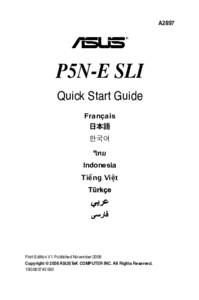



 (184 pages)
(184 pages) (117 pages)
(117 pages)




 (37 pages)
(37 pages)







Comments to this Manuals