Asus P5Q3 Deluxe/WiFi-AP @n User Manual
Browse online or download User Manual for Motherboard Asus P5Q3 Deluxe/WiFi-AP @n. Asus P5Q3 Deluxe/WiFi-AP @n User Manual
- Page / 44
- Table of contents
- BOOKMARKS
- User Guide 1
- First Edition V1 2
- September 2007 2
- Contents 3
- About this guide 5
- WiFi-AP @n specications 6
- 1.1 Welcome! 8
- 1.2 Features 8
- Up to 300Mbps speed advantage 9
- Easy integration 9
- Access point mode function 9
- 1.3 LED and antenna port 10
- Client Mode 11
- Select Mode 11
- Infrastructure Mode 11
- Ad-Hoc Mode 11
- 1.4.3 Client mode 2: Ad 13
- WiFi-AP @ 15
- 2.1 Installation 16
- 2.1.3 Signal range 17
- WiFi-AP @n 21
- Setup Wizard 21
- 3.2.1 Setting up the AP Mode 22
- 3.3.2 Utility Window 25
- Client mode main window 26
- 3.3.3 Setting up AP Mode 26
- For Windows XP: 27
- For Windows Vista 28
- ASUS WiFi-AP @n 3-11 29
- Association List page 31
- Advanced page 31
- ICS (Internet Connection 31
- Sharing) page 31
- About page 32
- Radio On/Off key 32
- Link Status page 32
- Statistics page 32
- Mode under Windows 33
- 3-16 Chapter 3: Setting up 34
- ASUS WiFi-AP @n 3-17 35
- 3-18 Chapter 3: Setting up 36
- ASUS WiFi-AP @n 3-19 37
- Network authentication 38
- Encryption 38
- Wireless LAN channels 40
- Safety statements 42
- Safety Information 43
- MPE Statement 43
- RF Exposure 44
Summary of Contents
User Guide®E3356
1-4 Chapter 1: Product IntroductionLED indicatorsRefer to the table below for LED indications.1.3 LED and antenna portThe WiFi-AP @n comes with a gre
ASUS WiFi-AP @n 1-51.4 Choosing an appropriate wireless networkYou can use the ASUS WiFi-AP @n in various wireless network congurations. It is recom
1-6 Chapter 1: Product Introduction1.4.1 Access Point Mode (AP Mode)If you wish to share the Internet access with the wireless stations in your envir
ASUS WiFi-AP @n 1-7An Infrastructure wireless network is centered on a wireless access point (AP) that provides Internet access and LAN communication
1-8 Chapter 1: Product Introduction
WiFi-AP @nChapter 2This chapter provides step by step instructions on installing the WiFi-AP @n drivers and utilities to your computer. This part also
2-2 Chapter 2: Installation2.1 Installation2.1.1 System requirementsBefore installing the WiFi-AP @n drivers and utilities, make sure that your syst
ASUS WiFi-AP @n 2-32.1.3 Signal rangeThe signal range of WiFi-AP @n depends on the operating environment. Obstacles such as walls and metal barriers
2-4 Chapter 2: Installation2.2 Driver and utilities installation• The contents of the motherboard support DVD are subject to change without notice.
WiFi-AP @nChapter 3This chapter provides information on how to set up the WiFi-AP @n in your home or ofce network.Setting up
iiCopyright © 2007 ASUSTeK COMPUTER INC. All Rights Reserved.No part of this manual, including the products and software described in it, may be repro
3-2 Chapter 3: Setting up3.1 About the setup utilitiesAfter you have installed the WiFi-AP @n drivers and utilities to your system, you are now ready
ASUS WiFi-AP @n 3-33.2 Setting up with WiFi-AP @n WizardYou can create your own wireless local area network (WLAN) in your home using the WiFi-AP @n
3-4 Chapter 3: Setting up5. If you select WEP, WPA-Personal or WPA2-Personal in Step 4, you are required to input a password. Follow the wizard guide
ASUS WiFi-AP @n 3-56. Select your Internet connection and click Next.7. The AP mode conguration is complete. Record the setup information on your n
3-6 Chapter 3: Setting up3.2.2 Setting up the Client ModeIn the client mode, you can connect to the LAN or Internet, or both, through a wireless AP.1
ASUS WiFi-AP @n 3-73.3 Setting up with WiFi-AP @n Utility3.3.1 How to launch ASUS WiFi-AP @n UtilityYou can launch Wi-AP @n from the Windows® Progr
3-8 Chapter 3: Setting upCong page• Network Name (SSID):The system automatically generates an SSID for the AP mode. You can rename the SSID, if desi
ASUS WiFi-AP @n 3-9• Data encryption:The Data encryption options vary with Authentication settings. Refer to the table below for details.Authenticati
3-10 Chapter 3: Setting up2. Switch to the Wiress Networks tab and click Add.3. In Network name (SSID), input the SSID you set in the Wi-AP @n ut
ASUS WiFi-AP @n 3-113. In Network name, input the SSID you set in the Wi-AP @n utility. Set the Security type to WEP and input the Security Key. Cl
iiiContentsAbout this guide ... vWiFi-AP @n specications ...
3-12 Chapter 3: Setting up2. Switch to the Wiress Networks tab and click Add.3. In Network name (SSID), input the SSID you set in the Wi-AP @n ut
ASUS WiFi-AP @n 3-13Association List pageYou can check the MAC addresses of the wireless stations that have connected to the WiFi-AP @n (AP mode).Adva
3-14 Chapter 3: Setting upAbout pageYou can check out the utility details, including driver version and date, utility version and date, EEPROM version
ASUS WiFi-AP @n 3-153.4 Setting up Ad-hoc or Infrastructure Mode under Windows®This section describes how to set up your computer to Ad-hoc mode or I
3-16 Chapter 3: Setting up3.4.2 Setting up Infrastructure mode under Windows® XP1. Choose an available wireless network in Windows Zero Conguratio
ASUS WiFi-AP @n 3-173. You are now connected to a wireless network successfully.3.4.3 Setting up Ad-hoc mode under Windows® Vista1. Launch the Ne
3-18 Chapter 3: Setting up5. Specy a network name and select the security type. Click Next.6. You have completed setting up an Ad-hoc network. Cl
ASUS WiFi-AP @n 3-193.4.4 Setting up Infrastructure mode under Windows® Vista2. Choose an available network and click Connect.3 If you choose a se
3-20 Chapter 3: Setting up3.5 Setting up wireless securityTo protect your wireless network, you need to setup a security mechanism on your WiFi-AP @n
WiFi-AP @nAppendicesThe Appendices list the wireless LAN channels available for use in your country or location, and safety warning statements
ivContentsAppendicesWireless LAN channels ...A-2Safety statements ...
A-2 AppendicesWireless LAN channelsThe IEEE 802.11b/g standard for wireless LAN allocated the 2.4 GHz frequency band into 13 overlapping operating cha
ASUS WiFi-AP @n A-3Country/Region (Regulating Body) Available ChannelsHungary (RTT&E/EMC/LVD) Channels 1 to 13Iceland (RTT&E/EMC/LVD) Channels
A-4 AppendicesFederal Communications Commission StatementThis device complies with FCC Rules Part 15. Operation is subject to the following two condit
ASUS WiFi-AP @n A-5Regulatory Information/DisclaimersInstallation and use of this Wireless LAN device must be in strict accordance with the instructio
A-6 AppendicesCaution Statement of the FCC Radio Frequency ExposureThis Wireless LAN radio device has been evaluated under FCC Bulletin OET 65C and fo
vAbout this guideThis user guide contains the information you need to install and congure your ASUS WiFi-AP @n wireless solution.How this guide is or
viWiFi-AP @n specications * The specications are subject to change without notice.StandardIEEE 802.11n Draft 2.0, Wi-Fi compliant IEEE 802.11b/g, Da
WiFi-AP @nChapter 1This chapter describes the general features of the ASUS WiFi-AP @n wireless solution. The chapter also presents the LED indications
1-2 Chapter 1: Product Introduction1.1 Welcome!Thank you for choosing the ASUS WiFi-AP @n wireless solution!The WiFi-AP @n is an easy-to-use wireless
ASUS WiFi-AP @n 1-3Up to 300Mbps speed advantageWith data transmission rate up to ve times faster than IEEE 802.11b/g standards, the WiFi-AP @n break
More documents for Motherboard Asus P5Q3 Deluxe/WiFi-AP @n

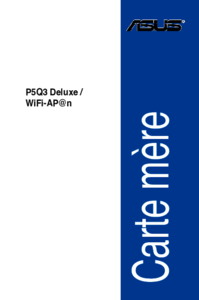



 (62 pages)
(62 pages) (14 pages)
(14 pages)




 (38 pages)
(38 pages)







Comments to this Manuals