Asus P8B75-M LE PLUS User Manual
Browse online or download User Manual for Motherboard Asus P8B75-M LE PLUS. Asus P8B75-M LE PLUS User Manual [en]
- Page / 79
- Table of contents
- BOOKMARKS
- Motherboard 1
- Second Edition (V2) 2
- September 2012 2
- Contents 3
- Safety information 6
- About this guide 6
- Where to nd more information 7
- Typography 7
- (continued on the next page) 8
- Chapter 1 11
- ASUS UEFI BIOS 13
- USB 3.0 Boost 13
- GPU Boost 13
- 1.4 Before you proceed 15
- 1.5 Motherboard overview 16
- 1.5.3 Motherboard layout 17
- 1.5.4 Layout contents 18
- P8B75-M LE CPU socket LGA1155 19
- 1.6.1 Installing the CPU 20
- ASUS P8B75-M LE Series 1-11 21
- ASUS P8B75-M LE Series 1-13 23
- Channel Sockets 24
- Channel A DIMM_A1 24
- Channel B DIMM_B1 24
- ASUS P8B75-M LE Series 1-15 25
- DDR3-1600 MHz capability 26
- DDR3-1333 MHz capability 27
- DDR3-1066 MHz capability 28
- 1.7.3 Installing a DIMM 30
- 1.7.4 Removing a DIMM 30
- 1.8 Expansion slots 31
- A B C D E F G H 32
- 1.10 Connectors 33
- SPDIF_OUT 35
- P8B75-M LE 36
- Standby Power Powered Off 42
- DRAM LED 42
- 1.13 Software support 43
- 1.13.3 Intel 44
- SBA support 44
- ASUS P8B75-M LE Series 1-35 45
- Chapter 2 46
- Drive Info Folder Info 47
- Recovering the BIOS 48
- 2.1.4 ASUS BIOS Updater 49
- Updating the BIOS le 50
- 2.2 BIOS setup program 51
- UEFI BIOS Utility - EZ Mode 52
- Advanced Mode 53
- Menu items 53
- Back button 53
- Submenu items 53
- Pop-up window 54
- Scroll bar 54
- Navigation keys 54
- General help 54
- Conguration elds 54
- 2.3 Main menu 55
- Administrator Password 56
- User Password 56
- 2.4 Ai Tweaker menu 57
- 2-13ASUS P8B75-M LE Series 58
- 2.4.8 DIGI+ VRM 59
- CPU Offset Voltage [Auto] 60
- 2.5 Advanced menu 62
- 2.5.2 PCH Conguration 63
- Entry After [10 Minutes] 64
- Active Memory Threshold [x] 64
- ISCT Configuration [Disabled] 64
- Primary Display [Auto] 65
- Render Standby [Enabled] 65
- PCIEX16_1 Link Speed [Auto] 65
- OS Timer [0] 66
- BIOS Timer [0] 66
- Serial Port [Enabled] 67
- Parallel Port [Enabled] 67
- Change Settings [Auto] 67
- 2.5.9 Network Stack 68
- 2.6 Monitor menu 69
- CPU Fan Profile [Standard] 70
- 2.7 Boot menu 72
- 2.8 Tools menu 74
- 2.9 Exit menu 75
- Appendices 76
- ASUS contact information 78
- Technical Support 78
- DECLARATION OF CONFORMITY 79
Summary of Contents
MotherboardP8B75-M LEP8B75-M LE PLUS
x* Specications are subject to change without notice. BIOS features 128 Mb Flash ROM, AMI BIOS, PnP, DMI2.0, WfM2.0, SM BIOS 2.5, ACPI 2.0a, Multi-l
ASUS P8B75-M LE Series 1-1Chapter 1Product introduction Motherboard ASUS P8B75-M LE Series motherboardCables 1 x Serial ATA 6.0Gb/s cable 1 x
1-2 Chapter 1: Product introductionIntel® B75 Express ChipsetThe Intel® B75 Express Chipset is the latest single-chipset designed to support the 1155
ASUS P8B75-M LE Series 1-31.3.2 Innovative ASUS featuresASUS UEFI BIOSFlexible and Easy BIOS Interface ASUS UEFI BIOS offers the rst mouse-controlle
1-4 Chapter 1: Product introductionMemOK!MemOK! quickly ensures memory boot compatibility. This remarkable memory rescue tool requires a mere push of
ASUS P8B75-M LE Series 1-51.4 Before you proceedTake note of the following precautions before you install motherboard components or change any mother
1-6 Chapter 1: Product introductionP8B75-M LE1.5 Motherboard overviewBefore you install the motherboard, study the conguration of your chassis to en
ASUS P8B75-M LE Series 1-71.5.3 Motherboard layoutP8B75-M LE PLUSP8B75-M LE PLUSPCIEX16_1PCIEX16_2PCI2PCI1AAFPEATXPWRCPU_FANCHA_FANLithium CellCMOS P
1-8 Chapter 1: Product introduction1.5.4 Layout contentsConnectors/Jumpers/Slots/LED Page Connectors/Jumpers/Slots/LED Page1. CPU and chassis fan co
ASUS P8B75-M LE Series 1-91.6 Central Processing Unit (CPU)The motherboard comes with a surface mount LGA1155 socket designed for the Intel® 3rd/2nd
iiE7436Second Edition (V2) September 2012Copyright © 2012 ASUSTeK COMPUTER INC. All Rights Reserved.No part of this manual, including the products and
1-10 Chapter 1: Product introduction1.6.1 Installing the CPU123The LGA1156 CPU is incompatible with the LGA1155 socket. DO NOT install a LGA1156 CPU
ASUS P8B75-M LE Series 1-11ABC54
1-12 Chapter 1: Product introduction1.6.2 CPU heatsink and fan assembly installationApply the Thermal Interface Material to the CPU heatsink and CPU
ASUS P8B75-M LE Series 1-13ABBATo uninstall the CPU heatsink and fan assembly21
1-14 Chapter 1: Product introductionP8B75-M LEP8B75-M LE 240-pin DDR3 DIMM socketsDIMM_A1DIMM_B11.7 System memory1.7.1 OverviewThe motherboard comes
ASUS P8B75-M LE Series 1-15P8B75-M LE Series Motherboard Qualied Vendors Lists (QVL) DDR3-2400 MHz capabilityVendors Part No. SizeSS/DSChip BrandChip
1-16 Chapter 1: Product introductionVendors Part No. SizeSS/DSChip BrandChip NO. Timing VoltageDIMM socket support (Optional)1 DIMM 2 DIMMsA-DATA AM2U
ASUS P8B75-M LE Series 1-17DDR3-1333 MHz capabilityVendors Part No. SizeSS/DSChip Brand Chip NO. Timing VoltageDIMM socket support (Optional)1 DIMM 2
1-18 Chapter 1: Product introductionVendors Part No. SizeSS/DSChip Brand Chip NO. Timing VoltageDIMM socket support (Optional)1 DIMM 2 DIMMsKINGSTON K
ASUS P8B75-M LE Series 1-19DDR3-1066 MHz capabilitySide(s): SS - Single-sided DS - Double-sided DIMM support:• 1 DIMM: Supports one (1) module in
iiiContentsSafety information ... viAbout this guide ...
1-20 Chapter 1: Product introduction1.7.3 Installing a DIMMUnplug the power supply before adding or removing DIMMs or other system components. Failur
ASUS P8B75-M LE Series 1-211.8 Expansion slotsIn the future, you may need to install expansion cards. The following sub-sections describe the slots a
1-22 Chapter 1: Product introductionIRQ assignments for this motherboardA B C D E F G HIntel PCH SATA controller #0 – – – shared – – – –Intel PCH SATA
ASUS P8B75-M LE Series 1-231.10 Connectors1.10.1 Rear panel connectors1. PS/2 Mouse port (green). This port is for a PS/2 mouse.2. Video Graphics
1-24 Chapter 1: Product introduction7. USB 2.0 ports 1 and 2. These two 4-pin Universal Serial Bus (USB) ports are available for connecting USB 2.0/1
ASUS P8B75-M LE Series 1-251.10.2 Internal connectors1. Front panel audio connector (10-1 pin AAFP)This connector is for a chassis-mounted front pan
1-26 Chapter 1: Product introduction• For a fully congured system, we recommend that you use a power supply unit (PSU) that complies with ATX 12 V S
ASUS P8B75-M LE Series 1-27Do not forget to connect the fan cables to the fan connectors. Insufcient air ow inside the system may damage the motherb
1-28 Chapter 1: Product introduction7. System panel connector (10-1 pin F_PANEL)This connector supports several chassis-mounted functions.• System p
ASUS P8B75-M LE Series 1-299. Intel® B75 Serial ATA 3.0Gb/s connectors (7-pin SATA3G_1~5 [blue])These connectors connect to Serial ATA 3.0 Gb/s hard
ivContents1.12 Onboard LEDs ... 1-321.13 Software support ...
1-30 Chapter 1: Product introduction11. USB 3.0 connector (20-1 pin USB3_34)This connector is for the additional USB 3.0 ports. Connect the USB 3.0 b
ASUS P8B75-M LE Series 1-31MemOK! switchInstalling DIMMs that are incompatible with the motherboard may cause system boot failure, and the DRAM_LED ne
1-32 Chapter 1: Product introduction1.12 Onboard LEDs1. Standby Power LEDThe motherboard comes with a standby power LED that lights up to indicate t
ASUS P8B75-M LE Series 1-331.13 Software support1.13.1 Installing an operating systemThis motherboard supports Windows® XP / 7 Operating Systems (OS
1-34 Chapter 1: Product introduction1.13.3 Intel® SBA supportIntel® SBA (Small Business Advantage) is a combination of hardware and software that pro
ASUS P8B75-M LE Series 1-35
2-1ASUS P8B75-M LE SeriesChapter 2BIOS informationSave a copy of the original motherboard BIOS le to a USB ash disk in case you need to restore the
Chapter 2: BIOS information2-22.1.2 ASUS EZ Flash 2The ASUS EZ Flash 2 feature allows you to update the BIOS without using an OS-based utility. Befor
2-3ASUS P8B75-M LE Series• This function supports USB ash disks with FAT 32/16 format and single partition only.• DO NOT shut down or reset the sys
Chapter 2: BIOS information2-4Welcome to FreeDOS (http://www.freedos.org)!C:\>d:D:\>3. When the Make Disk menu appears, select the FreeDOS com
vContents2.5.2 PCH Conguration ... 2-182.5.3 SATA Conguration ...
2-5ASUS P8B75-M LE SeriesUpdating the BIOS leTo update the BIOS le using BIOS Updater1. At the FreeDOS prompt, type bupdater /pc /g and press <E
Chapter 2: BIOS information2-6Using the power button, reset button, or the <Ctrl>+<Alt>+<Del> keys to force reset from a running ope
2-7ASUS P8B75-M LE SeriesEZ ModeBy default, the EZ Mode screen appears when you enter the BIOS setup program. The EZ Mode provides you an overview of
Chapter 2: BIOS information2-8Advanced ModeThe Advanced Mode provides advanced options for experienced end-users to congure the BIOS settings. The g
2-9ASUS P8B75-M LE SeriesPop-up windowSelect a menu item and press <Enter> to display a pop-up window with the conguration options for that ite
Chapter 2: BIOS information2-102.3.1 System Language [English]Allows you to choose the BIOS language version from the options. Conguration options:
2-11ASUS P8B75-M LE SeriesAdministrator PasswordIf you have set an administrator password, we recommend that you enter the administrator password for
Chapter 2: BIOS information2-12MainAi TweakerAdvanced Monitor Boot ToolExitVersion 2.10.1208. Copyright (C) 2012 American Megatrends, Inc.All
2-13ASUS P8B75-M LE Series2.4.2 Memory Frequency [Auto]Allows you to set the memory operating frequency. The conguration options vary with the CPU b
Chapter 2: BIOS information2-14[Disabled] Disables this function.The following three items appear only when you set the Turbo Mode item to [Enabled].
viSafety informationElectrical safety• To prevent electric shock hazard, disconnect the power cable from the electric outlet before relocating the sy
2-15ASUS P8B75-M LE SeriesCPU Power Duty Control [T.Probe]DIGI + VRM Duty control adjusts the current and thermal conditions of every component’s phas
Chapter 2: BIOS information2-162.4.10 iGPU Voltage [Offset Mode][Offset Mode] To offset the voltage by a positive or negative value.[Manual Mode] A
2-17ASUS P8B75-M LE SeriesBe cautious when changing the settings of the Advanced menu items. Incorrect eld values can cause the system to malfunction
Chapter 2: BIOS information2-18Execute Disable Bit [Enabled][Enabled] Enables the No-Execution Page Protection Technology.[Disabled] Forces the XD f
2-19ASUS P8B75-M LE SeriesIntel® Rapid Start Technology [Disabled]Allows you to enable or disable the Intel(R) Rapid Start Technology. Conguration op
Chapter 2: BIOS information2-202.5.4 System Agent CongurationMemory Remap Feature [Enabled][Enabled] Allow you to enable remapping the memory above
2-21ASUS P8B75-M LE SeriesWatchDog [Disabled]When set to [Enabled], the WatchDog Timer will monitor the time taken for each task performed by a softwa
Chapter 2: BIOS information2-22Front Panel Type [HD]Allows you to set the front panel audio connector (AAFP) mode to legacy AC’97 or high-denition au
2-23ASUS P8B75-M LE SeriesPower On By PS/2 Keyboard [Disabled][Disabled] Disables the Power On by a PS/2 keyboard.[Space Bar] Sets the Space Bar on
Chapter 2: BIOS information2-242.6 Monitor menuThe Monitor menu displays the system temperature/power status, and allows you to change the fan settin
viiConventions used in this guideTo ensure that you perform certain tasks properly, take note of the following symbols used throughout this manual.
2-25ASUS P8B75-M LE Series2.6.1 CPU Temperature / MB Temperature [xxxºC/xxxºF]The onboard hardware monitor automatically detects and displays the CPU
Chapter 2: BIOS information2-262.6.4 Chassis Q-Fan Control [Enabled][Disabled] Disables the Chassis Q-Fan control feature.[Enabled] Enables the Cha
2-27ASUS P8B75-M LE Series2.7 Boot menuThe Boot menu items allow you to change the system boot options.2.7.1 Bootup NumLock State [On][On] Sets the
Chapter 2: BIOS information2-282.7.4 Option ROM Messages [Force BIOS][Force BIOS] The third-party ROM messages will be forced to display during the
2-29ASUS P8B75-M LE Series2.8 Tools menuThe Tools menu items allow you to congure options for special functions. Select an item then press <Enter
Chapter 2: BIOS information2-302.9 Exit menuThe Exit menu items allow you to load the optimal default values for the BIOS items, and save or discard
ASUS P8B75-M LE Series A-1AppendicesFederal Communications Commission StatementThis device complies with Part 15 of the FCC Rules. Operation is subjec
A-2 AppendicesVCCI: Japan Compliance StatementVCCI Class B StatementKC: Korea Warning StatementCanadian Department of Communications StatementThis dig
ASUS P8B75-M LE Series A-3ASUS contact informationASUSTeK COMPUTER INC.Address 15 Li-Te Road, Peitou, Taipei, Taiwan 11259Telephone +886-2-2894
A-4 AppendicesEC Declaration of Conformity We, the undersigned, Manufacturer: ASUSTek COMPUTER INC. Address, City: No. 150, LI-TE RD., PEITOU, TAIPEI
viiiP8B75-M LE Series specications summary(continued on the next page)CPU LGA1155 socket for Intel® 2nd / 3rd Generation Core™ i7 / Core™ i5 / C
ixP8B75-M LE Series specications summaryASUS unique features ASUS Exclusive Features: - ASUS EPU - ASUS GPU Boost - ASUS USB 3.0 Boost - N
More documents for Motherboard Asus P8B75-M LE PLUS
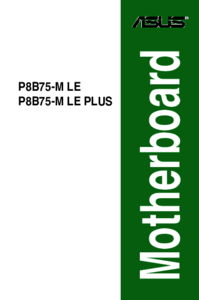


 (120 pages)
(120 pages) (1 pages)
(1 pages) (30 pages)
(30 pages) (18 pages)
(18 pages)


 (38 pages)
(38 pages)







Comments to this Manuals