Asus Z87M-PLUS Specifications
Browse online or download Specifications for Motherboards Asus Z87M-PLUS. Asus Z87M-PLUS Specifications User Manual
- Page / 164
- Table of contents
- BOOKMARKS
- Motherboard 1
- First Edition 2
- April 2013 2
- Contents 3
- Chapter 3: BIOS setup 4
- Chapter 4: Software support 4
- Chapter 5: RAID support 5
- Chapter 6: Intel 5
- Safety information 6
- About this guide 7
- Typography 8
- The Intel 9
- Z87 Express Chipset 9
- (continued on the next page) 10
- Precision Tweaker 2 11
- Overclocking Protection 11
- Package contents 13
- Product introduction 15
- Chapter 1 16
- 1.2 Motherboard overview 19
- Z87M-PLUS 30
- PCIEX16_1 30
- PCIEX16_2 30
- PCIEX1_1 30
- PCIEX1_2 30
- GPU Boost 34
- Standby Power Powered Off 35
- Basic installation 43
- Chapter 2 44
- BIOS setup 59
- 3.2 BIOS setup program 60
- 3.3 My Favorites 64
- 3.4 Main menu 65
- 3.5 Ai Tweaker menu 67
- 3.6 Advanced menu 80
- 3.7 Monitor menu 95
- 3.8 Boot menu 98
- Chapter 3 100
- 3.9 Tools menu 104
- 3.10 Exit menu 106
- 3.11 Updating BIOS 107
- Software support 117
- Chapter 4 118
- 4.3 Software information 119
- RAID support 133
- Chapter 5 134
- technologies 141
- Chapter 6 142
- 6.1 Intel 143
- Smart Response Technology 143
- 6.2 Intel 145
- Rapid Start Technology 145
- 6.3 Intel 152
- Smart Connect Technology 152
- Multiple GPU support 157
- 7.3 Installing AMD 158
- CrossFireX™ graphics cards 158
- 7.5 Enabling the AMD 159
- CrossFireX™ technology 159
- Appendices 161
- ASUS contact information 163
Summary of Contents
MotherboardZ87M-PLUS
xUSBIntel® Z87 Express Chipset - supports ASUS USB 3.0 Boost- 2 x USB 3.0/2.0 ports at mid-board for front panel support- 4 x USB 3.0/2.0 ports at r
3-42Chapter 3: BIOS setupChapter 3Bootup NumLock State [On][On] Set the power-on state of the NumLock to [On].[Off] Set the power-on state of the Nu
ASUS Z87M-PLUS3-43Chapter 3Secure BootAllows you to congure the Windows Secure Boot settings and manage its keys to protect the system from unauthori
3-44Chapter 3: BIOS setupChapter 3KEK ManagementThe KEK (Key-exchange Key or Key Enrollment Key) manages the Signature database (db) and Revoked Signa
ASUS Z87M-PLUS3-45Chapter 3DBX ManagementThe dbx (Revoked Signature database) lists the forbidden images of db items that are no longer trusted and ca
3-46Chapter 3: BIOS setupChapter 33.9 Tools menuThe Tools menu items allow you to congure options for special functions. Select an item then press &
ASUS Z87M-PLUS3-47Chapter 3LabelAllows you to key in a label of the setup prole.Save to ProleAllows you to save the current BIOS settings to the BIO
3-48Chapter 3: BIOS setupChapter 33.10 Exit menuThe Exit menu items allow you to load the optimal default values for the BIOS items, and save or disc
ASUS Z87M-PLUS3-49Chapter 33.11 Updating BIOSThe ASUS website publishes the latest BIOS versions to provide enhancements on system stability, compati
3-50Chapter 3: BIOS setupChapter 3Launching ASUS UpdateTo launch ASUS Update, click ASUS Update on the AI Suite 3 main menu bar.Quit all Windows® appl
ASUS Z87M-PLUS3-51Chapter 3Updating the BIOS through a BIOS leTo update the BIOS through a BIOS le:1. From the ASUS Update screen, select Update BI
xiASUS exclusive overclocking featuresPrecision Tweaker 2- vCore: Adjustable CPU voltage at 0.001V increment- vCCIN: Adjustable CPU Input voltage at
3-52Chapter 3: BIOS setupChapter 3• The screenshots in this section are for reference only. The actual BIOS information vary by models.• Refer to th
ASUS Z87M-PLUS3-53Chapter 33.11.2 ASUS EZ Flash 2ASUS EZ Flash 2 allows you to update the BIOS without having to use a bootable oppy disk or an OS-b
3-54Chapter 3: BIOS setupChapter 3• This function can support devices such as a USB ash disk with FAT 32/16 format and single partition only.• DO N
ASUS Z87M-PLUS3-55Chapter 33.11.4 ASUS BIOS UpdaterThe ASUS BIOS Updater allows you to update the BIOS in DOS environment. This utility also allows y
3-56Chapter 3: BIOS setupChapter 33. When the Make Disk menu appears, select the FreeDOS command prompt item by pressing the item number.4. At the
ASUS Z87M-PLUS3-57Chapter 34. Select Yes and press <Enter>. When BIOS update is done, press <ESC> to exit BIOS Updater. Restart your comp
3-58Chapter 3: BIOS setupChapter 3
ASUS Z87M-PLUS4-1Chapter 4Software support4If Autorun is NOT enabled in your computer, browse the contents of the support DVD to locate the le ASSETU
4-2Chapter 4: Software supportChapter 44.2.2 Obtaining the software manualsThe software manuals are included in the support DVD. Follow the instructi
ASUS Z87M-PLUS4-3Chapter 44.3 Software informationMost of the applications in the support DVD have wizards that will conveniently guide you through t
xiiZ87M-PLUS specications summarySupport DVD contents DriversASUS UtilitiesASUS UpdateAnti-virus software (OEM version)Form factor uATX form factor:
4-4Chapter 4: Software supportChapter 4AI Suite 3 main menu bar• The screeshots of AI Suite 3 in this user manual are for reference only. The actual
ASUS Z87M-PLUS4-5Chapter 44.3.2 USB 3.0 BoostUSB 3.0 Boost technology supports UASP (USB Attached SCSI Protocol) that automatically speeds up the tra
4-6Chapter 4: Software supportChapter 44.3.3 USB BIOS Flashback WizardUSB BIOS Flashback Wizard allows you to check and save the latest BIOS version
ASUS Z87M-PLUS4-7Chapter 4To download the updated BIOS:1. From the USB BIOS Flashback screen, click Check for New BIOS Update to check for the latest
4-8Chapter 4: Software supportChapter 44.3.4 Network iControlNetwork iControl is a one-stop setup network control center that allows you to manage yo
ASUS Z87M-PLUS4-9Chapter 4EZ Prole screenTick to assign a schedule of your network programs to avoid network congestionsClick to save the prole sett
4-10Chapter 4: Software supportChapter 44.3.5 USB Charger+USB Charger+ allows you to quick-charge your portable USB devices even if your computer is
ASUS Z87M-PLUS4-11Chapter 44.3.6 System InformationThis utility allows you get the detailed information of the motherboard, CPU, and memory settings.
4-12Chapter 4: Software supportChapter 44.3.7 ASUS UpdateASUS Update is a utility that allows you to manage, save, and update the motherboard BIOS in
ASUS Z87M-PLUS4-13Chapter 44.3.8 Audio congurationsThe Realtek® audio CODEC provides 8-channel audio capability to deliver the ultimate audio experi
xiii• If any of the above items is damaged or missing, contact your retailer.• The illustrations above are for reference only. Actual product speci
4-14Chapter 4: Software supportChapter 44.3.9 ASUS Boot SettingASUS Boot Setting utility allows you to quickly enter the BIOS setup with a click of t
ASUS Z87M-PLUS4-15Chapter 4Using Advanced setupAdvanced setup allows you to set the bootup process of your system.There are two settings to boot up yo
4-16Chapter 4: Software supportChapter 4
ASUS Z87M-PLUS5-1Chapter 5RAID support55.1 RAID congurationsThe motherboard supports the following SATA RAID solutions:• Intel® Rapid Storage Techn
5-2Chapter 5: RAID congurationsChapter 55.1.2 Installing Serial ATA hard disksThe motherboard supports Serial ATA hard disk drives. For optimal perf
ASUS Z87M-PLUS5-3Chapter 55.1.4 Intel® Rapid Storage Technology Option ROM utilityTo enter the Intel® Rapid Storage Technology Option ROM utility:1.
5-4Chapter 5: RAID congurationsChapter 5Creating a RAID setTo create a RAID set:1. From the utility main menu, select 1. Create RAID Volume and pres
ASUS Z87M-PLUS5-5Chapter 55. Use the up/down arrow key to select a drive, and then press <Space> to select. A small triangle marks the selected
5-6Chapter 5: RAID congurationsChapter 5Deleting a RAID setBe cautious when deleting a RAID set. You will lose all data on the hard disk drives when
ASUS Z87M-PLUS5-7Chapter 5Exiting the Intel® Rapid Storage Technology Option ROM utilityTo exit the utility:1. From the utility main menu, select 5.
xivInstallation tools and components1 bag of screws Philips (cross) screwdriverPC chassis Power supply unitIntel® LGA1150 CPU Intel® LGA1150 compatibl
5-8Chapter 5: RAID congurationsChapter 55.2.2 Creating a RAID driver disk in Windows®To create a RAID driver disk in Windows®:1. Start Windows®.2.
ASUS Z87M-PLUS6-1Chapter 6Intel® technologies6Intel® 2013 Desktop Responsiveness TechnologiesThis section details the overview of the installation and
6-2Chapter 6: Intel® technologiesChapter 6SSD Capacity RequirementsSSD Partition Capacity RequirementsSystem DRAM2GB 4GB 8GBIntel® storage combinatio
ASUS Z87M-PLUS6-3Chapter 66.1 Intel® Smart Response TechnologyIntel® Smart Response Technology helps boost your system’s overall performance. It all
6-4Chapter 6: Intel® technologiesChapter 63. To change acceleration mode, click Change Mode then click Yes. To disable Intel® Smart Response Technolo
ASUS Z87M-PLUS6-5Chapter 6Creating a partition• Ensure to back up your data before creating a partition using the Microsoft partition tool. Incorrect
6-6Chapter 6: Intel® technologiesChapter 6c. When the New Simple Wizard appears, click Next to proceed to a series of screens to specify volume size,
ASUS Z87M-PLUS6-7Chapter 613. Select the RAW volume to store the Intel® Rapid Start partition. Key in select volume and the disk number then press &l
6-8Chapter 6: Intel® technologiesChapter 614. Key in set id=84 override then press <Enter>. After the shrinking process, the Disk Management ut
ASUS Z87M-PLUS6-9Chapter 6Battery modeIntel® Rapid Start TechnologyTimer and slider2. In the Intel® Rapid Start Technology, you may do any the follo
ASUS Z87M-PLUS1-1Chapter 1Product introduction11.1 Special features1.1.1 Product highlightsLGA1150 socket for Intel® 4th Generation Core™ i7 / Core™
6-10Chapter 6: Intel® technologiesChapter 6Recovering the partitionThis procedure allows you to recover the partition that you made for the Intel® Rap
ASUS Z87M-PLUS6-11Chapter 67. Launch the Computer Management window for the following Windows® operating systems: a. For Windows® 7, click Start the
6-12Chapter 6: Intel® technologiesChapter 6Installing the Intel® Smart Connect TechnologyTo install the Intel® Smart Connect Technology:1. Place the
ASUS Z87M-PLUS6-13Chapter 6Conguring Intel® Smart Connect TechnologyYou need to congure the settings of Intel® Smart Connect Technology before using
6-14Chapter 6: Intel® technologiesChapter 66. Click Finish to start using Intel® Smart Connect Technology.
ASUS Z87M-PLUS6-15Chapter 6Using the Intel® Smart Connect Technology• Before the system goes to sleep mode, ensure to keep your applications running
6-16Chapter 6: Intel® technologiesChapter 6
ASUS Z87M-PLUS7-1Chapter 6Multiple GPU support7AMD® CrossFireX™ technologyThe motherboard supports the AMD® CrossFireX™ technology that allows you to
7-2Chapter 7: Multiple GPU supportChapter 67.3 Installing AMD® CrossFireX™ graphics cardsThe following pictures are for reference only. The graphics
ASUS Z87M-PLUS7-3Chapter 65. Connect two independent auxiliary power sources from the power supply to the two graphics cards separately.6. Connect
1-2Chapter 1: Product introductionChapter 1100% All High-quality Conductive Polymer CapacitorsThis motherboard uses all high-quality conductive polyme
7-4Chapter 7: Multiple GPU supportChapter 61Enabling Dual CrossFireX technology1. In the AMD VISION Engine Control Center window, click Performance &
ASUS Z87M-PLUSA-1AppendicesAppendicesNoticesFederal Communications Commission StatementThis device complies with Part 15 of the FCC Rules. Operation i
A-2AppendicesAppendicesCanadian Department of Communications StatementThis digital apparatus does not exceed the Class B limits for radio noise emissi
ASUS Z87M-PLUSA-3AppendicesASUS contact informationASUSTeK COMPUTER INC.Address 15 Li-Te Road, Peitou, Taipei, Taiwan 11259Telephone +886-2-289
A-4AppendicesAppendicesEC Declaration of Conformity We, the undersigned, Manufacturer: ASUSTeK COMPUTER INC. Address, City: 4F, No. 150, LI-TE Rd., PE
ASUS Z87M-PLUS1-3Chapter 1USB 3.0 BoostASUS USB 3.0 Boost, which supports USB 3.0 standard UASP (USB Attached SCSI Protocol), signicantly increases a
1-4Chapter 1: Product introductionChapter 11.1.5 ASUS EZ DIYASUS UEFI BIOSASUS UEFI BIOS, a UEFI compliant architecture, offers the rst mouse-contro
ASUS Z87M-PLUS1-5Chapter 11.2 Motherboard overview1.2.1 Before you proceedTake note of the following precautions before you install motherboard comp
iiE7920First EditionApril 2013Copyright© 2013 ASUSTeK COMPUTER INC. All Rights Reserved.No part of this manual, including the products and software de
1-6Chapter 1: Product introductionChapter 1Refer to 1.2.9 Internal connectors and 2.2.1 Rear I/O connection for more information about rear panel conn
ASUS Z87M-PLUS1-7Chapter 1Layout contentsConnectors/Jumpers/Slots Page1. Serial port connector (10-1 pin COM) 2. ATX power connectors (24-pin EATXPW
1-8Chapter 1: Product introductionChapter 11.2.3 Central Processing Unit (CPU)The motherboard comes with a surface mount LGA1150 socket designed for
ASUS Z87M-PLUS1-9Chapter 1Recommended memory congurations1.2.4 System memoryThe motherboard comes with four Double Data Rate 3 (DDR3) Dual Inline Me
1-10Chapter 1: Product introductionChapter 1Memory congurationsYou may install 1GB, 2GB, 4GB, and 8GB unbuffered and non-ECC DDR3 DIMMs into the DIMM
ASUS Z87M-PLUS1-11Chapter 1DDR3 2400(O.C.) MHz capabilityZ87M-PLUS Motherboard Qualied Vendors Lists (QVL) DDR3 2600(O.C.) MHz capability(continued o
1-12Chapter 1: Product introductionChapter 1DDR3 2000(O.C.) MHz capabilityDDR3 1866(O.C.) MHz capabilityDDR3 1800(O.C.) MHz capability(continued on th
ASUS Z87M-PLUS1-13Chapter 1DDR3 1600 MHz capability
1-14Chapter 1: Product introductionChapter 1DDR3 1333 MHz capability(continued on the next page)
ASUS Z87M-PLUS1-15Chapter 1DDR3 1333 MHz capabilitySide(s): SS - Single-sided DS - Double-sided DIMM support:(1) Supports one (1) module inserted i
iiiContentsSafety information ... viAbout this guid
1-16Chapter 1: Product introductionChapter 11.2.5 Expansion slotsUnplug the power cord before adding or removing expansion cards. Failure to do so ma
ASUS Z87M-PLUS1-17Chapter 1• In single VGA card mode, use the PCIe 3.0/2.0 x16_1 slot (yellow) for a PCI Express x16 graphics card to get better perf
1-18Chapter 1: Product introductionChapter 11.2.6 JumpersClear RTC RAM (3-pin CLRTC)This jumper allows you to clear the Real Time Clock (RTC) RAM in
ASUS Z87M-PLUS1-19Chapter 11.2.7 Onboard buttons and switchesOnboard switches and buttons allow you to ne-tune performance when working on a bare or
1-20Chapter 1: Product introductionChapter 12. GPU Boost switchThis switch allows you to enable or disable the GPU Boost function.Z87M-PLUSZ87M-PLUS
ASUS Z87M-PLUS1-21Chapter 11.2.8 Onboard LEDs2. DRAM LEDDRAM LED checks the DRAM in sequence during motherboard booting process. If an error is foun
1-22Chapter 1: Product introductionChapter 11.2.9 Internal connectors1. Intel® Z87 Serial ATA 6.0 Gb/s connectors (7-pin SATA6G_1-6)These connectors
ASUS Z87M-PLUS1-23Chapter 12. USB 3.0 connector (20-1 pin USB3_12)This connector allows you to connect a USB 3.0 module for additional USB 3.0 front
1-24Chapter 1: Product introductionChapter 15. Digital audio connector (4-1 pin SPDIF_OUT)This connector is for an additional Sony/Philips Digital In
ASUS Z87M-PLUS1-25Chapter 16. CPU and chassis fan connectors (4-pin CPU_FAN; 4-pin CHA_FAN1-2)Connect the fan cables to the fan connectors on the mot
ivChapter 3: BIOS setup3.1 Knowing BIOS ...3-13.2 BIOS set
1-26Chapter 1: Product introductionChapter 1• For a fully congured system, we recommend that you use a power supply unit (PSU) that complies with AT
ASUS Z87M-PLUS1-27Chapter 1• System power LED (2-pin PLED)This 2-pin connector is for the system power LED. Connect the chassis power LED cable to th
1-28Chapter 1: Product introductionChapter 1
ASUS Z87M-PLUS2-1Chapter 2Basic installation22.1 Building your PC system2.1.1 Motherboard installationThe diagrams in this section are for reference
2-2Chapter 2: Basic installationChapter 23. Place six screws into the holes indicated by circles to secure the motherboard to the chassis.DO NOT over
ASUS Z87M-PLUS2-3Chapter 22.1.2 CPU installationEnsure that you install the correct CPU designed for LGA1150 socket only. DO NOT install a CPU design
2-4Chapter 2: Basic installationChapter 22.1.3 CPU heatsink and fan assembly installationApply the Thermal Interface Material to the CPU heatsink and
ASUS Z87M-PLUS2-5Chapter 2To uninstall the CPU heatsink and fan assembly
2-6Chapter 2: Basic installationChapter 2To remove a DIMM2.1.4 DIMM installation
ASUS Z87M-PLUS2-7Chapter 22.1.5 ATX Power connectionOR
v4.3.4 Network iControl... 4-84.3.5 USB Charger+ ...
2-8Chapter 2: Basic installationChapter 22.1.6 SATA device connectionOROR
ASUS Z87M-PLUS2-9Chapter 22.1.7 Front I/O ConnectorTo install the system panel connectorUSB 2.0AAFPTo install USB 2.0 connector To install front pane
2-10Chapter 2: Basic installationChapter 22.1.8 Expansion Card installationTo install PCIe x16 cardsTo install PCIe x1 cards
ASUS Z87M-PLUS2-11Chapter 22.2 Motherboard rear and audio connections2.2.1 Rear I/O connection* and **: Refer to the tables on the next page for L
2-12Chapter 2: Basic installationChapter 2• Due to USB 3.0 controller limitation, USB 3.0 devices can only be used under Windows® OS environment and
ASUS Z87M-PLUS2-13Chapter 22.2.2 BIOS update utilityUSB BIOS FlashbackUSB BIOS Flashback allows you to easily update the BIOS without entering the ex
2-14Chapter 2: Basic installationChapter 2Connect to Headphone and MicConnect to Stereo SpeakersConnect to 2.1 channel Speakers2.2.3 Audio I/O connec
ASUS Z87M-PLUS2-15Chapter 2Connect to 4.1 channel SpeakersConnect to 5.1 channel SpeakersConnect to 7.1 channel Speakers
2-16Chapter 2: Basic installationChapter 22.3 Starting up for the rst time1. After making all the connections, replace the system case cover. 2. E
ASUS Z87M-PLUS3-1Chapter 3BIOS setup33.1 Knowing BIOSThe new ASUS UEFI BIOS is a Unied Extensible Interface that complies with UEFI architecture, of
viSafety informationElectrical safetyTo prevent electrical shock hazard, disconnect the power cable from the electrical outlet before relocating the s
3-2Chapter 3: BIOS setupChapter 33.2 BIOS setup programUse the BIOS Setup to update the BIOS or congure its parameters. The BIOS screen include navi
ASUS Z87M-PLUS3-3Chapter 33.2.1 EZ ModeBy default, the EZ Mode screen appears when you enter the BIOS setup program. The EZ Mode provides you an over
3-4Chapter 3: BIOS setupChapter 33.2.2 Advanced ModeThe Advanced Mode provides advanced options for experienced end-users to congure the BIOS settin
ASUS Z87M-PLUS3-5Chapter 3Menu itemsThe highlighted item on the menu bar displays the specic items for that menu. For example, selecting Main shows t
3-6Chapter 3: BIOS setupChapter 33.3 My FavoritesMyFavorites is your personal space where you can easily save and access your favoriteBIOS items.Addi
ASUS Z87M-PLUS3-7Chapter 33.4 Main menuThe Main menu screen appears when you enter the Advanced Mode of the BIOS Setup program. The Main menu provide
3-8Chapter 3: BIOS setupChapter 3Administrator PasswordIf you have set an administrator password, we recommend that you enter the administrator passwo
ASUS Z87M-PLUS3-9Chapter 33.5 Ai Tweaker menuThe Ai Tweaker menu items allow you to congure overclocking-related items.Be cautious when changing the
3-10Chapter 3: BIOS setupChapter 3The following item appears only when you set the Ai Overclocking Tuner to [Auto].ASUS MultiCore Enhancement [Enabled
ASUS Z87M-PLUS3-11Chapter 3If you assign a value for 2-Core Ratio Limit, do not set the 1-Core Ratio Limit to [Auto].3-Core Ratio Limit [Auto]Select [
viiAbout this guideThis user guide contains the information you need when installing and conguring the motherboard.How this guide is organizedThis gu
3-12Chapter 3: BIOS setupChapter 3DRAM Timing ControlThe subitems in this menu allow you to set the DRAM timing control features. Use the <+> or
ASUS Z87M-PLUS3-13Chapter 3RTL IOL controlDRAM RTL (CHA_R0D0) [Auto]Conguration options: [Auto] [1] - [63]DRAM RTL (CHA_R0D1) [Auto]Conguration opti
3-14Chapter 3: BIOS setupChapter 3tWRRD_dr [Auto]Conguration options: [Auto] [1] – [15]tWRRD_dd [Auto]Conguration options: [Auto] [1] – [15]tWRWR [A
ASUS Z87M-PLUS3-15Chapter 3DIGI+ VRMCPU Load-Line Calibration [Auto]Load-line is dened by Intel VRM specication and affects CPU voltage. The CPU wor
3-16Chapter 3: BIOS setupChapter 3CPU Power ManagementThe subitems in this menu allow you to set the CPU ratio and features.Enhanced Intel SpeedStep T
ASUS Z87M-PLUS3-17Chapter 3CPU Internal Power ConfigurationCPU Integrated VR Efficiency Management [Auto]Allows you to improve power saving when the p
3-18Chapter 3: BIOS setupChapter 3VCCIN Voltage [Auto]Allows you to set an input voltage for the processor by the external voltage regulator. Use the
ASUS Z87M-PLUS3-19Chapter 3The following items appear only when you set the CPU Graphics Voltage to [Offset Mode] or [Adaptive Mode].Offset Mode Sign
3-20Chapter 3: BIOS setupChapter 3CPU System Agent Voltage Offset Mode Sign [+][+] To offset the voltage by a positive value.[–] To offset the volta
ASUS Z87M-PLUS3-21Chapter 3DRAM Voltage [Auto]Allows you to set the DRAM voltage. The values range from 1.185V to 1.800V with a 0.005V interval.Accord
viiiConventions used in this guideTo ensure that you perform certain tasks properly, take note of the following symbols used throughout this manual.DA
3-22Chapter 3: BIOS setupChapter 33.6 Advanced menuThe Advanced menu items allow you to change the settings for the CPU and other system devices.Be c
ASUS Z87M-PLUS3-23Chapter 33.6.1 CPU CongurationThe items in this menu show the CPU-related information that the BIOS automatically detects.The item
3-24Chapter 3: BIOS setupChapter 3Limit CPUID Maximum [Disabled]When set to [Enabled], this item allows the legacy OS to boot even without support for
ASUS Z87M-PLUS3-25Chapter 3CPU C StatesAllows you to enable or disable the CPU C states. Conguration options: [Auto] [Enabled] [Disabled]The followin
3-26Chapter 3: BIOS setupChapter 33.6.2 PCH CongurationPCI Express CongurationAllows you to congure the PCI Express slots. DMI Link ASPM Control [
ASUS Z87M-PLUS3-27Chapter 3Active Memory Threshold [0]This item supports Intel Rapid Storage Technology when the partition size is greater than the Ac
3-28Chapter 3: BIOS setupChapter 3SATA Mode Selection [AHCI]Allows you to set the SATA conguration.[Disabled] Disables the SATA function.[IDE] Set
ASUS Z87M-PLUS3-29Chapter 3VT-d [Disabled]Allows you to enable virtualization technology function on memory control hub.[Enabled] Enables the functio
3-30Chapter 3: BIOS setupChapter 3DMI CongurationAllows you to control various DMI (Desktop Management Interface) functions.DMI Gen 2 [Auto]Allows yo
ASUS Z87M-PLUS3-31Chapter 33.6.5 USB CongurationThe items in this menu allow you to change the USB-related features.The USB Devices item shows the a
ixZ87M-PLUS specications summaryCPU LGA1150 socket for Intel® 4th Generation Core™ i7 / Core™ i5 / Core™ i3, Pentium®, and Celeron® processorsSupport
3-32Chapter 3: BIOS setupChapter 33.6.6 Platform Misc CongurationThe items in this menu allow you to congure the platform-related features.PCI Expr
ASUS Z87M-PLUS3-33Chapter 33.6.7 Onboard Devices CongurationScroll down to view the other BIOS items.HD Audio Controller [Enabled][Enabled] Enables
3-34Chapter 3: BIOS setupChapter 3PCI Express x16_2 slot (dark brown) bandwidth [X2 mode][X2 mode] PCIe x16_2 slot runs at X2 mode with all slots ena
ASUS Z87M-PLUS3-35Chapter 3Deep S4 [Disabled]When enabled, the system in S4 state will further reduce power usage and will power off the USB and PS/2
3-36Chapter 3: BIOS setupChapter 33.6.9 Network StackNetwork Stack [Disabled]This item allows user to disable or enable the UEFI network stack. Cong
ASUS Z87M-PLUS3-37Chapter 33.7 Monitor menuThe Monitor menu displays the system temperature/power status, and allows you to change the fan settings.S
3-38Chapter 3: BIOS setupChapter 3CPU Q-Fan Control [Enabled][Disabled] Disables the CPU Q-Fan control feature.[Enabled] Enables the CPU Q-Fan contr
ASUS Z87M-PLUS3-39Chapter 3The following items appear only when you set the Chassis1/2 Q-Fan Control items to [Enabled].Chassis1/2 Fan Speed Low Limit
3-40Chapter 3: BIOS setupChapter 33.8 Boot menuThe Boot menu items allow you to change the system boot options.Scroll down to display the other BIOS
ASUS Z87M-PLUS3-41Chapter 3PS/2 Keyboard and Mouse Support [Auto]Select any of these settings when PS/2 keyboard and mouse are installed. These settin
More documents for Motherboards Asus Z87M-PLUS




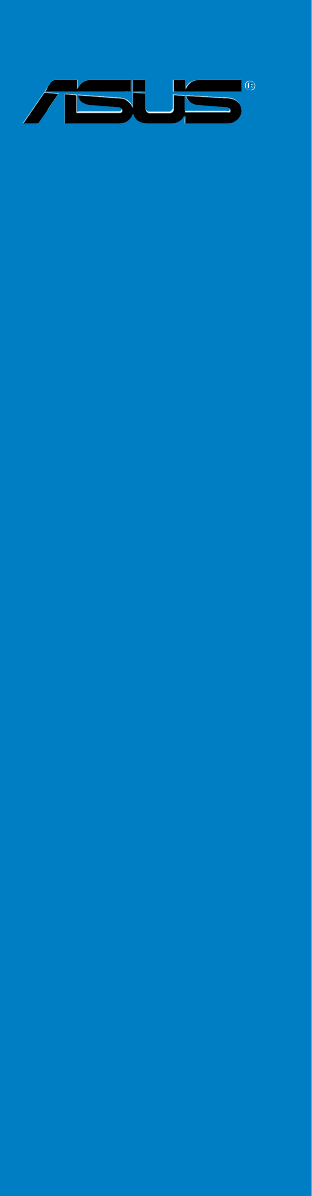
 (138 pages)
(138 pages) (96 pages)
(96 pages) (2 pages)
(2 pages) (114 pages)
(114 pages) (65 pages)
(65 pages) (2 pages)
(2 pages)







Comments to this Manuals