Asus K8N-VM User Manual
Browse online or download User Manual for Hardware Asus K8N-VM. Asus K8N-VM User Manual
- Page / 82
- Table of contents
- BOOKMARKS
- Motherboard 1
- First Edition 2
- October 2005 2
- Contents 3
- Safety information 7
- K8N-VM specifications summary 8
- Product 11
- 1.1 Welcome! 12
- 1.2 Package contents 12
- 1.3 Special features 12
- PCI Express™ interface 13
- Serial ATA II technology 13
- S/PDIF digital sound ready 13
- USB 2.0 technology 13
- ASUS EZ Flash BIOS 14
- ASUS CrashFree BIOS 2 14
- ASUS MyLogo2™ 14
- 1.4 Before you proceed 15
- 1.5 Motherboard overview 16
- 1.5.2 Placement direction 17
- 1.5.3 Screw holes 17
- 1.5.4 Layout contents 18
- Installing the CPU 19
- K8N-VM CPU Fan Connector 20
- 1.7 System memory 21
- 1.7.4 Removing a DIMM 22
- 1.7.3 Installing a DIMM 22
- 1.8 Expansion slots 23
- 1.8.3 PCI slots 25
- 1.8.4 PCI Express x1 slot 25
- 1.8.5 PCI Express x16 slot 25
- 1.9 Jumpers 26
- K8N-VM USB Device Wake-Up 27
- USBPW5678 27
- K8N-VM Keyboard Power Setting 28
- 1.10 Connectors 29
- 1.10.2 Internal connectors 30
- K8N-VM IDE Connectors 31
- K8N-VM SATA Connectors 32
- SPDIFOUT 33
- Legacy AC’97-complian 34
- K8N-VM ATX Power Connectors 35
- K8N-VM System Panel Connector 36
- BIOS setup 37
- DOS environment 38
- XP environment 38
- 2000 environment 38
- 2.1.2 ASUS EZ Flash utility 39
- 2.1.3 AFUDOS utility 40
- Updating the BIOS file 41
- 2.1.5 ASUS Update utility 44
- ASUS K8N -V M 2 - 9 45
- 2.2 BIOS setup program 47
- 2.2.2 Menu bar 48
- 2.2.3 Navigation keys 48
- 2.2.1 BIOS menu screen 48
- ASUS K8N-VM 2-13 49
- 2.3 Main menu 50
- First and Second SATA 51
- 2.3.5 IDE Configuration 52
- 2.3.6 System Information 53
- 2.4 Advanced menu 54
- AI Overclocking [Auto] 55
- CPU FSB Frequency [XXX] 55
- 2.4.3 CPU Configuration 56
- 2.4.4 Chipset 56
- Memory Configuration 57
- ECC Configuration 59
- Chapter 2: BIOS Setup 60
- ASUS K8N -V M 2-25 61
- ↓8↑] [16↓16↑] 62
- ↓4↑] [8↓8↑] [16↓16↑] 62
- ASUS K8N-VM 2-27 63
- 2.4.6 PCI PnP 64
- 2.4.7 USB Configuration 65
- 2.5 Power menu 66
- 2.5.4 APM Configuration 67
- 2.5.6 Hardware Monitor 68
- CPU Q-Fan Control [Disabled] 69
- 2.6 Boot menu 70
- ASUS K8N-VM 2-35 71
- +- Change Option 71
- 2.6.3 Security 72
- Change User Password 73
- 2.7 Exit menu 74
- Exit & Discard Changes 75
- Discard Changes 75
- Load Setup Defaults 75
- Exit & Save Changes 75
- 2-40 Chapter 2: BIOS setup 76
- Software 77
- 3.2 Support CD information 78
- 3.2.2 Drivers menu 79
- 3.2.3 Utilities menu 80
- 3.2.4 Manual menu 81
Summary of Contents
MotherboardK8N-VM
1Product introductionThis chapter describes the motherboard features and the new technologies it supports.
1-2 Chapter 1: Product introduction1.1 Welcome!T h a n k y o u f o r b u y i n g a n A S U S® K 8 N - V M m o t h e r b o a r d !The mot
ASUS K8N-VM 1-3PCI Express™ interface The motherboard fully supports PCI Express, the latest I/O interconnect technology that speeds up the PCI bus. P
1-4 Chapter 1: Product introduction1.3.2 Innovative ASUS features ASUS EZ Flash BIOS With the ASUS EZ Flash, you can easily update the system BIOS
ASUS K8N-VM/PVG 1-5Onboard LEDThe motherboard comes with a standby power LED that lights up to indicate that the system is ON, in sleep mode, or in so
1-6 Chapter 1: Product introduction1.5.1 Motherboard layout1.5 Motherboard overviewSocket 754 nVidia GeForce 6100DDR DIMM1 (64 bit, 184-pin modu
ASUS K8N-VM/PVG 1-7RK8N-VMDo not overtighten the screws! Doing so can damage the motherboard.1.5.2 Placement directionWhen installing the motherboard
1-8 Chapter 1: Product introduction1.5.4 Layout contentsJumpers Page1. Clear RTC RAM (CLRTC) 1-162. USB Device wake-up (3-pin USBPW
ASUS K8N-VM/PVG 1-91.6 Central Processing Unit (CPU)The motherboard comes with a surface mount 754-pin Zero Insertion Force (ZIF) socket designed for
iiCopyright © 2005 ASUSTeK COMPUTER INC. All Rights Reserved.No part of this manual, including the products and software described in it, may be repro
1-10 Chapter 1: Product introduction3. Position the CPU above the socket such that the CPU corner with the gold triangle matches the socket corner w
ASUS K8N-VM/PVG 1-111.7 System memory1.7.1 OverviewThe motherboard comes with four 184-pin Double Data Rate (DDR) Dual Inline Memory Modules (DIMM)
1-12 Chapter 1: Product introduction1.7.4 Removing a DIMMTo remove a DIMM:1. Simultaneously press the retaining clips outward to unlock the DIMM.2.
ASUS K8N-VM/PVG 1-131.8 Expansion slotsIn the future, you may need to install expansion cards. The following sub-sections describe the slots and the
1-14 Chapter 1: Product introductionStandard interrupt assignmentsIRQ Priority Standard Function0 1 System Timer1 2 Keyboard Controller2 – Re-
ASUS K8N -V M 1-151.8.3 PCI slotsThe PCI slots support cards such as a LAN card, SCSI card, USB card, and other cards that comply with PCI specificati
1-16 Chapter 1: Product introduction1.9 Jumpers1. Clear RTC RAM (CLRTC)This jumper allows you to clear the Real Time Clock (RTC) RAM in CMOS. You c
ASUS K8N -V M 1-172. USB device wake-up (3-pin USBPW12, USBPW34, USBPW56, USBPW78)Set these jumpers to +5V to wake up the computer from S1 sleep mode
1-18 Chapter 1: Product introduction3. Keyboard power (3-pin KBPWR)This jumper allows you to enable or disable the keyboard wake-up feature. Set this
ASUS K8N -V M 1-191.10 Connectors1.10.1 Rear panel connectors1. PS/2 mouse port (green). This port is for a PS/2 mouse.2. Parallel port. This 25-pi
iiiContentsNotices ... viSafety information ...
1-20 Chapter 1: Product introduction1.10.2 Internal connectors1. Floppy disk drive connector (34-1 pin FLOPPY)This connector is for the provided flopp
ASUS K8N -V M 1-212. IDE connectors (40-1 pin PRI_IDE, 40-1 pin SEC_IDE)These connectors are for an Ultra DMA 133/100/66 signal cable. The Ultra DMA
1-22 Chapter 1: Product introduction3. Serial ATA connectors (7-pin SATA1, SATA2)These connectors are for the Serial ATA signal cables for Serial ATA
ASUS K8N -V M 1-234. Digital audio connector (4-1 pin SPDIF_OUT)This connector is for an additional Sony/Philips Digital Interface (S/PDIF) port(s).
1-24 Chapter 1: Product introduction7. Internal audio connector (4-pin CD)These connectors allow you to receive stereo audio input from sound sources
ASUS K8N -V M 1-258. ATX power connectors (24-pin EATXPWR, 4-pin ATX12V)These connectors are for an ATX power supply. The plugs from the power supply
1-26 Chapter 1: Product introduction9. System panel connector (20-1 pin PANEL) This connector supports several chassis-mounted functions.The sytem p
2This chapter tells how to change the system settings through the BIOS Setup menus. Detailed descriptions of the BIOS parameters are also provided.B
2-2 Chapter 2: BIOS setup2.1 Managing and updating your BIOSThe following utilities allow you to manage and update the motherboard Basic Input/Output
ASUS K8N -V M 2 - 3d. From the Open field, type D:\bootdisk\makeboot a: assuming that D: is your optical drive.e. Press <Enter>, then follow
ivContentsChapter 2: BIOS setup2.1 Managing and updating your BIOS ... 2-22.1.1 Creating a bootable floppy disk
2-4 Chapter 2: BIOS setup2.1.3 AFUDOS utilityThe AFUDOS utility allows you to update the BIOS file in DOS environment using a bootable floppy disk with
ASUS K8N -V M 2 - 55. The utility returns to the DOS prompt after the BIOS update process is completed. Reboot the system from the hard disk drive.A:
2-6 Chapter 2: BIOS setup2.1.4 ASUS CrashFree BIOS 2 utilityThe ASUS CrashFree BIOS 2 is an auto recovery tool that allows you to restore the BIOS fil
ASUS K8N -V M 2 - 7The recovered BIOS may not be the latest BIOS version for this motherboard. Visit the ASUS website (www.asus.com) to download the l
2-8 Chapter 2: BIOS setupInstalling ASUS UpdateTo install ASUS Update:1. Place the support CD in the optical drive. The Drivers menu appears. 2. Cli
ASUS K8N -V M 2 - 93. Select the ASUS FTP site nearest you to avoid network traffic, or click Auto Select. Click Next.Updating the BIOS through the In
2-10 Chapter 2: BIOS setupUpdating the BIOS through a BIOS fileTo update the BIOS through a BIOS file:1. Launch the ASUS Update utility from the Windo
ASUS K8N-VM 2-112.2 BIOS setup programThis motherboard supports a programmable firmware chip that you can update using the provided utility described
2-12 Chapter 2: BIOS setupSystem Time [11:51:19]System Date [Thu 05/07/2004]Legacy Diskette A [1.44M, 3.5 in] Primary IDE Master : [ST3204
ASUS K8N-VM 2-132.2.4 Menu itemsThe highlighted item on the menu bar displays the specific items for that menu. For example, selecting Main shows the
vContents2.5 Power menu ... 2-302.5.1 Suspend Mode ...
2-14 Chapter 2: BIOS setup2.3 Main menuWhen you enter the BIOS Setup program, the Main menu screen appears, giving you an overview of the basic syste
ASUS K8N-VM 2-152.3.4 Primary and Secondary IDE Master/Slave; First and Second SATAThe BIOS automatically detects the connected IDE devices. Ther
2-16 Chapter 2: BIOS setupPIO Mode [Auto]Selects the PIO mode. Configuration options: [Auto] [0] [1] [2] [3] [4]DMA Mode [Auto]Selects the DMA mode.
ASUS K8N-VM 2-172.3.6 System InformationThis menu gives you an overview of the general system specifications. The BIOS automatically detects the items
2-18 Chapter 2: BIOS setup2.4 Advanced menuThe Advanced menu items allow you to change the settings for the CPU and other system devices.2.4.1 AMD C
ASUS K8N-VM 2-192.4.2 JumperFree ConfigurationAI Overclocking [Auto]Allows you to select the overclocking options to achieve the desired CPU internal
2-20Chapter 2: BIOS Setup2.4.3 CPU ConfigurationThe items in this menu show the CPU-related information auto-detected by BIOS.CPU ConfigurationModule
ASUS K8N -V M 2-21NorthBridge Chipset Configuration Memory Configuration ECC Configuration NorthBridge/Geforce 6100 ConfigurationNorthBridge Configura
2-22Chapter 2: BIOS SetupMemclock Valu e [100 MHz ]Configuration options: [100MHz] [133MHz] [166MHz] [183MHz] [200MHz]MCT Timing M ode [ Aut o]Sets th
ASUS K8N -V M 2-23CMD-ADDR Timi ng Mod e [ 2T] Configuration options: [1T] [2T] Bank Interle aving [A uto]Sets the bank interleaving feature. Configu
viNoticesFederal Communications Commission StatementThis device complies with Part 15 of the FCC Rules. Operation is subject to the following two cond
2-24Chapter 2: BIOS SetupDRAM BG SCRUB [D isa ble d]Disables or sets the DRAM BG SCRUB. Configuration options: [Disabled] [40ns] [80ns] [160ns] [320n
ASUS K8N -V M 2-25SouthBridge/nForce 410 Chipset ConfigurationSouthBridge/nForce 410 Chipset ConfigurationPCI Spread Spectrum [Center Spread]HT Soread
2-26Chapter 2: BIOS SetupHyper Transport Geforce 6100 ConfigurationLDT(K8) to Geforce 6100(NB) Frequency [800 MHz]LDT(K8) to Geforce 6100(NB) LinkW
ASUS K8N-VM 2-272.4.5 Onboard Devices ConfigurationSerial Port1 Address [3F8/IRQ4]Allows you to select the Serial Port1 base address. Configuration o
2-28 Chapter 2: BIOS setup2.4.6 PCI PnPThe PCI PnP menu items allow you to change the advanced settings for PCI/PnP devices. The menu includes settin
ASUS K8N-VM 2-29IRQ-xx assigned to [PCI Device]When set to [PCI Device], the specific IRQ is free for use of PCI/PnP devices. When set to [Reserved], t
2-30 Chapter 2: BIOS setup2.5 Power menuThe Power menu items allow you to change the settings for the Advanced Power Management (APM). Select an item
ASUS K8N-VM 2-312.5.4 APM ConfigurationPower Button Mode [On/Off]Allows the system to go into On/Off mode or suspend mode when the power button is p
2-32 Chapter 2: BIOS setup2.5.6 Hardware Monitor Select Screen Select Item+- Change FieldF1 General HelpF10 Save and ExitESC Exitv02.5
ASUS K8N-VM 2-33CPU Fan Speed [xxxxRPM] or [Ignored] / [N/A]The onboard hardware monitor automatically detects and displays the CPU fan speed in rotat
viiSafety informationElectrical safety• To prevent electrical shock hazard, disconnect the power cable from the electrical outlet before relocating th
2-34 Chapter 2: BIOS setup2.6 Boot menuThe Boot menu items allow you to change the system boot options. Select an item then press <Enter> to di
ASUS K8N-VM 2-352.6.2 Boot Settings ConfigurationSet this item to [Enabled] to use the ASUS MyLogo2™ feature.Quick Boot [Enabled]Enabling this item a
2-36 Chapter 2: BIOS setupHit ʻDELʼ Message Display [Enabled]When set to Enabled, the system displays the message “Press DEL to run Setup” during POST
ASUS K8N-VM 2-37User Access Level (Full Access]This item allows you to select the access restriction to the Setup items. Configuration options: [No Acc
2-38 Chapter 2: BIOS setupTo set a User Password:1. Select the Change User Password item and press <Enter>.2. On the password box that appears
ASUS K8N-VM 2-39Exit & Discard ChangesSelect this option only if you do not want to save the changes that you made to the Setup program. If you m
2-40 Chapter 2: BIOS setup
3Software supportThis chapter describes the contents of the support CD that comes with the motherboard package.
3-2 Chapter 3: Software supportIf Autorun is NOT enabled in your computer, browse the contents of the support CD to locate the file ASSETUP.EXE from th
3-3ASUS K8N -V M3.2.2 Drivers menuThe drivers menu shows the available device drivers if the system detects installed devices. Install the necessary
viiiK8N-VM specifications summary(continued on the next page)CPU Chipset Front Side BusMemory Expansion slots Graphics Storage
3-4 Chapter 3: Software support3.2.3 Utilities menuThe Utilities menu shows the applications and other software that the motherboard supports. ASUS P
3-5ASUS K8N -V MThe screen display and utilities option may not be the same for different operating system versions.Raid SATA Quick Setup GuideAllows
3-6 Chapter 3: Software support3.2.5 ASUS Contact informationClick the Contact tab to display the ASUS contact information. You can also find this inf
ixK8N-VM specifications summaryBIOS features Rear panel Internal connectors Power RequirementForm FactorManageabilitySupport CD co
More documents for Hardware Asus K8N-VM
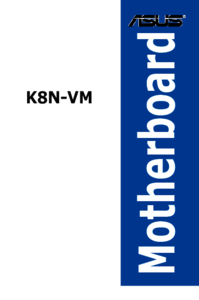



 (8 pages)
(8 pages)







Comments to this Manuals