Asus EB1007 User Manual
Browse online or download User Manual for Laptops Asus EB1007. Инструкция по эксплуатации Asus EB1007
- Page / 73
- Table of contents
- BOOKMARKS
- EeeBox PC 1
- Contents 4
- EeeBox PC 5 5
- Declaration of Conformity 6
- CE Marking 7
- 8 EeeBox PC 8
- EeeBox PC 9 9
- Safety information 10
- EeeBox PC 11 11
- Takeback and Recycling 12
- Notes for this manual 13
- Package contents 14
- Knowing your EeeBox PC 15
- 16 EeeBox PC 16
- Rear view 17
- 18 EeeBox PC 18
- Top view 19
- Using the wireless antenna 20
- Positioning your EeeBox PC 21
- 22 EeeBox PC 22
- Setting up your EeeBox PC 23
- 24 EeeBox PC 24
- Turning on the system 25
- Using your EeeBox PC 26
- Conguring wired connection 27
- 28 EeeBox PC 28
- EeeBox PC 29 29
- 30 EeeBox PC 30
- ASUS Easy Update 31
- Recovering your system 32
- Restore) 33
- 34 EeeBox PC 34
- EeeBox PC 35 35
- EC Declaration of Conformity 36
- Technical Support 37
- Содержание 40
- Уведомления 41
- (R&TTE 1999/5/EC) 42
- EeeBox PC 43 43
- 44 EeeBox PC 44
- EeeBox PC 45 45
- Установка системы 46
- Эксплуатация 46
- EeeBox PC 47 47
- Утилизация и переработка 48
- Примечания к руководству 49
- Приветствие 50
- Знакомство с EeeBox PC 51
- 52 EeeBox PC 52
- Вид сзади 53
- 54 EeeBox PC 54
- Вид сверху 55
- 56 EeeBox PC 56
- Размещение EeeBox PC 57
- 58 EeeBox PC 58
- Подготовка EeeBox PC к работе 59
- Подключение сетевых устройств 60
- Включение системы 61
- Использование EeeBox PC 62
- EeeBox PC 63 63
- 64 EeeBox PC 64
- EeeBox PC 65 65
- 66 EeeBox PC 66
- Восстановление системы 68
- EeeBox PC 69 69
- 70 EeeBox PC 70
- EeeBox PC 71 71
- Техническая поддержка 73
Summary of Contents
EnglishEeeBox PCUser Manual
10 EeeBox PCEnglishSafety informationYour EeeBox PC is designed and tested to meet the latest standards of safety for information technology equipment
EeeBox PC 11English • Liquid has been spilled into the system. • The system does not function properly even if you follow the operating instruc
12 EeeBox PCEnglishTakeback and RecyclingOld computers, notebook computers, and other electronic equipment contain hazardous chemicals that are harmfu
EeeBox PC 13EnglishNotes for this manualTo make sure that you perform certain tasks properly, take note of the following symbols used throughout this
14 EeeBox PCEnglishWelcomeCongratulations on your purchase of the EeeBox PC. The following illustration displays the package contents of your new EeeB
EeeBox PC 15EnglishKnowing your EeeBox PCFront viewRefer to the diagram below to identify the components on this side of the system.12 Hard disk LED
16 EeeBox PCEnglish Memory card slot The built-in memory card reader reads MMC/SD/SDHC cards used in devices like digital cameras, MP3 players, mobi
EeeBox PC 17EnglishRear viewRefer to the diagram below to identify the components on this side of the system.1 Wireless antenna jack The jack is use
18 EeeBox PCEnglish USB port The USB (Universal Serial Bus) port is compatible with USB devices such as keyboards, mouse devices, cameras, and hard
EeeBox PC 19EnglishE-SATATop viewRefer to the diagram below to identify the components on this side of the system.1 212E-SATAe-SATA Port External SAT
EnglishIndex1. English ...12. Русский ...
20 EeeBox PCEnglishUsing the wireless antennaThe wireless antenna is connected to your EeeBox PC for enhancing wireless signal reception. Do not rotat
EeeBox PC 21EnglishE-SATAPositioning your EeeBox PCInstalling the stand (optional)Erect your EeeBox PC with the optional stand. To do so:1. Locate th
22 EeeBox PCEnglishInstalling your EeeBox PC to a monitor (optional)You can also install your EeeBox PC to the back of a monitor. To do so:1. Secure
EeeBox PC 23EnglishSetting up your EeeBox PCYou need to connect peripherals before using your EeeBox PC.Connecting to a displayConnect one end of the
24 EeeBox PCEnglishConnecting to a network deviceConnect one end of a network cable to the LAN port on the system rear panel and the other end to a hu
EeeBox PC 25EnglishTurning on the systemConnect the supplied AC adapter to the DC IN jack on the system rear panel, and then press the power switch on
26 EeeBox PCEnglishUsing your EeeBox PCAll screenshots in this section are for reference only. Actual screen images may vary with operating systems. V
EeeBox PC 27EnglishConguring wired connectionTo establish a wired network, follow the instructions below:Using a dynamic IP / PPPoE network connectio
28 EeeBox PCEnglish4. Click Internet Protocol Version 4(TCP/IPv4) and click Properties.5. Click Obtain an IP address automatically and click OK.6.
EeeBox PC 29English7. Select Connect to the Internet and click Next.8. Select Broadband (PPPoE) and click Next.9. Enter your User name and, Passwor
EnglishCopyright © 2010 ASUSTeK COMPUTER INC. All Rights Reserved.No part of this manual, including the products and software described in it, may be
30 EeeBox PCEnglishUsing a static IP:1. Repeat the step 1–4 of Using a dynamic IP to start the static IP network configuration.2 Click Use the follow
EeeBox PC 31EnglishASUS Easy UpdateASUS Easy Update is a software tool that automatically detects and downloads the latest BIOS, drivers, and applicat
32 EeeBox PCEnglishRecovering your systemUsing the Recovery PartitionRecovering the OS to the Factory Default Partition (F9 Recovery)1. Disable Boot
EeeBox PC 33EnglishIf there is already a partition with proper size in the selected USB storage device (for example, a partition that has been used as
34 EeeBox PCEnglish After you click Next, the factory default partition will be displayed. Click Next again. Restore the Whole Hard Disk Select thi
EeeBox PC 35English
36 EeeBox PCEnglishEC Declaration of Conformity We, the undersigned, Manufacturer: ASUSTek COMPUTER INC. Address, City: No. 150, LI-TE RD., PEITOU, TA
EeeBox PC 37EnglishASUS contact informationASUSTeK COMPUTER INC.Address 15 Li-Te Road, Peitou, Taipei, Taiwan 11259Telephone +886-2-2894-3447Fa
РусскийРусскийРусскийРусскийEeeBox PCРуководство пользователя
РусскийРусскийРусскийРусскийCopyright © 2010 ASUSTeK COMPUTER INC. Все права защищены.Любая часть этого руководства, включая оборудование и про
4 EeeBox PCEnglishContentsNotices ...4Safety in
40 EeeBox PCРусскийРусскийРусскийРусскийСодержаниеУведомления ... 4Информац
EeeBox PC 41РусскийРусскийРусскийРусскийУведомленияУдостоверение Федеральной комиссии по средствам связиДанное устройство соответствует части 15
42 EeeBox PCРусскийРусскийРусскийРусскийЗаявление соответствия европейской директиве (R&TTE 1999/5/EC)Следующие пункты были выполнены и сч
EeeBox PC 43РусскийРусскийРусскийРусскийСоответствие европейским стандартам (CE Marking)Маркировка CE для устройств без модуля беспроводной сети/Bl
44 EeeBox PCРусскийРусскийРусскийРусскийОграничение беспроводного доступа во ФранцииНекоторые области Франции имеют ограниченный диапазон частот. В на
EeeBox PC 45РусскийРусскийРусскийРусскийУдостоверение Департамента по средствам связи КанадыДанное цифровое устройство не превышает ограничения класса
46 EeeBox PCРусскийРусскийРусскийРусскийИнформация о правилах безопасностиEeeBox PC спроектирован и протестирован для соответствия последним ст
EeeBox PC 47РусскийРусскийРусскийРусский • Произошло падение системы с высоты. • Ухудшилась производительность системы.НЕ выбрасывайте EeeBox
48 EeeBox PCРусскийРусскийРусскийРусскийУтилизация и переработкаСтарые компьютеры, ноутбуки и другое электронное оборудование содержит опасные химич
EeeBox PC 49РусскийРусскийРусскийРусскийПримечания к руководствуВ руководстве имеются примечания и предупреждения, с которыми Вам нужно ознакомиться д
EeeBox PC 5EnglishNoticesFederal Communications Commission StatementThis device complies with Part 15 of the FCC Rules. Operation is subject to the fo
50 EeeBox PCРусскийРусскийРусскийРусскийПриветствиеПоздравляем Вас с приобретением EeeBox PC. На иллюстрации показан комплект поставки Вашег
EeeBox PC 51РусскийРусскийРусскийРусскийЗнакомство с EeeBox PCВид спередиНа рисунке обозначены элементы, расположенные на этой стороне системы.12 Инд
52 EeeBox PCРусскийРусскийРусскийРусский Слот карт памяти Встроенный кардридер позволяет производить чтение или запись на MMC/SD/SDHC карты памя
EeeBox PC 53РусскийРусскийРусскийРусскийВид сзадиНа рисунке обозначены элементы, расположенные на этой стороне системы.1 Разъем для антенны беспровод
54 EeeBox PCРусскийРусскийРусскийРусский Порт USB Универсальная последовательная шина (USB) совместима с устройствами USB 2.0 или USB 1.1, например
EeeBox PC 55РусскийРусскийРусскийРусскийE-SATAВид сверхуНа рисунке обозначены элементы, расположенные на этой стороне системы.1 212E-SATAРазъем e-SATA
56 EeeBox PCРусскийРусскийРусскийРусскийИспользование антенны для беспроводной сетиАнтенна подключается к Вашему EeeBox PC для улучшения приема сиг
EeeBox PC 57РусскийРусскийРусскийРусскийE-SATAРазмещение EeeBox PCУстановка подставки (опция)Установите EeeBox PC на подставку. Для этого:1. Найдите
58 EeeBox PCРусскийРусскийРусскийРусскийКрепление EeeBox PC к монитору (опция)Вы можете установить EeeBox PC на заднюю панель монитора. Для этого:1.
EeeBox PC 59РусскийРусскийРусскийРусскийПодготовка EeeBox PC к работеПеред использованием EeeBox PC подключите периферийные устройства.Подключени
6 EeeBox PCEnglishDeclaration of Conformity (R&TTE directive 1999/5/EC)The following items were completed and are considered relevant and sufficie
60 EeeBox PCРусскийРусскийРусскийРусскийПодключение сетевых устройствПодключите один конец сетевого кабеля к LAN порту на задней панели устро
EeeBox PC 61РусскийРусскийРусскийРусскийВключение системыПодключите поставляемый блок питания к разъему DC IN на задней панели устройства, затем включ
62 EeeBox PCРусскийРусскийРусскийРусскийИспользование EeeBox PCВсе рисунки приведены только для справки. Рисунки с примерами программного обеспечения
EeeBox PC 63РусскийРусскийРусскийРусскийКонфигурация проводного соединенияДля установки проводного соединения выполните инструкции ниже:Использов
64 EeeBox PCРусскийРусскийРусскийРусский4. Выберите Протокол Интернета версии 4(TCP/IPv4) и нажмите Свойства.5. Выберите Получить IP адрес автоматич
EeeBox PC 65РусскийРусскийРусскийРусский7. Выберите Подключение к Интернету и нажмите Далее.8. Выберите Broadband (PPPoE) и нажмите Далее.9. Введит
66 EeeBox PCРусскийРусскийРусскийРусскийИспользование статического IP:1. Повторите инструкции 1-4 процедуры использования динамического IP для начала
EeeBox PC 67РусскийРусскийРусскийРусскийASUS Easy UpdateASUS Easy Update - утилита, позволяющая Вам проверять наличие обновлений BIOS, драйверов и при
68 EeeBox PCРусскийРусскийРусскийРусскийВосстановление системыИспользование раздела восстановленияВосстановление ОС на раздел по умолчанию (F9 R
EeeBox PC 69РусскийРусскийРусскийРусскийЕсли на USB устройстве уже есть раздел необходимого размера (например, раздел, который был использовался
EeeBox PC 7EnglishCE MarkingCE marking for devices without wireless LAN/BluetoothThe shipped version of this device complies with the requirements of
70 EeeBox PCРусскийРусскийРусскийРусский После нажатия Next отобразится раздел по умолчанию. Нажмите Next еще раз. Restore the Whole Hard Disk
EeeBox PC 71РусскийРусскийРусскийРусский
72 EeeBox PCРусскийРусскийРусскийРусскийEC Declaration of Conformity We, the undersigned, Manufacturer: ASUSTek COMPUTER INC. Address, City: No. 150,
EeeBox PC 73РусскийРусскийРусскийРусскийКонтактная информация ASUSASUSTeK COMPUTER INC.Адрес 15 Li-Te Road, Peitou, Taipei, Taiwan 11259Телефон
8 EeeBox PCEnglishFrance Restricted Wireless Frequency BandsSome areas of France have a restricted frequency band. The worst case maximum authorized p
EeeBox PC 9EnglishCanadian Department of Communications StatementThis digital apparatus does not exceed the Class B limits for radio noise emissions f
More documents for Laptops Asus EB1007
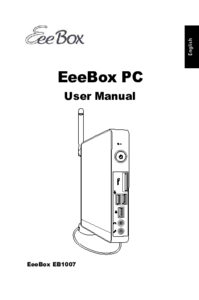




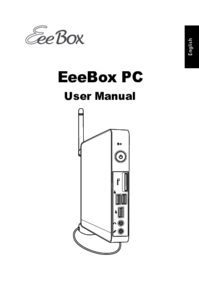

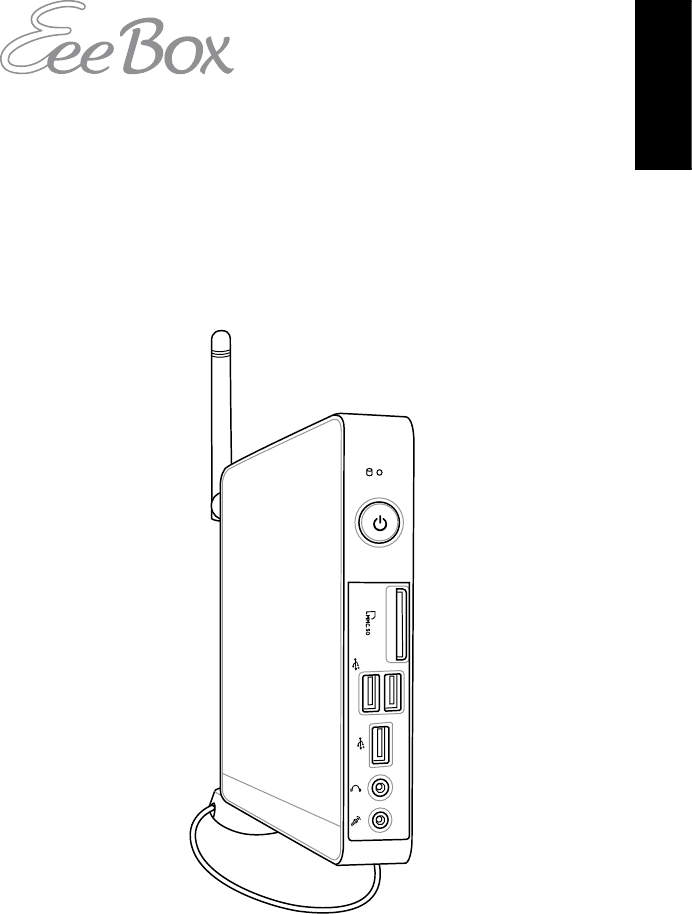
 (46 pages)
(46 pages) (102 pages)
(102 pages) (93 pages)
(93 pages) (126 pages)
(126 pages)







Comments to this Manuals