Asus M2N68-VM User Manual
Browse online or download User Manual for Motherboard Asus M2N68-VM. Asus M2N68-VM User Manual
- Page / 106
- Table of contents
- BOOKMARKS
- Motherboard 1
- Second Edition V2 2
- August 2008 2
- Contents 3
- Safety information 7
- About this guide 8
- Typography 9
- (continued on the next page) 10
- Product 13
- 1.1 Welcome! 14
- 1.2 Package contents 14
- 1.3 Special features 14
- ASUS M2N68-VM 1-3 15
- ASUS MyLogo 2™ 17
- Green ASUS 17
- ASUS Express Gate 17
- 1.4 Before you proceed 18
- 1.5 Motherboard overview 19
- M2N68-VM 20
- 1.6.1 Installing the CPU 21
- Gold triangle 22
- Small triangle 22
- Retention Module Base 23
- CPU Heatsink 23
- 1.7 System memory 25
- Qualied Vendors Lists (QVL) 26
- DDR2-533 MHz capability 26
- DDR2-667 MHz capability 27
- DDR2-800 MHz capability 28
- ASUS M2N68-VM 1-17 29
- 1.7.3 Installing a DIMM 31
- 1.7.4 Removing a DIMM 31
- 1.8 Expansion slots 32
- Interrupt assignments 33
- 1.8.3 PCI slots 34
- 1.8.4 PCI Express x1 slot 34
- 1.8.5 PCI Express x16 slot 34
- 1.9 Jumpers 35
- 1.10 Connectors 36
- Floppy Disk Drive Connector 38
- IDE Connector 39
- SATA Connectors 40
- SPDIFOUT 41
- Legacy AC’97-compliant 43
- Azalia-compliant 43
- 12. LPT connector 45
- IBM PC-compatible computers 45
- System Panel Connector 46
- BIOS setup 47
- DOS environment 48
- XP environment 48
- Vista environment 49
- 2.1.3 AFUDOS utility 51
- Updating the BIOS le 52
- 2.1.5 ASUS Update utility 55
- 2-10 Chapter 2: BIOS setup 56
- M2N68VM.ROM 57
- 2.2 BIOS setup program 58
- 2.2.1 BIOS menu screen 59
- 2.2.2 Menu bar 59
- 2-14 Chapter 2: BIOS setup 60
- 2.3 Main menu 61
- 2.3.4 IDE Conguration 62
- Type [Auto] 63
- LBA/Large Mode [Auto] 63
- PIO Mode [Auto] 64
- DMA Mode [Auto] 64
- SMART Monitoring [Auto] 64
- 32Bit Data Transfer [Enabled] 64
- 2.3.6 SATA1, SATA2, SATA3 65
- 2.3.7 System Information 66
- 2.4 Advanced menu 67
- Memory Clock Mode [Auto] 69
- Memclock Value [200 MHz] 69
- DRAM Timing Mode [Auto] 69
- Memory Over Voltage [Auto] 69
- Chipset Over Voltage [Auto] 69
- 2.4.2 CPU Conguration 70
- NorthBridge Conguration 71
- 2.4.3 Chipset 71
- DCT Unganged Mode [Auto] 72
- Power Down Enable [Enabled] 72
- ECC Conguration 73
- SouthBridge Conguration 74
- Parallel Port Address [378] 75
- Parallel Port Mode [Normal] 75
- 2.4.5 PCI PnP 76
- 2.4.6 USB Conguration 77
- 2-32 Chapter 2: BIOS setup 78
- 2.5 Power menu 79
- 2.5.4 APM Conguration 80
- 2.5.5 Hardware Monitor 81
- 2.6 Boot menu 82
- ASUS M2N68-VM 2-37 83
- 2.6.3 Security 84
- Change User Password 85
- Clear User Password 85
- Password Check [Setup] 85
- 2.7 Tools menu 86
- 2.7.2 Express Gate [Enabled] 87
- 2.7.3 AI NET 2 87
- 2.8 Exit menu 88
- Software 89
- 3.2 Support DVD information 90
- 3.2.2 Drivers menu 91
- 3.2.3 Utilities menu 92
- 3-5ASUS M2N68-VM 93
- Library DVD 93
- 3.2.4 Make Disk menu 94
- 3.2.5 Manual menu 95
- 3.3 ASUS Express Gate 97
- The First Screen 98
- The Express Gate Environment 98
- Using the Conguration Panel 100
- Using the LaunchBar 101
- 3-15ASUS M2N68-VM 103
- Using the Photo Manager 104
- Updating Express Gate 105
- Repairing Express Gate 105
Summary of Contents
MotherboardM2N68-VM
xM2N68-VM specications summary(continued on the next page)CPU Support AMD socket AM2 for AMD Athlon™ 64 FX / Athlon™ 64 X2 / Athlon™ 64 / Pheno
3-12 Chapter 3: Software supportUsing the Conguration PanelUse the conguration panel to change various Express Gate settings.Click on an icon to
3-13ASUS M2N68-VM • Screen Settings: Choose the most optimal screen resolution for your display.• Volume Control: Control the volume for your speaker
3-14 Chapter 3: Software support Click to choose input language and method as well as keyboard shortcuts (Ctrl-Space by default). Click
3-15ASUS M2N68-VM 2. Open Network.3. Make the proper network congurations.Each network interface is enabled immediately when you check the box next
3-16 Chapter 3: Software support• If you have wireless network, click Setup for the WiFi option. In the WiFi tab of the Advanced Network Settings box
3-17ASUS M2N68-VM Conguring Express Gate in BIOS SetupEnter BIOS setup by pressing DEL key after powering on or by clicking on the BIOS setup icon on
3-18 Chapter 3: Software support
xiM2N68-VM specications summaryUSB Supports up to 12 USB 2.0 / 1.1 ports (6 on the board, 6 at rear panel) High Denition Audio VT1708B High Deni
xii*Specications are subject to change without notice. Accessories 1 x SATA cable 1 x SATA power cable 1 x UltraDMA 133 / 100 cable 1 x I/O Shield U
1Product introductionThis chapter describes the motherboard features and the new technologies it supports.
1-2 Chapter 1: Product introduction1.1 Welcome!Thank you for buying an ASUS® M2N68-VM motherboard!The motherboard delivers a host of new features and
ASUS M2N68-VM 1-364-bit CPU support 64-bit computing, the technology to replace 32-bit architecture, delivers advanced system performance, faster m
1-4 Chapter 1: Product introductionPCI Express™ interface The motherboard fully supports PCI Express, the latest I/O interconnect technology that spe
ASUS M2N68-VM 1-5C.P.R. (CPU Parameter Recall) The C.P.R. feature of the motherboard BIOS allows automatic re-setting to the BIOS default settings in
1-6 Chapter 1: Product introductionOnboard LEDThe motherboard comes with a standby power LED that lights up to indicate that the system is ON, in slee
ASUS M2N68-VM 1-71.5.1 Motherboard layout1.5 Motherboard overview
iiCopyright © 2008 ASUSTeK COMPUTER INC. All Rights Reserved.No part of this manual, including the products and software described in it, may be repro
1-8 Chapter 1: Product introductionM2N68-VMDo not overtighten the screws! Doing so can damage the motherboard.1.5.2 Placement directionWhen installin
ASUS M2N68-VM 1-91.6 Central Processing Unit (CPU)The motherboard comes with a 940-pin AM2 socket designed for the AMD Athlon™ 64 X2 / Athlon™ 64 / A
1-10 Chapter 1: Product introduction3. Position the CPU above the socket such that the CPU corner with the gold triangle matches the socket corner w
ASUS M2N68-VM 1-111.6.2 Installing the heatsink and fanThe AMD Athlon™ 64 X2 / Athlon™ FX / Athlon™ 64 / Sempron™ / Phenom FX / Phenom require a spec
1-12 Chapter 1: Product introduction2. Attach one end of the retention bracket to the retention module base.3. Align the other end of the retention
ASUS M2N68-VM 1-131.7.2 Memory congurationsYou may install 256 MB, 512 MB, 1 GB, and 2 GB unbuffered ECC / non-ECC DDR2 DIMMs into the DIMM sockets.
1-14 Chapter 1: Product introduction• When using only one memory module, start installing the DDR2 DIMM from slot DIMM_A1 or DIMM_B1 for better overc
ASUS M2N68-VM 1-15DDR2-667 MHz capabilitySize Vendor Part No. CL Chip Brand SS/DS Chip No. DIMM supportA* B* C*512MB Kingston KVR667D2N5/512 N/A Hynix
1-16 Chapter 1: Product introductionDDR2-800 MHz capabilitySize Vendor Part No. CLChip BrandSS/DS Chip No.DIMM supportA* B* C*1G Kingston KHX6400D2LL/
ASUS M2N68-VM 1-17Size Vendor Part No. CLChip BrandSS/DS Chip No.DIMM supportA* B* C*1G GEIL GB22GB6400C4DC 4 GEIL DS GL2L64M088BA30EB • • •1G GEIL GB
iiiContentsNotices ... viSafety information ...
1-18 Chapter 1: Product introductionDDR2-1066 MHz capability (for AM2+ platform only)SS - Single-sided / DS - Double - sided DIMM support: • A*: Supp
ASUS M2N68-VM 1-191.7.3 Installing a DIMM1. Unlock a DIMM socket by pressing the retaining clips outward.2. Align a DIMM on the socket such that th
1-20 Chapter 1: Product introduction1.8 Expansion slotsIn the future, you may need to install expansion cards. The following sub-sections describe th
ASUS M2N68-VM 1-21* These IRQs are usually available for ISA or PCI devices.When using PCI cards on shared slots, ensure that the drivers support “Sha
1-22 Chapter 1: Product introduction1.8.3 PCI slotsThe PCI slots support cards such as a LAN card, SCSI card, USB card, and other cards that comply w
ASUS M2N68-VM 1-231.9 JumpersClear RTC RAM (CLRTC)This jumper allows you to clear the Real Time Clock (RTC) RAM in CMOS. You can clear the CMOS memo
1-24 Chapter 1: Product introduction1.10 Connectors1.10.1 Rear panel connectors1. PS/2 keyboard port (purple). This port is for a PS/2 keyboard.2.
ASUS M2N68-VM 1-25• This motherboard comes with dual-VGA output. If you connect 2 monitors to both VGA and DVI-D / HDMI out ports, each controller
1-26 Chapter 1: Product introduction15. Optical S/PDIF Out port. This port connects an external audio output device via an optical S/PDIF cable.16.
ASUS M2N68-VM 1-273. IDE connectors (40-1 pin PRI_IDE)The onboard IDE connector is for an Ultra DMA 133/100 signal cable. There are three connectors
ivContentsChapter 2: BIOS setup2.1 Managing and updating your BIOS ... 2-22.1.1 Creating a bootable oppy
1-28 Chapter 1: Product introduction4. Serial ATA connectors (7-pin SATA1, SATA2, SATA3)These connectors are for the Serial ATA signal cables for Ser
ASUS M2N68-VM 1-295. CPU and Chassis Fan connectors (4-pin CPU_FAN, 3-pin CHA_FAN)The fan connectors support cooling fans of 350mA~740mA (8.88W max.)
1-30 Chapter 1: Product introduction7. USB connectors (10-1 pin USB78, USB910, USB1112)These connectors are for USB 2.0 ports. Connect the USB module
ASUS M2N68-VM 1-319. Serial port connectors (10-1 pin COM1)The connector is for a serial (COM) port. Connect the serial port module cable to the conn
1-32 Chapter 1: Product introduction11. ATX power connectors (24-pin ATX-PWRGD, 4-pin ATX12V)These connectors are for an ATX power supply. The plugs
ASUS M2N68-VM 1-3312. LPT connector The LPT (Line Printing Terminal) connector supports devices such as a printer. LPT standardizes as IEEE 1284, wh
1-34 Chapter 1: Product introduction13. System panel connector (20-8 pin PANEL) This connector supports several chassis-mounted functions.• System p
2This chapter tells how to change the system settings through the BIOS Setup menus. Detailed descriptions of the BIOS parameters are also provided.B
2-2 Chapter 2: BIOS setup2.1 Managing and updating your BIOSThe following utilities allow you to manage and update the motherboard Basic Input/Output
ASUS M2N68-VM 2-3Windows® Vista environmenta. Insert a formatted, high density 1.44 MB oppy disk to the oppy disk drive. b. Click from the Windo
vContents2.5.3 ACPI APIC Support ... 2-332.5.4 APM Conguration ...
2-4 Chapter 2: BIOS setupTo update the BIOS using EZ Flash 2:1. Visit the ASUS website (www.asus.com) to download the latest BIOS le for the motherb
ASUS M2N68-VM 2-52.1.3 AFUDOS utilityThe AFUDOS utility allows you to update the BIOS le in DOS environment using a bootable oppy disk with the upd
2-6 Chapter 2: BIOS setupUpdating the BIOS leTo update the BIOS le using the AFUDOS utility:1. Visit the ASUS website (www.asus.com) and download t
ASUS M2N68-VM 2-72.1.4 ASUS CrashFree BIOS 3 utilityThe ASUS CrashFree BIOS 3 is an auto recovery tool that allows you to restore the BIOS le when i
2-8 Chapter 2: BIOS setupRecovering the BIOS from the support DVDTo recover the BIOS from the support DVD:1. Remove any oppy disk from the oppy dis
ASUS M2N68-VM 2-9Installing ASUS UpdateTo install ASUS Update:1. Place the support DVD in the optical drive. The Drivers menu appears. 2. Click the
2-10 Chapter 2: BIOS setup3. Select the ASUS FTP site nearest you to avoid network trafc, or click Auto Select. Click Next.Updating the BIOS through
ASUS M2N68-VM 2-11Updating the BIOS through a BIOS leTo update the BIOS through a BIOS le:1. Launch the ASUS Update utility from the Windows® deskt
2-12 Chapter 2: BIOS setup2.2 BIOS setup programThis motherboard supports a programmable Low-Pin Count (LPC) chip that you can update using the provi
ASUS M2N68-VM 2-132.2.1 BIOS menu screen• The BIOS setup screens shown in this chapter are for reference purposes only, and may not exactly match wh
viNoticesFederal Communications Commission StatementThis device complies with Part 15 of the FCC Rules. Operation is subject to the following two cond
2-14 Chapter 2: BIOS setup2.2.4 Menu itemsThe highlighted item on the menu bar displays the specic items for that menu. For example, selecting Main
ASUS M2N68-VM 2-152.3 Main menuWhen you enter the BIOS Setup program, the Main menu screen appears, giving you an overview of the basic system inform
2-16 Chapter 2: BIOS setup2.3.4 IDE CongurationThe items in this menu allow you to set or change the congurations for the IDE devices installed in
ASUS M2N68-VM 2-172.3.5 Primary IDE Master/SlaveWhile entering Setup, the BIOS automatically detects the presence of IDE devices. There is a separate
2-18 Chapter 2: BIOS setupPIO Mode [Auto]Selects the PIO mode. Conguration options: [Auto] [0] [1] [2] [3] [4]DMA Mode [Auto]Selects the DMA mode. Co
ASUS M2N68-VM 2-192.3.6 SATA1, SATA2, SATA3While entering Setup, the BIOS automatically detects the presence of SATA devices. There is a separate sub
2-20 Chapter 2: BIOS setupDMA Mode [Auto]Selects the DMA mode. Conguration options: [Auto]SMART Monitoring [Auto]Enables or disables the S.M.A.R.T. (
ASUS M2N68-VM 2-212.4 Advanced menuThe Advanced menu items allow you to change the settings for the CPU and other system devices.Take caution when ch
2-22 Chapter 2: BIOS setupCPU Frequency (MHz) [200.0]Displays the frequency sent by the clock generator to the system bus and PCI bus. The value of th
ASUS M2N68-VM 2-23Memory Clock Mode [Auto]Allows you to set the memory clock mode. Conguration options: [Auto] [Manual]Memclock Value [200 MHz]Allows
viiSafety informationElectrical safety• To prevent electrical shock hazard, disconnect the power cable from the electrical outlet before relocating th
2-24 Chapter 2: BIOS setup2.4.2 CPU CongurationGART Error Reporting [Disabled]This option should remain disabled for the normal operation. The drive
ASUS M2N68-VM 2-25NorthBridge Chipset Conguration Memory Conguration ECC CongurationNorthBridge Conguration2.4.3 ChipsetThe Chipset menu allows
2-26 Chapter 2: BIOS setupEnable Clock to All DIMMs [Disabled]Enables or disables clock to all DIMMs. Conguration options: [Disabled] [Enabled]MemClk
ASUS M2N68-VM 2-27ECC Enable [Disabled]Enables or disables the DRAM ECC that allows the hardware to report and correct memory errors automatically. Co
2-28 Chapter 2: BIOS setupSouthBridge chipset CongurationPrimary Graphics Adapter [PCIE-> PCI -> IGP]iGPU Frame Buffer Detect [Auto]iGPU Fram
ASUS M2N68-VM 2-292.4.4 Onboard Devices CongurationCongure ITE8712 Super IO ChipsetSerial Port1 Address [3F8/IRQ4]Parallel Port Address [378]Para
2-30 Chapter 2: BIOS setup2.4.5 PCI PnPThe PCI PnP menu items allow you to change the advanced settings for PCI/PnP devices. The menu includes settin
ASUS M2N68-VM 2-31IRQ-xx assigned to [PCI Device]When set to [PCI Device], the specic IRQ is free for use of PCI/PnP devices. When set to [Reserved],
2-32 Chapter 2: BIOS setupUSB 2.0 Controller Mode [HiSpeed]Allows you to congure the USB 2.0 controller in HiSpeed (480 Mbps) or Full Speed (12 Mbps)
ASUS M2N68-VM 2-332.5 Power menuThe Power menu items allow you to change the settings for the Advanced Conguration and Power Interface (ACPI) and th
viiiAbout this guideThis user guide contains the information you need when installing and conguring the motherboard.How this guide is organizedThis m
2-34 Chapter 2: BIOS setup2.5.4 APM CongurationAPM CongurationRestore on AC Power Loss [Power Off]Power On By PCI (-E) Device [Disabled] Power On
ASUS M2N68-VM 2-352.5.5 Hardware MonitorHardware MonitorCPU Temperature [45ºC/113ºF]MB Temperature [34ºC/93ºF]CPU Fan Speed [3308RPM]Chassis Fan S
2-36 Chapter 2: BIOS setup2.6 Boot menuThe Boot menu items allow you to change the system boot options. Select an item then press <Enter> to di
ASUS M2N68-VM 2-372.6.2 Boot Settings Conguration Select Screen Select Item+- Change OptionF1 General HelpF10 Save and ExitESC ExitBoo
2-38 Chapter 2: BIOS setupInterrupt 19 Capture [Disabled]When set to [Enabled], this function allows the option ROMs to trap Interrupt 19. Conguratio
ASUS M2N68-VM 2-39User Access Level [Full Access]This item allows you to select the access restriction to the Setup items. Conguration options: [No A
2-40 Chapter 2: BIOS setup2.7 Tools menuASUS EZ Flash 2Express Gate [Enabled] Enter OS Timer [10 Seconds] Reset User Data [No] AI NET 22.7.1
ASUS M2N68-VM 2-412.7.2 Express Gate [Enabled]Allows you to enable or disable the ASUS Express Gate feature. The ASUS Express Gate feature is a uniqu
2-42 Chapter 2: BIOS setupExit & Discard ChangesSelect this option only if you do not want to save the changes that you made to the Setup program
3Software supportThis chapter describes the contents of the support DVD that comes with the motherboard package.
ixConventions used in this guideTo ensure that you perform certain tasks properly, take note of the following symbols used throughout this manual.
3-2 Chapter 3: Software support3.1 Installing an operating systemThis motherboard supports Windows® 32-bit XP / 32-bit Vista / 64-bit XP / 64-bit Vis
3-3ASUS M2N68-VM 3.2.2 Drivers menuThe drivers menu shows the available device drivers if the system detects installed devices. Install the necessary
3-4 Chapter 3: Software support3.2.3 Utilities menuThe Utilities menu shows the applications and other software that the motherboard supports. ASUS I
3-5ASUS M2N68-VM Norton Internet Security 2008Installs the Norton Internet Security 2008.Ulead Burn. NowInstalls the Ulead Burn. Now application for A
3-6 Chapter 3: Software supportMicrosoft DirectX 9.0cInstalls the Microsoft® DirectX 9.0c driver. The Microsoft DirectX® 9.0c is a multimedia technolo
3-7ASUS M2N68-VM NVIDIA 32bit XP SATA RAID DriverAllows you to create the NVIDIA SATA RAID Driver disk for Windows® 32-bit XP Operationg System (OS).N
3-8 Chapter 3: Software support3.2.6 ASUS Contact informationClick the Contact tab to display the ASUS contact information. You can also nd this inf
3-9ASUS M2N68-VM 3.3 ASUS Express GateASUS Express Gate is an instant-on environment that gives you quick access to the Internet. Within a few se
3-10 Chapter 3: Software supportThe First ScreenExpress Gate’s rst screen appears within a few seconds after you power on the computer. From h
3-11ASUS M2N68-VM Once inside the Express Gate environment, click on the icons on the LaunchBar, by default at bottom of the screen, to launch or swit
More documents for Motherboard Asus M2N68-VM

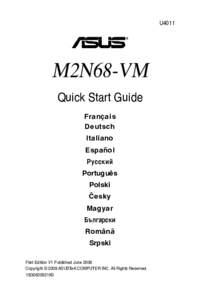









 (38 pages)
(38 pages)







Comments to this Manuals