Asus P5Q SE/R User Manual
Browse online or download User Manual for Motherboard Asus P5Q SE/R. Asus P5Q SE/R User Manual
- Page / 150
- Table of contents
- BOOKMARKS
- Motherboard 1
- First Edition 2
- July 2008 2
- Contents 3
- Safety information 8
- About this guide 9
- Typography 10
- P5Q SE specications summary 11
- Product 15
- 1.1 Welcome! 17
- 1.2 Package contents 17
- 1.3 Special features 18
- 1.3.2 ASUS unique features 19
- ASUS Quiet Thermal Solution 20
- ASUS EZ DIY 20
- 1.3.3 ASUS Stylish features 21
- Hardware 23
- 2.1 Before you proceed 25
- 2.2 Motherboard overview 26
- 2.2.3 Motherboard layout 27
- 2.2.4 Layout contents 28
- 2.3.1 Installing the CPU 31
- Alignment key 32
- CPU notch 32
- CPU FAN PWR 35
- CPU FAN IN 35
- CPU FAN PWM 35
- 2.4 System memory 36
- 2.4.2 Memory congurations 37
- DDR2-667 MHz capability 38
- DDR2-800 MHz capability 39
- DDR2-1066 MHz capability 40
- 2.4.3 Installing a DIMM 41
- 2.4.4 Removing a DIMM 41
- 2.5 Expansion slots 42
- 2.5.3 Interrupt assignments 43
- 2.5.4 PCI slots 44
- 2.5.5 PCI Express x1 slots 44
- Clear RTC 45
- (Default) 45
- 2.7 Connectors 47
- 2.7.2 Internal connectors 48
- IDE Connector 49
- SPDIFOUT 51
- System Panel Connector 56
- ASUS P5Q SE 2-33 57
- Powering up 59
- AMI BIOS beep codes 61
- 3.2 Turning off the computer 62
- BIOS setup 63
- 4.1.1 ASUS Update utility 65
- 4-2 Chapter 4: BIOS setup 66
- Quit all Windows 66
- ASUS P5Q SE 4-3 67
- The ASUS Update utility is 67
- 4-4 Chapter 4: BIOS setup 68
- 4.1.4 AFUDOS utility 70
- ASUS P5Q SE 4-7 71
- lename at the DOS prompt 71
- 4.2 BIOS setup program 73
- 4.2.2 Menu bar 74
- 4.2.3 Navigation keys 74
- 4.2.1 BIOS menu screen 74
- ASUS P5Q SE 4-11 75
- 4.3 Main menu 76
- 4.3.4 SATA 1~6 77
- 4.3.5 Storage Conguration 78
- 4.3.6 System Information 79
- 4.4 Ai Tweaker menu 80
- 4.4.3 DRAM Frequency [Auto] 81
- 4-18 Chapter 4: BIOS setup 82
- 4.4.7 MEM. OC Charger [Auto] 83
- 4.4.10 CPU Voltage [Auto] 84
- 4.4.12 Memory Voltage [Auto] 84
- 4.5 Advanced menu 86
- 4.5.2 CPU Conguration 87
- CPU TM Function [Enabled] 88
- 4.5.3 Chipset 89
- Front Panel Type [HD Audio] 90
- LAN Option ROM [Disabled] 90
- 4.5.5 USB Conguration 91
- 4.5.6 PCI PnP 92
- 4.6 Power menu 93
- 4.6.4 APM Conguration 94
- 4.6.5 Hardware Monitor 95
- 4-32 Chapter 4: BIOS setup 96
- Control feature 96
- 4.7 Boot menu 97
- 4-34 Chapter 4: BIOS setup 98
- 4.7.3 Security 99
- Change User Password 100
- Clear User Password 100
- Password Check [Setup] 100
- 4.8 Tools menu 101
- 4.8.2 Express Gate [Enabled] 102
- 4.8.3 AI NET 2 102
- 4.8.4 ASUS O.C. Prole 103
- 4.9 Exit menu 104
- Software 105
- Chapter summary 106
- 5.2 Support DVD information 107
- 5.2.2 Drivers menu 108
- 5.2.3 Utilities menu 109
- 5.2.4 Manual menu 111
- 5.2.6 Other information 112
- Technical support Form 113
- Filelist 113
- 5.3 Software information 114
- ASUS P5Q SE 5-9 115
- 5.3.2 Audio congurations 116
- Information 117
- Minimize 117
- Conguration options 117
- Audio I/O 118
- Microphone 119
- 3D Audio Demo 119
- 5.3.3 ASUS PC Probe II 120
- Preferences 121
- Hardware monitor panels 122
- WMI browser 123
- DMI browser 123
- PCI browser 124
- Conguring PC Probe II 125
- 5.3.4 ASUS AI Suite 126
- Other feature buttons 127
- 5.3.5 ASUS AI Booster 128
- 5.3.6 ASUS AI Nap 129
- 5.3.7 ASUS Fan Xpert 130
- 5.3.8 ASUS EPU-4 Engine 131
- 4 Engine main menu 132
- Setting menu 133
- 5.3.9 ASUS Express Gate 135
- The First Screen 136
- The Express Gate Environment 136
- Using the Conguration Panel 138
- Using the LaunchBar 139
- ASUS P5Q SE 5-35 141
- Using the Photo Manager 142
- Updating Express Gate 143
- Repairing Express Gate 143
- CPU features 145
- A.1 Intel 147
- A.2 Enhanced Intel SpeedStep 147
- Technology (EIST) 147
- A.2.2 Using the EIST 148
- A.3 Intel 149
- Hyper-Threading Technology 149
- A-4 Appendix: CPU features 150
Summary of Contents
MotherboardP5Q SE
xConventions used in this guideTo make sure that you perform certain tasks properly, take note of the following symbols used throughout this manual.
4-36 Chapter 4: BIOS setup<Enter> to changepassword.<Enter> again to disabled password.BIOS SETUP UTILITY
ASUS P5Q SE 4-374.8 Tools menuThe Tools menu items allow you to congure options for special functions. Select an item then press <Enter> to di
4-38 Chapter 4: BIOS setup4.8.2 Express Gate [Enabled]Allows you to enable or disable Express Gate.Conguration options: [Disabled] [Enabled]Enter OS
ASUS P5Q SE 4-394.8.4 ASUS O.C. ProleThis item allows you to store or load multiple BIOS settings. Save to Proe 1/2Allows you to save the current B
4-40 Chapter 4: BIOS setup4.9 Exit menuThe Exit menu items allow you to load the optimal or failsafe default values for the BIOS items, and save or d
5Software supportThis chapter describes the contents of the support DVD that comes with the motherboard package.
ASUS P5Q SEChapter summary55.1 Installing an operating system ... 5-15.2 Support DVD information ...
ASUS P5Q SE 5-1If Autorun is NOT enabled in your computer, browse the contents of the support DVD to locate the le ASSETUP.EXE from the BIN folder. D
5-2 Chapter 5: Software support5.2.2 Drivers menuThe drivers menu shows the available device drivers if the system detects installed devices. Install
ASUS P5Q SE 5-35.2.3 Utilities menuThe Utilities menu shows the applications and other software that the motherboard supports. Click to display the n
xiP5Q SE specications summary(continued on the next page)CPU LGA775 socket for Intel® Core™2 Extreme / Core™2 Quad / Core™2 Duo / Pentium® dual-cor
5-4 Chapter 5: Software supportASUS PC Probe IIThis smart utility monitors the fan speed, CPU temperature, and system voltages, and alerts you of any
ASUS P5Q SE 5-55.2.4 Manual menuThe Manual menu contains a list of supplementary user manuals. Click an item to open the folder of the user manual.Mo
5-6 Chapter 5: Software support5.2.6 Other informationThe icons on the top right corner of the screen give additional information on the motherboard
ASUS P5Q SE 5-7Technical support FormDisplays the ASUS Technical Support Request Form that you have to ll out when requesting technical support.Filel
5-8 Chapter 5: Software support5.3 Software informationMost of the applications in the support DVD have wizards that will conveniently guide you thro
ASUS P5Q SE 5-99. When the screen returns to the ASUS Update utility, ash the original BIOS to load the new boot logo.10. After ashing the BIOS, r
5-10 Chapter 5: Software support5.3.2 Audio congurationsThe Realtek® ALC 1200 audio CODEC provides 8-channel audio capability to deliver the ultimat
ASUS P5Q SE 5-11InformationClick the information button ( ) to display information about the audio driver version, DirectX version, audio controller,
5-12 Chapter 5: Software supportMixerThe Mixer option allows you to congure audio output (playback) volume and audio input (record) volume.To set the
ASUS P5Q SE 5-13MicrophoneThe Microphone option allows you congure your input/output settings and to check if your audio devices are connected proper
xiiP5Q SE specications summaryASUS Exclusive Overclocking FeaturesIntelligent overclocking tools: - ASUS AI Booster utility Precision Tweaker:
5-14 Chapter 5: Software support2. Click the Utilities tab, then click ASUS PC Probe II.3. Follow the screen instructions to complete installation.L
ASUS P5Q SE 5-15Button FunctionOpens the Conguration windowOpens the Report windowOpens the Desktop Management Interface windowOpens the Peripheral C
5-16 Chapter 5: Software supportMoving the monitor panelsAll monitor panels move together using a magnetic effect. If you want to detach a monitor pan
ASUS P5Q SE 5-17Monitoring sensor alertThe monitor panel turns red when a component value exceeds or is lower than the threshold value. Refer to the i
5-18 Chapter 5: Software supportPCI browserClick to display the PCI (Peripheral Component Interconnect) browser. This browser provides information o
ASUS P5Q SE 5-19Memory usageThe Memory tab shows both used and available physical memory. The pie chart at the bottom of the window represents the use
5-20 Chapter 5: Software support5.3.4 ASUS AI SuiteASUS AI Suite allows you to launch EPU-4 Engine, AI Booster, Fan Xpert, and AI Nap utilities easi
ASUS P5Q SE 5-21Other feature buttonsClick on right corner of the main window to open the monitor window. Click on right corner of the expanded wi
5-22 Chapter 5: Software support5.3.5 ASUS AI BoosterThe ASUS AI Booster application allows you to overclock the CPU speed in WIndows® environment wi
ASUS P5Q SE 5-235.3.6 ASUS AI NapThis feature allows you to minimize the power consumption of your computer whenever you are away. Enable this featur
xiiiP5Q SE specications summaryBIOS Features 8Mb Flash ROM, AMI BIOS, PnP, DMI 2.0, WfM 2.0, SM BIOS 2.3, ACPI 2.0a, ASUS EZ Flash 2, ASUS Cra
5-24 Chapter 5: Software supportClick Apply at the bottom to save the setup.5.3.7 ASUS Fan XpertASUS Fan Xpert intelligently allows you to adjust the
ASUS P5Q SE 5-255.3.8 ASUS EPU-4 EngineASUS EPU-4 Engine is an energy-efcient tool that satises different computing needs. This utility provides t
5-26 Chapter 5: Software support4 Engine main menuAuto ModeRuns calibrationHigh Performance ModeMax. Power Saving Mode Settings for each mode (refer t
ASUS P5Q SE 5-27Setting menuClick Setting ( ) from the 4 Engine main menu to display conguration options in each mode. Some options in certain modes
5-28 Chapter 5: Software supportConguration optionsTurbo Mode High Performance ModeMedium Power Saving ModeMaximum Power Saving ModevCore Voltage Dow
ASUS P5Q SE 5-295.3.9 ASUS Express GateASUS Express Gate is an instant-on environment that gives you quick access to the Internet. Within a few secon
5-30 Chapter 5: Software support5. Select the target disk volume for you to install Express Gate. If you have multiple volumes and OS installed in yo
ASUS P5Q SE 5-31Once inside the Express Gate environment, click on the icons on the LaunchBar, by default at bottom of the screen, to launch or switch
5-32 Chapter 5: Software supportUsing the Conguration PanelUse the conguration panel to change various Express Gate settings.Click on an icon to ope
ASUS P5Q SE 5-33• Screen Settings: Choose the most optimal screen resolution for your display.• Volume Control: Control the volume for your speaker o
xiv
5-34 Chapter 5: Software support Click to choose input language and method as well as keyboard shortcuts (Ctrl-Space by default). Click to change
ASUS P5Q SE 5-352. Open Network.Network3. Make the proper network congurations.Each network interface is enabled immediately when you check the box
5-36 Chapter 5: Software support• If you have wireless network, click Setup for the WiFi option. In the WiFi tab of the Advanced Network Settings box
ASUS P5Q SE 5-37Conguring Express Gate in BIOS SetupEnter BIOS setup by pressing DEL key after powering on or by clicking on the BIOS setup icon on E
5-38 Chapter 5: Software support
ACPU featuresThe Appendix describes the CPU features and technologies that the motherboard supports.
ASUS P5Q SEChapter summaryAA.1 Intel® EM64T ...A-1A.2 Enhanced Intel
ASUS P5Q SE A-1A.1 Intel® EM64TUsing the Intel® EM64T featureTo use the Intel® EM64T feature:1. Install an Intel® CPU that supports the Intel® EM64T
A-2 Appendix: CPU featuresA.2.2 Using the EISTTo use the EIST feature:1. Turn on the computer, then enter the BIOS Setup.2. Go to the Advanced Menu
ASUS P5Q SE A-3A.3 Intel® Hyper-Threading TechnologyUsing the Hyper-Threading Technology To use the Hyper-Threading Technology:1. Install an Intel®
1Product introductionThis chapter describes the motherboard features and the new technologies it supports.
A-4 Appendix: CPU features
ASUS P5Q SEChapter summary11.1 Welcome! ... 1-11.2 Package conten
ASUS P5Q SE 1-11.1 Welcome!Thank you for buying an ASUS® P5Q SE motherboard!The motherboard delivers a host of new features and latest technologies,
1-2 Chapter 1: Product Introduction1.3 Special features1.3.1 Product highlightsGreen ASUS This motherboard and its packaging comply with the Europe
ASUS P5Q SE 1-31.3.2 ASUS unique featuresASUS Exclusive features Express Gate Taking only 5 seconds to go online from bootup, Express Gate is the on
iiE3750First Edition July 2008Copyright © 2008 ASUSTeK COMPUTER INC. All Rights Reserved.No part of this manual, including the products and software d
1-4 Chapter 1: Product IntroductionASUS Quiet Thermal SolutionASUS Quiet Thermal solution makes system more stable and enhances the overclocking capab
ASUS P5Q SE 1-51.3.3 ASUS Stylish featuresASUS MyLogo2™ This feature allows you to convert your favorite photo into a 256-color boot logo for a mo
1-6 Chapter 1: Product Introduction
2Hardware informationThis chapter lists the hardware setup procedures that you have to perform when installing system components. It includes descript
ASUS P5Q SEChapter summary22.1 Before you proceed ... 2-12.2 Motherboard overview
ASUS P5Q SE 2-12.1 Before you proceedTake note of the following precautions before you install motherboard components or change any motherboard setti
2-2 Chapter 2: Hardware informationP5Q SE2.2 Motherboard overviewBefore you install the motherboard, study the conguration of your chassis to ensure
ASUS P5Q SE 2-32.2.3 Motherboard layoutRefer to 2.7 Connectors for more information about rear panel connectors and internal connectors.30.5cm (12in)
2-4 Chapter 2: Hardware information2.2.4 Layout contentsSlots Page1. DDR2 DIMM slots 2-122. PCI slots2-203 PCI Express x1 slots2-204. PCI Express
ASUS P5Q SE 2-5Internal connectors Page1. Floppy disk drive connector (34-1 pin FLOPPY) 2-242. IDE connector (40-1 pin PRI_EIDE) 2-253. ICH10 Seria
iiiContentsNotices ... viiSafety information ...
2-6 Chapter 2: Hardware information2.3 Central Processing Unit (CPU)The motherboard comes with a surface mount LGA775 socket designed for the Intel®
ASUS P5Q SE 2-72.3.1 Installing the CPUTo install a CPU:1. Locate the CPU socket on the motherboard.Before installing the CPU, ensure that the socke
2-8 Chapter 2: Hardware information5. Position the CPU over the socket, ensuring that the gold triangle is on the bottom-left corner of the socket th
ASUS P5Q SE 2-97. Close the load plate (A), then push the load lever (B) until it snaps into the retention tab.ABThe motherboard supports Intel® LGA7
2-10 Chapter 2: Hardware information2.3.2 Installing the CPU heatsink and fanThe Intel® LGA775 processor requires a specially designed heatsink and f
ASUS P5Q SE 2-113. Connect the CPU fan cable to the connector on the motherboard labeled CPU_FAN.Do not forget to connect the CPU fan connector! Hard
2-12 Chapter 2: Hardware informationChannel SocketsChannel A DIMM_A1 and DIMM_B1Channel B DIMM_A2 and DIMM_B22.4 System memory2.4.1 OverviewThe moth
ASUS P5Q SE 2-132.4.2 Memory congurationsYou may install 512 MB, 1 GB, 2 GB, and 4 GB unbuffered non-ECC DDR2 DIMMs into the DIMM sockets.Recommende
2-14 Chapter 2: Hardware informationP5Q SE Motherboard Qualied Vendors Lists (QVL) DDR2-667 MHz capability(continued on the next page)Size Vendor Par
ASUS P5Q SE 2-15DDR2-800 MHz capability(continued on the next page)Size Vendor Part No. CL Chip BrandSS/DS Chip No.DIMM supportA* B* C*512MB Kingston
ivContents2.6 Jumpers ... 2-212.7 Connectors ...
2-16 Chapter 2: Hardware information DDR2-1066 MHz capabilityIf you install a DDR2-1066 memory module whose SPD is DDR2-800, ensure that you set the D
ASUS P5Q SE 2-172.4.3 Installing a DIMMUnplug the power supply before adding or removing DIMMs or other system components. Failure to do so can cause
2-18 Chapter 2: Hardware information2.5 Expansion slotsIn the future, you may need to install expansion cards. The following sub-sections describe th
ASUS P5Q SE 2-192.5.3 Interrupt assignmentsIRQ assignments for this motherboardA B C D E F G HPCI x 1 slot shared shared shared shared – – – –PCI x
2-20 Chapter 2: Hardware information2.5.4 PCI slotsThe PCI slots support cards such as a LAN card, SCSI card, USB card, and other cards that comply w
ASUS P5Q SE 2-212.6 Jumpers1. Clear RTC RAM (3-pin CLRTC)This jumper allows you to clear the Real Time Clock (RTC) RAM in CMOS. You can clear the C
2-22 Chapter 2: Hardware information• The USB device wake-up feature requires a power supply that can provide 500mA on the +5VSB lead for each USB p
ASUS P5Q SE 2-232.7 Connectors2.7.1 Rear panel connectorsActivity/Link LED Speed LEDStatus Description Status DescriptionOFF No link OFF 10 Mbps con
2-24 Chapter 2: Hardware information2.7.2 Internal connectors1. Floppy disk drive connector (34-1 pin FLOPPY)This connector is for the provided opp
ASUS P5Q SE 2-252. IDE connector (40-1 pin PRI_EIDE)The onboard IDE connector is for the Ultra DMA 133/100/66 signal cable. There are three connector
vContents4.4.1 Ai Overclock Tuner ... 4-164.4.2 FSB Strap to North Bridge ...
2-26 Chapter 2: Hardware information3. ICH10 Serial ATA connectors (7-pin SATA1-6)These connectors are for the Serial ATA signal cables for Serial AT
ASUS P5Q SE 2-274. Digital audio connector (4-1 pin SPDIF_OUT)This connector is for an additional Sony/Philips Digital Interface (S/PDIF) port(s). Co
2-28 Chapter 2: Hardware information6. USB connectors (10-1 pin USB78, USB 910, USB1112)These connectors are for USB 2.0 ports. Connect the USB modul
ASUS P5Q SE 2-298. CPU, chassis, and power fan connectors (4-pin CPU_FAN, 3-pin CHA_FAN, 3-pin PWR_FAN)The fan connectors support cooling fans of 350
2-30 Chapter 2: Hardware information10. Chassis intrusion connector (4-1 pin CHASSIS)This connector is for a chassis-mounted intrusion detection sens
ASUS P5Q SE 2-31• For a fully congured system, we recommend that you use a power supply unit (PSU) that complies with ATX 12 V Specication 2.0 (or
2-32 Chapter 2: Hardware information• System power LED (2-pin PLED)This 2-pin connector is for the system power LED. Connect the chassis power LED cab
ASUS P5Q SE 2-33ASUS Q-Connector (system panel)You can use the ASUS Q-Connector to connect/disconnect chassis front panel cables in a few steps. Refer
2-34 Chapter 2: Hardware information
3Powering upThis chapter describes the power up sequence, the vocal POST messages, and ways of shutting down the system.
viContents4.8 Tools menu ... 4-374.8.1 ASUS EZ Flash 2 ...
ASUS P5Q SEChapter summary33.1 Starting up for the rst time ... 3-13.2 Turning off the compute
ASUS P5Q SE 3-13.1 Starting up for the rst time1. After making all the connections, replace the system case cover. 2. Be sure that all switches ar
3-2 Chapter 3: Powering up3.2 Turning off the computer3.2.1 Using the OS shut down functionIf you are using Windows® XP:1. Click the Start button
4BIOS setupThis chapter tells how to change the system settings through the BIOS Setup menus. Detailed descriptions of the BIOS parameters are also
Chapter summary4ASUS P5Q SE4.1 Managing and updating your BIOS ... 4-14.2 BIOS setup program ...
ASUS P5Q SE 4-14.1 Managing and updating your BIOSThe following utilities allow you to manage and update the motherboard Basic Input/Output System (B
4-2 Chapter 4: BIOS setupQuit all Windows® applications before you update the BIOS using this utility.3. Select the ASUS FTP site nearest you to avoi
ASUS P5Q SE 4-3Updating the BIOS through a BIOS leTo update the BIOS through a BIOS le:1. Launch the ASUS Update utility from the Windows® desktop
4-4 Chapter 4: BIOS setup4.1.2 Creating a bootable oppy disk1. Do either one of the following to create a bootable oppy disk.DOS environmenta. In
ASUS P5Q SE 4-5To update the BIOS using EZ Flash 2:1. Visit the ASUS website (www.asus.com) to download the latest BIOS le for the motherboard.2. S
viiNoticesFederal Communications Commission StatementThis device complies with Part 15 of the FCC Rules. Operation is subject to the following two con
4-6 Chapter 4: BIOS setup4.1.4 AFUDOS utilityThe AFUDOS utility allows you to update the BIOS le in DOS environment using a bootable oppy disk with
ASUS P5Q SE 4-72. Copy the AFUDOS utility (afudos.exe) from the motherboard support DVD to the bootable oppy disk you created earlier.3. Boot the s
4-8 Chapter 4: BIOS setup4.1.5 ASUS CrashFree BIOS 3 utilityThe ASUS CrashFree BIOS 3 is an auto recovery tool that allows you to restore the BIOS l
ASUS P5Q SE 4-94.2 BIOS setup programThis motherboard supports a programmable Serial Peripheral Interface (SPI) chip that you can update using the pr
4-10 Chapter 4: BIOS setup4.2.2 Menu barThe menu bar on top of the screen has the following main items:Main For changing the basic system congur
ASUS P5Q SE 4-114.2.4 Menu itemsThe highlighted item on the menu bar displays the specic items for that menu. For example, selecting Main shows the
4-12 Chapter 4: BIOS setup4.3 Main menuWhen you enter the BIOS Setup program, the Main menu screen appears, giving you an overview of the basic syste
ASUS P5Q SE 4-134.3.4 SATA 1~6While entering Setup, the BIOS automatically detects the presence of IDE devices. There is a separate sub-menu for each
4-14 Chapter 4: BIOS setupDMA Mode [Auto]Selects the DMA mode. Conguration options: [Auto] SMART Monitoring [Auto]Sets the Smart Monitoring, Analysis
ASUS P5Q SE 4-154.3.6 System InformationThis menu gives you an overview of the general system specications. The BIOS automatically detects the items
viiiSafety informationElectrical safety• To prevent electrical shock hazard, disconnect the power cable from the electrical outlet before relocating t
4-16 Chapter 4: BIOS setup4.4 Ai Tweaker menuThe Ai Tweaker menu items allow you to change the settings for system performance. Select Screen Se
ASUS P5Q SE 4-17FSB/CPU External Frequency SynchronizationFront Side Bus CPU External FrequencyFSB 1600 400 MHzFSB 1333 333 MHzFSB 1066 266 MHzFSB 800
4-18 Chapter 4: BIOS setup1st Information: 5-5-5-15-3-36-5-3The values vary depending on your settings of the following sub-items:CAS# Latency [ 5 DRA
ASUS P5Q SE 4-19READ To READ Delay(D) [Auto]Conguration options: [Auto] [1 DRAM Clocks] – [15 DRAM Clocks]WRITE To WRITE Delay(S) [Auto]Conguration
4-20 Chapter 4: BIOS setup4.4.9 Ai Transaction Booster [Auto]Allows you to set the system performance. Conguration options: [Auto] [Manual]The follo
ASUS P5Q SE 4-21• Setting the CPU Voltage, FSB Termination Voltage, Memory Voltage and North Bridge Voltage items to a high level may damage the chip
4-22 Chapter 4: BIOS setup4.4.19 CPU Margin Enhancement [Optimized]Allows you to set the CPU Margin Enhancement. Conguration options: [Optimized] [C
ASUS P5Q SE 4-234.5.2 CPU CongurationThe items in this menu show the CPU-related information that the BIOS automatically detects. Select Screen
4-24 Chapter 4: BIOS setupIntel(R) SpeedStep(TM) Tech [Enabled]Allows you to use the Enhanced Intel® SpeedStepTM Technology. When set to [Enabled], yo
ASUS P5Q SE 4-254.5.3 ChipsetThe Chipset menu allows you to change the advanced chipset settings. Select an item then press <Enter> to display
ixAbout this guideThis user guide contains the information you need when installing and conguring the motherboard.How this guide is organizedThis gui
4-26 Chapter 4: BIOS setup4.5.4 OnBoard Devices Conguration Select Screen Select Item+- Change OptionF1 General HelpF10 Save and ExitESC
ASUS P5Q SE 4-274.5.5 USB CongurationThe items in this menu allows you to change the USB-related features. Select an item then press <Enter> t
4-28 Chapter 4: BIOS setup4.5.6 PCI PnPThe PCI PnP menu items allow you to change the advanced settings for PCI/PnP devices.Take caution when changin
ASUS P5Q SE 4-294.6 Power menuThe Power menu items allow you to change the settings for the Advanced Power Management (APM). Select an item then pres
4-30 Chapter 4: BIOS setup4.6.4 APM CongurationRestore On AC Power Loss [Power Off]When set to Power Off, the system goes into off state after an AC
ASUS P5Q SE 4-314.6.5 Hardware MonitorCPU Temperature [xxxºC/xxxºF] MB Temperature [xxxºC/xxxºF] The onboard hardware monitor automatically detects
4-32 Chapter 4: BIOS setupChassis Fan Ratio [Standard]Allows you to set the appropriate performance level of the Chassis Q-Fan. When set to [Standard]
ASUS P5Q SE 4-334.7 Boot menuThe Boot menu items allow you to change the system boot options. Select an item then press <Enter> to display the
4-34 Chapter 4: BIOS setup4.7.2 Boot Settings CongurationBoot Settings CongurationQuick Boot [Enabled]Full Screen Logo [Enabled]AddOn ROM Displa
ASUS P5Q SE 4-354.7.3 SecurityThe Security menu items allow you to change the system security settings. Select an item then press <Enter> to di
More documents for Motherboard Asus P5Q SE/R


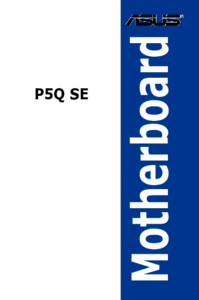

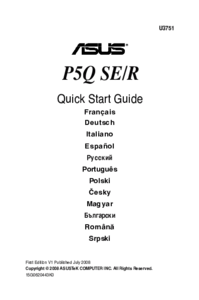




 (170 pages)
(170 pages) (72 pages)
(72 pages) (2 pages)
(2 pages)



 (38 pages)
(38 pages)







Comments to this Manuals