Asus Z87I-PRO Specifications
Browse online or download Specifications for Motherboards Asus Z87I-PRO. Asus Z87I-PRO Specifications User Manual
- Page / 144
- Table of contents
- BOOKMARKS
- Motherboard 1
- Second Edition 2
- July 2013 2
- Contents 3
- Chapter 3: BIOS setup 4
- Chapter 4: Software support 4
- Chapter 5: RAID support 5
- Safety information 6
- About this guide 7
- Typography 8
- The Intel 9
- (continued on the next page) 10
- Package contents 13
- Product introduction 15
- Chapter 1 16
- 1.2 Motherboard overview 20
- Basic installation 43
- Chapter 2 44
- 2.2 BIOS update utility 54
- BIOS setup 61
- 3.2 BIOS setup program 62
- 3.3 My Favorites 66
- 3.4 Main menu 67
- 3.5 Ai Tweaker menu 69
- 3.6 Advanced menu 85
- 3.7 Monitor menu 99
- Chapter 3 100
- 3.8 Boot menu 102
- 3.9 Tools menu 108
- 3.10 Exit menu 110
- 3.11 Updating BIOS 111
- Software support 117
- Chapter 4 118
- 4.3 Software information 119
- RAID support 133
- Chapter 5 134
- Appendices 141
- ASUS contact information 143
- Technical Support 143
- DECLARATION OF CONFORMITY 144
Summary of Contents
MotherboardZ87I-PRO
xBluetooth Bluetooth v4.0Bluetooth v3.0 + HSStorageIntel® Z87 Express Chipset with RAID 0, 1, 5, 10 and Intel® Rapid Storage Technology 12 support- 6
3-40Chapter 3: BIOS setupChapter 3CPU Q-Fan Control [Auto]Allows you to set the CPU Q-Fan operating mode.[Advance Mode]Detects the type of CPU fan ins
ASUS Z87I-PRO3-41Chapter 3Chassis Fan Speed Low Limit 1/3 [600 RPM]This item appears only when you enable the Chassis Q-Fan Control feature and allows
3-42Chapter 3: BIOS setupChapter 33.8 Boot menuThe Boot menu items allow you to change the system boot options.Boot CongurationFast Boot [Enabled][D
ASUS Z87I-PRO3-43Chapter 3Network Stack Driver Support [Disabled][Disabled] Select to skip the network stack driver from loading during POST.[Enabled
3-44Chapter 3: BIOS setupChapter 3Option ROM Messages [Force BIOS][Force BIOS] The third-party ROM messages will be displayed during the boot sequenc
ASUS Z87I-PRO3-45Chapter 3Secure BootAllows you to congure the Windows® Secure Boot settings and manage its keys to protect the system from unauthori
3-46Chapter 3: BIOS setupChapter 3KEK ManagementThe KEK (Key-exchange Key or Key Enrollment Key) manages the Signature database (db) and Revoked Signa
ASUS Z87I-PRO3-47Chapter 3Append dbx from FileAllows you to load the additional dbx from a storage device so that more db’s images cannot be loaded.Th
3-48Chapter 3: BIOS setupChapter 33.9 Tools menuThe Tools menu items allow you to congure options for special functions. Select an item then press &
ASUS Z87I-PRO3-49Chapter 3Save to ProleAllows you to save the current BIOS settings to the BIOS Flash, and create a prole. Key in a prole number fr
xiASUS unique features ASUS Wi-Fi GO!- Wi-Fi GO! functions include Cloud GO!, DLNA Media Hub, Smart Sensor Control, Remote Desktop, Remote Keyboard &
3-50Chapter 3: BIOS setupChapter 33.10 Exit menuThe Exit menu items allow you to load the optimal default values for the BIOS items, and save or disc
ASUS Z87I-PRO3-51Chapter 33.11 Updating BIOSThe ASUS website publishes the latest BIOS versions to provide enhancements on system stability, compatib
3-52Chapter 3: BIOS setupChapter 33.11.1 ASUS EZ Flash 2ASUS EZ Flash 2 allows you to update the BIOS without having to use a bootable oppy disk or
ASUS Z87I-PRO3-53Chapter 3• This function can support devices such as a USB ash disk with FAT 32/16 format and single partition only.• DO NOT shut
3-54Chapter 3: BIOS setupChapter 33.11.3 ASUS BIOS UpdaterThe ASUS BIOS Updater allows you to update the BIOS in DOS environment. This utility also a
ASUS Z87I-PRO3-55Chapter 33. When the Make Disk menu appears, select the FreeDOS command prompt item by pressing the item number.4. At the FreeDOS
3-56Chapter 3: BIOS setupChapter 34. Select Yes and press <Enter>. When BIOS update is done, press <ESC> to exit BIOS Updater. Restart yo
ASUS Z87I-PRO4-1Chapter 4Software support4If Autorun is NOT enabled in your computer, browse the contents of the support DVD to locate the le ASSETUP
4-2Chapter 4: Software supportChapter 44.2.2 Obtaining the software manualsThe software manuals are included in the support DVD. Follow the instructi
ASUS Z87I-PRO4-3Chapter 44.3 Software informationMost of the applications in the support DVD have wizards that will conveniently guide you through th
xiiBack Panel I/O Ports 1 x DVI-I1 x DisplayPort1 x HDMI port2 x ASUS Wi-Fi GO! SMA antenna ports (2T2R) (Wi-Fi 802.11 a/b/g/n and Bluetooth v4.0/3.0+
4-4Chapter 4: Software supportChapter 4AI Suite 3 main menu bar• The screeshots of AI Suite 3 in this user manual are for reference only. The actual
ASUS Z87I-PRO4-5Chapter 44.3.2 USB 3.0 BoostUSB 3.0 Boost technology supports UASP (USB Attached SCSI Protocol) that automatically speeds up the tran
4-6Chapter 4: Software supportChapter 44.3.3 USB BIOS Flashback WizardUSB BIOS Flashback Wizard allows you to check and save the latest BIOS version
ASUS Z87I-PRO4-7Chapter 4Z87I-PRO06/13/201306/01/20132. After the utility detects a new BIOS, click from the Save to: eld, select the USB ash driv
4-8Chapter 4: Software supportChapter 44.3.4 Ai Charger+Ai Charger+ allows you to fast-charge your portable BC 1.1* mobile devices on your computer’s
ASUS Z87I-PRO4-9Chapter 44.3.5 EZ UpdateEZ Update is a utility that allows you to automatically update your motherboard’s softwares, drivers and the
4-10Chapter 4: Software supportChapter 44.3.6 Network iControlNetwork iControl is a one-stop setup network control center that allows you to manage y
ASUS Z87I-PRO4-11Chapter 44.3.7 USB Charger+USB Charger+ allows you to quick-charge your portable USB devices even if your computer is off, in sleep
4-12Chapter 4: Software supportChapter 44.3.8 System InformationThis utility allows you get the detailed information of the motherboard, CPU, and mem
ASUS Z87I-PRO4-13Chapter 4Viewing the SPD informationFrom the System Information screen, click SPD tab to view the memory’s information.4.3.9 Audio c
xiii• If any of the above items is damaged or missing, contact your retailer.• The illustrated items above are for reference only. Actual product sp
4-14Chapter 4: Software supportChapter 4A. Realtek® HD Audio Manager with DTS UltraPC II for Windows® 8 / Windows® 7Conguration option tabs (vary wi
ASUS Z87I-PRO4-15Chapter 4• Refer to the software manual in the support DVD or visit the ASUS website at www.asus.com for detailed software congura
4-16Chapter 4: Software supportChapter 4
ASUS Z87I-PRO5-1Chapter 5RAID support55.1 RAID congurationsThe motherboard supports the following SATA RAID solutions:• Intel® Rapid Storage Techno
5-2Chapter 5: RAID congurationsChapter 55.1.2 Installing Serial ATA hard disksThe motherboard supports Serial ATA hard disk drives. For optimal perf
ASUS Z87I-PRO5-3Chapter 55.1.4 Intel® Rapid Storage Technology Option ROM utilityTo enter the Intel® Rapid Storage Technology Option ROM utility:1.
5-4Chapter 5: RAID congurationsChapter 5Creating a RAID setTo create a RAID set:1. From the utility main menu, select 1. Create RAID Volume and pres
ASUS Z87I-PRO5-5Chapter 55. Use the up/down arrow key to select a drive, and then press <Space> to select. A small triangle marks the selected
5-6Chapter 5: RAID congurationsChapter 5Deleting a RAID setBe cautious when deleting a RAID set. You will lose all data on the hard disk drives when
ASUS Z87I-PRO5-7Chapter 5Exiting the Intel® Rapid Storage Technology Option ROM utilityTo exit the utility:1. From the utility main menu, select 5. E
xivInstallation tools and components1 bag of screws Philips (cross) screwdriverPC chassis Power supply unitIntel® LGA1150 CPU Intel® LGA1150 compatibl
5-8Chapter 5: RAID congurationsChapter 55.2.2 Creating a RAID driver disk in Windows®To create a RAID driver disk in Windows®:1. Start Windows®.2.
ASUS Z87I-PROA-1AppendicesAppendicesNoticesFederal Communications Commission StatementThis device complies with Part 15 of the FCC Rules. Operation is
A-2AppendicesAppendicesCanadian Department of Communications StatementThis digital apparatus does not exceed the Class B limits for radio noise emissi
ASUS Z87I-PROA-3AppendicesASUS contact informationASUSTeK COMPUTER INC.Address 15 Li-Te Road, Peitou, Taipei, Taiwan 11259Telephone +886-2-2894
A-4AppendicesAppendicesEC Declaration of Conformity We, the undersigned, Manufacturer: ASUSTeK COMPUTER INC. Address, City: 4F, No. 150, LI-TE Rd., PE
ASUS Z87I-PRO1-1Chapter 1Product introduction11.1 Special features1.1.1 Product highlightsLGA1150 socket for 4th generation Intel® Core™ i7/Intel® C
1-2Chapter 1: Product introductionChapter 1Intel® Smart Connect TechnologyIntel® Smart Connect Technology allows your system to receive updates for yo
ASUS Z87I-PRO1-3Chapter 1USB 3.0 BoostASUS USB 3.0 Boost, which supports USB 3.0 standard UASP (USB Attached SCSI Protocol), signicantly increases a
1-4Chapter 1: Product introductionChapter 1Disk UnlockerASUS Disk Unlocker, an ASUS-exclusive utility, provides an intuitive interface that identies
ASUS Z87I-PRO1-5Chapter 1DTS ConnectTo get the most out of your audio entertainment across all formats and quality levels, DTS Connect combines two en
iiE8527Second EditionJuly 2013Copyright© 2013 ASUSTeK COMPUTER INC. All Rights Reserved.No part of this manual, including the products and software de
1-6Chapter 1: Product introductionChapter 11.2 Motherboard overview1.2.1 Before you proceedTake note of the following precautions before you install
ASUS Z87I-PRO1-7Chapter 1Refer to 1.2.8 Internal connectors and 2.3.1 Rear I/O connection for more information about rear panel connectors and interna
1-8Chapter 1: Product introductionChapter 11.2.3 Central Processing Unit (CPU)The motherboard comes with a surface mount LGA1150 socket designed for
ASUS Z87I-PRO1-9Chapter 1Recommended memory congurations1.2.4 System memoryThe motherboard comes with two Double Data Rate 3 (DDR3) Dual Inline Memo
1-10Chapter 1: Product introductionChapter 1• You may install varying memory sizes in Channel A and Channel B. The system maps the total size of the
ASUS Z87I-PRO1-11Chapter 1Vendors Part No. Size SS/DSChip BrandChip No.Timing VoltageDIMM socket support (Optional)1 2G.SKILL F3-2800C11Q-16GTXD(XMP)1
1-12Chapter 1: Product introductionChapter 1DDR3 2133 MHz capabilityVendors Part No. Size SS/DSChip BrandChip No.Timing VoltageDIMM socket support (Op
ASUS Z87I-PRO1-13Chapter 1DDR3 2000 MHz capabilityVendors Part No. SizeSS/DSChip BrandChip No.Timing VoltageDIMM socket support (Optional)1 2G.SKILL F
1-14Chapter 1: Product introductionChapter 1DDR3 1600 MHz capabilityVendors Part No. SizeSS/DSChip BrandChip No. Timing VoltageDIMM socket support (Op
ASUS Z87I-PRO1-15Chapter 1Vendors Part No. Size SS/DSChip BrandChip No. Timing VoltageDIMM socket support (Optional)1 2G.SKILL F3-12800CL9D-8 GBRL(XMP
iiiContentsSafety information ... viAbout this guid
1-16Chapter 1: Product introductionChapter 1Vendors Part No. SizeSS/DSChip BrandChip No. Timing VoltageDIMM socket support (Optional)1 2KINGSTON KHX16
ASUS Z87I-PRO1-17Chapter 1Vendors Part No. Size SS/DSChip BrandChip No. Timing VoltageDIMM socket support (Optional)1 2Apacer 78.B1GD E.9L10C4GB DS Ap
1-18Chapter 1: Product introductionChapter 1DDR3 1333 MHz capabilityVendors Part No. SizeSS/DSChip Brand Chip No. Timing VoltageDIMM socket support (O
ASUS Z87I-PRO1-19Chapter 1Side(s): SS - Single-sided DS - Double-sided DIMM support:(1) Supports one (1) module inserted into any slot as Single-ch
1-20Chapter 1: Product introductionChapter 11.2.5 Expansion slotsUnplug the power cord before adding or removing expansion cards. Failure to do so ma
ASUS Z87I-PRO1-21Chapter 11.2.6 Onboard buttonOnboard button allows you to ne-tune performance when working on a bare or open-case system. This is i
1-22Chapter 1: Product introductionChapter 11.2.7 POST State LEDs1. POST State LEDsThe POST State LEDs provide the status of these key components du
ASUS Z87I-PRO1-23Chapter 12. Intel® Z87 Serial ATA 6.0 Gb/s connectors (7-pin SATA6G_1-6)These connectors connect to Serial ATA 6.0 Gb/s hard disk dr
1-24Chapter 1: Product introductionChapter 14. USB 3.0 connector (20-1 pin USB3_12)This connector allows you to connect a USB 3.0 module for addition
ASUS Z87I-PRO1-25Chapter 1DO NOT connect a 1394 cable to the USB connectors. Doing so will damage the motherboard!• The USB 2.0 module is purchased s
ivChapter 3: BIOS setup3.1 Knowing BIOS ...3-13.2 BIOS set
1-26Chapter 1: Product introductionChapter 17. CPU and chassis fan connectors (4-pin CPU_FAN; 4-pin CHA_FAN1-3)Connect the fan cables to the fan co
ASUS Z87I-PRO1-27Chapter 1• For a fully congured system, we recommend that you use a power supply unit (PSU) that complies with ATX 12 V Specicatio
1-28Chapter 1: Product introductionChapter 19. System panel connector (10-1 pin PANEL)This connector supports several chassis-mounted functions.• Sy
ASUS Z87I-PRO2-1Chapter 2Basic installation22.1 Building your PC system2.1.1 Motherboard installationThe diagrams in this section are for reference
2-2Chapter 2: Basic installationChapter 23. Place four screws into the holes indicated by circles to secure the motherboard to the chassis.DO NOT ove
ASUS Z87I-PRO2-3Chapter 22.1.2 CPU installationEnsure that you install the correct CPU designed for LGA1150 socket only. DO NOT install a CPU designe
2-4Chapter 2: Basic installationChapter 22.1.3 CPU heatsink and fan assembly installationApply the Thermal Interface Material to the CPU heatsink and
ASUS Z87I-PRO2-5Chapter 2To uninstall the CPU heatsink and fan assembly
2-6Chapter 2: Basic installationChapter 2To remove a DIMM2.1.4 DIMM installation
ASUS Z87I-PRO2-7Chapter 22.1.5 ATX Power connectionOR
v4.3.3 USB BIOS Flashback Wizard... 4-64.3.4 Ai Charger+ ...
2-8Chapter 2: Basic installationChapter 22.1.6 SATA device connectionOR
ASUS Z87I-PRO2-9Chapter 22.1.7 Front I/O ConnectorsTo install system panel connectorUSB 2.0AAFPTo install USB 2.0 connector To install front panel au
2-10Chapter 2: Basic installationChapter 22.1.8 Expansion Card installationTo install PCIe x16 cards
ASUS Z87I-PRO2-11Chapter 22.1.9 Wi-Fi antenna installationInstalling the ASUS 2T2R dual band W-Fi antennaConnect the bundled ASUS 2T2R dual band Wi-F
2-12Chapter 2: Basic installationChapter 2• Do not unplug portable disk, power system, or press the CLR_CMOS button while BIOS update is ongoing, oth
ASUS Z87I-PRO2-13Chapter 22.3 Motherboard rear and audio connections2.3.1 Rear I/O connection*, ** and ***: Refer to the tables on the next page f
2-14Chapter 2: Basic installationChapter 2• The plugged USB 3.0 device may run on xHCI or EHCI mode, depending on the operating system’s setting.• U
ASUS Z87I-PRO2-15Chapter 2Connect to Headphone and MicConnect to Stereo Speakers2.3.2 Audio I/O connectionsAudio I/O ports*** Audio 2, 4, 6, or 8-cha
2-16Chapter 2: Basic installationChapter 2Connect to 4.1 channel SpeakersConnect to 5.1 channel SpeakersConnect to 2.1 channel Speakers
ASUS Z87I-PRO2-17Chapter 2Connect to 7.1 channel Speakers2.4 Starting up for the rst time1. After making all the connections, replace the system ca
viSafety informationElectrical safetyTo prevent electrical shock hazard, disconnect the power cable from the electrical outlet before relocating the s
2-18Chapter 2: Basic installationChapter 2BIOS Beep DescriptionOne short beep VGA detectedQuick boot set to disabledNo keyboard detected One continuou
ASUS Z87I-PRO3-1Chapter 3The new ASUS UEFI BIOS is a Unied Extensible Interface that complies with UEFI architecture, offering a user-friendly interf
3-2Chapter 3: BIOS setupChapter 3• The BIOS setup screens shown in this section are for reference purposes only, and may not exactly match what you s
ASUS Z87I-PRO3-3Chapter 3Z87I-PRO3.2.1 EZ ModeBy default, the EZ Mode screen appears when you enter the BIOS setup program. The EZ Mode provides you
3-4Chapter 3: BIOS setupChapter 33.2.2 Advanced ModeThe Advanced Mode provides advanced options for experienced end-users to congure the BIOS settin
ASUS Z87I-PRO3-5Chapter 3Menu itemsThe highlighted item on the menu bar displays the specic items for that menu. For example, selecting Main shows th
3-6Chapter 3: BIOS setupChapter 33.3 My FavoritesMyFavorites is your personal space where you can easily save and access your favorite BIOS items.Add
ASUS Z87I-PRO3-7Chapter 33.4 Main menuThe Main menu screen appears when you enter the Advanced Mode of the BIOS Setup program. The Main menu provides
3-8Chapter 3: BIOS setupChapter 3Administrator PasswordIf you have set an administrator password, we recommend that you enter the administrator passwo
ASUS Z87I-PRO3-9Chapter 3To change a user password:1. Select the User Password item and press <Enter>.2. From the Enter Current Password box,
viiAbout this guideThis user guide contains the information you need when installing and conguring the motherboard.How this guide is organizedThis gu
3-10Chapter 3: BIOS setupChapter 3Ai Overclock Tuner [Auto]Allows you to select the CPU overclocking options to achieve the desired CPU internal frequ
ASUS Z87I-PRO3-11Chapter 3If you assign a value for 2-Core Ratio Limit, do not set the 1-Core Ratio Limit to [Auto].3-Core Ratio Limit [Auto]Select [A
3-12Chapter 3: BIOS setupChapter 3Max. CPU Graphics Ratio [Auto][Auto] Allows you to automatically optimize the CPU Graphics Ratio depending on the
ASUS Z87I-PRO3-13Chapter 3DRAM WRITE Recovery Time [Auto]Conguration options: [Auto] [1] – [16]DRAM READ to PRE Time [Auto]Conguration options: [Aut
3-14Chapter 3: BIOS setupChapter 3DRAM IO-L (CHA_R1D0 [Auto]Conguration options: [Auto] [1] - [15]DRAM IO-L (CHA_R1D1 [Auto]Conguration options: [Au
ASUS Z87I-PRO3-15Chapter 3tRDWR_dr [Auto]Conguration options: [Auto] [1] – [31]tRDWR_dd [Auto]Conguration options: [Auto] [1] – [31]MISCMRC Fast Boo
3-16Chapter 3: BIOS setupChapter 3The following item appears only when you set the CPU Voltage Frequency to [Manual].CPU Fixed Frequency [300]This ite
ASUS Z87I-PRO3-17Chapter 3CPU Power Thermal Control [130]A higher temperature brings a wider CPU power thermal range and extends the overclocking tole
3-18Chapter 3: BIOS setupChapter 3CPU Power ManagementThe subitems in this menu allow you to set the CPU ratio and their features.Enhanced Intel Speed
ASUS Z87I-PRO3-19Chapter 3CPU Integrated VR Fault Management [Auto]Disable this item to prevent tripping the Fully Integrated Voltage Regulator when d
viiiConventions used in this guideTo ensure that you perform certain tasks properly, take note of the following symbols used throughout this manual.DA
3-20Chapter 3: BIOS setupChapter 3CPU Internal Power Saving ControlPower Saving Level 1 Threshold [Auto]Lower value provides sufcient overclocking to
ASUS Z87I-PRO3-21Chapter 3Additional Turbo Mode CPU Core Voltage [Auto]This item allows you to increase the voltage for Turbo Mode CPU Core. By defaul
3-22Chapter 3: BIOS setupChapter 3CPU Graphics Voltage [Auto]Allows you to congure the voltage amount for the integrated graphics processing unit (iG
ASUS Z87I-PRO3-23Chapter 3CPU Analog I/O Voltage Offset Mode Sign [+][+] To offset the voltage by a positive value.[–] To offset the voltage by a ne
3-24Chapter 3: BIOS setupChapter 3PCH VLX Voltage [Auto]Allows you to set the I/O voltage on the PCH (Platform Controller Hub). You can use the <+&
ASUS Z87I-PRO3-25Chapter 33.6 Advanced menuThe Advanced menu items allow you to change the settings for the CPU and other system devices.Be cautious
3-26Chapter 3: BIOS setupChapter 3Intel Adaptive Thermal Monitor [Enabled][Enabled] Enables the overheated CPU to throttle its clock speed to cool do
ASUS Z87I-PRO3-27Chapter 3CPU Power Management CongurationThis item allows you to manage and congure the CPU’s power.EIST [Enabled]Enhanced Intel® S
3-28Chapter 3: BIOS setupChapter 33.6.2 PCH CongurationPCI Express CongurationAllows you to congure the PCI Express slots. DMI Link ASPM Control [
ASUS Z87I-PRO3-29Chapter 3Active Memory Threshold [0]This item supports Intel Rapid Storage Technology when the partition size is greater than the Act
ixZ87I-PRO specications summaryCPU LGA1150 socket for the 4th Generation Intel® Core™ i7/Intel® Core™ i5/ Intel® Core™ i3, Pentium®, and Celeron® pro
3-30Chapter 3: BIOS setupChapter 3SATA Mode Selection [AHCI]Allows you to set the SATA conguration.[Disabled] Disables the SATA function.[IDE] Set
ASUS Z87I-PRO3-31Chapter 3VT-d [Enabled]Allows you to enable virtualization technology function on memory control hub.[Enabled] Enables the function.
3-32Chapter 3: BIOS setupChapter 3DMI CongurationAllows you to control various DMI (Desktop Management Interface) functions.DMI Gen 2 [Auto]Allows yo
ASUS Z87I-PRO3-33Chapter 33.6.5 USB CongurationThe items in this menu allow you to change the USB-related features.The USB Devices item shows the au
3-34Chapter 3: BIOS setupChapter 33.6.6 Platform Misc CongurationThe items in this menu allow you to congure the platform-related features.PCI Expr
ASUS Z87I-PRO3-35Chapter 33.6.7 Onboard Devices CongurationScroll down to view the other BIOS items.HD Audio Controller [Enabled][Enabled] Enables
3-36Chapter 3: BIOS setupChapter 3Wi-Fi Controller [Enabled]Allows you to enable/disable the onboard Wi-Fi controller.Conguration options: [Enabled]
ASUS Z87I-PRO3-37Chapter 3ErP Ready [Disabled]Allows you to switch off some power at S4+S5 or S5 to get the system ready for ErP requirement. When set
3-38Chapter 3: BIOS setupChapter 33.6.9 Network StackNetwork Stack [Disabled]This item allows user to disable or enable the UEFI network stack.Congu
ASUS Z87I-PRO3-39Chapter 33.7 Monitor menuThe Monitor menu displays the system temperature/power status, and allows you to change the fan settings.Sc
More documents for Motherboards Asus Z87I-PRO
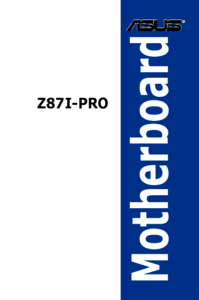


 (180 pages)
(180 pages) (152 pages)
(152 pages) (48 pages)
(48 pages) (154 pages)
(154 pages)







Comments to this Manuals