Asus B85M-G E9884 User Manual
Browse online or download User Manual for Chassis components Asus B85M-G E9884. ASUS B85M-G E9884 User's Manual
- Page / 78
- Table of contents
- BOOKMARKS
- Motherboard 1
- Revised Edition V4 2
- October 2014 2
- Contents 3
- Safety information 4
- About this guide 4
- Typography 5
- B85M-G specifications summary 6
- Package contents 6
- Product introduction 9
- 1.2.3 Motherboard layout 10
- 1.2.4 Layout contents 11
- 1.3.1 Installing the CPU 12
- ASUS B85M-G 13
- 1.4 System memory 15
- 1.4.3 Installing a DIMM 16
- 1.5 Expansion slots 17
- 1.6 Headers and Jumpers 18
- B85M-G USB device wake up 19
- 1.7 Connectors 20
- 1.7.2 Internal connectors 22
- B85M-G Fan connectors 24
- B85M-G Intel 25
- SATA 6.0Gb/s connectors 25
- SATA 3.0Gb/s connectors 25
- B85M-G USB2.0 connectors 26
- B85M-G System panel connector 27
- +5VSB_MB 28
- Chassis Signal 28
- 1.8 Software support 29
- BIOS information 31
- 2.1.2 ASUS EZ Flash 2 32
- 2.1.4 ASUS BIOS Updater 33
- Please select boot device: 34
- Yes No 35
- 2.2 BIOS setup program 36
- Advanced Mode 37
- Menu items 38
- Back button 38
- Submenu items 38
- Menu bar 38
- 2.3 My Favorites 40
- 2.4 Main menu 41
- User Password 42
- 2.5 Ai Tweaker menu 43
- 2.5.2 CPU Core Ratio [Auto] 44
- 2.5.10 DRAM Timing Control 46
- 2.5.12 DIGI+ VRM 49
- 2.5.13 CPU Power Management 50
- Offset Mode Sign [+] 52
- 2.6 Advanced menu 54
- 2.6.1 CPU Configuration 55
- 2.6.2 PCH Configuration 56
- Rapid Start Technology 57
- 2.6.3 SATA Configuration 58
- 2.6.5 USB Configuration 59
- [Enabled] 61
- 2.6.8 APM 62
- 2.6.9 Network Stack 62
- 2.7 Monitor menu 63
- 12V Voltage 64
- 2.8 Boot menu 66
- Launch CSM [Enabled] 68
- 2.8.9 Secure Boot 69
- 2.8.11 Boot Override 71
- 2.9 Tools menu 72
- 2.10 Exit menu 73
- Chapter 2: Getting started 74
- Appendices 75
- ASUS contact information 77
- DECLARATION OF CONFORMITY 78
Summary of Contents
MotherboardB85M-GE9884_B85M-G_v4_Manual.indb 1 2014/11/4 11:09:45
1-2Chapter 1: Product introductionB85M-GPlace this side towards the rear of the chassis1.2.3 Motherboard layoutB85M-GPCIEX16PCIEX1_1PCIEX1_2F_PANELSP
ASUS B85M-G1-31.2.4 Layout contentsConnectors/Jumpers/Slots/LED Page1. ATXpowerconnectors(24-pinEATXPWR,4-pinATX12V) 1-142. KeyboardandUSB
1-4Chapter 1: Product introduction1.3.1 Installing the CPU123ABUnplugallpowercablesbeforeinstallingtheCPU.• Uponpurchaseofthemotherboard,
ASUS B85M-G1-5ABC541.3.2 CPU heatsink and fan assembly installationApplytheThermalInterfaceMaterialtotheCPUheatsinkandCPUbefore you instal
1-6Chapter 1: Product introduction3 4ABBATo uninstall the CPU heatsink and fan assembly21To install the CPU heatsink and fan assembly2BAAB1E9884_B85M-
ASUS B85M-G1-71.4 System memory1.4.1 OverviewThismotherboardcomeswithfourDoubleDataRate3(DDR3)DualInlineMemoryModule(DIMM)sockets.AD
1-8Chapter 1: Product introduction• ThedefaultmemoryoperationfrequencyisdependentonitsSerialPresenceDetect(SPD),whichisthestandardwa
ASUS B85M-G1-91.4.4 Removing a DIMM1.5 Expansion slotsInthefuture,youmayneedtoinstallexpansioncards.Thefollowingsub-sectionsdescribeth
1-10Chapter 1: Product introduction1.5.3 PCI Express 2.0 x1 slotsThismotherboardsupportsPCIExpressx1networkcards,SCSIcards,andothercards
ASUS B85M-G1-11• Ifthestepsabovedonothelp,removetheonboardbatteryandshortthetwopinsagaintocleartheCMOSRTCRAMdata.Aftercleari
iiE9884Revised Edition V4October 2014Copyright © 2014 ASUSTeK COMPUTER INC. All Rights Reserved.No part of this manual, including the products and sof
1-12Chapter 1: Product introduction1.7 Connectors1.7.1 Rear panel connectorsLAN portSpeed LEDActivity Link LED4 536910 711221181. PS/2 mouse port (g
ASUS B85M-G1-13Audio 2.1, 4.1, 5.1, or 7.1-channel configurationPortHeadset 2.1-channel4.1-channel 5.1-channel 7.1-channelLightBlue(Rearpanel) Line
1-14Chapter 1: Product introduction1.7.2 Internal connectors•WerecommendthatyouuseanATX12VSpecication2.0-compliantpowersupplyunit(PSU)
ASUS B85M-G1-153. Front panel audio connector (10-1 pin AAFP)Thisconnectorisforachassis-mountedfrontpanelaudioI/Omodulethatsupportseithe
1-16Chapter 1: Product introduction6. Speaker connector (4-pin SPEAKER)The4-pinconnectorisforthechassis-mountedsystemwarningspeaker.Thespe
ASUS B85M-G1-178. Intel® B85 Serial ATA 6.0Gb/s connector (7-pin SATA6G_1~4 [yellow])ThisconnectorconnectstoSerialATA6.0Gb/sharddiskdrivesv
1-18Chapter 1: Product introduction9. USB 3.0 connector (20-1 pin USB3_12)ThisconnectorallowsyoutoconnectaUSB3.0moduleforadditionalUSB3.
ASUS B85M-G1-1911. System panel connector (10-1 pin PANEL)Thisconnectorsupportsseveralchassis-mountedfunctions.• SystempowerLED(2-pinPWR_LE
1-20Chapter 1: Product introduction13. Chassis intrusion connector (4-1 pin CHASSIS)Thisconnectorisforachassis-mountedintrusiondetectionsenso
ASUS B85M-G1-211.8 Software support1.8.1 Installing an operating systemThismotherboardsupportsWindows®7(32bit/64bit)andWindows®8(32bit/64bi
iiiContentsSafety information ... ivAbout this guid
1-22Chapter 1: Product introductionE9884_B85M-G_v4_Manual.indb 22 2014/11/4 11:09:51
ASUS B85M-G2-12.1 Managing and updating your BIOSSave a copy of the original motherboard BIOS le to a USB ash disk in case you need to restore the
2-2Chapter 2: Getting started2.1.2 ASUS EZ Flash 2The ASUS EZ Flash 2 feature allows you to update the BIOS without using an OS‑based utility.Before
ASUS B85M-G2‑3Recovering the BIOSTo recover the BIOS:1. Turn on the system.2. Insert the support DVD to the optical drive or the USB ash drive that
2-4Chapter 2: Getting startedPlease select boot device:E1: ASUS DVD-E818A6T (4069MB) USB DISK 2.0 (3824MB)UEFI: (FAT) USB DISK 2.0 (3824MB)Enter Se
ASUS B85M-G2-5ASUSTeK BIOS Updater for DOS V1.30 [2014/01/01]Current ROMBOARD: B85M-GVER: 0302 (H :00 B :00)DATE: 07/15/2014Update ROMBOARD: UnknownVE
2-6Chapter 2: Getting started2.2 BIOS setup programUse the BIOS Setup program to update the BIOS or congure its parameters. The BIOS screens include
ASUS B85M-G2-7• The boot device options vary depending on the devices you installed to the system.• The Boot Menu (F8) button is available only when
2‑8Chapter 2: Getting startedNavigation keysGeneral helpMenu barSubmenu itemConfiguration fieldsMenu itemsBack buttonPop-up windowScroll barMenu items
ASUS B85M-G2-9Pop-up windowSelect a menu item and press <Enter> to display a pop‑up window with the conguration options for that item.Scroll ba
ivSafety informationElectrical safety• To prevent electrical shock hazard, disconnect the power cable from the electrical outlet before relocating th
2-10Chapter 2: Getting startedAdding items to My FavoritesTo add frequently‑used BIOS items to My Favorites:1. Use the arrow keys to select an item t
ASUS B85M-G2-112.4 Main menuThe Main menu screen appears when you enter the Advanced Mode of the BIOS Setup program. The Main menu provides you an ov
2-12Chapter 2: Getting started• If you have forgotten your BIOS password, erase the CMOS Real Time Clock (RTC) RAM to clear the BIOS password. See se
ASUS B85M-G2‑132.5 Ai Tweaker menuThe Ai Tweaker menu items allow you to congure overclocking‑related items.Be cautious when changing the settings o
2-14Chapter 2: Getting startedScroll down to display the following items:Target CPU Speed : xxxxMHzDisplays the target CPU Turbo‑Mode speed.Target DRA
ASUS B85M-G2-151-Core Ratio Limit [Auto]Select [Auto] to apply the CPU default Turbo Ratio setting or manually assign a 1‑Core Limit value, which shou
2-16Chapter 2: Getting started2.5.10 DRAM Timing ControlThe subitems in this menu allow you to set the DRAM timing control features. Use the <+>
ASUS B85M-G2-17RTL IOL controlDRAM RTL (CHA_R0D0) [Auto]Conguration options: [Auto] [1 DRAM Clock] – [63 DRAM Clock]DRAM RTL (CHA_R0D1) [Auto]Congur
2‑18Chapter 2: Getting startedtWRRD_dd [Auto]Conguration options: [Auto] [1 DRAM Clock] – [15 DRAM Clock]tWRWR [Auto]Conguration options: [Auto] [1
ASUS B85M-G2-19Transmitter Control Time [Auto]Allows you to adjust the transmitter control time.Receiver Rising Slope [Auto]Allows you to adjust the r
vWhere to find more informationRefer to the following sources for additional information and for product and software updates.1. ASUS websitesThe ASU
2-20Chapter 2: Getting startedChoose a higher value when overclocking, or under a high CPU loading for extra power support.2.5.13 CPU Power Managemen
ASUS B85M-G2-21Power Decay Mode [Auto]Enable to improve power saving on the Fully Integrated Voltage Regulator as the processor enters low current mod
2-22Chapter 2: Getting startedOffset Mode Sign [+]This item appears only when you set the CPU Core Voltage to [Offset Mode] and allows you to set the
ASUS B85M-G2‑23CPU System Agent Voltage Offset [Auto]This item allows you to set the CPU system agent voltage offset. Increase the value when increasi
2-24Chapter 2: Getting started2.5.26 DRAM CTRL REF Voltage [Auto]Allows you to set the DRAM CTRL REF Voltage. The values range from 0.3950x to 0.6300
ASUS B85M-G2-252.6.1 CPU ConfigurationThe items in this menu show the CPU‑related information that the BIOS automatically detects.The items shown in
2-26Chapter 2: Getting startedBoot performance mode [Max Non-Tu...]This item allows you to select the boot performance mode. Conguration options: [Ma
ASUS B85M-G2-27ASPM Support [Disabled]Allows you to set the ASPM support. Conguration options: [Disabled] [Auto] [L0s] [L1] L0sL1].PCIe Speed [Auto]A
2‑28Chapter 2: Getting started2.6.3 SATA ConfigurationWhile entering Setup, the BIOS automatically detects the presence of SATA devices. The SATA Por
ASUS B85M-G2-29iGPU Memory [Auto]Allows you to select the amount of system memory allocated to DVMT 5.0 used by the iGPU. Conguration options: [Auto]
viB85M-G specifications summary(continued on the next page)CPULGA1150 socket for Intel® 4th Generation CoreTM i7/ i5 / i3, Pentium®, Celeron® Processo
2‑30Chapter 2: Getting startedLegacy USB Support [Enabled][Enabled] Enables the support for USB devices on legacy operating systems (OS).[Disabled]
ASUS B85M-G2‑31Front Panel Type [HD]Allows you to set the front panel audio connector (AAFP) mode to legacy AC’97 or high‑denition audio depending on
2‑32Chapter 2: Getting started2.6.8 APMRestore AC Power Loss [Power Off][Power On] The system goes into on state after an AC power loss.[Power Off]
ASUS B85M-G2‑33Ipv6 PXE Support [Enabled]This item allows user to disable or enable the Ipv6 PXE Boot support. Conguration options: [Disabled] [Enabl
2‑34Chapter 2: Getting started2.7.3 CPU Input Voltage (VCCIN), 3.3V Voltage, 5V Voltage, 12V VoltageThe onboard hardware monitor automatically detect
ASUS B85M-G2‑352.7.5 Chassis Q-Fan Control [Enabled][Disabled] Disables the Chassis Q‑Fan control feature.[Enabled] Enables the Chassis Q‑Fan contr
2‑36Chapter 2: Getting started2.8 Boot menuThe Boot menu items allow you to change the system boot options.Scroll down to display the following items
ASUS B85M-G2‑37USB Support [Partial Initialization][Disabled] All USB devices will not be available until OS boot up for a fastest POST time.[Full
2‑38Chapter 2: Getting started2.8.3 Bootup NumLock State [On][On] Sets the power‑on state of the NumLock to [On].[Off] Sets the power‑on state of t
ASUS B85M-G2‑39Boot from Storage Devices [Legacy OpROM first]Allows you to select the type of storage devices that you want to launch. Conguration op
viiB85M-G specifications summaryUSB4 x USB 3.0 ports (2 ports at midboard, 2 ports at back panel)8 x USB 2.0 ports (4 ports at midboard, 4 ports at ba
2-40Chapter 2: Getting startedKEK ManagementThe KEK (Key‑exchange Key or Key Enrollment Key) manages the Signature database (db) and Revoked Signature
ASUS B85M-G2-412.8.10 Boot Option PrioritiesThese items specify the boot device priority sequence from the available devices. The number of device it
2-42Chapter 2: Getting started2.9 Tools menuThe Tools menu items allow you to congure options for special functions. Select an item then press <E
ASUS B85M-G2‑432.10 Exit menuThe Exit menu items allow you to load the optimal default values for the BIOS items, and save or discard your changes to
2-44Chapter 2: Getting startedE9884_B85M-G_v4_Manual.indb 44 2014/11/4 11:09:59
B85M-GA-1AppendicesNoticesFederal Communications Commission StatementThis device complies with Part 15 of the FCC Rules. Operation is subject to the f
A-2AppendicesREACHComplying with the REACH (Registration, Evaluation, Authorisation, and Restriction of Chemicals) regulatory framework, we published
B85M-GA-3ASUS contact informationASUSTeK COMPUTER INC.Address 15 Li-Te Road, Peitou, Taipei, Taiwan 11259Telephone +886-2-2894-3447Fax
A-4AppendicesDECLARATION OF CONFORMITYPer FCC Part 2 Section 2. 1077(a) Responsible Party Name: Asus Computer International Address: 800 Corpora
viiiB85M-G specifications summaryInternal connectors1 x USB 3.0 connector supports additional 2 USB 3.0 ports2 x USB 2.0 connectors support additional
ASUS B85M-G1-1Product introduction11.1 Before you proceedTake note of the following precautions before you install motherboard components or change a

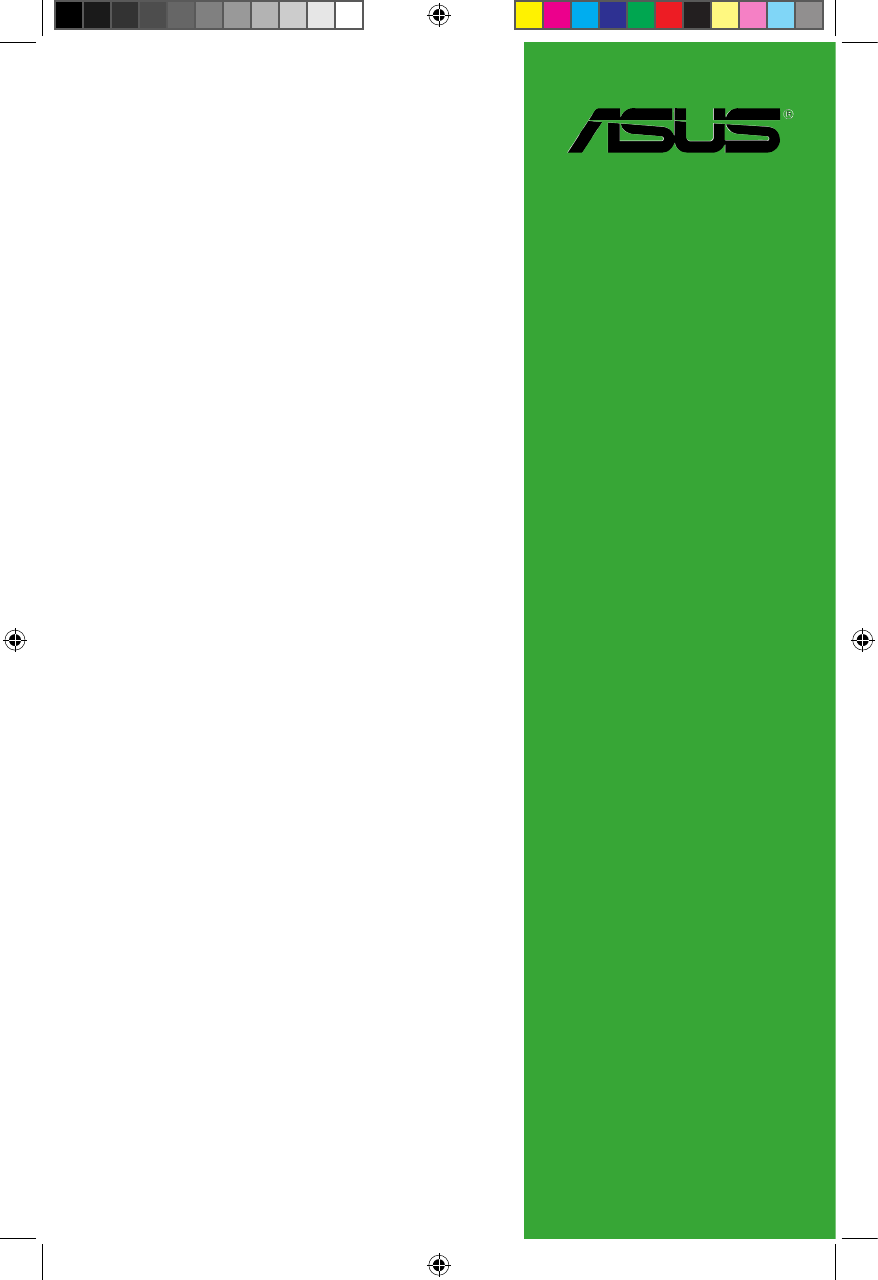
 (77 pages)
(77 pages)







Comments to this Manuals