Asus P8B75-M LE Specifications Page 1
Browse online or download Specifications for Chassis components Asus P8B75-M LE. Asus P8B75-M LE Specifications User Manual
- Page / 78
- Table of contents
- BOOKMARKS
- Motherboard 1
- Second Edition (V2) 2
- September 2012 2
- Contents 3
- Safety information 6
- About this guide 6
- Where to nd more information 7
- Typography 7
- P8B75-M specications summary 10
- Chapter 1 11
- ASUS P8B75-M1-2 12
- ASUS UEFI BIOS 13
- USB 3.0 Boost 13
- Network iControl 13
- GPU Boost 13
- ASUS P8B75-M1-4 14
- 1.4 Before you proceed 15
- 1.5 Motherboard overview 16
- 1.5.3 Motherboard layout 17
- 1.5.4 Layout contents 17
- 1.6.1 Installing the CPU 19
- ASUS P8B75-M1-10 20
- ASUS P8B75-M1-12 22
- 1.7 System memory 23
- ASUS P8B75-M1-14 24
- DDR3-1600 MHz capability 25
- DDR3-1333 MHz capability 26
- DDR3-1066 MHz capability 28
- 1.7.3 Installing a DIMM 29
- 1.7.4 Removing a DIMM 29
- 1.8 Expansion slots 30
- 1.9 Jumpers 31
- (Default) 32
- Clear RTC 32
- 1.10 Connectors 33
- 1.10.2 Internal connectors 35
- +5VSB_MB 36
- Chassis Signal 36
- CHA_FAN1 37
- CHA_FAN2 37
- ASUS P8B75-M1-28 38
- 1.11 Onboard switches 42
- Standby Power Powered Off 43
- 1.13 Software support 44
- 1.13.3 Intel 45
- SBA support 45
- ASUS P8B75-M1-36 46
- Chapter 2 47
- Drive Info Folder Info 48
- Recovering the BIOS 49
- 2.1.4 ASUS BIOS Updater 50
- Updating the BIOS le 51
- 2.2 BIOS setup program 52
- UEFI BIOS Utility - EZ Mode 53
- Advanced Mode 54
- Menu items 54
- Back button 54
- Submenu items 54
- Pop-up window 55
- Scroll bar 55
- Navigation keys 55
- General help 55
- Conguration elds 55
- 2.3 Main menu 56
- Administrator Password 57
- User Password 57
- 2.4 Ai Tweaker menu 58
- 2.4.4 GPU Boost [OK] 59
- 2.4.5 DRAM Timing Control 59
- 2.4.6 CPU Power Management 59
- CPU Offset Voltage [Auto] 60
- 2.5 Advanced menu 61
- 2.5.2 CPU Conguration 62
- 2.5.1 Trusted Computing 62
- 2.5.3 PCH Conguration 63
- 2.5.4 SATA Conguration 63
- Primary Display [Auto] 64
- Render Standby [Enabled] 64
- PCIEX16_1 Link Speed [Auto] 64
- OS Timer [0] 65
- BIOS Timer [0] 65
- Serial Port [Enabled] 66
- Parallel Port [Enabled] 67
- Change Settings [Auto] 67
- 2.6 Monitor menu 68
- CPU Fan Profile [Standard] 69
- 2.7 Boot menu 71
- 2-26 ASUS P8B75-M 72
- 2.8 Tools menu 73
- 2.9 Exit menu 74
- Appendices 75
- ASUS contact information 77
- DECLARATION OF CONFORMITY 78
Summary of Contents
MotherboardP8B75-M
x* Specications are subject to change without notice. BIOS features 128 Mb Flash ROM, UEFI BIOS, PnP, DMI v2.0, WfM 2.0, ACPI v2.0a, SM BIOS v2.
1-1Chapter 1: Product introductionChapter 1Product introduction Motherboard ASUS P8B75-M motherboardCables 1 x Serial ATA 6.0Gb/s cable 1 x Se
ASUS P8B75-M1-2Intel® B75 Express ChipsetThe Intel® B75 Express Chipset is a single-chipset designed to support the 1155 socket Intel® 3rd/2nd generat
1-3Chapter 1: Product introduction1.3.2 Innovative ASUS featuresASUS UEFI BIOSFlexible and Easy BIOS Interface ASUS UEFI BIOS offers the rst mouse-c
ASUS P8B75-M1-4MemOK!MemOK! quickly ensures memory boot compatibility. This remarkable memory rescue tool requires a mere push of the button to patch
1-5Chapter 1: Product introduction1.4 Before you proceedTake note of the following precautions before you install motherboard components or change an
ASUS P8B75-M1-6P8B75-M1.5 Motherboard overviewBefore you install the motherboard, study the conguration of your chassis to ensure that the motherboa
1-7Chapter 1: Product introduction1.5.3 Motherboard layout1.5.4 Layout contentsConnectors/Jumpers/Slots/LED Page Connectors/Jumpers/Slots/LED Page1.
ASUS P8B75-M1-81.6 Central Processing Unit (CPU)The motherboard comes with a surface mount LGA1155 socket designed for the Intel® 3rd/2nd Generation
1-9Chapter 1: Product introduction1.6.1 Installing the CPU123The LGA1156 CPU is incompatible with the LGA1155 socket. DO NOT install a LGA1156 CPU on
iiE7437Second Edition (V2) September 2012Copyright © 2012 ASUSTeK Computer Inc. All Rights Reserved.No part of this manual, including the products and
ASUS P8B75-M1-10ABC54
1-11Chapter 1: Product introduction1.6.2 CPU heatsink and fan assembly installationApply the Thermal Interface Material to the CPU heatsink and CPU b
ASUS P8B75-M1-12ABBATo uninstall the CPU heatsink and fan assembly21
1-13Chapter 1: Product introductionP8B75-MP8B75-M 240-pin DDR3 DIMM socketsDIMM_A1DIMM_A2DIMM_B1DIMM_B21.7 System memory1.7.1 OverviewThe motherboar
ASUS P8B75-M1-14P8B75-M Motherboard Qualied Vendors Lists (QVL) DDR3-2400 MHz capabilityVendors Part No. SizeSS/DSChip BrandChip NO.Timing VoltageDIM
1-15Chapter 1: Product introductionDDR3-1600 MHz capabilityVendors Part No. SizeSS/DSChip BrandChip NO. Timing VoltageDIMM socket support (Optional)1
ASUS P8B75-M1-16(continued on the next page)DDR3-1333 MHz capabilityVendors Part No. SizeSS/DSChip BrandChip NO. Timing VoltageDIMM socket support (Op
1-17Chapter 1: Product introductionDDR3-1333 MHz capabilityVendors Part No. SizeSS/DSChip Brand Chip NO. Timing VoltageDIMM socket support (Optional)1
ASUS P8B75-M1-18DDR3-1066 MHz capabilitySide(s): SS - Single-sided DS - Double-sided DIMM support:• 1 DIMM: Supports one (1) module inserted into
1-19Chapter 1: Product introduction1.7.3 Installing a DIMMUnplug the power supply before adding or removing DIMMs or other system components. Failure
iiiContentsSafety information ... viAbout this guide ...
ASUS P8B75-M1-201.8 Expansion slotsIn the future, you may need to install expansion cards. The following sub-sections describe the slots and the expa
1-21Chapter 1: Product introductionIRQ assignments for this motherboardA B C D E F G HIntel PCH SATA controller #0 – – – shared – – – –Intel PCH SATA
ASUS P8B75-M1-222. Clear RTC RAM (3-pin CLRTC)This jumper allows you to clear the Real Time Clock (RTC) RAM in CMOS. You can clear the CMOS memory of
1-23Chapter 1: Product introduction1.10 Connectors1.10.1 Rear panel connectors1. PS/2 Mouse port (green). This port is for a PS/2 mouse.2. Video G
ASUS P8B75-M1-247. USB 2.0 ports 1 and 2. These two 4-pin Universal Serial Bus (USB) ports are available for connecting USB 2.0/1.1 devices.8. USB 3
1-25Chapter 1: Product introduction1.10.2 Internal connectors1. Front panel audio connector (10-1 pin AAFP)This connector is for a chassis-mounted f
ASUS P8B75-M1-26• For a fully congured system, we recommend that you use a power supply unit (PSU) that complies with ATX 12 V Specication 2.0 (or
1-27Chapter 1: Product introductionDo not forget to connect the fan cables to the fan connectors. Insufcient air ow inside the system may damage the
ASUS P8B75-M1-287. System panel connector (10-1 pin F_PANEL)This connector supports several chassis-mounted functions.• System power LED (2-pin PLED
1-29Chapter 1: Product introduction9. Intel® B75 Serial ATA 3.0Gb/s connectors (7-pin SATA3G_1~5 [blue])These connectors connect to Serial ATA 3.0 Gb
ivContents1.13 Software support ... 1-341.13.1 Installing an operating system .
ASUS P8B75-M1-3011. USB 3.0 connector (20-1 pin USB3_34)This connector is for the additional USB 3.0 ports. Connect the USB 3.0 bracket cable to this
1-31Chapter 1: Product introduction13. TPM connector (20-1 pin TPM) This connector supports a Trusted Platform Module (TPM) system, which can securel
ASUS P8B75-M1-32MemOK! switchInstalling DIMMs that are incompatible with the motherboard may cause system boot failure, and the DRAM_LED near the MemO
1-33Chapter 1: Product introduction1.12 Onboard LEDs1. Standby Power LEDThe motherboard comes with a standby power LED that lights up to indicate th
ASUS P8B75-M1-341.13 Software support1.13.1 Installing an operating systemThis motherboard supports Windows® XP / 7 Operating Systems (OS). Always i
1-35Chapter 1: Product introduction1.13.3 Intel® SBA supportIntel® SBA (Small Business Advantage) is a combination of hardware and software that prov
ASUS P8B75-M1-36
Chapter 2: BIOS information 2-1Chapter 2BIOS informationSave a copy of the original motherboard BIOS le to a USB ash disk in case you need to restor
2-2 ASUS P8B75-M2.1.2 ASUS EZ Flash 2The ASUS EZ Flash 2 feature allows you to update the BIOS without using an OS-based utility. Before you start us
Chapter 2: BIOS information 2-3• This function supports USB ash disks with FAT 32/16 format and single partition only.• DO NOT shut down or reset t
vContents2.5.5 System Agent Conguration ... 2-182.5.6 ME Subsystem ...
2-4 ASUS P8B75-MWelcome to FreeDOS (http://www.freedos.org)!C:\>d:D:\>3. When the Make Disk menu appears, select the FreeDOS command prompt it
Chapter 2: BIOS information 2-5Updating the BIOS leTo update the BIOS le using BIOS Updater1. At the FreeDOS prompt, type bupdater /pc /g and press
2-6 ASUS P8B75-MUsing the power button, reset button, or the <Ctrl>+<Alt>+<Del> keys to force reset from a running operating system
Chapter 2: BIOS information 2-7EZ ModeBy default, the EZ Mode screen appears when you enter the BIOS setup program. The EZ Mode provides you an overvi
2-8 ASUS P8B75-MAdvanced ModeThe Advanced Mode provides advanced options for experienced end-users to congure the BIOS settings. The gure below show
Chapter 2: BIOS information 2-9Pop-up windowSelect a menu item and press <Enter> to display a pop-up window with the conguration options for th
2-10 ASUS P8B75-M2.3.1 System Language [English]Allows you to choose the BIOS language version from the options. Conguration options: [English] [E
Chapter 2: BIOS information 2-11Administrator PasswordIf you have set an administrator password, we recommend that you enter the administrator passwor
2-12 ASUS P8B75-MMainAi TweakerAdvanced Monitor Boot ToolExitVersion 2.10.1208. Copyright (C) 2012 American Megatrends, Inc.Forces a DDR3 fre
Chapter 2: BIOS information 2-132.4.3 EPU Power Saving Mode [Disabled]Allows you to enable or disable the EPU power saving function. Conguration opt
viSafety informationElectrical safety• To prevent electric shock hazard, disconnect the power cable from the electric outlet before relocating the sy
2-14 ASUS P8B75-MLong Duration Maintained [Auto]Allows you to maintain the turbo ratio’s long duration power. Use the <+> and <-> keys to
Chapter 2: BIOS information 2-152.4.12 PCH Voltage [Auto]Allows you to set the Platform Controller Hub voltage. The values range from 0.7350V to 1.68
2-16 ASUS P8B75-M2.5.2 CPU CongurationThe items in this menu show the CPU-related information that the BIOS automatically detects.The items shown in
Chapter 2: BIOS information 2-17CPU Power Management CongurationCPU Ratio [Auto]Allows you to set the ratio between the CPU Core Clock and the BCLK F
2-18 ASUS P8B75-MS.M.A.R.T. Status Check [Enabled]S.M.A.R.T. (Self-Monitoring, Analysis and Reporting Technology) is a monitor system. When read/write
Chapter 2: BIOS information 2-192.5.7 AMT CongurationThe items in this menu allow you to change the Intel® Active Management Technology (AMT) featur
2-20 ASUS P8B75-MLegacy USB3.0 Support [Enabled]This item appears only on P8Q67-M DO/USB3/TPM. [Enabled] Enables the support for USB 3.0 devices on l
Chapter 2: BIOS information 2-21Change Settings [IO=3F8h; IRQ=4]Allows you to select the Serial Port base address. Conguration options: [IO=3F8h; IRQ
2-22 ASUS P8B75-M2.6 Monitor menuThe Monitor menu displays the system temperature/power status, and allows you to change the fan settings.Scroll down
Chapter 2: BIOS information 2-232.6.1 CPU Temperature / MB Temperature [xxxºC/xxxºF]The onboard hardware monitor automatically detects and displays t
viiConventions used in this guideTo ensure that you perform certain tasks properly, take note of the following symbols used throughout this manual.
2-24 ASUS P8B75-M2.6.4 Chassis Q-Fan Control [Enabled][Disabled] Disables the Chassis Q-Fan control feature.[Enabled] Enables the Chassis Q-Fan con
Chapter 2: BIOS information 2-252.7 Boot menuThe Boot menu items allow you to change the system boot options.2.7.1 Bootup NumLock State [On][On] Se
2-26 ASUS P8B75-M2.7.4 Option ROM Messages [Force BIOS][Force BIOS] The third-party ROM messages will be forced to display during the boot sequence.
Chapter 2: BIOS information 2-272.8 Tools menuThe Tools menu items allow you to congure options for special functions. Select an item then press <
2-28 ASUS P8B75-M2.9 Exit menuThe Exit menu items allow you to load the optimal default values for the BIOS items, and save or discard your changes t
ASUS P8B75-M A-1AppendicesFederal Communications Commission StatementThis device complies with Part 15 of the FCC Rules. Operation is subject to the f
A-2 AppendicesVCCI: Japan Compliance StatementVCCI Class B StatementKC: Korea Warning StatementCanadian Department of Communications StatementThis dig
ASUS contact informationASUSTeK COMPUTER INC.Address 15 Li-Te Road, Peitou, Taipei, Taiwan 11259Telephone +886-2-2894-3447Fax +886-2
EC Declaration of Conformity We, the undersigned, Manufacturer: ASUSTek COMPUTER INC. Address, City: No. 150, LI-TE RD., PEITOU, TAIPEI 112, TAIWAN R.
viiiP8B75-M specications summary(continued on the next page)CPU LGA1155 socket for Intel® 3rd/2nd Generation Core™ i7 / Core™ i5 / Core™ i3 / Pent
ixP8B75-M specications summaryASUS unique features ASUS Exclusive Features: - ASUS EPU - GPU Boost - Network iControl featuring instant netwo
More documents for Chassis components Asus P8B75-M LE
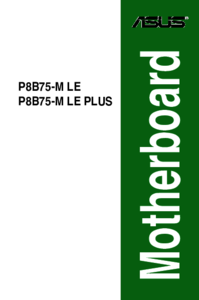


 (66 pages)
(66 pages)







Comments to this Manuals