Asus SL1200 User Manual Page 1
Browse online or download User Manual for Communication Asus SL1200. Asus SL1200 User Manual
- Page / 175
- Table of contents
- TROUBLESHOOTING
- BOOKMARKS
- Internet Security Router 1
- Copyright Information 2
- Table of Contents 5
- List of Figures 11
- List of Tables 16
- 1 Introduction 18
- 1.3 Using this Manual 19
- 2.1 Package contents 20
- 2.2 Front Panel 20
- 2.3 Rear Panel 21
- 2.4 Major Features 22
- Chapter 12: ALG Conguration 23
- 2.4.1.5 URL Filtering 25
- 2.4.1.6 Log and Alerts 25
- 2.4.2 VPN 26
- Table 2.4. VPN Features 27
- 3 Quick Start Guide 28
- Chapter 3 - Quick Start Guide 29
- 3.2.1 Before you begin 30
- 3.2.2 Windows 31
- 3.2.3 Windows 31
- 2000 PCs 31
- 3.2.4 Windows 32
- 95, 98, and Me PCs 32
- 3.2.5 Windows 33
- NT 4.0 workstations 33
- To set up the router 36
- 3.3.3 Testing Your Setup 42
- 3.3.4 Default Router Settings 42
- To connect via the LAN ports 44
- Change the Login Password 45
- 4.2 Functional Layout 46
- 5 Conguring LAN Settings 49
- 5.2.1 What is a DHCP? 51
- 5.2.2 Why use a DHCP? 52
- 5.3.1 About DNS 55
- 5.3.2 Assigning DNS Addresses 55
- 5.3.3 Conguring DNS Relay 56
- 5.4 Viewing LAN Statistics 57
- 6 Conguring WAN Settings 58
- 6.2 PPPoE 59
- To congure PPPoE settings 60
- 6.3 Dynamic IP 61
- 6.4 Static IP 62
- 6.5 Viewing WAN Statistics 64
- 7 Conguring Routes 65
- Protocol (RIP) 66
- 7.2.2 Conguring RIP 67
- 7.3 Static Routing 68
- 7.3.2 Adding a Static Route 69
- 7.3.3 Deleting a Static Route 69
- Chapter 7 - Conguring Routes 70
- 8 Conguring DDNS 71
- Chapter 8 - Conguring DDNS 72
- To congure the HTTP DDNS 74
- 9.1 Firewall Overview 75
- 9.2 NAT Overview 77
- 9.2.1 Static (One to One) NAT 78
- 9.2.2 Dynamic NAT 79
- 9.2.4 Reverse Static NAT 81
- (Firewall -> Inbound ACL) 86
- 9.3.3 Add Inbound ACL Rules 86
- To modify an inbound ACL rule 87
- To delete an inbound ACL rule 87
- (Firewall -> Outbound ACL) 92
- 9.4.3 Add Outbound ACL Rules 92
- 9.5 Conguring URL Filters 94
- URL Filter) 95
- 9.5.3 Add URL Filter Rules 95
- 9.5.4 Modify URL Filter Rules 96
- 9.5.5 Delete URL Filter Rules 96
- 9.5.7 URL Filter Rule Example 96
- (Firewall -> Advanced) 97
- 9.6.2 Conguring Service List 100
- Advanced -> Service) 101
- 9.6.2.3 Add a Service 102
- To add a service, follow 102
- 9.6.2.4 Modify a Service 102
- To modify a service 102
- 9.6.3 Conguring DoS Settings 103
- -> DoS) 106
- 9.7.1 Conguring IP Pool 107
- List -> IP Pool) 108
- 9.7.1.3 Add an IP Pool 108
- To add an IP Pool 108
- 9.7.1.4 Modify an IP Pool 109
- To modify an IP Pool 109
- 9.7.1.5 Delete an IP Pool 109
- 9.7.1.6 IP Pool Example 109
- 9.7.2 Conguring NAT Pool 111
- Policy List -> NAT Pool) 112
- 9.7.2.3 Add a NAT Pool 112
- To add a NAT Pool 112
- 9.7.2.4 Modify a NAT Pool 113
- To modify a NAT Pool 113
- 9.7.2.5 Delete a NAT Pool 113
- 9.7.2.6 NAT Pool Example 113
- 9.7.3 Conguring Time Range 115
- Policy List -> Time Range) 116
- 9.7.3.3 Add a Time Range 116
- To add a Time Range 116
- ASUS SL1200 118
- 10 Conguring VPN 120
- Chapter 10 - Conguring VPN 121
- Security Router 122
- 10.3.2 Modify VPN Rules 130
- To modify a VPN rule 130
- 10.3.3 Delete VPN Rules 130
- 10.4 VPN Statistics 131
- 10.5 VPN Connection Examples 133
- Packets on ISR1 136
- 10.5.2.1 Setup the Routers 140
- 11 System Management 147
- 11.4 Setup Date and Time 150
- 11.5 SNMP Setup 151
- To reset system conguration 152
- To reset the router 153
- To backup system conguration 153
- 11.7 Upgrade Firmware 155
- 12 ALG Conguration 158
- Chapter 12 - ALG Conguration 159
- 13.1 IP Addresses 162
- 13.2 Network classes 163
- 13.3 Subnet masks 164
- 14 Troubleshooting 165
- Chapter 14 - Troubleshooting 166
- 14.1.1 ping 168
- 14.1.2 nslookup 169
- 15 Glossary 170
- Chapter 15 - Glossary 171
Summary of Contents
User Manual¤E2923/ November 2006SL1200Internet Security Router
10.3 Establishing VPN Connection Using Automatic Keying ... 11110.3.1 Add a Rule for VPN Connection Using Pre
83Chapter 9 - Conguring Firewall/NAT SettingsASUS SL12002. Click on the icon of the Self Access rule to be modied in the Self Access rule table or
84Chapter 9 - Conguring Firewall/NAT SettingsASUS SL1200• Delete an existing service• View congured servicesFigure 9.14 shows the Firewall Se
85Chapter 9 - Conguring Firewall/NAT SettingsASUS SL12009.6.2.3 Add a ServiceTo add a service, follow1. Open the Service List Conguration Page. See
86Chapter 9 - Conguring Firewall/NAT SettingsASUS SL12009.6.2.5 Delete a ServiceTo delete a service1. Open the Service List Conguration Page. See se
87Chapter 9 - Conguring Firewall/NAT SettingsASUS SL1200Table 9.6. DoS Protection Conguration ParametersField DescriptionSYN Flooding Check or un-ch
88Chapter 9 - Conguring Firewall/NAT SettingsASUS SL1200Field DescriptionSequence Number Out of Range CheckCheck or un-check this option to enable o
89Chapter 9 - Conguring Firewall/NAT SettingsASUS SL12009.6.3.2 Access DoS Conguration Page – (Firewall -> Advanced -> DoS)Log into Configur
90Chapter 9 - Conguring Firewall/NAT SettingsASUS SL12009.7 Firewall Policy List – (Firewall -> Policy List)Firewall policy list provides a conven
91Chapter 9 - Conguring Firewall/NAT SettingsASUS SL12009.7.1.2 Access IP Pool Conguration Page – (Firewall -> Policy List -> IP Pool)Log into
92Chapter 9 - Conguring Firewall/NAT SettingsASUS SL12009.7.1.4 Modify an IP PoolTo modify an IP Pool1. Open the IP Pool Conguration page. See sect
11.7 Upgrade Firmware ...13811.8 Reset the Internet Security Router ...13911.9 Logout
93Chapter 9 - Conguring Firewall/NAT SettingsASUS SL12001. Open the IP Pool Configuration page to create two IP groups – see Figure 9.18.Figure
94Chapter 9 - Conguring Firewall/NAT SettingsASUS SL12009.7.2 Conguring NAT Pool9.7.2.1 NAT Pool Conguration ParametersTable 9.8 describes the con
95Chapter 9 - Conguring Firewall/NAT SettingsASUS SL12009.7.2.2 Access NAT Pool Configuration Page – (Firewall -> Policy List -> NAT Pool
96Chapter 9 - Conguring Firewall/NAT SettingsASUS SL12009.7.2.4 Modify a NAT PoolTo modify a NAT Pool1. Open the NAT Pool Conguration page. See sect
97Chapter 9 - Conguring Firewall/NAT SettingsASUS SL12001. Create a NAT pool for static NAT – see Figure 9.22.Figure 9.22. NAT Pool Example – Create
98Chapter 9 - Conguring Firewall/NAT SettingsASUS SL12009.7.3 Conguring Time RangeWith this option you can congure access time range records for ev
99Chapter 9 - Conguring Firewall/NAT SettingsASUS SL12009.7.3.2 Access Time Range Conguration Page – (Firewall -> Policy List -> Time Range)Lo
100Chapter 9 - Conguring Firewall/NAT SettingsASUS SL12009.7.3.4 Modify a Time RangeTo modify a Time Range1. Open the Time Range Conguration page. S
101Chapter 9 - Conguring Firewall/NAT SettingsASUS SL1200Figure 9.25. Time Range Example – Create a Time Range2. Associate the time range to an
102Chapter 9 - Conguring Firewall/NAT SettingsASUS SL12009.8 Firewall Statistics – Firewall -> StatisticsThe Firewall Statistics page displays
Conguration Page ... 21Figure 3.7 Setup Wizard - LAN Conguratio
103Chapter 10 - Conguring VPNASUS SL120010 Conguring VPNThe chapter contains instructions for conguring VPN connections using automatic keying an
104Chapter 10 - Conguring VPNASUS SL1200Pre-congured IKE proposalsIKE proposals decide the type of encryption, hash algorithms, and authent
105Chapter 10 - Conguring VPNASUS SL1200Name Encryption AlgorithmAuthentication AlgorithmD i f f i e - H e l l m a n GroupKey Manage-mentLifetime(se
106Chapter 10 - Conguring VPNASUS SL1200Default lifetimeDefault lifetime for the pre-congured IKE proposals and IPSec proposals is 3600 seconds (O
107Chapter 10 - Conguring VPNASUS SL120010.2 VPN Tunnel Conguration ParametersTable 10.4 describes all the VPN tunnel conguration parameters availa
108Chapter 10 - Conguring VPNASUS SL1200Field DescriptionIP Range This option allows you to include a range of IP addresses for applying this rule. T
109Chapter 10 - Conguring VPNASUS SL1200Field DescriptionIKE Encryption /AuthenticationSelect the IKE authentication and encryption from the drop-dow
110Chapter 10 - Conguring VPNASUS SL1200Field DescriptionIPSec Proposal SettingsIPSec Encryption /AuthenticationSelect one of the following pre-cong
111Chapter 10 - Conguring VPNASUS SL120010.3 Establish VPN Connection Using Automatic KeyingThis section describes the steps to establish the
112Chapter 10 - Conguring VPNASUS SL12002. Prior to adding a VPN rule, make sure that the VPN service is enabled in System Service Conguration page.
to Four Globally Valid IP Addresses ... 61Figure 9.2 Dynamic NAT - Four Private IP Addresses
113Chapter 10 - Conguring VPNASUS SL120010.3.2 Modify VPN RulesTo modify a VPN rule1. Log into Configuration Manager as administrator. Click VPN -&
114Chapter 10 - Conguring VPNASUS SL120010.3.4 View VPN RulesTo view existing VPN rules1. Log into Configuration Manager as administrator. Click VP
115Chapter 10 - Conguring VPNASUS SL1200Entry DescriptionsIKE StatisticsIKE negotiation statisticsIKE Phase1 Negotiation Done Number of IKE phase-1 n
116Chapter 10 - Conguring VPNASUS SL1200Figure 10.2. VPN Statistics Page10.5 VPN Connection ExamplesGateways with integrated VPN and Firewall are use
117Chapter 10 - Conguring VPNASUS SL120010.5.1.1 Configure Rules on Internet Security Router 1 (ISR1)This section describes the steps to estab
118Chapter 10 - Conguring VPNASUS SL1200Figure 10.4. Intranet VPN Policy Conguration on ISR1Step 1: Congure VPN connection rulesRefer to the secti
119Chapter 10 - Conguring VPNASUS SL1200Field ValueSource IPType SubnetAddress 192.168.1.0Mask 255.255.255.0Destination IPType SubnetAddress 192.168.
120Chapter 10 - Conguring VPNASUS SL120010.5.1.2 Congure Rules on Internet Security Router 2 (ISR2)Step 1: Congure VPN connection rulesRefer to th
121Chapter 10 - Conguring VPNASUS SL1200Field ValueSource IPType SubnetAddress 192.168.2.0Mask 255.255.255.0Destination IPType SubnetAddress 192.168.
122Chapter 10 - Conguring VPNASUS SL120010.5.1.3 Establish Tunnel and Verify• Ping continuously from a host in the LAN behind ISR1 to a host in the
Figure 9.21 Network Diagram for NAT Pool Example ... 96Figure 9.22 NAT Pool Example - Create a Static NAT Pool ...
123Chapter 10 - Conguring VPNASUS SL1200The results are:• The LAN behind ISR1 would be viewed as 192.168.11. 0/24 by the LAN behind ISR2.• The LA
124Chapter 10 - Conguring VPNASUS SL120010.5.2.2 Congure VPN Rules on ISR1Step 1: Congure VPN RuleRefer to the section 10.3 Establish VPN Connecti
125Chapter 10 - Conguring VPNASUS SL12002. Congure incoming static NAT pool (reverse-static-NAT) for translating addresses in range 192.168.11.1-192
126Chapter 10 - Conguring VPNASUS SL1200Figure 10.11. Extranet Example – Inbound ACL Rule on ISR110.5.2.3 Congure VPN Rules on ISR2Step 1: Congure
127Chapter 10 - Conguring VPNASUS SL1200Step 2: Congure Static NAT Pools1. Configure outgoing static NAT pool (static-NAT) for translating a
128Chapter 10 - Conguring VPNASUS SL1200Figure 10.15. Extranet Example – Outbound ACL Rule on ISR22. Congure inbound Firewall rules to map the desti
129Chapter 10 - Conguring VPNASUS SL120010.5.2.4 Establish Tunnel and Verify• Start continuous ping from a host on the LAN behind ISR1 to a host
130Chapter 11 - System ManagementASUS SL120011 System ManagementThis chapter describes the following administrative tasks that you can perform u
131Chapter 11 - System ManagementASUS SL1200Figure 11.1. System Services Conguration Page11.2 Change the Login PasswordThe rst time you log into the
132Chapter 11 - System ManagementASUS SL1200The Password Configuration page allows you to change supervisor or user’s password. Follow the ste
on ISR1 ... 126Figure 10.12 Extranet Example - VPN Policy
133Chapter 11 - System ManagementASUS SL120011.4 Setup Date and TimeThe Internet Security Router keeps a record of the current date and time, which it
134Chapter 11 - System ManagementASUS SL1200Table 11.1. Fixed DHCP Lease CongurationField DescriptionSNMP Click on the Enable or Disable radio button
135Chapter 11 - System ManagementASUS SL12005. Click <Apply> to save the conguration. You can verify your settings in the existing SNMP congu
136Chapter 11 - System ManagementASUS SL1200Figure 11.7. Default Setting Conguration PageSometimes, you may find that you have no way to access
137Chapter 11 - System ManagementASUS SL1200Figure 11.8. Backup System Conguration Page11.6.3 Restore System CongurationTo restore system congurati
138Chapter 11 - System ManagementASUS SL1200Figure 11.10. Windows File Browser3. Click <Apply> to restore the system conguration. The Internet
139Chapter 11 - System ManagementASUS SL12002. In the Firmware text box, enter the path and name of the firmware image le. Alternatively, yo
140Chapter 11 - System ManagementASUS SL120011.9 Logout Conguration ManagerTo logout of Configuration Manager, click <Apply> in the Configu
141Chapter 12 - ALG CongurationASUS SL120012 ALG CongurationTable 12.1 lists all the supported ALGs (Application Layer Gateway).Table 12.1. Supporte
142Chapter 12 - ALG CongurationASUS SL1200ALG/Application NameProtocol and PortP r e d e f i n e d Service NameTested Software VersionNetmeetin
List of TablesTable 2.1 Front Panel Label and LEDs ... 3Table 2.2 Rear Panel Connections ...
143Chapter 12 - ALG CongurationASUS SL1200ALG/Application NameProtocol and PortP r e d e f i n e d Service NameTested Software VersionChatsMSIM
144Chapter 12 - ALG CongurationASUS SL1200ALG/Application NameProtocol and PortP r e d e f i n e d Service NameTested Software VersionChatsPOP3
145Chapter 13 - IP Addresses, Network Masks, and SubnetsASUS SL120013 IP Addresses, Network Masks, and Subnets13.1 IP AddressesThis section perta
146Chapter 13 - IP Addresses, Network Masks, and SubnetsASUS SL1200Table 13.1. IP Address structureClass Field1 Field2 Field3 Field4Class A Network ID
147Chapter 13 - IP Addresses, Network Masks, and SubnetsASUS SL120013.3 Subnet masksA mask looks like a regular IP address, but contains a pa
148Chapter 14 - TroubleshootingASUS SL120014 TroubleshootingThis appendix suggests solutions for problems you may encounter in installing or
149Chapter 14 - TroubleshootingASUS SL1200Problem Troubleshooting SuggestionInternet AccessPC cannot access Internet Use the ping utility, discussed i
150Chapter 14 - TroubleshootingASUS SL1200Problem Troubleshooting SuggestionConguration Manager ProgramYou forgot/lost your Conguration Manager user
151Chapter 14 - TroubleshootingASUS SL120014.1 Diagnosing problems using IP utilities14.1.1 pingPing is a command you can use to check whether your
152Chapter 14 - TroubleshootingASUS SL1200Figure 14.2. Using the nslookup utilityC:\>nslookupDefault Server: tp-dc-01.corpnet.asusAddress: 192.168.
Table 10.2 Pre-congured IKE proposals in the router ... 104Table 10.3 Pre-congured IPSec proposals in the router ... 105Table 10
153Chapter 15 - GlossaryASUS SL120015 Glossary10BASE-TA designation for the type of wiring used by Ethernet net-works with a data rate of 10 Mbps. Al
154Chapter 15 - GlossaryASUS SL1200EthernetThe most commonly installed computer network tech-nology, usually using twisted pair wiring. Ethernet data
155Chapter 15 - GlossaryASUS SL1200MonitorAlso called “Roving Analysis”, allow you to attach a net-work analyzer to one port and use it to monitor the
156Chapter 15 - GlossaryASUS SL1200remoteIn a physically separate location. For example, an employ-ee away on travel who logs in to the company’s intr
157Chapter 15 - GlossaryASUS SL1200TCP/IP Transmission Control Protocol/Internet ProtocolThe basic protocols used on the Internet. TCP is respon-sible
158Chapter 15 - GlossaryASUS SL1200upstreamThe direction of data transmission from the user to the Internet.VLANVirtual Local Area NetworkWANWide Area
1Chapter 1 - IntroductionASUS SL12001 IntroductionThank you for buying the ASUS SL1200, the Internet Security Router!Your Local Area Network (LAN)
2Chapter 1 - IntroductionASUS SL12001.3 Using this Manual1.3.1 Notational conventions • Acronyms are dened the rst time they appear in the text
Copyright © 2006 ASUSTeK COMPUTER INC. All Rights Reserved.No part of this manual, including the products and software described in it, m
3Chapter 1 - IntroductionASUS SL12002 Getting to Know the ASUS SL12002.1 Package contentsCheck your ASUS SL1200 package for these items:• ASUS SL1200•
4Chapter 1 - IntroductionASUS SL1200Figure 2.2. Rear Panel ConnectionsTable 2.2. Rear Panel Labels and LEDsLabel FunctionPOWER Connects to the supplie
5Chapter 1 - IntroductionASUS SL12002.4 Major Features2.4.1 Firewall FeaturesThe ASUS SL1200's firewall provides features to protect your net
6Chapter 2 - Getting to Know the Internet Security RouterASUS SL1200• Dynamic NAT: It dynamically maps an internal host address to a globally valid I
7Chapter 2 -Getting to Know the Internet Security RouterASUS SL1200• Use of the wild card for composing lter rules• Filter Rule priorities• T
8Chapter 2 - Getting to Know the Internet Security RouterASUS SL1200Table 2.3. DoS AttacksType of Attack Name of AttacksRe-assembly attacks Bonk, Boin
9Chapter 2 -Getting to Know the Internet Security RouterASUS SL1200used to generate custom reports. The firewall can also forward Syslog informa
10Chapter 2 - Getting to Know the Internet Security RouterASUS SL1200Table 2.4. VPN FeaturesFeaturesTransport Mode for Client-Client ConnectivityTunne
11Chapter 3 - Quick Start GuideASUS SL12003 Quick Start GuideThis chapter provides the basic instructions for connecting the ASUS SL1200 to a
12Chapter 3 - Quick Start GuideASUS SL1200LAN1 – LAN4 on the rear panel of the device and connect the other end to the Ethernet port of a computer.If
Contact InformationASUSTeK COMPUTER INC.Company address: 15 Li-Te Road, Beitou, Taipei 11259General (tel): +886-2-2894-3447 Web site address: www.a
13Chapter 3 - Quick Start GuideASUS SL1200Table 3.1. LED IndicatorsLED DescriptionPOWER Solid green to indicate that the device is turned on. If this
14Chapter 3 - Quick Start GuideASUS SL12003.2.2 Windows® XP PCs1. In the Windows task bar, click Start -> Control Panel.2. Double-click the Network
15Chapter 3 - Quick Start GuideASUS SL1200 You may be prompted to install files from your Windows 2000 installation CD or other media. Foll
16Chapter 3 - Quick Start GuideASUS SL1200 Next, configure the PCs to accept IP information assigned by the router.7. In the Control Panel,
17Chapter 3 - Quick Start GuideASUS SL12006. Click <Yes> to continue, and then click <OK> if prompted to restart your computer. Ne
18Chapter 3 - Quick Start GuideASUS SL1200 On each PC to which you want to assign static information, follow the instructions on pages 13
19Chapter 3 - Quick Start GuideASUS SL12003.3.2 Setting up the ASUS SL1200To set up the router1. Before accessing the Conguration Manager in the rou
20Chapter 3 - Quick Start GuideASUS SL1200 The Setup Wizard home page displays each time you log into the Conguration Manager.Figure 3.3. Setup Wiza
21Chapter 3 - Quick Start GuideASUS SL12005. In the System Information setup page, enter the requested information and click <Apply> to save
22Chapter 3 - Quick Start GuideASUS SL12007. It is recommended that you keep the default LAN IP settings at this point until after you have completed
NoticesFederal Communications Commission StatementThis device complies with Part 15 of the FCC Rules. Operation is subject to the following two condit
23Chapter 3 - Quick Start GuideASUS SL12008. It is recommended that you keep the default settings for DHCP server until after you have completed the
24Chapter 3 - Quick Start GuideASUS SL1200a) PPPoE Connection Mode (see Figure 3.9)• You do not need to enter primary/secondary DNS IP addresses.PPP
25Chapter 3 - Quick Start GuideASUS SL1200c) Static IP Connection Mode• Enter WAN IP address in the IP Address eld. This information should be prov
26Chapter 3 - Quick Start GuideASUS SL1200Before you modifying any settings, review Chapter 4 for general information about accessing and
27Chapter 4 - Using the Conguration ManagerASUS SL12004 Using the Conguration ManagerThe ASUS SL1200 includes a preinstalled program called the Con
28Chapter 4 - Using the Conguration ManagerASUS SL1200Figure 4.1. Conguration Manager Login Screen2. Enter your user name and password, and then cli
29Chapter 4 - Using the Conguration ManagerASUS SL1200Figure 4.2. Typical Conguration Manager Page4.2 Functional LayoutA typical Conguration Manag
30Chapter 4 - Using the Conguration ManagerASUS SL12004.2.2 Commonly Used Buttons and IconsThe following buttons or icons are used throughout the ap
31Chapter 4 - Using the Conguration ManagerASUS SL12004.3 Conguration Manager's Home PageThe Setup Wizard home page displays when you f
32Chapter 5 - Conguring LAN SettingsASUS SL12005 Conguring LAN SettingsThis chapter describes how to configure LAN properties for the LAN i
Table of Contents1 Introduction ...11.1 Features ...
33Chapter 5 - Conguring LAN SettingsASUS SL1200Table 5.1. LAN IP Conguration ParametersSetting DescriptionIP Address The LAN IP address of the route
34Chapter 5 - Conguring LAN SettingsASUS SL12002. Enter a LAN IP address and subnet mask for the router.3. Click <Apply> to save the LAN IP add
35Chapter 5 - Conguring LAN SettingsASUS SL12005.2.2 Why use a DHCP?DHCP allows you to manage and distribute IP addresses throughout your network fr
36Chapter 5 - Conguring LAN SettingsASUS SL12002. Enter the information for the IP Address Pool (Begin/End Address), Subnet Mask, Lease Time
37Chapter 5 - Conguring LAN SettingsASUS SL12005.2.4 Viewing Current DHCP Address AssignmentsWhen the router functions as a DHCP server for you
38Chapter 5 - Conguring LAN SettingsASUS SL12005.3 DNS5.3.1 About DNSDomain Name System (DNS) servers map the user-friendly domain names that users
39Chapter 5 - Conguring LAN SettingsASUS SL12005.3.3 Conguring DNS RelayWhen you specify the device’s LAN port IP address as the DNS address, then
40Chapter 5 - Conguring LAN SettingsASUS SL12005.4 Viewing LAN StatisticsYou can view statistics of your LAN traffic on the router. You will
41Chapter 6 - Conguring WAN SettingsASUS SL12006 Conguring WAN SettingsThis chapter describes how to configure WAN settings for the WAN in
42Chapter 6 - Conguring WAN SettingsASUS SL12006.2 PPPoE6.2.1 WAN PPPoE Conguration ParametersTable 6.1describes the configuration parameters a
3.3 Part 3 — Quick Conguration of ASUS SL1200 ...183.3.1 Buttons Used in Setup Wizard ...
43Chapter 6 - Conguring WAN SettingsASUS SL12006.2.2 Conguring PPPoE for WANTo congure PPPoE settings1. Select PPPoE from the Connection Mode drop-
44Chapter 6 - Conguring WAN SettingsASUS SL12006.3 Dynamic IP6.3.1 WAN Dynamic IP Conguration ParametersTable 6.2 describes the conguration paramet
45Chapter 6 - Conguring WAN SettingsASUS SL1200Figure 6.2. WAN Dynamic IP (DHCP client) Conguration Page6.4 Static IP6.4.1 WAN Static IP Conguratio
46Chapter 6 - Conguring WAN SettingsASUS SL12006.4.2 Conguring Static IP for WANFigure 6.3. WAN Static IP Conguration PageTo congure static IP set
47Chapter 6 - Conguring WAN SettingsASUS SL1200Figure 6.4. WAN Statistics PageTo see the updated statistics since you opened the page, simply
48Chapter 7 - Conguring RoutesASUS SL12007 Conguring RoutesYou can use Configuration Manager to define specific routes for your Internet a
49Chapter 7 - Conguring RoutesASUS SL1200Table 7.1. Dynamic Routing (RIP) Conguration ParametersField DescriptionInterface Select the interface thro
50Chapter 7 - Conguring RoutesASUS SL1200Field DescriptionAuthenticationClick on Enable or Disable radio button to enable/disable authentication for
51Chapter 7 - Conguring RoutesASUS SL1200Table 7.2. Static Route Conguration ParametersField DescriptionDestination IP Address Species the IP addre
52Chapter 7 - Conguring RoutesASUS SL12007.3.2 Adding a Static RouteTo add a static route to the routing table1. To open the routing conguration pag
6 Conguring WAN Settings ...416.1 WAN Connection Mode ...416.2 PPoE ...
53Chapter 7 - Conguring RoutesASUS SL12007.3.4 Viewing the Routing TableAll IP-enabled computers and routers maintain a table of IP addresses that ar
54Chapter 8 - Conguring DDNSASUS SL12008 Conguring DDNSDynamic DNS is a service that allows computers to use the same domain name, even when the IP
55Chapter 8 - Conguring DDNSASUS SL1200Figure 8.1. Network Diagram for HTTP DDNSWhenever the IP address of the configured DDNS interface chang
56Chapter 8 - Conguring DDNSASUS SL12008.1 DDNS Conguration ParametersTable 8.1 describes the configuration parameters available for DDNS se
57Chapter 8 - Conguring DDNSASUS SL1200Figure 8.2. HTTP DDNS Conguration PageTo congure the HTTP DDNS1. You should have a registered domain nam
58Chapter 9 - Conguring Firewall/NAT SettingsASUS SL12009 Conguring Firewall/NAT SettingsThe router provides built-in rewall/NAT functions. These f
59Chapter 9 - Conguring Firewall/NAT SettingsASUS SL1200packet inspection engine. Otherwise, the packet will be dropped. This “hole” will be closed
60Chapter 9 - Conguring Firewall/NAT SettingsASUS SL12009.1.4 Default ACL RulesThe router supports three types of default access rules:• Inbound Ac
61Chapter 9 - Conguring Firewall/NAT SettingsASUS SL12009.2.1 Static (One to One) NATStatic NAT maps an internal host address to a globally v
62Chapter 9 - Conguring Firewall/NAT SettingsASUS SL12009.2.2 Dynamic NATDynamic NAT maps an internal host dynamically to a globally valid Internet a
8 Conguring DDNS ...548.1 DDNS Conguration Parameters ...558.2 Access DDNS Co
63Chapter 9 - Conguring Firewall/NAT SettingsASUS SL12009.2.3 Network Address and Port Translation (NAPT) or Port Address Translation (PAT)This
64Chapter 9 - Conguring Firewall/NAT SettingsASUS SL12009.2.4 Reverse Static NATReverse static NAT maps a globally valid IP address to an internal
65Chapter 9 - Conguring Firewall/NAT SettingsASUS SL1200Figure 9.7. Inbound ACL Conguration Page9.3.1 Inbound ACL Rule Conguration ParametersTable
66Chapter 9 - Conguring Firewall/NAT SettingsASUS SL1200Field DescriptionSource IPThis option allows you to set the source network to which this rule
67Chapter 9 - Conguring Firewall/NAT SettingsASUS SL1200Field DescriptionSingle This option allows you to apply this rule to an application with a sp
68Chapter 9 - Conguring Firewall/NAT SettingsASUS SL1200Field DescriptionNATThis option allows you to select the type of NAT for the inbound trafc.N
69Chapter 9 - Conguring Firewall/NAT SettingsASUS SL12009.3.2 Access Inbound ACL Rule Configuration Page – (Firewall -> Inbound ACL)Log into
70Chapter 9 - Conguring Firewall/NAT SettingsASUS SL12005. Assign a priority for this rule by selecting a number from the “Move to” drop-down l
71Chapter 9 - Conguring Firewall/NAT SettingsASUS SL12003. Click <Delete> to delete this ACL rule. The ACL rule deleted will be removed fr
72Chapter 9 - Conguring Firewall/NAT SettingsASUS SL12009.4.1 Outbound ACL Rule Conguration ParametersTable 9.2 describes the configuration par
9.4.2 Access Outbound ACL Rule Conguration Page (Firewall -> Outbound ACL) ... 699.4.3 Add Outbound ACL Rules ...
73Chapter 9 - Conguring Firewall/NAT SettingsASUS SL1200Field DescriptionRange This option allows you to include a range of IP addresses for applying
74Chapter 9 - Conguring Firewall/NAT SettingsASUS SL1200Field DescriptionService This option allows you to select any of the pre-configured services
75Chapter 9 - Conguring Firewall/NAT SettingsASUS SL12009.4.2 Access Outbound ACL Rule Conguration Page – (Firewall -> Outbound ACL)Log into Co
76Chapter 9 - Conguring Firewall/NAT SettingsASUS SL1200Figure 9.10. Outbound ACL Conguration Example9.4.4 Modify Outbound ACL RulesTo modify an out
77Chapter 9 - Conguring Firewall/NAT SettingsASUS SL12002. Click on the icon of the rule to be deleted in the outbound ACL table or select the r
78Chapter 9 - Conguring Firewall/NAT SettingsASUS SL12009.5.2 Access URL Filter Conguration Page – (Firewall -> URL Filter)Log into Configuratio
79Chapter 9 - Conguring Firewall/NAT SettingsASUS SL12009.5.4 Modify URL Filter RulesTo modify an URL Filter rule, you must rst delete the existing
80Chapter 9 - Conguring Firewall/NAT SettingsASUS SL1200Figure 9.12. URL Filter Rule Example9.6 Configuring Advanced Firewall Features – (Firewal
81Chapter 9 - Conguring Firewall/NAT SettingsASUS SL12009.6.1 Conguring Self Access RulesSelf Access rules control access to the router itself.
82Chapter 9 - Conguring Firewall/NAT SettingsASUS SL12009.6.1.2 Access Self Access Rule Conguration Page – (Firewall -> Advanced -> Self Acces
More documents for Communication Asus SL1200

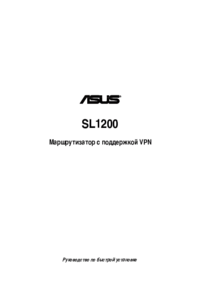

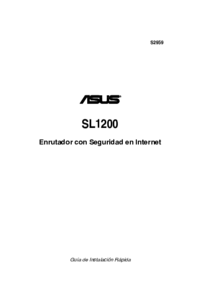
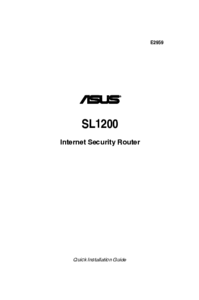
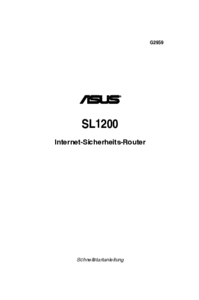


 (71 pages)
(71 pages) (26 pages)
(26 pages) (5 pages)
(5 pages) (22 pages)
(22 pages) (10 pages)
(10 pages)

 (145 pages)
(145 pages)







Comments to this Manuals