Asus PCE-N13 User Manual
Browse online or download User Manual for Computer Accessories Asus PCE-N13. Asus PCE-N13 User Manual [ru] [fr]
- Page / 65
- Table of contents
- TROUBLESHOOTING
- BOOKMARKS




- User Manual 1
- Copyright Information 2
- Contact Information 3
- 4 ASUS WLAN Adapter 4
- Table of Contents 5
- Introduction 7
- Installation 8
- Chapter 2 - Installation 10
- Using the WPS Wizard 12
- Connecting via the WPS button 13
- Connecting via the PIN code 14
- (Infrastructure) 21
- Software Reference 23
- ASUS WLAN Adapter 23 23
- Chapter 3 23
- ASUS WLAN Adapter 25 25
- ASUS Wireless Settings 26
- MAC address: 27
- Current Channel: 27
- Current Data Rate: 27
- Radio State: 27
- Status - Connection 28
- Status - IP Cong 29
- Status - Ping 29
- Cong - Basic 30
- ASUS WLAN Adapter 31 31
- Cong - Encryption 32
- Data encryption 33
- Wireless Network Key 33
- Wireless Network Key (WEP) 33
- Key Format 33
- Key Length 33
- 64/128bits versus 40/104bits 34
- Cong - Authentication 35
- Cong - Advanced 36
- Soft AP (Windows XP/Vista) 37
- Survey - Site Survey 39
- About - Version Info 40
- Link State 41
- Exit Wireless Settings 41
- ASUS Mobile Manager 42
- File menu 43
- Activate menu 43
- Edit menu 43
- View menu 44
- Help menu 44
- Creating a new conguration 44
- ASUS WLAN Adapter 45 45
- 46 ASUS WLAN Adapter 46
- General settings 47
- Editing a conguration 47
- TCP/IP settings-Gateway tab 49
- TCP/IP settings-DNS tab 49
- TCP/IP settings-WINS tab 49
- Internet settings 49
- Sharing settings 50
- Command buttons 50
- Site Monitor 51
- Monitoring a connection 52
- ASUS WLAN Adapter 53 53
- XP wireless options 54
- ASUS WLAN Adapter 55 55
- Vista wireless options 56
- 7 wireless options 57
- Application 58
- Chapter 4 - Application 59
- Troubleshooting 61
- Chapter 5 - Troubleshooting 62
- Appendix 63
- Chapter 6 - Appendix 64
Summary of Contents
User ManualWireless N PCI-Express AdapterPCE-N13(For 802.11n draft, 802.11g & 802.11b Networks)®E4935 / October 2009
Chapter 210 ASUS WLAN AdapterChapter 2 - InstallationInstallationInstalling the driver on Windows® 7 OS1. Place the Support CD into your computer&apos
ASUS WLAN Adapter 11Chapter 2 - InstallationChapter 2Installation6. Click Browse to locate the Support CD folder, then click Next to start the driver
Chapter 212 ASUS WLAN AdapterChapter 2 - InstallationInstallationUsing the WPS WizardWPS Wizard is a utility that allows you to easily set up your wir
ASUS WLAN Adapter 13Chapter 2 - InstallationChapter 2InstallationConnecting via the WPS button1. From the WPS Wizard, select Use the WPS button. Clic
Chapter 214 ASUS WLAN AdapterChapter 2 - InstallationInstallation3. The 802.11n network adapter searches for the wireless router. When done, click Ne
ASUS WLAN Adapter 15Chapter 2 - InstallationChapter 2Installation3. Click Next. The router's PIN code is displayed.4. If your selected router’s
Chapter 216 ASUS WLAN AdapterChapter 2 - InstallationInstallation6. WPS Wizard is completed. Click Finish to close the WPS Wizard.Using the PIN code
ASUS WLAN Adapter 17Chapter 2 - InstallationChapter 2Installation4. Assign a name to your network. When done, click Next.If the router is used for th
Chapter 218 ASUS WLAN AdapterChapter 2 - InstallationInstallation To congure the advanced security settings, click Show advanced network security op
ASUS WLAN Adapter 19Chapter 2 - InstallationChapter 2InstallationAdding network devices using a USB ash driveWith the WPS Wizard utility, you can add
2 ASUS WLAN AdapterNo part of this manual, including the products and software described in it, may be reproduced, transmitted, transcribed, stored in
Chapter 220 ASUS WLAN AdapterChapter 2 - InstallationInstallation3. Remove the USB ash drive from this computer, and then plug to the computer that
ASUS WLAN Adapter 21Chapter 2 - InstallationChapter 2InstallationConguring with the WLAN utility (Infrastructure)Use ASUS WLAN utility to get connect
Chapter 222 ASUS WLAN AdapterChapter 2 - InstallationInstallationConguring with the WLAN utility (Ad Hoc)The WLAN Adapter supports Ad Hoc mode that a
ASUS WLAN Adapter 23Chapter 3 - Software ReferenceChapter 3Software ReferenceNote: Windows Vista cannot support conguring Infrastructure or Ad-hoc se
24 ASUS WLAN AdapterChapter 3 - Software ReferenceChapter 3Software ReferenceUsing the Control CenterThe Control Center taskbar icon displays the foll
ASUS WLAN Adapter 25Chapter 3 - Software ReferenceChapter 3Software ReferenceTaskbar icon - Left-click menuLeft-click the taskbar icon to show the fol
26 ASUS WLAN AdapterChapter 3 - Software ReferenceChapter 3Software ReferenceStatus - StatusThe Status page provides information about the WLAN Adapte
ASUS WLAN Adapter 27Chapter 3 - Software ReferenceChapter 3Software Reference Scanning... : The station is trying to authenticate and associate wit
28 ASUS WLAN AdapterChapter 3 - Software ReferenceChapter 3Software ReferenceActivate CongurationAuto roaming is enabled by default and makes the ada
ASUS WLAN Adapter 29Chapter 3 - Software ReferenceChapter 3Software ReferenceStatus - IP CongIP Cong tab shows all the current host and WLAN Adapter
ASUS WLAN Adapter 3Contact InformationASUSTeK COMPUTER INC. (Asia Pacic)Address 15 Li-Te Road, Peitou, Taipei, Taiwan 11259Website www.asus.comTech
30 ASUS WLAN AdapterChapter 3 - Software ReferenceChapter 3Software ReferenceCong - BasicThis page enables you to change the WLAN Adapter conguratio
ASUS WLAN Adapter 31Chapter 3 - Software ReferenceChapter 3Software ReferencePS ModeConstantly Awake Mode (CAM), also known as Disable Power Saving Mo
32 ASUS WLAN AdapterChapter 3 - Software ReferenceChapter 3Software ReferenceNetwork AuthenticationSince there is no precise bound in wireless LANs, t
ASUS WLAN Adapter 33Chapter 3 - Software ReferenceChapter 3Software ReferenceData encryptionFor Open and Shared authentication mode, the conguration
34 ASUS WLAN AdapterChapter 3 - Software ReferenceChapter 3Software ReferenceSelect one as your Default KeyThe Default Key eld allows you specify whi
ASUS WLAN Adapter 35Chapter 3 - Software ReferenceChapter 3Software ReferenceCong - AuthenticationThis tab allows you to set the security settings to
36 ASUS WLAN AdapterChapter 3 - Software ReferenceChapter 3Software ReferenceCong - AdvancedClick Advanced link on Cong-Basic page to show this tab.
ASUS WLAN Adapter 37Chapter 3 - Software ReferenceChapter 3Software ReferenceSoft AP (Windows XP/Vista)Soft AP mode allows the Wireless LAN card to ac
38 ASUS WLAN AdapterChapter 3 - Software ReferenceChapter 3Software ReferenceSoft AP (Windows XP/Vista)Soft AP mode allows you to congure Access Cont
ASUS WLAN Adapter 39Chapter 3 - Software ReferenceChapter 3Software ReferenceSurvey - Site SurveyUse the Site Survey tab to view statistics on the wir
4 ASUS WLAN AdapterManufacturer:ASUSTeK Computer Inc.Tel: +886-2-2894-3447Address: No. 150, LI-DE RD., PEITOU, TAIPEI 112, TAIWANAuthorised representa
40 ASUS WLAN AdapterChapter 3 - Software ReferenceChapter 3Software ReferenceButtonsSearch – To scan all available wireless networks and show the scan
ASUS WLAN Adapter 41Chapter 3 - Software ReferenceChapter 3Software ReferenceLink StateWLAN Adapter “Link State” icon appears on the left side of the
42 ASUS WLAN AdapterChapter 3 - Software ReferenceChapter 3Software ReferenceASUS Mobile ManagerThe Mobile Manager is a convenient tool to set up and
ASUS WLAN Adapter 43Chapter 3 - Software ReferenceChapter 3Software ReferenceFile menuNew Conguration – Select this option to launch the New Congu
44 ASUS WLAN AdapterChapter 3 - Software ReferenceChapter 3Software ReferenceDown – Lowers the position of the selected wireless network conguratio
ASUS WLAN Adapter 45Chapter 3 - Software ReferenceChapter 3Software Reference• ASUS Wireless Local Area Network Conguration. Select this option if y
46 ASUS WLAN AdapterChapter 3 - Software ReferenceChapter 3Software Reference5. Set the IP address of the conguration using this window. Specify the
ASUS WLAN Adapter 47Chapter 3 - Software ReferenceChapter 3Software ReferenceGeneral settingsName – The conguration name indicates the location from
48 ASUS WLAN AdapterChapter 3 - Software ReferenceChapter 3Software ReferenceSSID – SSID stands for Service Set Identier, a string used to identify
ASUS WLAN Adapter 49Chapter 3 - Software ReferenceChapter 3Software ReferenceSpecify an IP address – Ask your network administrator for the IP address
ASUS WLAN Adapter 5Table of ContentsIntroduction ...7Package contents
50 ASUS WLAN AdapterChapter 3 - Software ReferenceChapter 3Software ReferenceEnable Proxy Server – Use the Proxy server to access the Internet.Use the
ASUS WLAN Adapter 51Chapter 3 - Software ReferenceChapter 3Software ReferenceSite MonitorThe Site Monitor utility measures the signal-to-noise (SNR) v
52 ASUS WLAN AdapterChapter 3 - Software ReferenceChapter 3Software ReferenceMonitoring a connectionTo monitor a connection:1. Select the connection
ASUS WLAN Adapter 53Chapter 3 - Software ReferenceChapter 3Software ReferenceA-S (AP mode <--> Station mode)Select the mode you want to use. Whe
54 ASUS WLAN AdapterChapter 3 - Software ReferenceChapter 3Software ReferenceWindows® XP wireless optionsThe wireless options window shown below is on
ASUS WLAN Adapter 55Chapter 3 - Software ReferenceChapter 3Software ReferenceTo set up the wireless connection properties, right-click the wireless ic
56 ASUS WLAN AdapterChapter 3 - Software ReferenceChapter 3Software ReferenceWindows® Vista wireless optionsTo connect to a wireless network on Window
ASUS WLAN Adapter 57Chapter 3 - Software ReferenceChapter 3Software ReferenceWindows® 7 wireless optionsWindows® 7 allows you to connect to a wireless
58 ASUS WLAN AdapterChapter 4 - ApplicationChapter 4ApplicationApplicationSetting up the XLink ModeTo set up the XLink Mode on Windows® XP:1. Click AS
ASUS WLAN Adapter 59Chapter 4 - ApplicationChapter 4Application4. Select AD Hoc Mode.5. Select the PSP channel that you want to connect to.6. When don
6 ASUS WLAN AdapterSurvey - Site Survey ...39About - Version Info ...
60 ASUS WLAN AdapterChapter 4 - ApplicationChapter 4Application7. Select the game that is available for system-link you want to play then start the ga
ASUS WLAN Adapter 61Chapter 5 - TroubleshootingChapter 5TroubleshootingTroubleshootingThe following troubleshooting guides provide answers to some of
ASUS WLAN AdapterChapter 5 - TroubleshootingChapter 5Troubleshooting62Cannot connect to a Station (WLAN Adapter)Follow the procedure below to congure
ASUS WLAN Adapter 63Chapter 6 - AppendixChapter 6AppendixAppendixFCC Warning StatementThis device complies with Part 15 of the FCC Rules. Operation is
64 ASUS WLAN AdapterChapter 6 - AppendixChapter 6AppendixTesting for electric safety according to EN 60950-1 has been conducted. These are considered
ASUS WLAN Adapter 65Chapter 6 - AppendixChapter 6AppendixREACHComplying with the REACH (Registration, Evaluation, Authorisation, and Restriction of Ch
ASUS WLAN Adapter 7Chapter 1IntroductionChapter 1 - IntroductionIntroductionPackage contentsCheck the following items in your ASUS Wireless LAN Adapte
Chapter 28 ASUS WLAN AdapterChapter 2 - InstallationInstallationInstallationSystem RequirementsBefore using the WLAN Adapter, ensure that your system
ASUS WLAN Adapter 9Chapter 2 - InstallationChapter 2Installation3. Click Next on the Welcome screen.2. Select your language and click Install ASUS WLA
More documents for Computer Accessories Asus PCE-N13
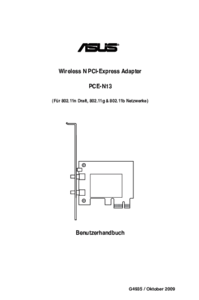



 (10 pages)
(10 pages) (8 pages)
(8 pages) (27 pages)
(27 pages) (46 pages)
(46 pages)

 (92 pages)
(92 pages)







Comments to this Manuals