Asus KGPE-D16 User Manual
Browse online or download User Manual for Computer hardware Asus KGPE-D16. Asus KGPE-D16 User Manual
- Page / 158
- Table of contents
- BOOKMARKS
- Motherboard 1
- Revised Edition V3 2
- November 2013 2
- Contents 3
- Safety information 8
- Australia statement notice 9
- About this guide 10
- Typography 11
- (continued on the next page) 12
- Product 15
- 1.1 Welcome! 17
- 1.2 Package contents 17
- 1.4 Special features 18
- 1.3 Serial number label 18
- ASUS KGPE-D16 1-5 19
- ASUS Fan Speed technology 20
- ASUS MIO Audio card 20
- Hardware 21
- 2.1 Before you proceed 23
- 4. BMC LED (BMC_LED1) 25
- 2.2 Motherboard overview 26
- 2.2.3 Motherboard layouts 27
- 2.2.4 Layout contents 28
- 2.3.1 Installing the CPU 30
- Load plate 31
- Load lever 31
- Retention tab 31
- Gold triangle mark 32
- CPU notch 32
- ASUS KGPE-D16 2-15 35
- 2.4 System memory 36
- 2.4.2 Memory Congurations 37
- Memory population table 38
- 2.4.3 Installing a DIMM 39
- 2.4.4 Removing a DIMM 39
- 2.5 Expansion slots 40
- 2.5.3 Interrupt assignments 41
- 2.5.4 MIO/PCIE slot 42
- 2.5.6 PCI slot 42
- 2.5.7 PIKE slot 42
- ASUS KGPE-D16 2-23 43
- ASUS KGPE-D16 2-25 45
- 2.6 Jumpers 46
- ASUS KGPE-D16 2-27 47
- ASUS KGPE-D16 2-29 49
- 2.7 Connectors 51
- 2.7.2 Internal connectors 52
- ASUS KGPE-D16 2-33 53
- ASUS KGPE-D16 2-35 55
- ASUS KGPE-D16 2-37 57
- ASUS KGPE-D16 2-39 59
- 15. SSI power connectors 60
- ASUS KGPE-D16 2-41 61
- Powering up 63
- ASUS KGPE-D16 3-3 65
- 3-4 Chapter 3: Powering up 66
- BIOS setup 67
- 4.1.2 BUPDATER utility 70
- Writing BIOS: 71
- 4.2 BIOS setup program 73
- 4.2.2 Menu bar 74
- 4.2.3 Navigation keys 74
- 4.2.1 BIOS menu screen 74
- ASUS KGPE-D16 4-9 75
- 4.3 Main menu 76
- 4.3.3 SATA1–6 77
- 4.3.4 Storage Conguration 78
- SATA Port5 - Port6 [IDE] 79
- CPU1/2 Memory Configuration 80
- 4.4 Advanced menu 81
- 4-16 Chapter 4: BIOS setup 82
- NorthBridge Conguration 83
- Memory Conguration 84
- ECC Mode [Basic] 85
- DRAM Timing Config [Auto] 85
- Memory Clock Speed [400 MHz] 85
- SouthBridge Conguration 86
- HD Audio Azalia Device [Auto] 86
- Azalia Front Panel [Auto] 86
- SB Debug Conguration 87
- 4-22 Chapter 4: BIOS setup 88
- SR5690 Conguration 89
- Features 89
- NB-SB Port Features 90
- HT3 Link Power State [Auto] 91
- UnitID Clumping [Auto] 91
- HT Link Tristate [Auto] 91
- IOC Peer-to-Peer Mode [Auto] 92
- Onboard LAN1/LAN2 Boot [PXE] 93
- 4.4.4 USB Conguration 94
- 4.4.5 PCIPnP 95
- 4.4.6 Event Log Conguration 95
- Remote Access Conguration 96
- Base Address. IRQ [2F8h, 3] 97
- 4.6 Power menu 98
- RTC Alarm Date [15] 99
- System Time [12:30:30] 99
- 4.6.6 Hardware Monitor 100
- ASUS KGPE-D16 4-35 101
- 4.7 Boot menu 102
- ASUS KGPE-D16 4-37 103
- 4.7.4 Security 104
- Change User Password 105
- Password Check [Setup] 105
- 4.8 Tools menu 106
- 4.9 Exit menu 107
- 4-42 Chapter 4: BIOS setup 108
- Chapter summary 110
- (Data striping) 111
- (Data mirroring) 111
- 5.2 FastBuild Utility 113
- 5.2.1 Creating a RAID set 114
- ASUS KGPE-D16 5-7 115
- ASUS KGPE-D16 5-9 117
- ASUS KGPE-D16 5-11 119
- 5.2.2 Deleting a RAID set 120
- < There is no any LD > 121
- ASUS KGPE-D16 5-15 123
- Chapter 6: 125
- 6.1 RAID driver installation 127
- 8. Press <Enter> 128
- Server OS 129
- ASUS KGPE-D16 6-7 131
- Enterprise Linux OS 4.8 132
- ASUS KGPE-D16 6-9 133
- Enterprise Linux OS 5.0 134
- ASUS KGPE-D16 6-11 135
- SUSE Linux 11 OS 136
- 6.2 AMD 139
- 6.3 LAN driver installation 140
- ASUS KGPE-D16 6-17 141
- 9. Click 143
- to nish the installation 143
- 4. When the 146
- ASUS KGPE-D16 6-23 147
- 6.6.2 Drivers menu 148
- 6.6.3 Utilities menu 149
- 6.6.4 Make disk menu 149
- 6.6.5 Contact information 149
- Reference information 151
- Appendix summary 152
- A.1 KGPE-D16 block diagram 153
- ASUS contact information 155
- DECLARATION OF CONFORMITY 158
Summary of Contents
MotherboardKGPE-D16
xAbout this guideThis user guide contains the information you need when installing and conguring the motherboard.How this guide is organizedThis user
4-34 Chapter 4: BIOS setup4.6.6 Hardware Monitorv02.61 (C)Copyright 1985-2010, American Megatrends, Inc.BIOS SETUP UTILITY
ASUS KGPE-D16 4-35VCORE1/2 Voltage; P1/2DDR3 Voltage; P1/2_+1.2V Voltage; P1_VDDNB Voltage; +1.8V Voltage; +1.2V Voltage; +1.1V Voltage; +12V Voltage
4-36 Chapter 4: BIOS setup4.7 Boot menuThe Boot menu items allow you to change the system boot options. Select an item then press <Enter> to di
ASUS KGPE-D16 4-374.7.3 Boot Settings CongurationQuick Boot [Enabled]Enabling this item allows the BIOS to skip some power on self tests (POST) whil
4-38 Chapter 4: BIOS setup4.7.4 SecurityThe Security menu items allow you to change the system security settings. Select an item then press <Enter
ASUS KGPE-D16 4-39After you have set a supervisor password, the other items appear to allow you to change other security settings. User Access Level [
4-40 Chapter 4: BIOS setup4.8 Tools menuThe Tools menu items allow you to congure options for special functions. Select an item then press <Enter
ASUS KGPE-D16 4-414.9 Exit menuThe Exit menu items allow you to load the optimal or failsafe default values for the BIOS items, and save or discard y
4-42 Chapter 4: BIOS setup
5RAID congurationThis chapter provides instructions for setting up, creating, and conguring RAID sets using the available utilities.
xiConventions used in this guideTo make sure that you perform certain tasks properly, take note of the following symbols used throughout this manual.T
ASUS KGPE-D16Chapter summary55.1 Setting up RAID ... 5-35.2 FastBuild Utili
ASUS KGPE-D16 5-35.1 Setting up RAID5.1.1 RAID denitionsRAID 0 (Data striping) optimizes two identical hard disk drives to read and write data in p
5-4 Chapter 5: RAID conguration5.1.2 Installing hard disk drivesThe motherboard supports Serial ATA for RAID set conguration. For optimal performan
ASUS KGPE-D16 5-55.2 FastBuild UtilityThe FastBuild Utility allows you to create RAID 0, RAID 1, RAID 10 ,and RAID 5, SPAN and JBOD set(s) from Seria
5-6 Chapter 5: RAID conguration5.2.1 Creating a RAID set (RAID 0, RAID 1, RAID 10, RAID 5, SPAN or JBOD)To create a RAID set:1. From the main co
ASUS KGPE-D16 5-72. Press <Ctrl> + <C> to dene an LD and use <Spacebar> to select a desired RAID mode.FastBuild (tm) Utility (c) 2
5-8 Chapter 5: RAID conguration5. After you have selected desired disks for the RAID set, press <Ctrl> + <Y> to start building the RAID
ASUS KGPE-D16 5-96. Press <Ctrl> + <Y> again and enter the LD name. Press <Enter> to continue.FastBuild (tm) Utility (c) 2004-2010
5-10 Chapter 5: RAID congurationFastBuild (tm) Utility (c) 2004-2010 Promise Technology, Inc.[ LD Dene Menu ][ Keys Available ][↑] Up [↓] Down [PaUp
ASUS KGPE-D16 5-1110. The RAID set has been built successfully and press <Enter> to view the content.FastBuild (tm) Utility (c) 2004-2010 Promi
xiiKGPE-D16 specications summaryProcessor Support / System Bus2 x socket G34 (LGA 1944)4/8/12/16 Core AMD® Opteron™ 6300 Series 4/8/12/16 Core AMD® O
5-12 Chapter 5: RAID conguration5.2.2 Deleting a RAID setTo delete a RAID set:1. From the main control panel, press <3> to to enter the Delet
ASUS KGPE-D16 5-13FastBuild (tm) Utility (c) 2004-2010 Promise Technology, Inc.[ View LD Denition Menu][ Drives Assignments ]LD No LD Name LD 1 RA
5-14 Chapter 5: RAID conguration5.2.3 Viewing the Drive AssignmentTo view the drive assignment:1. From the main control panel, press <1> to t
ASUS KGPE-D16 5-155.2.4 Viewing the Controller CongurationTo view the controller conguration:1. From the main control panel, press <4> to to
5-16 Chapter 5: RAID conguration
6Chapter 6: Driver installationThis chapter provides instructions for installing the necessary drivers for different system components.
ASUS KGPE-D16Chapter summary66.1 RAID driver installation ... 6-36.2 AMD® processor driv
ASUS KGPE-D16 6-36.1 RAID driver installationAfter creating the RAID sets for your server system, you are now ready to install an operating system to
6-4 Chapter 6: Driver installation7. Place a blank, high-density oppy disk to the oppy disk drive.8. Press <Enter>.9. Follow screen instruc
ASUS KGPE-D16 6-56.1.2 Installing the RAID controller driverWindows® Server OSDuring Windows® Server OS installationTo install the RAID controller dr
xiiiKGPE-D16 specications summaryStorage SATA Controller AMD® SP5100: 6 SATA2 300MB/s portsPROMISE® SW RAID (For Linux/Windows) Supports software RAI
6-6 Chapter 6: Driver installation4. Insert the RAID driver disk you created earlier to the oppy disk drive, then press <Enter>.5. Select the
ASUS KGPE-D16 6-7To verify the RAID controller driver installation:1. Right-click the My Computer icon on the Windows® desktop, and then select Prope
6-8 Chapter 6: Driver installationRed Hat® Enterprise Linux OS 4.8To install the RAID controller driver when installing Red Hat® Enterprise OS:1. Boo
ASUS KGPE-D16 6-97. Select Skip and press <Enter> to continue.CD FoundTo begin testing the CD media before installation press OK.Choose Skip to
6-10 Chapter 6: Driver installationRed Hat® Enterprise Linux OS 5.0To install the RAID controller driver when installing Red Hat® Enterprise OS:1. Bo
ASUS KGPE-D16 6-116. When asked if you will load additional RAID controller drivers, select No, then press <Enter>.7. Follow the onscreen inst
6-12 Chapter 6: Driver installationSUSE Linux 11 OS To install the RAID controller driver when installing SUSE Linux Enterprise Server OS:1. Boot the
ASUS KGPE-D16 6-134. Insert the RAID driver disk to the oppy disk drive. Type the command acpi=off apic=bigsmp brokenmodules=ahci in Boot Options e
6-14 Chapter 6: Driver installation7. Select Back and follow the onscreen instructions to nish the installation.Please choose the Driver Update medi
ASUS KGPE-D16 6-156.2 AMD® processor driver installationThis section provides instructions on how to install the AMD® processor driver on the system.
xivKGPE-D16 specications summaryManagement SolutionOut of Band Remote ManagementOptional ASMB4-iKVM for KVM-over-InternetMonitoring CPU TemperatureVF
6-16 Chapter 6: Driver installation6.3 LAN driver installationThis section provides the instructions on how to install Intel® Gigabit LAN controller
ASUS KGPE-D16 6-175. Click I accept the terms in the license agreement and then click Next to continue. 4. When the Intel® Network Connections – Ins
6-18 Chapter 6: Driver installation6. Select the programs you want to install and click Next to continue. 7. Click Install to start the installation
ASUS KGPE-D16 6-198. The programs you select are being installed.9. Click Finish to nish the installation.
6-20 Chapter 6: Driver installation6.4 ATI SM Bus controller driver installationThis section provides instructions on how to install the ATI SM Bus d
ASUS KGPE-D16 6-216.5 Display driver installationThis section provides instructions on how to install the ASPEED display driver.To install the ASPEED
6-22 Chapter 6: Driver installation5. Click Install to start the installation.4. When the ASPEED InstallShield Wizard window appears, click Next to
ASUS KGPE-D16 6-236. The system installs the driver automatically.7. When the installation completes, click Finish to exit the wizard.
6-24 Chapter 6: Driver installation6.6 Management applications and utilities installationThe support DVD that came with the motherboard package cont
ASUS KGPE-D16 6-256.6.3 Utilities menuThe Utilities menu displays the software applications and utilities that the motherboard supports. Click an ite
1Chapter 1: Product introductionThis chapter describes the motherboard features and the new technologies it supports.
6-26 Chapter 6: Driver installation
AAppendix: Reference informationThis appendix includes additional information that you may refer to when conguring the motherboard.
Appendix summaryAASUS KGPE-D16A.1 KGPE-D16 block diagram ... A-3
ASUS KGPE-D16 A-3A.1 KGPE-D16 block diagram
A-4 Appendix A: Reference information
ASUS contact informationASUSTeK COMPUTER INC.Address 15 Li-Te Road, Peitou, Taipei, Taiwan 11259Telephone +886-2-2894-3447Fax +886-2-2890-
ASUS contact informationASUS COMPUTER INTERNATIONAL (America)Address 800 Corporate Way, Fremont, CA 94539, USAFax +1-510-608-4555Web site h
ASUS contact information ASUS Holland BV (The Netherlands) Address Marconistraat 2, 7825GD EMMEN, The Netherlands Web site http://www.asus.com Te
DECLARATION OF CONFORMITYPer FCC Part 2 Section 2. 1077(a) Responsible Party Name: Asus Computer International Address: 800 Corporate Way, Fremon
ASUS KGPE-D16Chapter summary11.1 Welcome! ... 1-31.2 Package cont
ASUS KGPE-D16 1-31.1 Welcome!Thank you for buying an ASUS® KGPE-D16 motherboard!The motherboard delivers a host of new features and latest technologi
1-4 Chapter 1: Product introduction1.4 Special features1.4.1 Product highlightsLatest processor technologyThis motherboard supports the latest AMD®
ASUS KGPE-D16 1-5DDR3 memory supportThe KGPE-D16 supports UDIMM and RDIMM DDR3 memory that features data transfer rates of 1600/1333/1066/800 MHz to m
iiE8847Revised Edition V3 November 2013Copyright © 2013 ASUSTeK COMPUTER INC. All Rights Reserved.No part of this manual, including the products and s
1-6 Chapter 1: Product introduction1.4.2 Innovative ASUS featuresASUS Fan Speed technologyThe ASUS Fan Speed technology smartly adjusts the fan speed
2Chapter 2: Hardware informationThis chapter lists the hardware setup procedures that you have to perform when installing system components. It includ
ASUS KGPE-D16Chapter summary22.1 Before you proceed ... 2-32.2 Motherboard overvie
ASUS KGPE-D16 2-32.1 Before you proceedTake note of the following precautions before you install motherboard components or change any motherboard set
2-4 Chapter 2: Hardware information2. CPU warning LED (ERR_CPU1, ERR_CPU2) The CPU warning LEDs light up to indicate that an impending failure of th
ASUS KGPE-D16 2-54. BMC LED (BMC_LED1) The green heartbeat LED blinks per second to indicate that the ASMB4 is working normally.The heartbeat LED fu
2-6 Chapter 2: Hardware information2.2 Motherboard overviewBefore you install the motherboard, study the conguration of your chassis to ensure that
ASUS KGPE-D16 2-72.2.3 Motherboard layouts
2-8 Chapter 2: Hardware information2.2.4 Layout contentsSlots/Soocket Page1. CPU sockets 2-102. DDR3 sockets2-163. MIO / PCIE slot2-224. PCI Expr
ASUS KGPE-D16 2-9Internal connectors Page1. Serial ATA connectors (7-pin SATA1, SATA2, SATA3, SATA4; RED) (7-pin SATA5, SATA6; Black)2-322. SAS
iiiContentsNotices ... viiSafety information ...
2-10 Chapter 2: Hardware information2.3.1 Installing the CPUTo install a CPU:1. Locate the CPU socket on the motherboard.Before installing the CPU,
ASUS KGPE-D16 2-11To prevent damage to the socket pins, do not remove the PnP cap unless you are installing a CPU.2. Press the load lever with your t
2-12 Chapter 2: Hardware informationAREMOVEB6. Close the load plate (A), then push the load lever (B) until it snaps into the retention tab.7. Remov
ASUS KGPE-D16 2-132.3.2 Installing the CPU heatsink and fanThe AMD® Opteron™ 6300/6200/6100 series processors require a specially designed heatsink t
2-14 Chapter 2: Hardware information2. Attach one end of the retention bracket to the retention module base.3. Align the other end of the retention
ASUS KGPE-D16 2-156. Repeat steps 1 to 5 to install the other heatsink if you have installed a second CPU, then connect the fan cable to the other 4-
2-16 Chapter 2: Hardware information2.4 System memory2.4.1 OverviewThe motherboard comes with sixteen (16) Double Data Rate 3 (DDR3) Dual Inline Mem
ASUS KGPE-D16 2-172.4.2 Memory CongurationsYou may install 1GB/2GB/4GB/8GB/16GB Registerd or 1GB/2GB/4GB Unbuffered with ECC/Non-ECC DDR3 DIMMs into
2-18 Chapter 2: Hardware informationMemory population table For UDIMM (Single Rank, Dual Ranks)For RDIMM (Single Rank, Dual Ranks & Quad Ranks)CPU
ASUS KGPE-D16 2-192.4.3 Installing a DIMMUnplug the power supply before adding or removing DIMMs or other system components. Failure to do so can cau
ivContents2.5.8 Installing an ASUS PIKE RAID card ... 2-232.5.9 Installing ASMB4 management board ...
2-20 Chapter 2: Hardware information2.5 Expansion slotsIn the future, you may need to install expansion cards. The following subsections describe the
ASUS KGPE-D16 2-21* These IRQs are usually available for ISA or PCI devices.IRQ Priority Standard function0 1 System Timer1 2 Keyboard Controller2 - P
2-22 Chapter 2: Hardware information2.5.4 MIO/PCIE slotThe MIO/PCIE slot supports a MIO audio card or a PCI Express card. The MIO audio card offers g
ASUS KGPE-D16 2-232.5.8 Installing an ASUS PIKE RAID cardFollow the steps below to install an optional ASUS RAID card on your motherboard.1. Locate
2-24 Chapter 2: Hardware information2.5.9 Installing ASMB4 management boardFollow the steps below to install an optional ASMB4 management board on yo
ASUS KGPE-D16 2-252.5.11 Installing the audio card1. Locate the MIO/PCIE slot on the motherboard.2. Align the card connector with the slot and press
2-26 Chapter 2: Hardware information2.6 Jumpers1. Clear RTC RAM (CLRTC1)This jumper allows you to clear the Real Time Clock (RTC) RAM in CMOS. You
ASUS KGPE-D16 2-272. VGA controller setting (3-pin VGA_SW1)This jumper allows you to enable or disable the onboard VGA controller. Set to pins 1–2 to
2-28 Chapter 2: Hardware information4. LAN controller setting (3-pin LAN_SW1, LAN_SW2)These jumpers allow you to enable or disable the onboard Intel®
ASUS KGPE-D16 2-297. IPMI setting (3-pin IPMI_SEL1)This jumper allows you to use the IPMI feature through the dedicated LAN or share LAN. Place the j
vContents4.4 Advanced menu ... 4-154.4.1 CPU Conguration ...
2-30 Chapter 2: Hardware information8. Force BIOS recovery setting (3-pin RECOVERY1)This jumper allows you to quickly update or recover the BIOS sett
ASUS KGPE-D16 2-312.7 Connectors2.7.1 Rear panel connectors1. PS/2 mouse port (green). This port is for a PS/2 mouse.2. RJ-45 port for iKVM. This
2-32 Chapter 2: Hardware information2.7.2 Internal connectors1. Serial ATA connectors (7-pin SATA1, SATA2, SATA3, SATA4; RED) (7-pin SATA5, SATA6;
ASUS KGPE-D16 2-333. Hard disk activity LED connector (4-pin HDLED1)This LED connector is for the storage add-on card cable connected to the SATA or
2-34 Chapter 2: Hardware information4. USB connector (10-1 pin USB34, USB56; USB78; A-Type USB9)These connectors are for USB 2.0 ports. Connect the U
ASUS KGPE-D16 2-356. CPU, front and rear fan connectors (4-pin CPU_FAN1, CPU_FAN2, FRNT_FAN1, FRNT_FAN2, FRNT_FAN3, FRNT_FAN4, FRNT_FAN5, REAR_FAN1)T
2-36 Chapter 2: Hardware information7. Serial General Purpose Input/Output connectors (8-1 pin SGPIO1/2)These connector is used for the SAS chip SGPI
ASUS KGPE-D16 2-3710. Serial port connector (10-1 pin COM2)This connector is for a serial (COM) port. Connect the serial port module cable to this co
2-38 Chapter 2: Hardware information11. BMC header (BMC_FW1) The BMC connector on the motherboard supports an ASUS® Server Management Board 4 Series
ASUS KGPE-D16 2-3914. Power Supply SMBus connector (5-pin PSUSMB1)This connector allows you to connect SMBus (System Management Bus) to the power sup
viContentsChapter 6: Driver installation6.1 RAID driver installation ... 6-36.1.1 Creat
2-40 Chapter 2: Hardware information15. SSI power connectors (24-pin SSIPWR1, 8-pin SSI12V1, 8-pin SSI12V2)These connectors are for an SSI power supp
ASUS KGPE-D16 2-4116. System panel connector (20-pin PANEL1)This connector supports several chassis-mounted functions.1. System power LED (3-pin PLE
2-42 Chapter 2: Hardware information17. Auxiliary panel connector (20-pin AUX_PANEL1)This connector is for additional front panel features including
3Chapter 3: Powering upThis chapter describes the power up sequence, and ways of shutting down the system.
ASUS KGPE-D16Chapter summary33.1 Starting up for the rst time ... 3-33.2 Powering off the comp
ASUS KGPE-D16 3-33.1 Starting up for the rst time1. After making all the connections, replace the system case cover. 2. Be sure that all switches
3-4 Chapter 3: Powering up3.2 Powering off the computer3.2.1 Using the OS shut down functionIf you are using Windows® 2003 Server:1. Click the Sta
4Chapter 4: BIOS setupThis chapter tells how to change the system settings through the BIOS Setup menus. Detailed descriptions of the BIOS parameters
Chapter summary4ASUS KGPE-D164.1 Managing and updating your BIOS ... 4-34.2 BIOS setup program ...
ASUS KGPE-D16 4-34.1 Managing and updating your BIOSThe following utilities allow you to manage and update the motherboard Basic Input/Output System
viiNoticesFederal Communications Commission StatementThis device complies with Part 15 of the FCC Rules. Operation is subject to the following two con
4-4 Chapter 4: BIOS setup3. Press <Tab> to switch between drives until the correct BIOS le is found. When found, EZ Flash 2 performs the BIOS
ASUS KGPE-D16 4-54. The utility veries the le, then starts updating the BIOS le.DO NOT shut down or reset the system while updating the BIOS to pr
4-6 Chapter 4: BIOS setup4.1.3 ASUS CrashFree BIOS 3 utilityThe ASUS CrashFree BIOS 3 is an auto recovery tool that allows you to restore the BIOS l
ASUS KGPE-D16 4-74.2 BIOS setup programThis motherboard supports a programmable rmware chip that you can update using the provided utility described
4-8 Chapter 4: BIOS setupv02.61 (C)Copyright 1985-2010, American Megatrends, Inc.BIOS SETUP UTILITY Main Advanced Server Power Boot Too
ASUS KGPE-D16 4-94.2.4 Menu itemsThe highlighted item on the menu bar displays the specic items for that menu. For example, selecting Main shows the
4-10 Chapter 4: BIOS setup4.3 Main menuWhen you enter the BIOS Setup program, the Main menu screen appears, giving you an overview of the basic syste
ASUS KGPE-D16 4-114.3.3 SATA1–6The items in this menu allow you to set or change the congurations for the SATA devices installed in the system. Sele
4-12 Chapter 4: BIOS setupPIO Mode [Auto]Allows you to select the data transfer mode. Conguration options: [Auto] [0] [1] [2] [3] [4]DMA Mode [Auto]D
ASUS KGPE-D16 4-13The following two items appear only when you set the OnChip SATA Channel item to [Enabled].SATA Port1 - Port4 [IDE]Sets the congura
viiiSafety informationElectrical safety• To prevent electrical shock hazard, disconnect the power cable from the electrical outlet before relocating
4-14 Chapter 4: BIOS setupBIOS SETUP UTILITY Main System Memory Information CPU1 Memory Information CPU2 Memory InformationBIOS InformationDisplay
ASUS KGPE-D16 4-154.4 Advanced menuThe Advanced menu items allow you to change the settings for the CPU and other system devices.Take caution when ch
4-16 Chapter 4: BIOS setupGART Error Reporting [Disabled]This option should remain disabled for the normal operation. The driver developer may enable
ASUS KGPE-D16 4-17v02.61 (C)Copyright 1985-2010, American Megatrends, Inc.BIOS SETUP UTILITY Advanced Advanced Chipset Settings NorthBridge C
4-18 Chapter 4: BIOS setupMemory Conguration The memory conguration menu allows you to change the memory settings.V02.61 (C)Copyright 1985-2010, Ame
ASUS KGPE-D16 4-19v02.61 (C)Copyright 1985-2010, American Megatrends, Inc.BIOS SETUP UTILITY Advanced ECC Conguration ECC Mode [Basic] D
4-20 Chapter 4: BIOS setupSouthBridge CongurationSB Azalia Audio CongurationHD Audio Azalia Device [Auto]Enables the High Denition Audio Azalia dev
ASUS KGPE-D16 4-21SDIN0/1/2/3 Pin Config [Azalia]Selects the SDIN Pin setting. Conguration options: [GPIO] [Azalia]Azalia Snoop [Disabled]Conguratio
4-22 Chapter 4: BIOS setupSATA-AHCI Ports Auto Clk Ctrl [Disabled]When set to [Enabled], the system will turn off the clocks for the unused SATA ports
ASUS KGPE-D16 4-23SR5690 Congurationv02.61 (C)Copyright 1985-2010, American Megatrends, Inc. Advanced ←→ Select Screen ↑↓ Select Item Ent
ixAustralia statement noticeFrom 1 January 2012 updated warranties apply to all ASUS products, consistent with the Australian Consumer Law. For the l
4-24 Chapter 4: BIOS setupNB-SB Port FeaturesPress <Enter> to display the sub-items.NB-SB Link ASPM [L1]Conguration options: [Disabled] [L1]NP
ASUS KGPE-D16 4-25Hyper Transport CongurationHT Extended Address [Disabled]Conguration options: [Auto] [Disabled] [Enabled]HT3 Link Power State [Aut
4-26 Chapter 4: BIOS setupDebug OptionMemory Decode on Sec. GFX [Disabled]Conguration options: [Disabled] [Force]IOC Peer-to-Peer Mode [Auto]Congura
ASUS KGPE-D16 4-27v02.61 (C)Copyright 1985-2010, American Megatrends, Inc.BIOS SETUP UTILITY Advanced Onboard Device CongurationSerial Port1 A
4-28 Chapter 4: BIOS setupThe USB Devices Enabled item shows the auto-detected values. If no USB device is detected, the item shows None.Legacy USB Su
ASUS KGPE-D16 4-294.4.5 PCIPnPThe PCIPnP menu items allow you to change the advanced settings for PCI/PnP devices.Take caution when changing the sett
4-30 Chapter 4: BIOS setupRemote Access CongurationThe items in this menu allows you to congure the Remote Access features. Select an item then pres
ASUS KGPE-D16 4-31Serial port number [COM2]Selects the serial port for console redirection. Conguration options: [COM1] [COM2]Base Address. IRQ [2F8h
4-32 Chapter 4: BIOS setup4.6 Power menuThe Power menu items allow you to change the settings for the Advanced Power Management (APM). Select an item
ASUS KGPE-D16 4-33Restore on AC Power Loss [Last State]When set to [Power Off], the system goes into off state after an AC power loss. When set to [Po

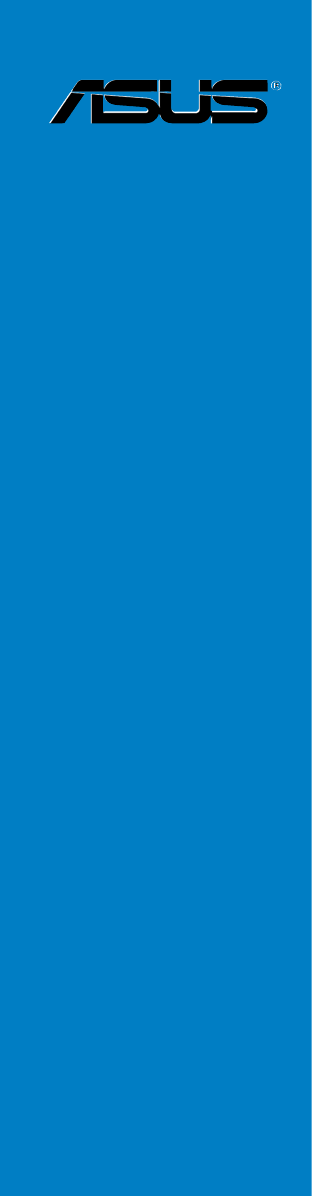
 (126 pages)
(126 pages) (114 pages)
(114 pages)







Comments to this Manuals