Asus CM6731 User Manual Page 1
Browse online or download User Manual for Computers Asus CM6731. Asus CM6731 User Manual
- Page / 66
- Table of contents
- BOOKMARKS
- ASUS Essentio Desktop PC 1
- First Edition 2
- October 2011 2
- Contents 3
- Notices 5
- RF exposure warning 6
- Takeback Services 6
- Safety information 7
- Where to nd more information 8
- Package contents 9
- Chapter 1 11
- Rear panel 12
- 14 Chapter 1: Getting started 14
- Setting up your computer 15
- Connecting the power cord 17
- ASUS ESSENTIO SERIES 18
- OPTICAL DRIVE 18
- Chapter 2 19
- Using Windows 20
- 7 desktop 20
- ASUS CM6731 21 21
- Using the notication area 22
- Explorer 22
- Exploring les and folders 23
- Arranging your les 23
- Sorting your les 23
- Grouping your les 23
- Adding a new folder 24
- Backing up your les 24
- Protecting your computer 25
- Getting Windows 26
- Help and Support 26
- Chapter 3 27
- LINE OUT 28
- Setting up multiple displays 31
- Chapter 4 33
- Using the memory card reader 34
- Using the optical drive 35
- (on selected models only) 36
- ASUS PK1100 wired keyboard 37
- Chapter 5 39
- To connect via a LAN: 40
- 2. Turn on your computer 40
- Wireless AP 41
- Chapter 6 43
- The Tool menu 44
- ASUS CM6731 45 45
- The Monitor menu 47
- The Update menu 47
- The System Information screen 48
- The Settings screen 48
- ASUS AI Manager 49
- My Favorites 50
- Information 51
- ASUS Webstorage 52
- Settings 53
- ASUS Easy Update 54
- Installing Nero 9 55
- Burning les 55
- Recovering your system 56
- Chapter 7 59
- No display on the monitor 60
- ASUS CM6731 61 61
- Problem Possible Cause Action 62
- ASUS contact information 66
Summary of Contents
ASUS Essentio Desktop PCCM6731User Manual
ASUS CM6731 11Chapter 1Getting startedGetting to know your computerFront panelIllustrations are for reference only. The ports and their locations, and
12 Chapter 1: Getting startedENGLISHENGLISHENGLISHENGLISHRear panel1. USB 2.0 ports.USB 2.0 ports. These Universal Serial Bus 2.0 (USB 2.0) ports con
ENGLISHENGLISHASUS CM6731 13ENGLISHENGLISH1. Voltage selector switch.Voltage selector switch. Switch to select the appropriate system input voltage.2
14 Chapter 1: Getting startedENGLISHENGLISHENGLISHENGLISH13. ASUS Graphics Card (on selected models only).ASUS Graphics Card (on selected models only
ENGLISHENGLISHASUS CM6731 15ENGLISHENGLISHSetting up your computerThis section guides you through connecting the main hardware devices, such as the ex
16 Chapter 1: Getting startedENGLISHENGLISHENGLISHENGLISH• If your computer comes with an ASUS Graphics Card, the graphics card is set as the primary
ENGLISHENGLISHASUS CM6731 17ENGLISHENGLISHConnecting a USB keyboard and a USB mouseConnect a USB keyboard and a USB mouse to the USB ports on the rear
18 Chapter 1: Getting startedENGLISHENGLISHTurning your computer ON/OFFThis section describes how to turn on/off your computer after setting up your c
ENGLISHENGLISHASUS CM6731 19Chapter 2Using Windows® 7Starting for the rst timeWhen you start your computer for the rst time, a series of screens app
2Copyright © 2011 ASUSTeK Computer Inc. All Rights Reserved.No part of this manual, including the products and software described in it, may be reprod
20 Chapter 2: Using Windows® 7ENGLISHENGLISHENGLISHENGLISHUsing Windows® 7 desktopUsing the Start menuThe Start menu gives you access to programs, uti
ENGLISHENGLISHASUS CM6731 21ENGLISHENGLISHPinning items on the jumplistsWhen you right-click an icon on the taskbar, a jumplist launches to provide yo
22 Chapter 2: Using Windows® 7ENGLISHENGLISHENGLISHENGLISHUsing the notication areaBy default, the notication area shows these three icons:Action Ce
ENGLISHENGLISHASUS CM6731 23ENGLISHENGLISHExploring les and foldersTo explore les and folders:1. Launch Windows® Explorer.2. From the navigation o
24 Chapter 2: Using Windows® 7ENGLISHENGLISHENGLISHENGLISHAdding a new folderTo add a new folder:1. Launch Windows Explorer.2. From the toolbar, cli
ENGLISHENGLISHASUS CM6731 25ENGLISHENGLISHProtecting your computerUsing Windows® 7 Action CenterWindows® 7 Action Center provides you with alert noti
26 Chapter 2: Using Windows® 7ENGLISHENGLISHSetting up a user’s passwordTo set up a user’s password:1. Select the user that you would like to set a p
ENGLISHENGLISHASUS CM6731 27To remove a USB storage device:1. Click from the Windows notication area on your computer, then click Eject USB2.0 Fla
28 Chapter 3: Connecting devices to your computerENGLISHENGLISHENGLISHENGLISHConnecting microphone and speakersThis desktop PC comes with microphone p
ENGLISHENGLISHASUS CM6731 29ENGLISHENGLISHConnecting 4-channel SpeakersLINE OUTConnecting 6-channel SpeakersLINE OUT
3ContentsNotices ... 5Safety information ...
30 Chapter 3: Connecting devices to your computerENGLISHENGLISHENGLISHENGLISHConnecting 8-channel SpeakersLINE OUT
ENGLISHENGLISHASUS CM6731 31ENGLISHENGLISHConnecting multiple external displaysYour desktop PC may come with VGA, HDMI, or DVI ports and allows you to
32 Chapter 3: Connecting devices to your computerENGLISHENGLISH5. Select the display mode from the Multiple displays: drop-down list. • Duplicate
ENGLISHENGLISHASUS CM6731 33Chapter 4Using your computerProper posture when using your Desktop PCWhen using your Desktop PC, maintaining the proper po
34 Chapter 4: Using your computerENGLISHENGLISHENGLISHENGLISH3. When nished, right-click the memory card drive icon on the Computer screen, click Ej
ENGLISHENGLISHASUS CM6731 35ENGLISHENGLISHUsing the optical driveInserting an optical discTo insert an optical disc:1. While your system is on, press
36 Chapter 4: Using your computerENGLISHENGLISHENGLISHENGLISHUsing the multimedia keyboard (on selected models only)The keyboard varies with models.
ENGLISHENGLISHASUS CM6731 37ENGLISHENGLISHHot keys Description1. Turns the volume’s mute mode on/off.2. Decreases the system volume.3. Increases the s
38 Chapter 4: Using your computerENGLISHENGLISH
ENGLISHENGLISHASUS CM6731 39Chapter 5Connecting to the InternetConnecting via a DSL/cable modemTo connect via a DSL/cable modem:1. Set up your DSL/ca
4ContentsChapter 6: Using the utilitiesASUS AI Suite II ... 4
40 Chapter 5: Connecting to the InternetENGLISHENGLISHENGLISHENGLISHConnecting via a local area network (LAN)To connect via a LAN:1. Connect one end
ENGLISHENGLISHASUS CM6731 41ENGLISHENGLISHWireless connection (on selected models only)Connect your computer to the Internet through a wireless connec
42 Chapter 5: Connecting to the InternetENGLISHENGLISH
ENGLISHENGLISHASUS CM6731 43Chapter 6Using the utilitiesASUS AI Suite IIASUS AI Suite II is an all-in-one interface that integrates several ASUS utili
44 Chapter 6: Using the utilitiesENGLISHENGLISHENGLISHENGLISHLaunching EPUEPU is an energy-efcient tool that provides you with a total power-saving s
ENGLISHENGLISHASUS CM6731 45ENGLISHENGLISHLaunching and conguring Probe IIProbe II is a utility that monitors the computer’s vital components, and de
46 Chapter 6: Using the utilitiesENGLISHENGLISHENGLISHENGLISHLaunching and conguring Sensor RecorderSensor Recorder allows you to monitor the changes
ENGLISHENGLISHASUS CM6731 47ENGLISHENGLISHLaunching SensorThe Sensor panel displays the current value of a system sensor such as fan rotation, CPUdisp
48 Chapter 6: Using the utilitiesENGLISHENGLISHENGLISHENGLISHUpdating the BIOS through a BIOS leTo update the BIOS through a BIOS le:1. From the AS
ENGLISHENGLISHASUS CM6731 49ENGLISHENGLISHAfter launching the application, the AI Manager icon appears in the Windows® taskbar.Right-click this icon t
5Notices REACHComplying with the REACH (Registration, Evaluation, Authorisation, and Restriction of Chemicals) regulatory framework, we published the
50 Chapter 6: Using the utilitiesENGLISHENGLISHENGLISHENGLISHAI DiskAI Disk allows you to easily clear temporary IE les, IE cookies, IE URLs, IE hist
ENGLISHENGLISHASUS CM6731 51ENGLISHENGLISHTo add an application:1. Click Add, then locate the application you want to add to My Favorites. 2. Click
52 Chapter 6: Using the utilitiesENGLISHENGLISHENGLISHENGLISHASUS WebstorageASUS webstorage is designed to help you retrieve your data to your noteboo
ENGLISHENGLISHASUS CM6731 53ENGLISHENGLISHCalendarASUS WebStorage automatically syncs the most updated calendar events to all personal computers so th
54 Chapter 6: Using the utilitiesENGLISHENGLISHENGLISHENGLISHASUS Easy UpdateASUS Easy Update is a software tool that automatically detects the latest
ENGLISHENGLISHASUS CM6731 55ENGLISHENGLISHNero 9 Nero 9 allows you to create, copy, burn, edit, share, and update different kinds of data.Installing N
56 Chapter 6: Using the utilitiesENGLISHENGLISHENGLISHENGLISHRecovering your systemUsing the Recovery Partition The Recovery Partition quickly restore
ENGLISHENGLISHASUS CM6731 57ENGLISHENGLISHUsing the Recovery DVD (on selected models)Prepare 1~3 blank writable DVDs as instructed to create the Recov
58 Chapter 6: Using the utilitiesENGLISHENGLISH
ENGLISHENGLISHASUS CM6731 59Chapter 7TroubleshootingTroubleshootingThis chapter presents some problems you might encounter and the possible solutions.
6RF exposure warningThis equipment must be installed and operated in accordance with provided instructions and the antenna(s) used for this transmitte
60 Chapter 7: TroubleshootingENGLISHENGLISHENGLISHENGLISH?No display on the monitor.• Check if the monitor is powered on. • Ensure that your monitor
ENGLISHENGLISHASUS CM6731 61ENGLISHENGLISH?My speakers produce no sound. • Ensure that you connect your speakers to the Line out port (lime) on the f
62 Chapter 7: TroubleshootingENGLISHENGLISHENGLISHENGLISHPowerProblem Possible Cause ActionNo power (The power indicator is off)Incorrect power volta
ENGLISHENGLISHASUS CM6731 63ENGLISHENGLISHLANProblem Possible Cause ActionCannot access the InternetThe LAN cable is not connected.Connect the LAN cab
64 Chapter 7: TroubleshootingENGLISHENGLISHENGLISHENGLISHSystemProblem Possible Cause ActionSystem speed is too slowToo many programs are running.Clos
ENGLISHENGLISHASUS CM6731 65ENGLISHENGLISHCPUProblem Possible Cause ActionToo noisy right after turning on the computer.Your computer is booting up.It
ASUS contact informationASUSTeK COMPUTER INC.Address 15 Li-Te Road, Peitou, Taipei, Taiwan 11259Telephone +886-2-2894-3447Fax +886-2
7Safety informationDisconnect the AC power and peripherals before cleaning. Wipe the Desktop PC using a clean cellulose sponge or chamois cloth dampen
8Conventions used in this guideTo ensure that you perform certain tasks properly, take note of the following symbols used throughout this manual. D
9Package contents• If any of the above items is damaged or missing, contact your retailer.• The illustrated items above are for reference only. Act
More documents for Computers Asus CM6731
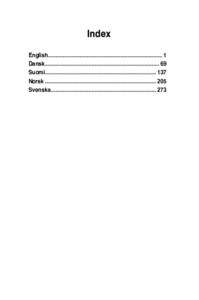

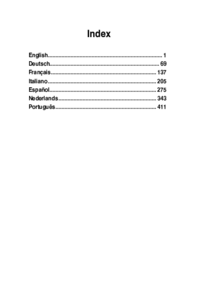
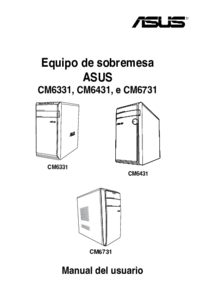




 (80 pages)
(80 pages)




 (80 pages)
(80 pages)







Comments to this Manuals