Asus R700T User Manual Page 1
Browse online or download User Manual for Computers Asus R700T. Asus R700T User Manual
- Page / 15
- Table of contents
- BOOKMARKS
Summary of Contents
QuickStart GuideQuickStart GuideE345315G06A364000R700
103. Select the destination city. Tap the second line on the list that shows the city you are currently in (or searched for recently). Use the virtua
11• Tap Map to browse the map without planning a route.• Tap Info to display the address with its geographical coordinates and nearby POIs.Find a PO
124. A list of POIs is displayed, sorted by their distance from the reference point.• Tap Search to narrow the list by entering a part of the POI na
13• Zoom in and out by tapping the corresponding buttons. In 3D view, you can also tilt and rotate the view with the arrow buttons.In 2D map mode, yo
14The Phone function allows the hands-free communication through a bluetooth connection to your phone. Click the Phone button from the main menu to la
15Figure 1Figure 2Figure 3NOTE: Before using the bluetooth and phone features of R700, make sure your cellphone has Bluetooth functions.NOTE: Some cel
2Layout Features12345671189101112131 Car kit groove Allows you to secure the device while driving2 Display Displays information and allows you to mani
3You can charge the device from a car charger kit. Plug the cable to the mini-USB port on the right side of the device. Charging the BatteryCar charge
4To turn on the device, set the main power switch (at the bottom of the device) to ON. To enter into/wake up from sleep mode, press the Sleep Mode But
5The Main Menu appears after you turn on the device. �rom the Main Menu, you can:• Tap Navigation to enter the navigation system. • Tap Video Player
6The Settings Menu appears when you tap Settings from the Main Menu. Tap to display more options.• The System Info button allows you to view t
7Multi-Media FeaturesR700 allows you to play music (mp3 and wma les), view photos (jpg. and bmp. les) and videos (wmv. les). Tap the respective ico
8Using NavigationThe Navigation MenuWhen ASUS GO is started, the Navigation Menu appears. �rom here you can reach all parts of ASUS GO.• Tap Find Add
9• Expert Mode - designed for performing complex tasks and for advanced settings This Quick Start Guide covers actions in Normal Mode. See the online
More documents for Computers Asus R700T
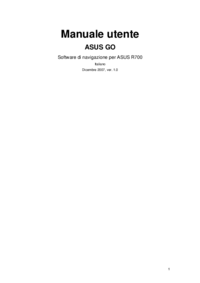
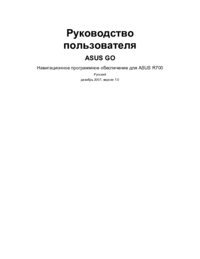

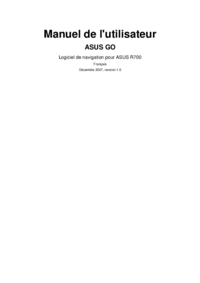



 (71 pages)
(71 pages) (136 pages)
(136 pages)

 (106 pages)
(106 pages) (32 pages)
(32 pages)









Comments to this Manuals