Asus B202 User Manual
Browse online or download User Manual for For Home Asus B202. Asus B202 Manuel d'utilisation
- Page / 96
- Table of contents
- BOOKMARKS
- Eee Box PC 1
- Contents 3
- Eee Box PC 5 5
- 6 Eee Box PC 6
- Safety information 7
- 8 Eee Box PC 8
- Notes for this manual 9
- Package contents 10
- Knowing your Eee Box PC 11
- 12 Eee Box PC 12
- Rear view 13
- 14 Eee Box PC 14
- Positioning your Eee Box PC 15
- 16 Eee Box PC 16
- Setting up your Eee Box PC 17
- Turning on the system 18
- Using your Eee Box PC 19
- Conguring wired connection 20
- Eee Box PC 21 21
- 22 Eee Box PC 22
- Eee Box PC 23 23
- ASUS Easy Update 24
- Eee Box Express Gate 25
- 26 Eee Box PC 26
- Using the Configuration panel 27
- Using the LaunchBar 28
- Eee Box PC 29 29
- Recovering your system 30
- Eee Box PC 31 31
- Using the hidden partition 32
- Eee Box PC 35 35
- 36 Eee Box PC 36
- Eee Box PC 37 37
- 38 Eee Box PC 38
- Eee Box PC 39 39
- 40 Eee Box PC 40
- Eee Box PC 41 41
- 42 Eee Box PC 42
- Eee Box PC 43 43
- 44 Eee Box PC 44
- Eee Box PC 45 45
- 46 Eee Box PC 46
- Eee Box PC 47 47
- 48 Eee Box PC 48
- Eee Box PC 49 49
- 50 Eee Box PC 50
- Eee Box PC 51 51
- 52 Eee Box PC 52
- Eee Box PC 53 53
- 54 Eee Box PC 54
- Eee Box PC 55 55
- 56 Eee Box PC 56
- Eee Box PC 57 57
- 58 Eee Box PC 58
- Eee Box PC 59 59
- 60 Eee Box PC 60
- Eee Box PC 61 61
- 62 Eee Box PC 62
- Eee Box PC 63 63
- 64 Eee Box PC 64
- Français 66
- Table des matières 67
- Eee Box PC 69 69
- 70 Eee Box PC 70
- 72 Eee Box PC 72
- Notes pour ce manuel 73
- Bienvenue 74
- Faire connaisance avec votre 75
- 76 Eee Box PC 76
- Vue arrière 77
- 78 Eee Box PC 78
- Positionner votre Eee Box PC 79
- 80 Eee Box PC 80
- Congurer votre Eee Box PC 81
- Connexion réseau 82
- Allumer le système 82
- Utiliser votre Eee Box PC 83
- Utiliser une IP statique 84
- Eee Box PC 85 85
- 86 Eee Box PC 86
- Eee Box PC 87 87
- 90 Eee Box PC 90
- Eee Box PC 91 91
- 92 Eee Box PC 92
- Eee Box PC 93 93
- Restaurer le système 94
- Eee Box PC 95 95
- Utiliser la partition cachée 96
Summary of Contents
EnglishEee Box PCUser Manual
10 Eee Box PCEnglishWelcomeCongratulations on your purchase of the Eee Box PC. The following illustration displays the package contents of your new Ee
Eee Box PC 11EnglishKnowing your Eee Box PCFront viewRefer to the diagram below to identify the components on this side of the system.123123 Hard dis
12 Eee Box PCEnglish USB port The USB (Universal Serial Bus) port is compatible with USB devices such as keyboards, mouse devices, cameras, and hard
Eee Box PC 13EnglishRear viewRefer to the diagram below to identify the components on this side of the system.12345612 Wireless antenna jack The jac
14 Eee Box PCEnglish DVI port The Digital Visual Interface (DVI) port supports a high quality VGA-compatible device such as a monitor or projector
Eee Box PC 15EnglishPositioning your Eee Box PCInstalling the standErect your Eee Box PC with the supplied stand. To do so:1. Locate the screw hole o
16 Eee Box PCEnglishInstalling your Eee Box PC to a monitorYou can also install your Eee Box PC to the back of a monitor. To do so:1. Secure the met
Eee Box PC 17EnglishSetting up your Eee Box PCYou need to connect peripherals before using your Eee Box PC.Connecting to a displayConnect one end of a
18 Eee Box PCEnglishConnecting to a network deviceConnect one end of a network cable to the LAN port on the system rear panel and the other end to a h
Eee Box PC 19EnglishUsing your Eee Box PCConguring wireless connectionTo connect to a wireless network, follow the instructions below:Connect the sup
EnglishCopyright © 2008 ASUSTeK COMPUTER INC. All Rights Reserved.No part of this manual, including the products and software described in it, may be
20 Eee Box PCEnglishConguring wired connectionTo establish a wired network, follow the instructions below:Using a static IP3. Hightlight Internet Pr
Eee Box PC 21English4. Select Use the following IP address.5. Enter your IP address, Subnet mask and Default gateway.6. If needed, enter the Prefe
22 Eee Box PCEnglish4. Click Next. 5. Select Connect to the Internet and click Next.6. Select Set up my connection manually.7. Select your conne
Eee Box PC 23EnglishContact your Internet Service Provider (ISP) if you have problems connecting to the network.10. Click Finish to finish the configur
24 Eee Box PCEnglishASUS Easy UpdateASUS Easy Update is a software tool that automatically detects and downloads the latest BIOS, drivers, and applica
Eee Box PC 25EnglishEee Box Express GateEee Box Express Gate is an instant-on environment that gives you quick access to web, Skype, and your photo al
26 Eee Box PCEnglishKnowing the Express Gate keyboard shortcutsThe following are frequently-used Express Gate keyboard shortcuts.In the first screen:Ke
Eee Box PC 27EnglishUsing the Configuration panelThe configuration panel allows you to change Express Gate settings.Click an icon to open a configuration
28 Eee Box PCEnglishUsing the LaunchBarThe LaunchBar contains application and system status icons. The LaunchBar can be hidden or located on any side
Eee Box PC 29English Customizes LaunchBar settings. Shows the “ASUS Utility” panel. Shows Express Gate version information. Opens Express Gate on
Eee Box PC 3EnglishContentsContents ...3Notices ..
30 Eee Box PCEnglishRecovering your systemUsing the recovery DVDThe recovery DVD includes an image of the operating system installed on your system at
Eee Box PC 31English5. Insert the support CD into the optical drive when you are asked to. After the system recovery is completed, restart the compu
32 Eee Box PCEnglishUsing the hidden partitionThe recovery partition includes an image of the operating system, drivers, and utilities installed on yo
Eee Box PC 35ไทย
36 Eee Box PCไทย
Eee Box PC 37ไทย
38 Eee Box PCไทย
Eee Box PC 39ไทย
4 Eee Box PCEnglishContentsRecovering your system ...30Using the recovery DVD ...
40 Eee Box PCไทย
Eee Box PC 41ไทย
42 Eee Box PCไทยEee Box PCขาตั้ง ชั้นโลหะ (อุปกรณ์เพิ่มเติม)เสาอากาศไร้สาย อะแดปเตอร์ AC สายไฟมินิแจ็คไปยัง S/PDIF CD สนับสนุน DVD กู้คืนUser Manualใบ
Eee Box PC 43ไทยEee Box PCขาตั้ง ชั้นโลหะ (อุปกรณ์เพิ่มเติม)เสาอากาศไร้สาย อะแดปเตอร์ AC สายไฟมินิแจ็คไปยัง S/PDIF CD สนับสนุน DVD กู้คืนUser Manualใบ
44 Eee Box PCไทย456
Eee Box PC 45ไทย12345612
46 Eee Box PCไทย3456
Eee Box PC 47ไทย12
48 Eee Box PCไทย2
Eee Box PC 49ไทย1212
Eee Box PC 5EnglishNoticesFederal Communications Commission StatementThis device complies with Part 15 of the FCC Rules. Operation is subject to the
50 Eee Box PCไทย2413
Eee Box PC 51ไทย
52 Eee Box PCไทย
Eee Box PC 53ไทย
54 Eee Box PCไทย
Eee Box PC 55ไทย
56 Eee Box PCไทย
Eee Box PC 57ไทย
58 Eee Box PCไทย
Eee Box PC 59ไทย
6 Eee Box PCEnglishCanadian Department of Communications StatementThis digital apparatus does not exceed the Class B limits for radio noise emissions
60 Eee Box PCไทย
Eee Box PC 61ไทย
62 Eee Box PCไทย
Eee Box PC 63ไทย
64 Eee Box PCไทย
FrançaisEee Box PCManuel d’utilisation
FrançaisCopyright © 2008 ASUSTeK COMPUTER INC. Tous droits réservés.Aucun extrait de ce manuel, incluant les produits et logiciels qui y sont décrits,
Eee Box PC 67FrançaisTable des matièresTable des matières ...67Notes ..
68 Eee Box PCFrançaisTable des matièresRestaurer le système ...94Utiliser le DVD de restauration ...
Eee Box PC 69FrançaisNotesRapport de la Commission Fédérale des CommunicationsCe dispositif est conforme à l’alinéa 15 des règles établies par la FCC.
Eee Box PC 7EnglishSafety informationYour Eee Box PC is designed and tested to meet the latest standards of safety for information technology equipmen
70 Eee Box PCFrançaisRapport du Département Canadien des CommunicationsCet appareil numérique ne dépasse pas les limites de classe B en terme d'é
Eee Box PC 71FrançaisSafety informationVotre Eee Box PC a été conçu et testé pour satisfaire aux standards de sécurité les plus récents en matière d’é
72 Eee Box PCFrançais • La prise ou le câble d’alimentation est endommagé. • Du liquide a été renversé sur le système. • Le système ne fonctionne
Eee Box PC 73FrançaisNotes pour ce manuelPour être certains que vous effectuiez certaines tâches correctement, veuillez prendre notes des symboles
74 Eee Box PCFrançaisBienvenueFélicitations pour l’achat du Eee Box PC. Les illustrations suivantes font état du contenu de la boîte de votre Eee Box
Eee Box PC 75FrançaisFaire connaisance avec votre Eee Box PCVue avantRéférez-vous au diagramme ci-dessous pour identifier les composants localisés en f
76 Eee Box PCFrançais Port USB Le port USB (Universal Serial Bus) est compatible avec les périphériques USB tels que les claviers, les périphériques
Eee Box PC 77FrançaisVue arrièreRéférez-vous au diagramme ci-dessous pour identifier les composants localisés à l'arrière de l'appareil.12345
78 Eee Box PCFrançais Port DVI Le port DVI (Digital Visual Interface) supporte les périphériques d'affichage compatibles DVI tels que les monite
Eee Box PC 79FrançaisPositionner votre Eee Box PCInstaller le soclePlacez le Eee Box PC sur son socle. Pour ce faire :1. Localisez le pas de vis sous
8 Eee Box PCEnglish • Liquid has been spilled into the system. • The system does not function properly even if you follow the operating instruc
80 Eee Box PCFrançaisInstaller votre Eee Box PC sur un moniteurVous pouvez aussi installer votre Eee Box PC à l’arrière d’un moniteur. Pour ce faire
Eee Box PC 81FrançaisCongurer votre Eee Box PCIl est nécessaire de connecter certains périphériques avant de pouvoir utiliser votre Eee Box PC.Connex
82 Eee Box PCFrançaisConnexion réseauConnectez une extrémité du câble réseau au port LAN localisé à l’arrière du système et l’autre extrémité à un hub
Eee Box PC 83FrançaisUtiliser votre Eee Box PCCongurer une connexion sans lPour établir une connexion réseau sans fil, suivez les instructions suivan
84 Eee Box PCFrançaisCongurer une connexion lairePour établir une connexion réseau filaire, suivez les instructions suivantes:Utiliser une IP statiqu
Eee Box PC 85Français4. Sélectionnez Utiliser l’adresse IP suivante.5. Entrez votre Adresse IP, le Masque de sous-réseau et la Passerelle par défaut
86 Eee Box PCFrançais4. Cliquez sur Suivant. 5. Sélectionnez Etablir une connexion à Internet et cliquez sur Suivant.6. Sélectionnez Configurer ma c
Eee Box PC 87FrançaisContactez votre Fournisseur d’Accès à Internet (FAI) si vous rencontrez des problèmes lors de la connexion au réseau.10. Cliquez
88 Eee Box PCFrançaisASUS Easy UpdateASUS Easy Update est un outil logiciel qui détecte et télécharge automatiquement les dernières version de BIOS, p
Eee Box PC 89FrançaisEee Box Express GateEee Box Express Gate offre un environnement unique pour profiter d’un accès instantané aux fonctions les plus
Eee Box PC 9EnglishNotes for this manualTo make sure that you perform certain tasks properly, take note of the following symbols used throughout this
90 Eee Box PCFrançaisRaccourcis clavier Express GateVoici les raccourcis claviers les plus fréquemment utilisés :À partir de l’écran principal :Touche
Eee Box PC 91FrançaisUtiliser le panneau de configurationLe panneau de configuration permet de modifier divers paramètres Express Gate.Cliquez sur une ic
92 Eee Box PCFrançaisUtiliser la barre de lancement rapideLa barre de lancement rapide intègre les icônes d’application ou de statut du système. Elle
Eee Box PC 93Français Cliquez pour modifier les options de la barre de lancement. Affiche le panneau “ASUS Utility”. Affiche les informations de vers
94 Eee Box PCFrançaisRestaurer le systèmeUtiliser le DVD de restaurationLe DVD de restauration contient une image du système d'exploitation insta
Eee Box PC 95FrançaisToutes vos données seront perdues lors du processus de restauration. Assurez-vous d'avoir fait une copie de sauvegarde de vo
96 Eee Box PCFrançaisUtiliser la partition cachéeLa partition de restauration contient une image du système d'exploitation, des pilotes et des ut
More documents for For Home Asus B202
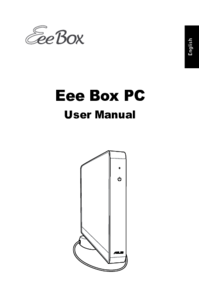

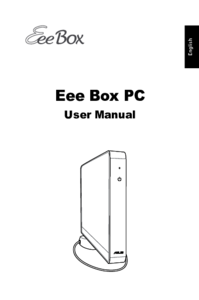
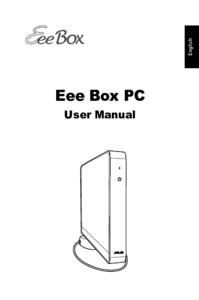






 (26 pages)
(26 pages) (50 pages)
(50 pages) (48 pages)
(48 pages) (28 pages)
(28 pages) (68 pages)
(68 pages) (52 pages)
(52 pages)







Comments to this Manuals