Asus A7S User Manual Page 71
- Page / 89
- Table of contents
- BOOKMARKS
Rated. / 5. Based on customer reviews


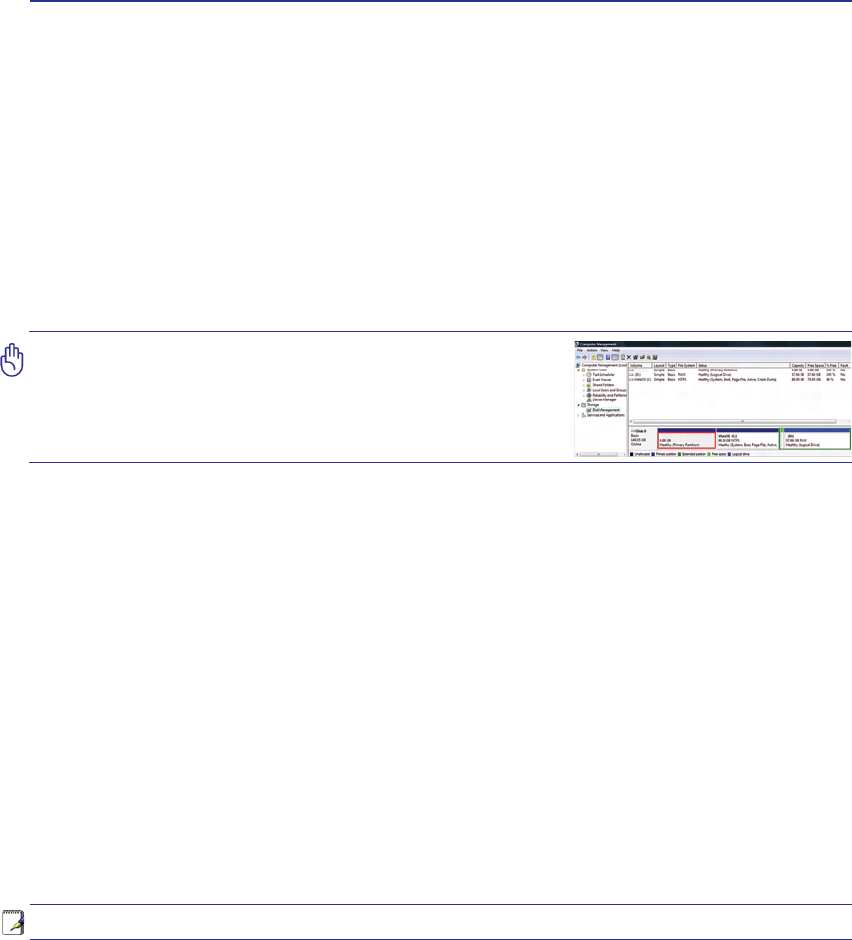
Appendix A
Windows Vista Software Recovery
Using Hard Disk Partition
The Recovery Partition includes an image of the operating system, drivers, and utilities installed on
your Notebook PC at the factory. The Recovery Partition provides a comprehensive recovery solution
that quickly restores your Notebook PC’s software to its original working state, provided that your hard
disk drive is in good working order. Before using the Recovery Partition, copy your data les (such as
Outlook PST les) to oppy disks or to a network drive and make note of any customized conguration
settings (such as network settings).
About the Recovery Partition
The Recovery Partition is a space reserved on your hard disk drive used to restore the operating system,
drivers, and utilities installed on your Notebook PC at the factory.
IMPORTANT: Do not delete the partition named “RE-
COVERY”. The Recovery Partition is created at the fac-
tory and cannot be restored by the user if deleted. Take
your Notebook PC to an authorized ASUS service center
if you have problems with the recovery process.
Using the Recovery Partition:
1. Press [F9] during bootup (requires a Recovery Partition)
2. Press [Enter] to select Windows Setup [EMS Enabled]
3. Read the “ASUS Preload Wizard” screen and click Next.
4. Select a partition option and click Next. Partition options:
Recover Windows to rst partition only.
This option will delete only the rst partition, allowing you to keep other partitions, and create a new system partition
as drive “C”.
Recover Windows to entire HD.
This option will delete all partitions from your hard disk drive and create a new system partition as drive “C”.
Recover Windows to entire HD with 2 partition.
This option will delete all partitions from your hard drive and create two new partitions “C” (60%) and “D” (40%).
5. Follow the on-screen instructions to complete the recovery process.
NOTE: Please visit www.asus.com for updated drivers and utilities.
- Notebook PC 1
- Transportation Precautions 8
- Preparing your Notebook PC 9
- <000> 10
- 2 Knowing the Parts 12
- Right Side 19
- Knowing the Parts 2 21
- 3 Getting Started 22
- 3. Getting Started 23
- Battery Care 25
- Using Battery Power 25
- Checking Battery Power 27
- Charging the Battery Pack 27
- Thermal Power Control 29
- Sleep and Hibernate 29
- Power Management Modes 29
- Colored Hot Keys (cont.) 31
- Switches 33
- Status Indicators (cont.) 35
- 4. Using the Notebook PC 37
- Using the Notebook PC 4 39
- 4 Using the Notebook PC 40
- Storage Devices 41
- Optical Drive (Cont.) 43
- Hard Disk Drive 45
- Connections 47
- Ad-hoc mode 49
- Infrastructure mode 49
- DTV/FM antenna connection 53
- Antenna placement 53
- Cable connection 53
- Appendix 57
- A Appendix 58
- Optional Connections 59
- Appendix A 61
- System BIOS Settings 63
- Common Problems and Solutions 65
- Using Hard Disk Partition 71
- Glossary 73
- Glossary (Cont.) 75
- DVD-ROM Drive Information 77
- UL Safety Notices 83
- Power Safety Requirement 83
- Service warning label 85
- CDRH Regulations 85
- Laser Safety Information 85
- Copyright Information 89
- Limitation of Liability 89
- Service and Support 89
 (28 pages)
(28 pages) (62 pages)
(62 pages) (94 pages)
(94 pages) (26 pages)
(26 pages) (72 pages)
(72 pages)







Comments to this Manuals