Asus N20H User Manual
Browse online or download User Manual for Laptops Asus N20H. Asus N20H User Manual
- Page / 91
- Table of contents
- BOOKMARKS
- Notebook PC 1
- Table of Contents 2
- Table of Contents (Cont.) 3
- Contents 4
- About This User’s Manual 5
- Notes For This Manual 5
- Safety Precautions 5
- Preparing your Notebook PC 5
- Transportation Precautions 8
- 2. Knowing the Parts 11
- 2 Knowing the Parts 12
- Knowing the Parts 2 17
- ExpressCard Slot 17
- Wireless Switch 17
- Rear Side 21
- 3. Getting Started 23
- 3 Getting Started 24
- Battery Care 25
- Using Battery Power 25
- Checking Battery Power 27
- Charging the Battery Pack 27
- Sleep and Hibernate 29
- Power Management Modes 29
- Thermal Power Control 29
- My Prole 31
- Switches 33
- 4. Using the Notebook PC 37
- 4 Using the Notebook PC 38
- Using the Notebook PC 4 39
- Storage Devices 41
- Optical Drive (Cont.) 43
- Hard Disk Drive 45
- Connections 47
- Connecting to a network 49
- Enabling TPM Security 51
- Clearing TPM Secured Data 51
- Watcher window 55
- Appendix 57
- A Appendix 58
- Optional Connections 59
- USB Keyboard and Mouse 59
- Printer Connection 59
- Appendix A 61
- System BIOS Settings 63
- Common Problems and Solutions 65
- Using Hard Disk Partition 71
- Glossary 73
- Glossary (Cont.) 75
- DVD-ROM Drive Information 77
- CE Mark Warning 81
- UL Safety Notices 83
- Power Safety Requirement 83
- Takeback and Recycling 85
- Service warning label 87
- CDRH Regulations 87
- Laser Safety Information 87
- Copyright Information 91
- Limitation of Liability 91
- Service and Support 91
Summary of Contents
Notebook PCHardware User’s ManualE4106 / September 2008
101 Introducing the Notebook PC
112. Knowing the PartsBasic sides of the Notebook PCPhotos and icons in this manual are used for artistic purposes only and do not show what is actual
122 Knowing the PartsTop SideRefer to the illustration below to identify the components on this side of the Notebook PC.The keyboard will be differ
13Knowing the Parts 2Camera IndicatorThe camera indicator shows when the built-in camera is in use. The camera may be auto-activated by supported s
142 Knowing the PartsBottom SideRefer to the illustration below to identify the components on this side of the Notebook PC.WARNING! The bottom of
15Knowing the Parts 2Memory (RAM) CompartmentThe memory compartment provides expansion capabilities for additional memory. Ad-ditional memory will
162 Knowing the PartsLeft SideRefer to the illustration below to identify the components on this side of the Notebook PC.142.0USB Port (2.0/1.1)The
17Knowing the Parts 2675ExpressCard SlotOne 26pin Express card slot is available to support one ExpressCard/34mm or one ExpressCard/54m
182 Knowing the PartsRight SideRefer to the illustration below to identify the components on this side of the Notebook PC.121 2 3 4 5 6 7Optical Dr
19Knowing the Parts 2Microphone Input JackThe mono microphone jack (1/8 inch) can be used to connect an external microphone or output signals from
2ContentsTable of Contents1. Introducing the Notebook PCAbout This User’s Manual ���������������������������������������������������������������������
202 Knowing the PartsFront SideRefer to the illustration below to identify the components on this side of the Notebook PC.12Audio Speaker SystemThe
21Knowing the Parts 2Rear SideRefer to the illustration below to identify the components on this side of the Notebook PC.Display (Monitor) OutputTh
222 Knowing the Parts
233. Getting StartedUsing AC PowerUsing Battery PowerPowering ON the Notebook PCChecking Battery PowerPowering OptionsPower Management ModesSpecial Ke
243 Getting StartedIMPORTANT! Damage may occur if you use a different adapter to power the Notebook PC or use the Notebook PC’s adapter to powe
25Getting Started 3IMPORTANT! Never attempt to remove the battery pack while the Notebook PC is turned ON, as this may result in the loss of wo
263 Getting StartedIMPORTANT! If warnings are still given during bootup after running a software disk checking utility, you should take your Notebo
27Getting Started 3You will be warned when bat-tery power is low. If you con-tinue to ignore the low battery warnings, the Notebook PC eventuall
283 Getting StartedIMPORTANT! To protect the hard drive, wait at least 5 seconds after turning OFF your Notebook PC before turning it back ON. Pow
29Getting Started 3Sleep and HibernatePower management settings can be found in the Windows > Control Panel > Power Options. In System Settin
3ContentsTable of Contents (Cont.)4. Using the Notebook PCPointing Device�����������������������������������������������������������������������������
303 Getting StartedSpecial Keyboard FunctionsColored Hot KeysThe following denes the colored hot keys on the Notebook PC’s keyboard. Th
31Getting Started 3Colored Hot Keys (cont.)Scr Lk (Del): Toggles the “Scroll Lock” ON and OFF. Allows you to use a larger portion of the keyboard f
323 Getting StartedThe red arrows are illustrated here for your reference. They are not labeled on the keyboard as shown here.Microsoft Windows Key
33Getting Started 3Swithches and Status IndicatorsSwitchesPower SwitchThe power switch turns ON and OFF the Notebook PC or putting the Notebook PC
343 Getting StartedBattery Charge IndicatorThe battery charge indicator shows the status of the battery’s power as follows: ON: The Notebook PC’s
35Getting Started 3CD Play/PauseDuring CD stop, begins CD play.During CD play, pauses CD play.CD StopDuring CD stop: Ejects the CD tray.During CD p
363 Getting Started
374. Using the Notebook PCPointing DeviceStorage Devices Expansion Card Optical drive Flash memory card reader Hard disk drive Memory (RAM)Connec
384 Using the Notebook PCIMPORTANT! DO NOT use any objects in place of your finger to operate the touchpad or else damage may occu
39Using the Notebook PC 4Double-clicking/Double-tapping - This is a common skill for launching a program directly from the cor-responding icon you
4Contents
404 Using the Notebook PCThe touchpad responds to movement not to force. There is no need to tap the surface too hard. Tapping too hard does not in
41Using the Notebook PC 4Storage DevicesStorage devices allow the Notebook PC to read or write documents, pictures, and other les to various data
424 Using the Notebook PCOptical DriveInserting an optical disc 1. While the Notebook PC’s power is ON, press the drive’s eject button and the tra
43Using the Notebook PC 4Eject the tray and gently pry the edge of the disc upwards at an angle to remove the disc from the hub.The emergen
444 Using the Notebook PCIMPORTANT! Never remove cards while or immediately after reading, copying, format-ting, or deleting data on the card or e
45Using the Notebook PC 4Removing the Hard Disk DriveInstalling the Hard Disk DriveHard Disk DriveHard disk drives have higher capacities and
464 Using the Notebook PCInstalling a Memory Card:Removing a Memory Card:Memory (RAM)Additional memory will increase application performance by dec
47Using the Notebook PC 4The built-in modem and network cannot be installed later as an upgrade. After pur-chase, modem and/or network can be insta
484 Using the Notebook PCThese are examples of the Notebook PC connected to a Wireless Network�Desktop PCPDANotebook PCAccess PointDesktop PCPDANot
49Using the Notebook PC 42� Press [FN F2] repeatedly until Wireless LAN ON or WLAN & Bluetooth ON is shown�Windows Wireless Network Connection
51. Introducing the Notebook PCAbout This User’s ManualNotes For This ManualSafety PrecautionsPreparing your Notebook PCPhotos and icons in this manua
504 Using the Notebook PCBluetooth Wireless Connection (on selected models)Notebook PCs with Bluetooth technology eliminates the need for cabl
51Using the Notebook PC 4Trusted Platform Module (TPM) (on selected models)The TPM, or Trusted Platform Module, is a security hardware device on th
524 Using the Notebook PCFingerprint Registration (on selected models)The ngerprint scanner can be used for instant and secure user authentication
53Using the Notebook PC 45. Select a nger on the diagram and swipe the corresponding nger on the scanner slowly. You must swipe your nger mult
544 Using the Notebook PC3G Watcher (on selected models and in selected territories)The 3G(1) Watcher software application will allow your Notebook
55Using the Notebook PC 4Watcher window Icons and indicators on the main window The main Watcher window provides status information and allows you
564 Using the Notebook PCRoaming. You are connected to a network other than your local service provider’s. There may be a surcharge for roaming ser
A-1AppendixOptional Accessories & ConnectionsOperating System and Software System BIOS Settings Common Problems and Solutions Windows Software
A AppendixA-2Optional AccessoriesThese items, if desired, come as optional items to complement your Notebook PC.USB Flash Memory DiskA USB ash mem
Appendix AA-3Optional ConnectionsThese items, if desired, may be purchased from third-parties.USB Keyboard and MouseAttaching an external USB keybo
61 Introducing the Notebook PCAbout This User’s ManualYou are reading the Notebook PC User’s Manual. This User’s Manual provides informa-tion on th
A AppendixA-4RESETOFF ON4� Prepare the Bluetooth mouse�• Install two “AA” batteries�• Turn ON the power switch on the bottom of the mouse� The b
Appendix AA-5“RESET” may be necessary after changing batteries. Repeat steps if necessary.5� Click Next when the Bluetooth mouse is ready� 6� A
A AppendixA-6Support SoftwareThis Notebook PC comes with a support disc that provides BIOS, drivers and applications to enable hardware features, e
Appendix AA-7System BIOS SettingsBoot Device2� Select each item and press [Enter] to select a device� 1� On the Boot screen, select Boot Device Pri
A AppendixA-8Password CheckSelect whether to ask for a password during bootup (Always) or only when entering the BIOS setup utility (Setup)�Select
Appendix AA-9Common Problems and SolutionsHardware Problem - Optical Disc The optical disc drive is not able to read or write discs.1. Update the
A AppendixA-10Hardware Problem - Power ON/OFF ErrorI cannot power ON the Notebook PC.Diagnostics:1. Power On by Battery only? (Y = 2, N = 4)2. Ab
Appendix AA-11Software Problem - ASUS bundled softwareWhen I power ON the Notebook PC, there will be an “Open policy le error” message.A. Reinstal
A AppendixA-12Software Problem - BIOSUpdating the BIOS.1. Please verify the Notebook PC’s exact model and download the latest BIOS le for your mo
Appendix AA-13Common Problems and Solutions (Cont.)Symantec’s Norton Internet Security (NIS)1. Sometimes NIS will show an alert to stop a Trojan v
7Introducing the Notebook PC 1Safety PrecautionsThe following safety precautions will increase the life of the Notebook PC. Follow all precautions
A AppendixA-1411. Insufcient privilege message.Many settings, including disabling or uninstalling NIS, require you to be logged into Windows with
Appendix AA-15Windows Vista Software RecoveryUsing Hard Disk Partition The Recovery Partition includes an image of the operating system, drivers,
A AppendixA-16Windows Vista Software Recovery (Cont.)Using DVD (on selected models)The Recovery DVD includes an image of the operating system, driv
Appendix AA-17GlossaryACPI (Advanced Conguration and Power Management Interface)Modern standard for reducing power usage in computers.APM (Advance
A AppendixA-18CPU (Central Processing Unit)The CPU, sometimes called “Processor,” actually functions as the “brain” of the computer. It interprets
Appendix AA-19Glossary (Cont.)Laser ClassicationsAs lasers became more numerous and more widely used, the need to warn users of laser hazards beca
A AppendixA-20Glossary (Cont.)Suspend ModeIn Save-to-RAM (STR) and Save-to-Disk (STD), the CPU clock is stopped and most of the Notebook PC devices
Appendix AA-21Declarations and Safety StatementsDVD-ROM Drive InformationThe Notebook PC comes with an optional DVD-ROM drive or a CD-ROM drive. In
A AppendixA-22Internal Modem CompliancyThe Notebook PC with internal modem model complies with JATE (Japan), FCC (US, Canada, Korea, Taiwan), and
Appendix AA-23Internal Modem Compliancy (Cont.)This table shows the countries currently under the CTR21 standard.Country Applied More
81 Introducing the Notebook PCCAUTION! There are three main types of airport security devices: X-ray machines (used on items placed on c
A AppendixA-24Federal Communications Commission StatementThis device complies with FCC Rules Part 15. Operation is subject to the following two con
Appendix AA-25R&TTE Directive (1999/5/EC)The following items were completed and are considered relevant and sufcient for the R&TTE (Radio
A AppendixA-26France Restricted Wireless Frequency BandsSome areas of France have a restricted frequency band. The worst case maximum authorized po
Appendix AA-27UL Safety NoticesRequired for UL 1459 covering telecommunications (telephone) equipment intended to be electrically connected to a te
A AppendixA-28European Union Eco-labelThis Notebook PC has been awarded the EU Flower label, which means that this product has the fol-lowing chara
Appendix AA-29Takeback and RecyclingOld computers, notebook computers, and other electronic equipment contain hazardous chemicals that can be harmf
A AppendixA-30Nordic Lithium Cautions (for lithium-ion batteries)(Japanese)CAUTION! Danger of explosion if battery is incorrectly replaced. Replac
Appendix AA-31Service warning labelWARNING: Making adjustments or performing procedures other than those specied in the user’s manual may result i
A AppendixA-32CTR 21 Approval (for Notebook PC with built-in Modem)DanishDutchEnglishFinnishFrenchGermanGreekItalianPortugueseSpanishSwedish
Appendix AA-33
9Introducing the Notebook PC 1Preparing your Notebook PCThese are only quick instructions for using your Notebook PC. Read the later pages for deta
A AppendixA-34Notebook PC InformationThis page is provided for recording information concerning your Notebook PC for future reference or for techni
Copyright InformationNo part of this manual, including the products and software described in it, may be reproduced, trans-mitted, transcribed, stored


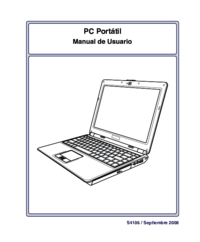


 (116 pages)
(116 pages) (86 pages)
(86 pages) (114 pages)
(114 pages) (109 pages)
(109 pages) (40 pages)
(40 pages) (61 pages)
(61 pages)







Comments to this Manuals