Asus S5N User Manual
Browse online or download User Manual for Laptops Asus S5N. Asus S5N User`s manual
- Page / 84
- Table of contents
- BOOKMARKS
- Notebook PC 1
- Power Safety Requirement 2
- CDRH Regulations 3
- Safety Statements 4
- Transportation Precautions 5
- UL Safety Notices 7
- Contents 10
- About This User’s Manual 11
- Notes For This Manual 11
- Preparing your Notebook PC 11
- 2. Knowing the Parts 15
- 2 Knowing the Parts 16
- Right Side 21
- WIRELESS LAN SYSTEM 23
- 3. Getting Started 25
- 3 Getting Started 26
- Operating Systems 27
- The Power-On Self Test (POST) 29
- Powering ON The Notebook PC 29
- Restarting or Rebooting 31
- Using the Keyboard 33
- Keyboard as a Numeric Keypad 35
- Microsoft Windows™ Keys 35
- Buttons and Indicators 37
- 4. Using the Notebook PC 39
- 4 Using the Notebook PC 40
- Clicking Tapping 41
- Double-Clicking 41
- Double-Tapping 41
- Touchpad Usage Illustrations 41
- Using the Notebook PC 4 43
- Flash Memory Card Reader 49
- Inserting a PC Card (PCMCIA) 51
- Removing a PC Card (PCMCIA) 51
- Network Hub or Switch 53
- Network cable 53
- Using Battery Power 55
- Thermal Power Control 57
- Power Savings 57
- Power State Summary 57
- Appendix 59
- A Appendix 60
- 802.11g 54Mbps 61
- Multichannel speaker system 63
- DVD-ROM Drive Information 65
- Appendix A 67
- Copyright Information 83
- Limitation of Liability 83
- Contact Information 84
Summary of Contents
E1966 / Feb 2005Notebook PCHardware User’s Manual
10Appendix ... 59Optional Accessories...
111. Introducing the Notebook PCAbout This User’s ManualNotes For This ManualPreparing your Notebook PC
121 Introducing the Notebook PCAbout This User’s ManualYou are reading the Notebook PC User’s Manual. This User’s Manual provides information on th
13Introducing the Notebook PC 1Preparing your Notebook PCThese are only quick instructions for using your Notebook PC. Read the later pages for det
141 Introducing the Notebook PC
152. Knowing the PartsTop SideBottom SideLeft SideRight SideRear SideFront Side
162 Knowing the PartsTop SideRefer to the diagram below to identify the components on the top side of the Notebook PC.Display Panel LatchOne spring
17Knowing the Parts 2Status IndicatorsStatus indicator details are described in section 3.Touchpad and ButtonsThe touchpad with its buttons is a po
182 Knowing the PartsBottom SideRefer to the diagram below to identify the components on the bottom side of the Notebook PC.Shut DownButtonBattery
19Knowing the Parts 2Memory CompartmentThe memory compartment contains an expansion slot for additional memory. Memory installation orupgrades must
2Safety StatementsFederal Communications Commission StatementThis device complies with part 15 of the FCC rules. Operation is subject to the following
202 Knowing the PartsLeft SideRefer to the diagram below to identify the components on the left side of the Notebook PC.Microphone Input Jack (Mic-
21Knowing the Parts 2Right SideRefer to the diagram below to identify the components on the right side of the Notebook PC.PC Card (PCMCIA) SocketOn
222 Knowing the PartsRear SideRefer to the diagram below to identify the components on the rear side of the Notebook PC.Kensington® Lock PortThe Ke
23Knowing the Parts 2Front SideRefer to the diagram below to identify the components on the front side of the Notebook PC.Display Panel LatchOne sp
24
253. Getting StartedUsing the Battery PackOperating SystemsPower ConnectionPowering ON The Notebook PCPower Management - Stand By and HibernateRestart
263 Getting StartedUsing the Battery PackInstalling and Removing the Battery PackYour Notebook PC may or may not have its battery pack installed. I
27Getting Started 3Charging the Battery PackBefore you use your Notebook PC on the road, you will have to charge the battery pack. The batterypack
283 Getting StartedNOTE: This Notebook PC may come with either a two or three-prong plug dependingon territory. If a three-prong plug is provided,
29Getting Started 3The Power-On Self Test (POST)When you turn ON the Notebook PC, it will first run through a series of software-controlled diagnos
3Safety StatementsNordic Cautions (for Notebook PC with Lithium-Ion Battery)(Japanese)Macrovision Corporation Product NoticeThis product incorporates
303 Getting StartedPower Management - “Stand By” & “Hibernate”Power management settings can be found in the Windows control panel. The followin
31Getting Started 3Restarting or RebootingAfter making changes to your operating system, you may be prompted to restart the system. Someinstallatio
323 Getting StartedPowering OFF the Notebook PCIn Windows XP, the Notebook PC can be powered OFF by using Start | Shut Down... | Turn off (orShut d
33Getting Started 3Using the KeyboardColored Hot KeysThe following defines the colored hot keys on the Notebook PC’s keyboard. The colored commands
343 Getting StartedNOTE: Hot Keys work only on the Notebook PC’s own keyboard and not on any exter-nally connected keyboards.Speaker Icons (F10):To
35Getting Started 3Keyboard as a Numeric KeypadThe numeric keypad is embedded in the keyboard and consists of 15 keys that make number intensiveinp
363 Getting StartedKeyboard as CursorsThe keyboard can be used as cursors while Number Lock is ON or OFF in order to increase navigationease while
37Getting Started 3Buttons and IndicatorsTop LeftFront EdgeTop RightPower4 Gear ButtonThe Power4 Gear button toggles power savings ON or OFF. When
383 Getting StartedSuperPerformanceHighPerformanceGamePerformanceDVD MoviePerformanceEmail/OfficePerformancePresentationPerformanceAudio ListeningP
394. Using the Notebook PCPointing DeviceExternal Optical DriveFlash Memory Card ReaderPC Card (PCMCIA) SocketModem and Network ConnectionsAC Power Sy
4Safety StatementsSafety StatementsDisconnect the AC power and remove the battery pack(s) before cleaning. Wipe the Notebook PC usinga clean cellulose
404 Using the Notebook PCPointing DeviceThe Notebook PC’s integrated touchpad pointing device is fully compatible with all two/three-button andscro
41Using the Notebook PC 4Double-clicking/Double-tapping - This is a common skill for launching a program directly from thecorresponding icon you se
424 Using the Notebook PCCaring for the TouchpadThe touchpad is pressure sensitive. If not properly cared for, it can be easily damaged. Take note
43Using the Notebook PC 4External Slim Optical Disk Drive (optional)The USB 2.0 port provides a convenient solution to connect an external slim opt
444 Using the Notebook PCUsing the External Slim Optical Disk Drive2. When the top cover opens, carefully lift thetop cover fully upward.4. Close t
45Using the Notebook PC 4NOTE: The eject button is electronic and requires power in order to use.Using the Slim Optical Disk Drive’s Emergency Manu
464 Using the Notebook PCUsing the Slim Optical Drive on Other Computers (Optional)Using the Slim Optical Drive’s Power Adapter (Optional)In case y
47Using the Notebook PC 4Model 2: USB with DC power input. Thisis a proprietary design that only workson this Notebook PC, but provides morepower r
484 Using the Notebook PCA CD drive letter should be present regardless of the presence of a CD disc in the drive. After the CD isproperly inserted
49Using the Notebook PC 4Flash Memory Card ReaderNormally a PCMCIA memory card reader must be purchased separately in order to use memory cardsfrom
5Transportation PrecautionsTo prepare the Notebook PC for transport, you should turn it OFF and disconnect all external periph-erals to prevent damage
504 Using the Notebook PCPC Card (PCMCIA) SocketThe Notebook PC supports PC Cards (or sometimes referred to as PCMCIA cards) to allow expansionlike
51Using the Notebook PC 4Inserting a PC Card (PCMCIA)Press in the toggle eject button and release. Therecessed spring loaded toggle button will ext
524 Using the Notebook PCNOTE: When you are connected to an online service, do not place the Notebook PC insuspend (or sleep mode) or else you will
53Using the Notebook PC 4Network ConnectionConnect a network cable, with RJ-45 connectors on each end, to the modem/network port on the Note-book P
544 Using the Notebook PCAC Power SystemThe Notebook PC power is comprised of two parts, the power adapter and the battery power system.The power a
55Using the Notebook PC 4Using Battery PowerA fully-charged battery pack provides the Notebook PC a few hours of working power. But the actualfigur
564 Using the Notebook PCPower Management ModesThe Notebook PC has a number of automatic or adjustable power saving features that you can use tomax
57Using the Notebook PC 4Thermal Power ControlThere are three power control methods for controlling the Notebook PC’s thermal state. These powercon
584 Using the Notebook PCNotebook PC UpgradesSystem Memory ExpansionAdditional memory is optional and not required to use the Notebook PC. Addition
59AppendixOptional AccessoriesOptional ConnectionsDVD-ROM Drive InformationInternal Modem CompliancyGlossarySafety StatementsNotebook PC Information
6DanishDutchEnglishFinnishFrenchGermanGreekItalianPortugueseSpanishSwedishCTR 21 Approval (for Notebook PC with built-in Modem)Safety Statements
60A AppendixOptional AccessoriesThese items, if desired, come as optional items to complement your Notebook PC.USB Hub (Optional)Attaching an optio
61Appendix AOptional Accessories (Cont.)These items, if desired, come as optional items to complement your Notebook PC.Wireless LAN Card or USB Ada
62A AppendixWARNING! To prevent system failures,use (Safely Remove Hardware) on thetaskbar before disconnecting the USBfloppy disk drive. Eject t
63Appendix AOptional ConnectionsThese items, if desired, may be purchased from third-parties.Multichannel speaker systemMonitor Out ConnectionAttac
64A AppendixOptional Connections (Cont.)These items, if desired, may be purchased from third-parties.IEEE1394 Connection1394 is a high speed serial
65Appendix ADVD-ROM Drive InformationThe Notebook PC comes with an optional DVD-ROM drive or a CD-ROM drive. In order to viewDVD titles, you must i
66A AppendixInternal Modem CompliancyThe Notebook PC with internal modem model complies with JATE (Japan), FCC (US, Canada, Korea,Taiwan), and CTR2
67Appendix AThis table shows the countries currently under the CTR21 standard.Country Applied More TestingAustria1Yes NoBelgium Yes NoCzech Rep
68A AppendixGlossaryACPI (Advanced Configuration and Power Management Interface)Modern standard for reducing power usage in computers.APM (Advanced
69Appendix ABIOS (Basic Input/Output System)BIOS is a set of routines that affect how the computer transfers data between computer components,such
7UL Safety NoticesRequired for UL 1459 covering telecommunications (telephone) equipment intended to be electricallyconnected to a telecommunication n
70A AppendixHardwareHardware is a general term referring to the physical components of a computer system, including pe-ripherals such as printers,
71Appendix ACLASS 3B: Class 3B lasers, and Class 3A lasers with outputs of 2.5mW, are hazardous to person-nel who are within the beam path and look
72A AppendixSystem DiskA system disk contains the core file of an operating system and is used to boot up the operating system.Twisted-Pair CableTh
73Appendix ADeclarations and Safety StatementsDVD-ROM Drive InformationThe Notebook PC comes with an optional DVD-ROM drive or a CD-ROM drive. In o
74A AppendixInternal Modem CompliancyThe Notebook PC with internal modem model complies with JATE (Japan), FCC (US, Canada, Korea,Taiwan), and CTR2
75Appendix AInternal Modem Compliancy (Cont.)This table shows the countries currently under the CTR21 standard.Country Applied More TestingAust
76A AppendixReprinted from the Code of Federal Regulations #47, part 15.193, 1993. Washington DC: Office of theFederal Register, National Archives
77Appendix AUL Safety NoticesRequired for UL 1459 covering telecommunications (telephone) equipment intended to be electricallyconnected to a telec
78A AppendixOptical Drive Safety InformationLaser Safety InformationInternal or external optical drives sold with this Notebook PC contains a CLASS
79Appendix ANordic Cautions (for Notebook PC with Lithium-Ion Battery)CAUTION! Danger of explosion if battery is incorrectly replaced. Replace onl
8Contents1. Introducing the Notebook PC ...11About This User’s Manual ...
80A AppendixDanishDutchEnglishFinnishFrenchGermanGreekItalianPortugueseSpanishSwedishCTR 21 Approval (for Notebook PC with built-in Modem)
81Appendix A
82A AppendixNotebook PC InformationThis page is provided for recording information concerning your Notebook PC for future reference orfor technical
Copyright InformationNo part of this manual, including the products and software described in it, may be reproduced, transmitted, tran-scribed, stored
Contact InformationASUSTeK COMPUTER INC. (Asia-Pacific)Company Address: 15 Li-Te Road, Peitou, Taipei 112General Telephone: +886-2-2894-3447 Web Site
94. Using the Notebook PC .................. 39Pointing Device .........




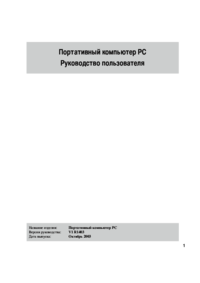
 (126 pages)
(126 pages) (5 pages)
(5 pages) (2 pages)
(2 pages) (3 pages)
(3 pages) (4 pages)
(4 pages) (32 pages)
(32 pages) (7 pages)
(7 pages) (10 pages)
(10 pages) (30 pages)
(30 pages) (11 pages)
(11 pages)







Comments to this Manuals