Asus ZenFone 3 Laser ZC551KL User Manual Page 1
Browse online or download User Manual for Mobile phones Asus ZenFone 3 Laser ZC551KL. Asus ZenFone 3 Laser ZC551KL User Manual
- Page / 117
- Table of contents
- BOOKMARKS
- User Guide 1
- Care and safety 2
- Proper disposal 3
- ZenTalk Fans Forum 3
- Contents 4
- 5 Fun and entertainment 5
- 6 Your precious moments 5
- 7 Staying connected 5
- 1 Basics 7
- Get your ASUS Phone ready! 8
- Installing a Micro SIM card 9
- Removing a Micro SIM card 10
- Installing a Nano SIM card 11
- Removing a Nano SIM card 12
- Installing a memory card 13
- Removing a memory card 14
- Charging your ASUS Phone 15
- Turning your device on 17
- Turning your device off 17
- Sleep mode 17
- Starting for the first time 18
- Chapter 1: Basics 19
- Using the touchscreen 20
- Zooming in 21
- Zooming out 22
- There’s no place like Home 23
- 2 There’s no place like Home 23
- Quick settings 25
- System notifications 26
- App & Widgets 27
- Wallpapers 28
- Easy Mode 29
- Adding shortcuts 30
- Removing shortcuts 30
- Adding contacts 31
- Removing contacts 31
- Disabling Easy Mode 31
- Setting up the date and time 32
- Lock Screen 33
- Fingerprint ID sensor 35
- Work hard, play harder 38
- 3 Work hard, play harder 38
- Sharing pages 39
- Bookmarking pages 39
- Clearing the browsing data 39
- Google Calendar 41
- Creating reminders 42
- Editing or removing reminders 42
- Do It Later 43
- File Manager 44
- The Cloud 45
- ZenFone Care 46
- Keeping in touch 47
- 4 Keeping in touch 47
- SIM card for voice calls 48
- SIM card for data service 48
- Making calls 49
- Smart dialing your contacts 50
- Calling from Contacts app 50
- Receiving calls 51
- Other call options 52
- Managing multiple calls 53
- Recording calls 53
- Managing contacts 54
- Setting up your VIPs 56
- Chapter 4: Keeping in touch 57
- Importing contacts 58
- Exporting contacts 59
- Send messages and more 61
- Fun and entertainment 62
- Google Play Music 63
- Your precious moments 64
- Photo Locations 65
- Camera home screen 65
- Image settings 66
- Video settings 67
- Advanced camera features 68
- Panorama 69
- Depth of field 70
- Miniature 70
- Smart remove 71
- All Smiles 71
- Beautification 71
- Time lapse 72
- GIF animation 72
- Using the Gallery 73
- Viewing the photo location 74
- Sharing files from the Gallery 75
- Editing images 75
- Using MiniMovie 77
- PhotoCollage 78
- Staying connected 79
- Bluetooth® 80
- Tethering 82
- Bluetooth Tethering 83
- Travel and Maps 84
- 8 Travel and Maps 84
- Weather home screen 85
- World Clock 86
- Alarm clock 87
- Stopwatch 87
- Setting the timer 88
- 9 ZenLink 89
- Receiving files 90
- Zen Everywhere 91
- 10 Zen Everywhere 91
- Flashlight menu options 92
- Calculator 93
- Quick memo 94
- Chapter 10: Zen Everywhere 95
- Sound Recorder 96
- Recording List 97
- Splendid 98
- Bluelight Filter mode 99
- Vivid mode 99
- Customized mode 100
- Mobile Manager 101
- Maintain your Zen 102
- 11 Maintain your Zen 102
- Securing your ASUS Phone 103
- Appendix 106
- CAN ICES-3(B)/NMB-3(B) 107
- RF Exposure Information (SAR) 108
- CE RF Exposure Compliance 109
- CE Mark Warning 109
- Prevention of Hearing Loss 110
- Laser safety information 110
- Regional notice for Singapore 110
- EU Declaration of Conformity 114
- EU Uygunluk Beyanı 115
- EU Konformitätserklärung 116
- DECLARATION OF CONFORMITY 117
Summary of Contents
ZC551KLUser Guide
10Chapter 1: BasicsRemoving a Micro SIM cardCAUTION: Be extra careful when handling a Micro SIM card. ASUS is not responsible for any loss or damage
100Chapter 10: Zen EverywhereCustomized modeThis mode allows you to adjust the screen display based on your preferred color temperature, hue, and sat
101Chapter 10: Zen EverywhereMobile ManagerMobile Manager provides an integrated interface for several apps that are designed to optimize device perf
102Chapter 11: Maintain your ZenKeeping your device up-to-dateKeep your ASUS Phone in the loop of Android system updates and upgraded apps and featur
103Chapter 11: Maintain your ZenSecuring your ASUS PhoneUse the security features of your ASUS Phone to prevent unauthorized calls or access of infor
104Chapter 11: Maintain your ZenPINKey in at least four numbers to set a PIN.IMPORTANT! Ensure to remember the PIN that you created to unlock your d
105Chapter 11: Maintain your ZenPasswordKey in at least four characters to create a password.IMPORTANT! Ensure to remember the password that you cre
106AppendixAppendix NoticesFederal Communications Commission StatementThis device complies with part 15 of the FCC Rules. Operation is subject to the
107Canada, Industry Canada (IC) NoticesThis device complies with Industry Canada’s licence-exempt RSS standard(s). Operation is subject tothefollowi
108RF Exposure Information (SAR)This device has been tested and meets applicable limits for Radio Frequency (RF) exposure. Specific Absorption Rate (SA
109CE RF Exposure ComplianceThis device meets the EU requirements (1999/519/EC) on the limitation of exposure of the general public to electromagnetic
11Chapter 1: BasicsInstalling a Nano SIM cardA Nano subscriber identity module (Nano SIM) card stores information, such as your mobile phone number,
110 À pleine puissance, l’écoute prolongée du baladeur peut endommager l’oreille de l’utilisateur.For France, headphones/earphones for this device are
IndexAAdvanced camera features 68All Smiles 71- see also Advanced camera features 68App shortcuts 27- adding 27- removing 27, 28ASUS Phone
EEasy Mode 29- adding shortcuts 30, 31- enabling 29, 31- removing shortcuts 30, 31Extension number 49- auto dialing 50- confirmation prompt
RRingtone 32- setting up 32- Sound & Vibration 32SSecurity 103Selfie 69- see also Advanced camera features 68Share Link 89- rec
EU Declaration of Conformity We, the undersigned, Manufacturer: ASUSTeK COMPUTER INC. Address: 4F, No. 150, LI-TE Rd., PEITOU, TAIPEI 112, TAIWAN
Declaraţie de conformitate UE Subsemnatul, Producător : ASUSTeK COMPUTER INC. Adresă: 4F, No. 150, LI-TE Rd., PEITOU, TAIPEI 112, TAIWAN Reprezent
DECLARATION UE DE CONFORMITE Nous, soussignés Fabricant: ASUSTeK COMPUTER INC. Adresse: 4F, No. 150, LI-TE Rd., PEITOU, TAIPEI 112, TAIWAN Représenta
DECLARATION OF CONFORMITY Per FCC Part 2 Section 2. 1077(a) Responsible Party Name: Asus Computer International Address: 800 Corporate Way,
12Chapter 1: BasicsRemoving a Nano SIM cardCAUTION: Be extra careful when handling a Nano SIM card. ASUS is not responsible for any loss or damage in
13Chapter 1: Basics4. Push the tray to close it.CAUTION! Do not use sharp tools or solvent on your device to protect it from scratches.Installing a
14Chapter 1: BasicsRemoving a memory cardCAUTION!• Beextracarefulwhenhandlingamemorycard.ASUSisnotresponsibleforanydatalossordamage
15Chapter 1: BasicsCharging your ASUS PhoneYour ASUS Phone comes partially charged but you must charge it fully before using it for the first time. Re
16Chapter 1: BasicsIMPORTANT!• WhenusingyourASUSPhonewhileitispluggedtoapoweroutlet,thegroundedpoweroutletmust be near to the unit
17Chapter 1: BasicsTurning your ASUS Phone on or offTurning your device onTo turn your device on, press and hold the power button until your device vi
18Chapter 1: BasicsStarting for the first timeWhen you turn your ASUS Phone on for the first time, Setup Wizard will guide you through the setup proces
19Chapter 1: BasicsBattery power conservation tipsThe battery charge is the lifeline of your ASUS Phone. Here are some battery power conservation tip
2Care and safetyGuidelinesRoad safety comes first. We strongly recommend not to use your device when driving or operating any type of vehicle.This devi
20Chapter 1: BasicsUsing the touchscreenUse these gestures on the touchscreen to launch apps, access some settings, and navigate your ASUS Phone.Laun
21Chapter 1: BasicsMoving through pages or screensDoanyofthefollowing:• Swipeyourngertotheleftortotherighttoswitchbetweenscreenso
22Chapter 1: BasicsZooming outBring together your two fingers on the touch panel to zoom out an image in Gallery or Maps, or zoom out of a web page.NO
23Chapter 2: There’s no place like HomeThere’s no place like Home22 There’s no place like HomeZen Home featuresHome screenGet reminders of important
24Chapter 2: There’s no place like HomeUnderstanding notification iconsThese icons are shown on the status bar and will guide you of the current statu
25Chapter 2: There’s no place like HomeQuick settingsThe Quick settings panel provides a one-tap access to some of the wireless features and settings
26Chapter 2: There’s no place like HomeSystem notificationsFrom System notifications, you can see the latest updates done and system changes made on yo
27Chapter 2: There’s no place like HomePersonalizing your Home screenStamp your own personality on your Home screen. Select an attractive design as y
28Chapter 2: There’s no place like HomeGrouping your app shortcuts in a folderCreate folders to organize your app shortcuts on your Home screen.1. O
29Chapter 2: There’s no place like HomeApplying an animated wallpaperToapplyananimatedwallpaper:1. Tap and hold an empty area on your Home scree
3Proper disposalRisk of explosion if battery is replaced by an incorrect type. Dispose of used batteries according to the instructions.DO NOT throw th
30Chapter 2: There’s no place like HomeAdding shortcutsIn Easy Mode, you can add up to thirty-six (36) app shortcuts on the Home screen.1. Swipe to
31Chapter 2: There’s no place like HomeAdding contactsIn Easy Mode, you can add your frequently contacts on the Home screen.1. Swipe to the left of
32Chapter 2: There’s no place like HomeSetting up the date and timeBy default, the date and time displayed on your Home screen automatically syncs wi
33Chapter 2: There’s no place like HomeLock ScreenBy default, the lock screen appears after turning on your device and while waking it up from sleep
34Chapter 2: There’s no place like HomeCustomizing the quick access buttonsBydefault,yourlockscreenincludesquickaccessbuttonsfortheseapps:
35Chapter 2: There’s no place like HomeFingerprint ID sensorFingerprint ID sensor prevents others from using your ASUS phone without your permission.
36Chapter 2: There’s no place like Home4. Tap the controls that you want to enable or disable.Setting up fingerprint ID from SettingsTo set up your fi
37Chapter 2: There’s no place like Home 5. Tap Manage Fingerprints and select the screen lock option you would like to use, and follow the on-screen
38Chapter 3: Work hard, play harderWork hard, play harder33 Work hard, play harderChromeChrome for Android` lets you enjoy the same fast, secure and
39Chapter 3: Work hard, play harderSharing pagesShare interesting pages from your ASUS Phone to others via an email account, cloud storage account,
41 BasicsWelcome! ...
40Chapter 3: Work hard, play harderGmailUse Gmail to set up your Google account to get into Google-related services and apps as well as receive, send
41Chapter 3: Work hard, play harderGoogle CalendarBring your schedule to life and keep track of all your important events or reminders. Events that y
42Chapter 3: Work hard, play harderCreating remindersTocreateareminder:1. From the Home screen, Google > Calendar.2. Tap then tap Reminder
43Chapter 3: Work hard, play harderDo It LaterGet hold of even the most trivial things in your busy life. Even when you’re too busy, reply to your em
44Chapter 3: Work hard, play harderDeleting to-do tasksYou can delete any completed, overdue, or unnecessary to-do tasks from the Do It Later app.1.
45Chapter 3: Work hard, play harderThe CloudBack up your data, sync files among different devices, and share files securely and privately via a Cloud ac
46Chapter 3: Work hard, play harderZenFone CareFind answers from FAQs (Frequently Asked Questions) or directly interact with other Zen UI users to fin
47Chapter 4: Keeping in touchKeeping in touch44 Keeping in touchCall in styleDual SIM featureThe dual SIM feature of your ASUS Phone lets you manage
48Chapter 4: Keeping in touchAssigning a preferred SIM cardAssign a SIM card as your preferred SIM for voice calls and data services. SIM card for vo
49Chapter 4: Keeping in touchMaking callsYour ASUS Phone offers you many ways to make a call. Call your friends from your contacts list, smart dial to
54 Keeping in touchCall in style ...47
50Chapter 4: Keeping in touchAuto-dialing an extension numberYou can insert a short or long pause after dialing the main number, then the extension n
51Chapter 4: Keeping in touchCalling your favorite contactsWhen you add a contact to your Favorites list, you can quickly call the contact from the P
52Chapter 4: Keeping in touchRedialing your last-called numberToredialyourlast-callednumber:1. From the Phone app, tap to display your call l
53Chapter 4: Keeping in touchManaging multiple callsYour ASUS Phone provides you the convenience of making or taking two calls. Answering another cal
54Chapter 4: Keeping in touchManaging contactsOrganize your contacts and easily stay in touch with them via calls, SMS messages, emails, or social ne
55Chapter 4: Keeping in touchAdding contactsAdd contacts to your device, corporate, Google, or other email accounts and fill in more important contact
56Chapter 4: Keeping in touchCustomizing your contact’s profileEdit your contact’s info, add a photo, set a ringtone, or take a photo as a cover for y
57Chapter 4: Keeping in touchSetting up your VIP from the VIP screenTosetupyourVIPfromtheVIPscreen:1. Launch the Contacts app. 2. Tap >
58Chapter 4: Keeping in touchMarking your favorite contactsSet your frequently-called contacts as your favorites to be able to call them quickly from
59Chapter 4: Keeping in touchExporting contactsExport your contacts to any of the storage accounts in your ASUS Phone.1. Tap > Contacts then tap
6Pairing your ASUS Phone to a Bluetooth® device ...81Unpairing your ASUS Phone from t
60Chapter 4: Keeping in touchUnblocking contacts or numbersYou may remove a blocked contact or number from your list and receive calls or messages fr
61Chapter 4: Keeping in touchSend messages and moreGoogle MessengerGoogle Messenger, an intuitive and delightful app, lets you send/receive SMS/MMS m
62Chapter 5: Fun and entertainmentFun and entertainment55 Fun and entertainmentUsing a headsetHave the freedom to do other things while you’re in a
63Chapter 5: Fun and entertainmentGoogle Play MusicWith Google Play Music, you can stream your favorite music, create playlists, or listen to the rad
64Chapter 6: Your precious momentsYour precious moments66 Your precious momentsCapture momentsLaunching the Camera appCapture images and record vide
65Chapter 6: Your precious momentsAdjust settingsSwitch between the front and rear camerasSee the GalleryRecord videosTake photosUse advanced camera
66Chapter 6: Your precious momentsImage settingsAdjust the appearance of your captured images by configuring your camera’s settings using the steps be
67Chapter 6: Your precious momentsVideo settingsAdjust the appearance of your recorded videos by configuring your camera’s settings using the steps be
68Chapter 6: Your precious momentsAdvanced camera featuresExplore new ways of capturing images or videos and make captured extra special moments usin
69Chapter 6: Your precious momentsCapturing Low light videos1. From the Camera app’s home screen, tap > Low light.2. Tap to start recordi
7Chapter 1: BasicsBasics11 BasicsWelcome!Explore the intuitive simplicity of ASUS Zen UI!ASUS Zen UI is a charming and intuitive interface exclusivel
70Chapter 6: Your precious momentsCapturing Selfie photos1. From the Camera app screen, tap > Selfie.2. Tap to choose how many people shoul
71Chapter 6: Your precious momentsSmart removeEliminate unwanted details immediately after capturing the image using the Smart remove feature. Captur
72Chapter 6: Your precious momentsGIF animationCreate GIF (Graphics Interchange Format) images straight from your ASUS Phone’s camera using the GIF a
73Chapter 6: Your precious momentsNOTES: • YoucandownloadphotostoyourASUSPhonefromyourcloudaccountandusethemasyourwallpaper or a c
74Chapter 6: Your precious momentsViewing the photo locationEnable the location access on your ASUS Phone, and get the location details on your photo
75Chapter 6: Your precious momentsSharing files from the Gallery1. From the Gallery screen, tap the folder where the files you want to share are locat
76Chapter 6: Your precious momentsPosting photos to your Calendar event wallEnabling this feature in your Gallery allows you to view photos straight
77Chapter 6: Your precious momentsUsing MiniMovieTurn photos into a creative slideshow using the MiniMovie feature of the Gallery. MiniMovie contains
78Chapter 6: Your precious momentsPhotoCollageUse the PhotoCollage app to create a collage from your collection of photos. To launch the PhotoCollage
79Chapter 7: Staying connectedStaying connected77 Staying connectedMobile networkWhen there’s no available Wi-Fi network that you can connect to, yo
8Chapter 1: BasicsGet your ASUS Phone ready!Parts and featuresTake a hold of your device and have it running in a jiffy.Micro USB portSpeakerLED indic
80Chapter 7: Staying connectedConnecting to a Wi-Fi network1. On the Settings screen, tap Wi-Fi to display all detected Wi-Fi networks.2. Tap a net
81Chapter 7: Staying connectedPairing your ASUS Phone to a Bluetooth® deviceBefore using the Bluetooth feature of your ASUS Phone in full scale, you
82Chapter 7: Staying connectedTetheringWhen Wi-Fi service is not available, you can use your ASUS Phone as a modem or turn it into a Wi-Fi hotspot to
83Chapter 7: Staying connected4. From the Tethering screen, slide Portable Wi-Fi hotspot to ON.5. Connect other devices to your ASUS Phone’s hotspo
84Chapter 8: Travel and MapsTravel and Maps88 Travel and MapsWeatherGet real-time weather updates straight from your ASUS Phone using the weather ap
85Chapter 8: Travel and MapsWeather home screenSet up and get your current location’s weather updates as well as other parts of the world. You can di
86Chapter 8: Travel and MapsWorld ClockTap to access the world clock settings of your ASUS Phone.Tap this to set your clock on night mode.Tap thi
87Chapter 8: Travel and MapsAlarm clockTap to access the alarm clock settings of your ASUS Phone.StopwatchTap to use your ASUS Phone as a st
88Chapter 8: Travel and MapsTimerYoumaysetmultipletimeroptionsforyourASUSPhone.Todothis,followthestepsbelow:Setting the timer1. Tap
89Chapter 9: ZenLinkZenLink99 ZenLinkKnowing ZenLinkStay connected with the ASUS-exclusive ZenLink for maximum productivity. With these ZenLink apps,
9Chapter 1: BasicsInstalling a Micro SIM cardA micro-subscriber identity module (Micro SIM) card stores information, such as your mobile phone number
90Chapter 9: ZenLink3. Tap the files that you want to send then tap Share selected files.4. Tap Add to select more files or tap Send to share the selec
91Chapter 10: Zen EverywhereSpecial Zen ToolsFlashlightYou can turn your ASUS Phone to an instant flashlight by launching your Quick settings panel fr
92Chapter 10: Zen EverywhereFlashlight menu optionsTap this to enable or disable the flashlight mode.Tap this to enable or disable the SOS mode.Tap an
93Chapter 10: Zen EverywhereCalculatorOne-swipe and a tap is all it takes to launch your Calculator. When you open the Quick settings panel, the Calc
94Chapter 10: Zen EverywhereQuick memoQuick memo is a note-taking tool that gives you the freedom to either scribble or type down important notes you
95Chapter 10: Zen Everywhere
96Chapter 10: Zen EverywhereSound RecorderRecord audio files using your ASUS Phone by enabling the Sound Recorder app. Launching Sound RecorderTo laun
97Chapter 10: Zen EverywhereRecording ListFrom the Recording List, you can play, rename, share, or delete a saved audio recording file. To view your r
98Chapter 10: Zen EverywhereSplendidASUS Splendid allows you to easily adjust the display settings. It enriches the color of your screen with its pre
99Chapter 10: Zen EverywhereBluelight Filter modeThis mode provides a mild paper-like display that reduces eye strain for a comfortable reading exper
More documents for Mobile phones Asus ZenFone 3 Laser ZC551KL
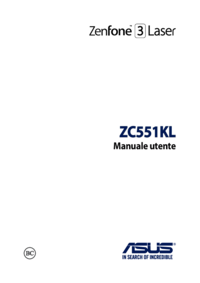





 (113 pages)
(113 pages) (113 pages)
(113 pages) (117 pages)
(117 pages) (113 pages)
(113 pages) (149 pages)
(149 pages)







Comments to this Manuals