Asus Application Manual User Manual Page 1
Browse online or download User Manual for Motherboard Asus Application Manual. Asus Application Manual User Manual
- Page / 11
- Table of contents
- BOOKMARKS




Summary of Contents
ASUS Drive XpertDrive Xpert, an ASUS exclusive technology, secures the data on your hard disk and enhances hard drive performance without the hassles
Super SpeedTo start Super Speed conguration:1. Click Super Speed from the main screen.2. Check if the SATA cables and power cords are installed pro
Using Drive Xpert function in BIOS setup environmentYou may use Drive Xpert function in BIOS setup environment. To enter BIOS setup, press DEL key aft
Conguring EZ BackupThis mode allows one hard disk to backup the other hard disk automatically. This helps you to save your vital data even if one har
Conguring Super SpeedThis mode allows two hard disks to access data simultaneously. The dual channel design can largely enhance hard disk transfer ra
4. After restarting your computer, the Drive Xpert icon on the Windows® notication area turns gray to indicate that the Drive Xpert function is disa
Partitioning volumesYou have to partition volumes for the hard disk after Super Speed conguration.To partition volumes:1. Right-click My Computer on
Schedule Drive VerifyAllows you to set up the schedule for verifying the hard disks. Click Ok to apply the settings; click Cancel to close the window;
Firmware UpdateAllows you to update the rmware. Click Browse to locate the rmware le that you want to update. Then click Update to start the update
Using Drive Xpert function in Express Gate SSD environmentYou may use Drive Xpert function in Express Gate SSD environment by preparing only two hard
EZ BackupTo start EZ Backup conguration:1. Click EZ Backup from the main screen.2. Check if the SATA cables and power cords are installed properly.
More documents for Motherboard Asus Application Manual

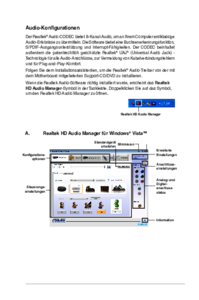












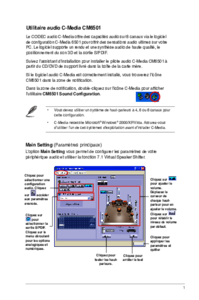





 (124 pages)
(124 pages) (73 pages)
(73 pages) (1 pages)
(1 pages)







Comments to this Manuals