Asus M4A88T-I DELUXE User Manual
Browse online or download User Manual for Motherboard Asus M4A88T-I DELUXE. Asus M4A88T-I DELUXE User Manual [en] [ru] [de] [es] [fr] [it] [pl] [cs]
- Page / 70
- Table of contents
- BOOKMARKS
- Motherboard 1
- First Edition V1 2
- June 2010 2
- Contents 3
- Safety information 7
- About this guide 7
- Where to nd more information 8
- Typography 8
- (continued on the next page) 10
- Chapter 1 13
- 7/Vista OS only 14
- • Refer to 14
- ASUS M4A88T-I Deluxe 1-3 15
- 1.4 Before you proceed 17
- 1.5 Motherboard overview 18
- 1.5.4 Layout contents 19
- 1.5.3 Motherboard layout 19
- 1.6.1 Installing the CPU 20
- CPU FAN PWM 21
- CPU FAN IN 21
- CPU FAN PWR 21
- CPU Heatsink 22
- Retention bracket 22
- Retention bracket lock 22
- Retention Module Base 22
- Channel Sockets 23
- Channel A DIMM_A1 23
- Channel B DIMM_B1 23
- 1.7.2 Memory congurations 24
- DDR3-1066MHz capability 25
- 1.7.3 Installing a DIMM 26
- 1.7.4 Removing a DIMM 26
- 1.8 Expansion slot 27
- 1.9 Jumper 28
- 1.10 Connectors 29
- 1.10.2 Internal connectors 31
- M4A88T-I DELUXE 32
- HD_LED RESET 34
- (Default) 35
- Standby Power Powered Off 38
- 4. Turbo Key II LED 39
- 1.13 Software support 40
- Chapter 2 41
- 2.1.2 ASUS EZ Flash 2 42
- 2.1.3 ASUS CrashFree BIOS 3 43
- 2.1.4 ASUS BIOS Updater 44
- Backing up the current BIOS 45
- Updating the BIOS le 46
- 2.2 BIOS setup program 47
- 2.2.1 BIOS menu screen 48
- 2.2.2 Menu bar 48
- 2.2.3 Navigation keys 48
- Pop-up window 49
- Scroll bar 49
- 2.3 Main menu 50
- 2.3.4 SATA Conguration 51
- 2.3.5 System Information 51
- 2.4 Ai Tweaker menu 52
- 2.4.3 CPU Ratio [Auto] 53
- 2.4.4 DRAM Frequency [Auto] 53
- 2.4.6 HT Link Speed [Auto] 54
- 2.4.7 GPU Booster [Enabled] 54
- 2.4.8 OC Tuner Utility 54
- 2.4.12 DRAM Voltage [Auto] 56
- 2.4.13 HT Voltage [Auto] 56
- 2.4.14 NB Voltage [Auto] 56
- 2.5 Advanced menu 57
- 2.5.2 Chipset 58
- DCT Unganged Mode [Auto] 59
- Power Down Enable [Disabled] 59
- UMA Frame Buffer Size [Auto] 59
- 2.5.4 PCIPnP 60
- 2.5.5 USB Conguration 60
- 2.6 Power menu 61
- 2.6.4 APM Conguration 62
- CPU Q-Fan Mode [Standard] 63
- Chassis Q-Fan Mode [Standard] 63
- 2.7 Boot menu 64
- 2.7.3 Security 65
- 2.8 Tools menu 66
- 2.8.2 Express Gate [Auto] 67
- 2.8.3 ASUS O.C. Prole 67
- 2.9 Exit menu 68
- ASUS contact information 69
- DECLARATION OF CONFORMITY 70
Summary of Contents
MotherboardM4A88T-I Deluxe
xM4A88T-I Deluxe specications summaryUSB 2 x USB 3.0/2.0 ports (blue, at the back panel) 6 x USB 2.0/1.1 ports (2 ports at mid-board, 4 ports at the
xiBack panel I/O ports1 x PS/2 Keyboard / Mouse Combo port 1 x HDMI output port 1 x DVI-D output port 1 x Optical S/PDIF output port 1 x Coaxial S/PDI
xii
1.2 Package contentsCheck your motherboard package for the following items.Motherboard ASUS M4A88T-I Deluxe motherboardCables 2 x Wi-Fi antennas
AMD® 710G ChipsetThe AMD® 710G Chipset is designed to support up to 5200MT/s HyperTransport™ 3.0 (HT 3.0) interface speed and PCI Express 2.0 x16 grap
1.3.2 Innovative ASUS features1 2Core UnlockerASUS Core Unlocker simplies the activation of a latent AMD® CPU—with just a simple switch. Enjoy an in
ASUS Anti-Surge ProtectionThis special design protects expensive devices and the motherboard from damage caused by power surges from switching power s
Precision Tweaker 2Allows you to ne-tune the VCore / VDDNB voltage in 0.006250V steps and DRAM voltage in 0.015V steps to achieve the most precise se
M4A88T-I DELUXE1.5 Motherboard overview1.5.1 Placement directionWhen installing the motherboard, ensure that you place it into the chassis in the co
1.5.3 Motherboard layout1.5.4 Layout contentsConnectors/Jumpers/Slots/LED Page Connectors/Jumpers/Slots/LED Page1. ATX power connectors (24-pin EAT
iiE5834First Edition V1 June 2010Copyright © 2010 ASUSTeK Computer Inc. All Rights Reserved.No part of this manual, including the products and softwar
1.6 Central Processing Unit (CPU)This motherboard comes with an AM3 socket designed for Phenom™ II / Athlon™ II / Sempron™ 100 series processors.1.6.
5. When the CPU is in place, push down the socket lever to secure the CPU. The lever clicks on the side tab to indicate that it is locked.6. Install
1.6.2 Installing the heatsink and fanEnsure that you use only AMD-certied heatsink and fan assembly.To install the CPU heatsink and fan:1. Place th
3. Align the other end of the retention bracket to the retention module base. A clicking sound denotes that the retention bracket is in place.Ensure
1.7.2 Memory congurationsYou may install 512MB, 1GB, 2GB, and 4GB unbuffered non-ECC DDR3 SO-DIMMs into the DIMM sockets.• You may install varying
DDR3-1066MHz capabilitySS: Single-sided / DS: Double-sided DIMM support: • A*: Supports one module inserted into either slot as single-channel memory
1.7.3 Installing a DIMMUnplug the power supply before adding or removing DIMMs or other system components. Failure to do so can cause severe damage t
1.8 Expansion slotIn the future, you may need to install an expansion card. The following sub-sections describe the slot and the expansion card that
1.9 Jumper Clear RTC RAM (CLRTC)This jumper allows you to clear the Real Time Clock (RTC) RAM in CMOS. You can clear the CMOS memory of date, time,
1.10 Connectors1.10.1 Rear panel ports1. PS/2 Keyboard / Mouse Combo port. This port is for a PS/2 keyboard or PS/2 mouse.2. Optical S/PDIF output
iiiContentsNotices ... viSafety information ...
8. WLAN antenna ports. These ports connect to the WLAN antennas. 9. Wireless LAN activity LED. The wireless module comes with an activity LED.10. M
1. CPU and chassis fan connectors (4-pin CPU_FAN, 3-pin CHA_FAN)Connect the fan cables to the fan connectors on the motherboard, ensuring that the bl
3. ATX power connectors (24-pin EATXPWR, 4-pin ATX12V)These connectors are for an ATX power supply. The plugs from the power supply are designed to
4. AMD® SB710 Serial ATA 3.0 Gb/s connectors (7-pin SATA 1~3)These connectors are for the Serial ATA 3.0 Gb/s signal cables for Serial ATA hard disk
6. System panel connector (10-1 pin PANEL)This connector supports several chassis-mounted functions.• System power LED (2-pin PWR LED)This 2-pin con
1.11 Onboard switchesOnboard switches allow you to ne-tune performance when working on a bare or open-casesystem. This is ideal for overclockers and
2. MemOK! switchInstalling DIMMs that are incompatible with the motherboard may cause system boot failure, and the DRAM_LED near the MemOK! switch li
3. Turbo Key II switchThis switch allows you to auto-tune your CPU to enhance the system performance.To ensure system performance, turn the switch se
2. DRAM LEDDRAM LED checks the DRAM in sequence during motherboard booting process. If an error is found , the LED next to the error device will cont
4. Turbo Key II LEDThe Turbo Key II LED lights when the Turbo Key II switch is turned to Enable.O2LED2M4A88T-I DELUXEM4A88T-I DELUXE Turbo Key II LED
ivContents1.13 Software support ... 1-281.13.1 Installing an operating system .
1.13 Software support1.13.1 Installing an operating systemThis motherboard supports Windows® XP / Vista / 7 Operating Systems (OS). Always install t
ASUS M4A88T-I Deluxe 2-1 Chapter 2 BIOS information2.1 Managing and updating your BIOSSave a copy of the original motherboard BIOS le to a USB a
2-2 Chapter 2: BIOS informationUpdating from a BIOS file a. Select Update BIOS from a le, then click Next. b. Locate the BIOS le from the Open w
ASUS M4A88T-I Deluxe 2-3• This function supports USB ash disks with FAT 32/16 format and single partition only.• DO NOT shut down or reset the sys
2-4 Chapter 2: BIOS informationBooting the system in DOS environment1. Insert the USB ash drive with the latest BIOS le and BIOS Updater to the USB
ASUS M4A88T-I Deluxe 2-52. The BIOS Updater backup screen appears indicating the BIOS backup process. When BIOS backup is done, press any key to ret
2-6 Chapter 2: BIOS information4. Select Yes and press <Enter>. When BIOS update is done, press <ESC> to exit BIOS Updater. Restart your
ASUS M4A88T-I Deluxe 2-72.2 BIOS setup programUse the BIOS Setup program to update the BIOS or congure its parameters. The BIOS screens include nav
2-8 Chapter 2: BIOS information2.2.1 BIOS menu screen2.2.2 Menu barThe menu bar on top of the screen has the following main items:Main For chan
ASUS M4A88T-I Deluxe 2-92.2.4 Menu itemsThe highlighted item on the menu bar displays the specic items for that menu. For example, selecting Main s
vContents2.4.10 DRAM Driving Conguration ... 2-152.4.11 CPU & NB Voltage Mode [Offset]...
2-10 Chapter 2: BIOS information2.3 Main menuWhen you enter the BIOS Setup program, the Main menu screen appears, giving you an overview of the basic
ASUS M4A88T-I Deluxe 2-11PIO Mode [Auto]Selects the PIO mode. Conguration options: [Auto] [0] [1] [2] [3] [4]DMA Mode [Auto]Selects the DMA mode. Co
2-12 Chapter 2: BIOS information2.4 Ai Tweaker menuThe Ai Tweaker menu items allow you to congure overclocking-related items.Be cautious when changi
ASUS M4A88T-I Deluxe 2-13The conguration options for the following sub-items vary depending on the CPU/DIMMs you install on the motherboard. OC From
2-14 Chapter 2: BIOS information2.4.5 CPU/NB Frequency [Auto]Allows you to set the ratio between the NB Clock and the CPU Bus Frequency. Conguration
ASUS M4A88T-I Deluxe 2-15DRAM READ to PRE Time [Auto]Conguration options: [Auto] [4 CLK] [5 CLK] [6 CLK] [7 CLK]DRAM Row Cycle Time [Auto]Congurati
2-16 Chapter 2: BIOS informationData drive strength [Auto]Conguration options: [Auto] [0.75x] [1x] [1.25x] [1.5x]DQS drive strength [Auto]Conguratio
ASUS M4A88T-I Deluxe 2-172.4.15 CPU Load-Line Calibration [Auto]Allows you to select the CPU Load-Line mode. Conguration options: [Auto] [Disabled
2-18 Chapter 2: BIOS informationSecure Virtual Machine Mode [Disabled]Enables or disables Secure Virtual Machine Mode (SVM) Conguration options: [Dis
ASUS M4A88T-I Deluxe 2-19MemClk Tristate C3/ATLVID [Disabled]Allows you to enable or disable MemClk Tri-Stating during C3 and Alt VID. Conguration o
viNoticesFederal Communications Commission StatementThis device complies with Part 15 of the FCC Rules. Operation is subject to the following two cond
2-20 Chapter 2: BIOS informationFront Panel Select [HD Audio]Selects the front panel type. Conguration options: [AC97] [HD Audio] OnBoard LAN Control
ASUS M4A88T-I Deluxe 2-21The following items only appear when a USB storage device is plugged in.USB Mass Storage Device CongurationUSB Mass Storage
2-22 Chapter 2: BIOS information2.6.3 ACPI APIC Support [Enabled]Enables or disables the Advanced Conguration and Power Interface (ACPI) support in
ASUS M4A88T-I Deluxe 2-23The following items appear only when you set CPU Q-Fan Function to [Enabled].CPU Fan Speed Low Limit [200 RPM]Allows you to
2-24 Chapter 2: BIOS information2.7 Boot menuThe Boot menu items allow you to change the system boot options. Select an item then press <Enter>
ASUS M4A88T-I Deluxe 2-25Bootup Num-Lock [On]Selects the power-on state for the NumLock. Conguration options: [Off] [On]Wait for ‘F1’ If Error [Enab
2-26 Chapter 2: BIOS informationChange User PasswordSelect this item to set or change the user password. The User Password item on top of the screen s
ASUS M4A88T-I Deluxe 2-272.8.2 Express Gate [Auto]Enables or disables the ASUS Express Gate feature. ASUS Express Gate is a unique instant-on envir
2-28 Chapter 2: BIOS information2.8.4 AI NET 2Check Realtek LAN cable [Disabled]Enables or disables checking of the Realtek LAN cable during the Powe
ASUS contact informationASUSTeK COMPUTER INC.Address 15 Li-Te Road, Peitou, Taipei, Taiwan 11259Telephone +886-2-2894-3447Fax +886-2
viiSafety informationElectrical safety• To prevent electric shock hazard, disconnect the power cable from the electric outlet before relocating the s
EC Declaration of Conformity We, the undersigned, Manufacturer: ASUSTek COMPUTER INC. Address, City: No. 150, LI-TE RD., PEITOU, TAIPEI 112, TAIWAN R.
viiiConventions used in this guideTo ensure that you perform certain tasks properly, take note of the following symbols used throughout this manual.
ixM4A88T-I Deluxe specications summary(continued on the next page)CPU AMD® Socket AM3 for AMD® Phenom™ II / Athlon™ II / Sempron™ 100 series proce
More documents for Motherboard Asus M4A88T-I DELUXE

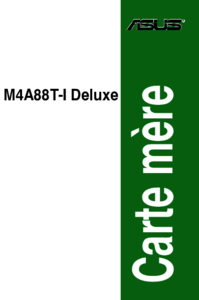



 (14 pages)
(14 pages) (8 pages)
(8 pages)



 (38 pages)
(38 pages)







Comments to this Manuals