Asus P4V800-X User Manual Page 1
Browse online or download User Manual for Motherboard Asus P4V800-X. Asus P4V800-X User Manual
- Page / 74
- Table of contents
- BOOKMARKS
- Motherboard 1
- Revised Edition V2 2
- October 2003 2
- Contents 3
- Safety information 6
- About this guide 7
- ASUS contact information 8
- Chapter 1 11
- 1.1 Welcome! 12
- 1.2 Package contents 12
- 1.3 Special features 12
- 1.4 Motherboard components 14
- Headphone/ 16
- 2-Speaker 4-Speaker 6-Speaker 16
- Center:Line Out 17
- Top:Line In 17
- Below:Mic In 17
- 1.6 Before you proceed 18
- 1.7 Motherboard installation 19
- 1.8.1 Overview 20
- 1.8.2 Installing the CPU 21
- 1.9 System memory 22
- SS/DS Component 23
- 1.10 Expansion slots 24
- P4V800-X 25
- 1.11 Jumper 26
- P4V800-X USB Device Wake Up 27
- 1.12 Connectors 28
- P4V800-X IDE Connectors 29
- P4V800-X ATX Power Connectors 30
- ATXPWR1 ATX12V1 30
- CD1(Black)AUX1(White) 31
- P4V800-X Chassis Alarm Lead 33
- Chapter 2 35
- Chapter 2: BIOS information 36
- 1. Boot the system 41
- BIOS for this motherboard 41
- 2.2 BIOS Setup program 42
- 2.2.2 Menu bar 43
- 2.2.1 BIOS menu screen 43
- 2.2.3 Navigation keys 43
- 2.3 Main menu 45
- IDE Master/Slave 46
- 2.3.5 System Information 47
- 2.4 Advanced menu 48
- 2.4.2 USB Configuration 49
- Legacy USB Support [Auto] 50
- 2.4.4 Chipset 51
- 2.4.3 CPU Configuration 51
- SDRAM Burst Length [4QW] 52
- SDRAM Command Rate [2T] 52
- Parallel Port Address [378] 54
- Parallel Port Mode [ECP] 54
- 2.4.6 PCI PnP 55
- 2.5 Power menu 56
- 2.5.4 APM Configuration 57
- 2.5.5 Hardware Monitor 59
- 2.6 Boot menu 60
- 2.6.3 Security 62
- Change User Password 63
- Clear User Password 63
- Password Check [Setup] 63
- 2.7 Exit menu 64
- Chapter 3 65
- 3.2 Support CD information 66
- 3.2.2 Drivers menu 67
- 3.2.3 Utilities menu 67
- ASUS PC Probe 68
- Install ASUS Update 68
- PC-CILLIN 2002 68
- Adobe Acrobat Reader 68
- ASUS Screen Saver 68
- 3.3.2 Entering VIA 70
- Tech RAID BIOS Utility 70
- 3.3.3 Create Array 71
- Chapter 3: Software support 72
- 3.3.4 Delete Array 73
- 3.3.6 Serial Number View 74
- 3.3.5 Select Boot Array 74
Summary of Contents
MotherboardP4V800-XUser Guide
xP4V800-X specifications summary* Specifications are subject to change without notice.Internal I/OBIOS featuresIndustry standardManageabilityPower Req
Chapter 1This chapter describes the features of theP4V800-X motherboard. It includes briefdescriptions of the motherboard components,and illustration
1-2Chapter 1: Product introduction1.1 Welcome!Thank you for buying the ASUS® P4V800-X motherboard!The ASUS P4V800-X motherboard delivers a host of new
ASUS P4V800-X motherboard user guide1-3DDR400 memory support The motherboard supports up to 3GB of system memory using PC3200/2700/2100non-ECC DDR D
1-4Chapter 1: Product introduction1.4 Motherboard componentsBefore you install the motherboard, learn about its major components andavailable features
ASUS P4V800-X motherboard user guide1-5ATX 12V connector. This power connector connects the 4-pin 12V plug fromthe ATX 12V power supply.CPU socket. A
1-6Chapter 1: Product introductionUSB 2.0 ports 3 and 4. These two 4-pin Universal Serial Bus (USB) portsare available for connecting USB 2.0 devices.
ASUS P4V800-X motherboard user guide1-71.5 Motherboard layoutPCI1PANEL1P4V800-X®CDAUXSuperI/O4MbitROMAccelerated Graphics Port (AGP)CPU_FAN1FP_AUDIOAu
1-8Chapter 1: Product introduction1.6 Before you proceedTake note of the following precautions before you install motherboard componentsor change any
ASUS P4V800-X motherboard user guide1-91.7 Motherboard installationBefore you install the motherboard, study the configuration of your chassis toensur
iiChecklistCopyright © 2003 ASUSTeK COMPUTER INC. All Rights Reserved.No part of this manual, including the products and software described in it, may
1-10Chapter 1: Product introduction1.8 Central Processing Unit (CPU)1.8.1 OverviewThe motherboard comes with a surface mount 478-pin Zero Insertion Fo
ASUS P4V800-X motherboard user guide1-111.8.2 Installing the CPUFollow these steps to install a CPU.1. Locate the 478-pin ZIF socket on the motherboar
1-12Chapter 1: Product introduction1.9 System memoryThe motherboard comes with three Double Data Rate (DDR) Dual In-Line MemoryModule (DIMM) sockets.
ASUS P4V800-X motherboard user guide1-131.9.2 Memory configurationsYou may install 64MB, 128MB, 256MB, 512MB, and 1GB DDR DIMMs into theDIMM sockets o
1-14Chapter 1: Product introduction1.10 Expansion slotsThe motherboard has five PCI slots and one Accelerated Graphics Port (AGP) slot.To install and
ASUS P4V800-X motherboard user guide1-151.10.3 PCI slotsThere are five 32-bit PCI slots on this motherboard. The slots support PCI cardssuch as a LAN
1-16Chapter 1: Product introduction1.11 Jumper1. Clear RTC RAM (CLRTC1)This jumper allows you to clear the Real Time Clock (RTC) RAM in CMOS.You can
ASUS P4V800-X motherboard user guide1-17P4V800-X®32213221P4V800-X USB Device Wake Up+5V(Default)+5VSBUSBPW78USBPW56+5V(Default)+5VSBUSBPW12USBPW342. U
1-18Chapter 1: Product introduction1.12 ConnectorsThis section describes and illustrates the internal connectors on the motherboard.1. Floppy disk dri
ASUS P4V800-X motherboard user guide1-193. IDE connectors (40-1 pin PRI_IDE, SEC_IDE)This connector supports the provided UltraDMA100/66 IDE ribbon ca
iiiFeaturesContentsNotices ...vSafety information ...
1-20Chapter 1: Product introduction4. ATX power connectors (20-pin ATXPWR1, 4-pin ATX12V1)These connectors connect to an ATX 12V power supply. The pl
ASUS P4V800-X motherboard user guide1-217. USB header (10-1 pin USB56, USB78)If the USB ports on the rear panel are inadequate, two USB headers areava
1-22Chapter 1: Product introduction8. GAME/MIDI connector (16-1 pin GAME1)This connector supports a GAME/MIDI module. Connect an optionalGAME/MIDI cab
ASUS P4V800-X motherboard user guide1-2310. Chassis intrusion connector (4-1 pin CHASSIS1)This lead is for a chassis designed with intrusion detection
1-24Chapter 1: Product introduction• Reset Switch Lead (2-pin RESET)This 2-pin connector connects to the case-mounted reset switch for rebootingthe sy
Chapter 2This chapter tells how to change system settingsthrough the BIOS Setup menus. Detaileddescriptions of the BIOS parameters are alsoprovided.
2-2Chapter 2: BIOS information2.1 Managing and updating your BIOS2.1.2 Using AFUDOS to update the BIOSUpdate the BIOS using the AFUDOS.EXE utility in
ASUS P4V800-X motherboard user guide2-34. At the DOS prompt, type the command line: afudos /i<filename.rom>where “filename.rom” means the la
2-4Chapter 2: BIOS information1. At the DOS prompt, type the command line: afudos /o<filename>where “filename” can be any user provided file
ASUS P4V800-X motherboard user guide2-52.1.4 Using ASUS EZ Flash to update the BIOSThe ASUS EZ Flash feature allows you to easily update the BIOS with
ivSafeguardsContents2.2.1 BIOS menu screen ... 2-92.2.2 Menu bar ...
2-6Chapter 2: BIOS information2.1.5 Recovering the BIOS with CrashFree BIOS 2The CrashFree BIOS 2 auto recovery tool allows you to restore BIOS from t
ASUS P4V800-X motherboard user guide2-7The recovered BIOS may not be the latest BIOS version for this motherboard.Visit the ASUS website (www.asus.com
2-8Chapter 2: BIOS information2.2 BIOS Setup programThis motherboard supports a programmable firmware hub (FWH) that you canupdate using the provided
ASUS P4V800-X motherboard user guide2-92.2.2 Menu barThe menu bar on top of the screen has the following main items:Main For changing the basic system
2-10Chapter 2: BIOS information2.2.4 Menu itemsThe highlighted item on the menu bardisplays the specific items for that menu. Forexample, selecting Ma
ASUS P4V800-X motherboard user guide2-112.3 Main menuWhen you enter the BIOS Setup program, the Main menu screen appears givingyou an overview of the
2-12Chapter 2: BIOS information2.3.4 Primary/Secondary/Third/FourthIDE Master/SlaveWhile entering Setup, BIOS auto-detects the presence of IDE devices
ASUS P4V800-X motherboard user guide2-13 Select Screen Select Item+- Change OptionF1 General HelpF10 Save and ExitESC ExitAMI BIOSVersio
2-14Chapter 2: BIOS information2.4 Advanced menuThe Advanced menu items allow you to change the settings for the CPU and othersystem devices. Jumper
ASUS P4V800-X motherboard user guide2-152.4.2 USB ConfigurationThe items in this menu allows you to change the USB-related features. Select anitem the
vNoticesFederal Communications Commission StatementThis device complies with FCC Rules Part 15. Operation is subject to thefollowing two conditions:•
2-16Chapter 2: BIOS informationUSB 2.0 Ports Enabled [Enabled]Allows you to enable or disable the USB 2.0 ports.Configuration options: [Enabled] [Disa
ASUS P4V800-X motherboard user guide2-172.4.4 ChipsetThe Chipset menu items allow you to change the advanced chipset settings. Selectan item then pres
2-18Chapter 2: BIOS informationConfigure DRAM Timing by SPD [Enabled]When this item is enabled, the DRAM timing parameters are set according to theDRA
ASUS P4V800-X motherboard user guide2-19V-Link 8X Supported [Enabled]This item sets the bus link between the NorthBridge and SouthBridge.Configuration
2-20Chapter 2: BIOS information2.4.5 Onboard Devices Configuration Select Screen Select Item+- Change OptionF1 General HelpF10 Save and E
ASUS P4V800-X motherboard user guide2-212.4.6 PCI PnPThe PCI PnP menu items allow you to change the advanced settings for PCI/PnPdevices. The menu inc
2-22Chapter 2: BIOS informationPCI IDE BusMaster [Enabled]Allows BIOS to use PCI bus mastering when reading/writing to IDE devices.Configuration optio
ASUS P4V800-X motherboard user guide2-23 Select Screen Select Item+- Change OptionF1 General HelpF10 Save and ExitESC ExitPower Manageme
2-24Chapter 2: BIOS informationRestore on AC Power Loss [Power Off]This item sets the system status after restore on AC power loss.Configuration optio
ASUS P4V800-X motherboard user guide2-25 Select Screen Select Item+- Change OptionF1 General HelpF10 Save and ExitESC ExitCPU Temperatur
viSafety informationElectrical safety• To prevent electrical shock hazard, disconnect the power cable fromthe electrical outlet before relocating the
2-26Chapter 2: BIOS information2.6 Boot menuThe Boot menu items allow you to change the system boot options. Select an itemthen press Enter to display
ASUS P4V800-X motherboard user guide2-272.6.2 Boot Settings ConfigurationQuick Boot [Enabled]Full Screen Logo [E
2-28Chapter 2: BIOS informationSupervisor Password InstalledUser Password Not InstalledChange Supervisor PasswordUser
ASUS P4V800-X motherboard user guide2-29After you have set a supervisor password, the other items appear to allow you tochange other security settings
2-30Chapter 2: BIOS information2.7 Exit menuThe Exit menu items allow you to load the optimal or failsafe default values for theBIOS items, and save o
Chapter 3This chapter describes the contents of thesupport CD that comes with the motherboardpackage.Software support
3-2Chapter 3: Software support3.1 Install an operating systemThis motherboard supports Windows 98SE/ME/2000/XP operating system (OS).Always install th
ASUS P4V800-X motherboard user guide3-33.2.2 Drivers menuThe drivers menu shows the available device drivers if the system detects installeddevices. I
3-4Chapter 3: Software supportASUS PC ProbeThis smart utility monitors the fan speed, CPU temperature, and system voltages,and alerts you on any detec
ASUS P4V800-X motherboard user guide3-53.3 RAID 0 / RAID 1 configurationsThe motherboard includes a high performance IDE RAID controller integrated in
viiAbout this guideConventions used in this guideTo make sure that you perform certain tasks properly, take note of thefollowing symbols used througho
3-6Chapter 3: Software support1. Install the Serial ATA hard disks into the drive bays.2. Connect one end of the Serial ATA cable to the motherboard’s
ASUS P4V800-X motherboard user guide3-73.3.3 Create Array1. In the VIA RAID BIOS utility main menu, select Create Array then press the<Enter> ke
3-8Chapter 3: Software support5. Select Start Create Process and press <Enter> to setup hard disk for RAIDsystem. The following confirmation mes
ASUS P4V800-X motherboard user guide3-94. Select Select Disk Drives, then press <Enter>. Use arrow keys to select diskdrive/s, then press <En
3-10Chapter 3: Software support3.3.6 Serial Number View1. In the VIA RAID BIOS utility main menu, select Serial Number View thenpress the <Enter>
viiiASUS contact informationASUSTeK COMPUTER INC. (Asia-Pacific)Address: 150 Li-Te Road, Peitou, Taipei, Taiwan 112General Tel: +886-2-2894-3447Genera
ixP4V800-X specifications summary(continued on the next page)CPUChipsetFront Side Bus (FSB)MemoryExpansion slotsStorageAudioLANUSBAI OverclockingSpeci
More documents for Motherboard Asus P4V800-X
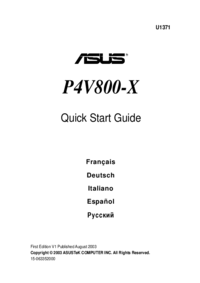


 (114 pages)
(114 pages)
 (65 pages)
(65 pages)



 (38 pages)
(38 pages)







Comments to this Manuals