Asus P5K Pro User Manual
Browse online or download User Manual for Motherboard Asus P5K Pro. Asus P5K Pro User Manual
- Page / 166
- Table of contents
- BOOKMARKS
- Motherboard 1
- Third Edition V3 2
- April 2008 2
- Contents 3
- Safety information 8
- About this guide 9
- Typography 10
- P5K PRO specications summary 11
- Chapter 1: Product 15
- 1.1 Welcome! 17
- 1.2 Package contents 17
- 1.3 Special features 18
- IEEE 1394a support 19
- S/PDIF digital sound ready 19
- Gigabit LAN solution 19
- High Denition Audio 19
- Green ASUS 19
- ASUS Quiet Thermal Solution 20
- ASUS Crystal Sound 21
- ASUS EZ DIY 21
- features 22
- Chapter 2: Hardware 23
- 2.1 Before you proceed 25
- 2.2 Motherboard overview 26
- 2.2.3 Motherboard layout 27
- 2.2.4 Layout contents 28
- 2.3.1 Installing the CPU 31
- Alignment key 32
- Gold triangle mark 32
- Load plate 32
- CPU notch 32
- Fastener 33
- Motherboard hole 33
- Narrow end 33
- CPU_FAN 34
- Narrow end of the groove 36
- 2.4 System memory 37
- 2.4.2 Memory congurations 38
- DDR2-800MHz capability 39
- DDR2-1066MHz capability 39
- DDR2-667MHz capability 40
- 2.4.3 Installing a DIMM 41
- 2.4.4 Removing a DIMM 41
- 2.5 Expansion slots 42
- 2.5.3 Interrupt assignments 43
- 2.5.4 PCI slots 44
- 2.5.5 PCI Express x1 slots 44
- 2.5.6 PCI Express x16 slots 44
- Primary PCI Express x16 slot 45
- 2.6 Jumper 46
- 2.7 Connectors 47
- 2.7.2 Internal connectors 49
- Connector Color Setting Use 51
- P5K PRO IEEE 1394a connector 52
- IE1394_2 52
- CPU FAN PWR 53
- CPU FAN IN 53
- CPU FAN PWM 53
- Legacy AC ‘97 audio 55
- HD Audio-compliant 55
- Right Audio Channel 56
- Left Audio Channel 56
- ASUS P5K PRO 2-33 57
- Powering up 59
- 3.2 Turning off the computer 62
- BIOS setup 63
- 4.1.1 ASUS Update utility 65
- 4-2 Chapter 4: BIOS setup 66
- P5K PRO.ROM 67
- 4.1.3 AFUDOS utility 69
- 4.2 BIOS setup program 72
- 4.2.2 Menu bar 73
- 4.2.3 Navigation keys 73
- 4.2.1 BIOS menu screen 73
- 4-10 Chapter 4: BIOS setup 74
- 4.3 Main menu 75
- 4.3.5 SATA 1-6 76
- 4.3.6 SATA Conguration 77
- 4.3.7 AHCI Conguration 78
- 4.3.8 System Information 79
- 4.4 Advanced menu 80
- CPU Ratio Control [Auto] 81
- FSB Frequency [333] 81
- PCIE Frequency [Auto] 81
- DRAM Frequency [Auto] 81
- DRAM Command Rate [Auto] 82
- DRAM Timing Control [Auto] 82
- Relax Level [0] 83
- Boost Level [0] 83
- 4.4.2 USB Conguration 85
- Legacy USB Support [Auto] 86
- 4.4.3 CPU Conguration 87
- 4.4.4 Chipset 88
- MarvelI GbE LAN [Enabled] 89
- 4.4.6 PCIPnP 90
- 4.5 Power menu 91
- 4.5.5 APM Conguration 92
- 4.5.6 Hardware Monitor 93
- 4-30 Chapter 4: BIOS setup 94
- 4.6 Boot menu 95
- 4.6.3 Security 97
- Change User Password 98
- Clear User Password 98
- Password Check [Setup] 98
- 4.7 Tools menu 99
- 4.7.2 ASUS O.C. Prole 100
- 4.7.3 ASUS Ai Net 2 101
- 4.8 Exit menu 102
- Software 103
- Chapter summary 104
- 5.2 Support DVD information 105
- 5.2.2 Drivers menu 106
- 5.2.3 Utilities menu 107
- 5.2.4 Make disk menu 109
- 5.2.5 Manual menu 110
- 5.2.7 Other information 111
- Technical support Form 112
- Filelist 112
- 5.3 Software information 113
- 5.3.2 AI NET2 115
- 5.3.3 ASUS PC Probe II 116
- Preferences 117
- Hardware monitor panels 118
- WMI browser 119
- DMI browser 119
- PCI browser 120
- Conguring PC Probe II 121
- 5.3.4 ASUS AI Suite 122
- Other feature buttons 123
- Energy Saving Status 125
- 5.3.6 ASUS AI Nap 126
- 5.3.7 ASUS Q-Fan 2 127
- 5.3.8 ASUS AI Booster 128
- 5.3.9 ASUS AI Direct Link 129
- 5.3.10 Audio congurations 131
- Information 132
- Minimize 132
- Conguration options 132
- Audio I/O 133
- Microphone 134
- 3D Audio Demo 134
- 5.4 RAID congurations 135
- 5.4.3 Intel 136
- RAID congurations 136
- Deleting a RAID set 143
- Resetting Disks to Non-RAID 144
- ASUS P5K PRO 5-41 145
- Chapter 6: ATI 147
- CrossFire™ 147
- 6.1 Overview 149
- 6-2 Chapter 6: ATI 150
- MVP technology support 150
- ASUS P5K PRO 6-3 151
- 6-4 Chapter 6: ATI 152
- 6.3 Software information 153
- ASUS P5K PRO 6-7 155
- 6-8 Chapter 6: ATI 156
- ASUS P5K PRO 6-9 157
- Profiles 158
- ASUS P5K PRO 6-11 159
- 6-12 Chapter 6: ATI 160
- CPU features 161
- A.1 Intel 163
- A.2 Enhanced Intel SpeedStep 163
- Technology (EIST) 163
- A.2.2 Using the EIST 164
- A.3 Intel 165
- Hyper-Threading Technology 165
- A-4 Appendix: CPU features 166
Summary of Contents
Motherboard P5K PRO
xConventions used in this guideTo make sure that you perform certain tasks properly, take note of the following symbols used throughout this manual.Ty
4-36 Chapter 4: BIOS setup Select Screen Select Item Enter Go to Sub ScreenF1 General HelpF10 Save and ExitESC Exitv02.61 (C)Copyright 198
ASUS P5K PRO 4-374.7.3 ASUS Ai Net 2v02.61 (C)Copyright 1985-2007, American Megatrends, Inc.BIOS SETUP UTILITY ToolsCheck LAN cable duri
4-38 Chapter 4: BIOS setup4.8 Exit menuPressing <Esc> does not immediately exit this menu. Select one of the options from this menu or <F10&
5Software supportThis chapter describes the contents of the support DVD that comes with the motherboard package and the softwares.
ASUS P5K PROChapter summary55.1 Installing an operating system ... 5-15.2 Support DVD information ..
ASUS P5K PRO 5-1If Autorun is NOT enabled in your computer, browse the contents of the support DVD to locate the le ASSETUP.EXE from the BIN folder.
5-2 Chapter 5: Software support5.2.2 Drivers menuThe Drivers menu shows the available device drivers if the system detects installed devices. Install
ASUS P5K PRO 5-35.2.3 Utilities menuThe Utilities menu shows the applications and other software that the motherboard supports. ASUS InstAll-Installa
5-4 Chapter 5: Software supportASUS Update The ASUS Update utility allows you to update the motherboard BIOS in Windows® environment. This utility req
ASUS P5K PRO 5-55.2.4 Make disk menuThe Make disk menu contains items to create the Intel ICH9 RAID/AHCI driver disk. Make Intel ICH9 32/64bit RAID/A
xiP5K PRO specications summaryCPU LGA775 socket for Intel® Core™2 Quad / Core™2 Extreme / Core™2 Duo / Pentium® Extreme / Pentium® D / Pentium®
5-6 Chapter 5: Software support5.2.6 ASUS Contact informationClick the Contact tab to display the ASUS contact information. You can also nd this inf
ASUS P5K PRO 5-7Browse this DVDDisplays the support DVD contents in graphical format.5.2.7 Other informationThe icons on the top right corner of the
5-8 Chapter 5: Software supportTechnical support FormDisplays the ASUS Technical Support Request Form that you have to ll out when requesting technic
ASUS P5K PRO 5-95.3 Software informationMost of the applications in the support DVD have wizards that will conveniently guide you through the install
5-10 Chapter 5: Software support9. When the screen returns to the ASUS Update utility, ash the original BIOS to load the new boot logo.10. After a
ASUS P5K PRO 5-113. Click the Run button to perform a cable test.5.3.2 AI NET2The AI NET2 features the Marvell® Virtual Cable Tester™ (VCT). VCT is
5-12 Chapter 5: Software support5.3.3 ASUS PC Probe IIPC Probe II is a utility that monitors the computer’s vital components, and detects and alerts
ASUS P5K PRO 5-13Sensor alertWhen a system sensor detects a problem, the main window right handle turns red, as the illustrations below show.When disp
5-14 Chapter 5: Software supportChanging the monitor panels positionTo change the position of the monitor panels in the desktop, click the arrow down
ASUS P5K PRO 5-15Monitoring sensor alertThe monitor panel turns red when a component value exceeds or is lower than the threshold value. Refer to the
xiiP5K PRO specications summaryIEEE 1394VIA® VT6308P controller supports 2 x IEEE 1394a ports (one at midboard; one at back panel)USB12 x USB 2.0 por
5-16 Chapter 5: Software supportPCI browserClick to display the PCI (Peripheral Component Interconnect) browser. This browser provides information o
ASUS P5K PRO 5-17Memory usageThe Memory tab shows both used and available physical memory. The pie chart at the bottom of the window represents the us
5-18 Chapter 5: Software support5.3.4 ASUS AI SuiteASUS AI Suite allows you to launch AI Gear 3+, AI N.O.S., AI Booster, AI Nap, and Q-Fan 2 utiliti
ASUS P5K PRO 5-19Other feature buttonsClick on right corner of the main window to open the monitor window. Click on right corner of the expanded w
5-20 Chapter 5: Software supportAuto ModeCalibrationTurbo ModeHigh Performance ModeMedium Power Saving ModeMax. Power Saving ModeSettings5.3.5 ASUS
ASUS P5K PRO 5-21Energy Saving StatusDisplays the current CPU powerDisplays the time/date the calculator starts countingDisplays the amount of electri
5-22 Chapter 5: Software support5.3.6 ASUS AI NapThis feature allows you to minimize the power consumption of your computer whenever you are away. En
ASUS P5K PRO 5-235.3.7 ASUS Q-Fan 2This ASUS Q-Fan 2 Control feature allows you to set the appropriate performance level of the CPU Q-Fan 2 or the Ch
5-24 Chapter 5: Software support5.3.8 ASUS AI BoosterThe ASUS AI Booster application allows you to overclock the CPU speed in WIndows® environment wi
ASUS P5K PRO 5-255.3.9 ASUS AI Direct LinkASUS AI Direct Link allows you to form a computer-to-computer network via a network cable to share les wit
xiiiP5K PRO specications summaryBack Panel I/O Ports1 x PS/2 Keyboard 1 x PS/2 Mouse 1 x S/PDIF Out (Coaxial) 1 x IEEE1394a 1 x RJ45 port 6 x USB 2.0
5-26 Chapter 5: Software supportThe default path of the AIDirectLinkIncoming folder is C:\Program Files\ASUS\AI Direct Link. To change its location, d
ASUS P5K PRO 5-275.3.10 Audio congurationsThe Realtek® ALC883 audio CODEC provides 8-channel audio capability to deliver the ultimate audio experien
5-28 Chapter 5: Software supportInformationClick the information button ( ) to display information about the audio driver version, DirectX version, au
ASUS P5K PRO 5-29MixerThe Mixer option allows you to congure audio output (playback) volume and audio input (record) volume.To set the mixer options:
5-30 Chapter 5: Software supportMicrophoneThe Microphone option allows you congure your input/output settings and to check if your audio devices are
ASUS P5K PRO 5-315.4 RAID congurationsThe motherboard comes with one RAID controllers that allows you to congure Serial ATA hard disk drives as RAI
5-32 Chapter 5: Software support5.4.3 Intel® RAID congurationsThis motherboard supports RAID 0, RAID 1, RAID 5, and RAID 10 (0+1) congurations for
ASUS P5K PRO 5-33Creating a RAID 0 set (striped)To create a RAID 0 set:1. From the utility main menu, select 1. Create RAID Volume, then press <En
5-34 Chapter 5: Software support6. Use the up/down arrow key to select the stripe size for the RAID 0 array, then press <Enter>. The available
ASUS P5K PRO 5-35Creating a RAID 1 set (mirrored)To create a RAID 1 set:1. From the utility main menu, select 1. Create RAID Volume, then press <E
5-36 Chapter 5: Software supportCreating a RAID 10 set (RAID 0+1)To create a RAID 10 set:1. From the utility main menu, select 1. Create RAID Volume,
ASUS P5K PRO 5-37Creating a RAID 5 set (parity)To create a RAID 5 set:1. From the utility main menu, select 1. Create RAID Volume, then press <Ent
5-38 Chapter 5: Software support4. The Disks item is highlighted, press <Enter> to select the hard disk drives to congure as RAID. The followi
ASUS P5K PRO 5-39Deleting a RAID setTake caution when deleting a RAID set. You will lose all data on the hard disk drives when you delete a RAID set.T
5-40 Chapter 5: Software supportResetting Disks to Non-RAIDTake caution before you reset a RAID volume HDD to non-RAID. Resetting a RAID volume HDD de
ASUS P5K PRO 5-415.5.2 Creating a RAID driver disk in Windows®To create a RAID driver disk in Windows®:1. Start Windows®.2. Place the motherboard s
5-42 Chapter 5: Software supportTo install the RAID driver in Windows XP:1. During the OS installation, the system prompts you to press the <F6>
6This chapter tells how to install ATI® CrossFire™ graphics cards to avail of ATI’s Multi-Video Processing technology.Chapter 6: ATI® CrossFire™ tech
ASUS P5K PROChapter summary66.1 Overview ... 6-16.2 Installing C
ASUS P5K PRO 6-16.1 OverviewThe motherboard supports the ATI® CrossFire™ technology that allows you to install multi-graphics processing units (GPU)
1Chapter 1: Product introductionThis chapter describes the motherboard features and the new technologies it supports.
6-2 Chapter 6: ATI® MVP technology supportSlave graphics card Master graphics card2. Insert the CrossFire™ Edition (Master) graphics card into the P
ASUS P5K PRO 6-33. Insert the CrossFire™-ready (Slave) graphics card into the PCI Express x16 black slot. Make sure that the card is properly seated
6-4 Chapter 6: ATI® MVP technology support6. Connect the other end of the external cable to the Slave graphics card.7. Connect the loose end to the
ASUS P5K PRO 6-56.3 Software information6.3.1 Installing the device driversRefer to the documentation that came with your graphics card package to i
6-6 Chapter 6: ATI® MVP technology support6. Select the components that you want to install, then click Next. Setup prepares the installation wizar
ASUS P5K PRO 6-76.3.2 Using the Catalyst™ Control CenterThe Catalyst™ Control Center allows you to access display features of the ATI hardware and so
6-8 Chapter 6: ATI® MVP technology supportThe Catalyst™ Control Center Dialog BoxViewThe Catalyst™ Control Center provides two views:Standard - simple
ASUS P5K PRO 6-9To enable CrossFire™:1. Set the view to Advance.2. Click the Crossre™ item in Graphics Settings.3. In the CrossFire™ Settings dial
6-10 Chapter 6: ATI® MVP technology supportProfilesClick the Proles tab on the Catalyst™ Control Center to access the Proles Manager, which allows y
ASUS P5K PRO 6-11HelpClick the Help tab on the Catalyst™ Control Center to access the online help system, generate a Problem Report, and get the Catal
ASUS P5K PROChapter summary11.1 Welcome! ... 1-11.2 Package conte
6-12 Chapter 6: ATI® MVP technology support
ACPU featuresThe Appendix describes the CPU features and technologies that the motherboard supports.
ASUS P5K PROChapter summaryAA.1 Intel® EM64T ...A-1A.2 Enhanced Intel
ASUS P5K PRO A-1A.1 Intel® EM64T• The motherboard is fully compatible with Intel® LGA775 processors running on 32-bit operating systems.• The mothe
A-2 Appendix: CPU featuresA.2.2 Using the EISTTo use the EIST feature:1. Turn on the computer, then enter the BIOS Setup.2. Go to the Advanced Menu
ASUS P5K PRO A-3A.3 Intel® Hyper-Threading Technology• The motherboard supports Intel® Pentium® 4 LGA775 processors with Hyper-Threading Technology
A-4 Appendix: CPU features
ASUS P5K PRO1-11.1 Welcome!Thank you for buying an ASUS® P5K PRO motherboard!The motherboard delivers a host of new features and latest technologies,
1-2 Chapter 1: Product Introduction1.3 Special features1.3.1 Product highlightsIntel® Core™ 2 Quad Processor Ready This motherboard supports the la
ASUS P5K PRO1-3IEEE 1394a support The IEEE 1394a interface provides high speed digital interface for audio/video appliances such as digital television
iiE3845Third Edition V3April 2008Copyright © 2008 ASUSTeK COMPUTER INC. All Rights Reserved.No part of this manual, including the products and softwar
1-4 Chapter 1: Product Introduction1.3.2 ASUS AI Lifestyle unique features ASUS Quiet Thermal Solution ASUS Quiet Thermal solution makes system more
ASUS P5K PRO1-5ASUS Crystal SoundThis feature enhances the audio on speech-centric applications like Skype, online game, video conference and recordin
1-6 Chapter 1: Product IntroductionASUS EZ Flash 2 EZ Flash 2 is a user-friendly BIOS update utility. Simply press the predened hotkey to launch the
2Chapter 2: Hardware informationThis chapter lists the hardware setup procedures that you have to perform when installing system components. It inclu
ASUS P5K PROChapter summary22.1 Before you proceed ... 2-12.2 Motherboard overview
ASUS P5K PRO 2-1Onboard LEDThe motherboard comes with a standby power LED. The green LED lights up to indicate that the system is ON, in sleep mode, o
2-2 Chapter 2: Hardware informationP5K PRO®2.2 Motherboard overviewBefore you install the motherboard, study the conguration of your chassis to ensu
ASUS P5K PRO 2-32.2.3 Motherboard layoutPANELP5K PRO®AAFPCHASSIS24.5cm (9.6in)30.5cm (12.0in)CPU_FANFLOPPYSuperI/OCDCLRTCIntel®ICH9REATXPWRCR2032 3VL
2-4 Chapter 2: Hardware information2.2.4 Layout contentsSlots Page1. DDR2 DIMM slots 2-132. PCI slots 2-203. PCI Express x 1 slots 2-20 4. PCI Ex
ASUS P5K PRO 2-5Internal connectors Page1. Floppy disk drive connector (34-1 pin FLOPPY)2-25 2. IDE connector (40-1 pin PRI_EIDE))2-25 3. ICH9R Ser
iiiContentsContents ... iiiNotices ...
2-6 Chapter 2: Hardware information2.3 Central Processing Unit (CPU)The motherboard comes with a surface mount LGA775 socket designed for the Intel®
ASUS P5K PRO 2-73. Lift the load lever in the direction of the arrow to a 135º angle.2. Press the load lever with your thumb (A), then move it to th
2-8 Chapter 2: Hardware information5. Position the CPU over the socket, making sure that the gold triangle is on the bottom-left corner of the socket
ASUS P5K PRO 2-9FastenerMotherboard hole2.3.2 Installing the CPU heatsink and fanThe Intel® LGA775 processor requires a specially designed heatsink a
2-10 Chapter 2: Hardware information3. Connect the CPU fan cable to the connector on the motherboard labeled CPU_FAN.2. Push down two fasteners at a
ASUS P5K PRO 2-112.3.3 Uninstalling the CPU heatsink and fanTo uninstall the CPU heatsink and fan:1. Disconnect the CPU fan cable from the connecto
2-12 Chapter 2: Hardware information5. Rotate each fastener clockwise to ensure correct orientation when reinstalling.Narrow end of the grooveRefer t
ASUS P5K PRO 2-132.4 System memory2.4.1 OverviewThe motherboard comes with four Double Data Rate 2 (DDR2) Dual Inline Memory Modules (DIMM) sockets.
2-14 Chapter 2: Hardware information• If you install four 1 GB memory modules, the system may detect less than 3 GB of total memory because of addres
ASUS P5K PRO 2-15P5K PRO Motherboard Qualied Vendors Lists (QVL) DDR2-800MHz capabilityP5K PRO Motherboard Qualied Vendors Lists (QVL) DDR2-1066MHz
ivContents2.5.5 PCI Express x1 slots ... 2-202.5.6 PCI Express x16 slots ...
2-16 Chapter 2: Hardware informationP5K PRO Motherboard Qualied Vendors Lists (QVL) DDR2-667MHz capabilityVisit the ASUS website for the latest DDR2-
ASUS P5K PRO 2-172.4.3 Installing a DIMMUnplug the power supply before adding or removing DIMMs or other system components. Failure to do so can caus
2-18 Chapter 2: Hardware information2.5 Expansion slotsIn the future, you may need to install expansion cards. The following sub-sections describe th
ASUS P5K PRO 2-192.5.3 Interrupt assignments* These IRQs are usually available for PCI devices.A B C D E F G H PCI slot 1 — shared — — — — — —PCI sl
2-20 Chapter 2: Hardware information2.5.4 PCI slotsThe PCI slots support cards such as a LAN card, SCSI card, USB card, and other cards that comply w
ASUS P5K PRO 2-21Primary PCI Express x16 slotThe primary PCI Express x16 slot supports PCI Express x16 graphic cards that comply with the PCI Express
2-22 Chapter 2: Hardware information2.6 Jumper1. Clear RTC RAM (CLRTC)This jumper allows you to clear the Real Time Clock (RTC) RAM in CMOS. You ca
ASUS P5K PRO2-232.7 Connectors2.7.1 Rear panel connectors1. PS/2 mouse port (green). This port is for a PS/2 mouse.2. IEEE 1394a port. This 6-pin
2-24 Chapter 2: Hardware information8. Microphone port (pink). This port connects a microphone.9. Side Speaker Out port (gray). This port connects t
ASUS P5K PRO2-252.7.2 Internal connectors1. Floppy disk drive connector (34-1 pin FLOPPY)This connector is for the provided oppy disk drive (FDD) s
vContents4.3.7 AHCI Conguration ... 4-144.3.8 System Information ...
2-26 Chapter 2: Hardware information3. ICH9R Serial ATA connectors (7-pin SATA1 [red], SATA2 [red], SATA3 [black], SATA4 [black], SATA5 [red], SATA6
ASUS P5K PRO2-27Connect the right-angle side of SATA signal cable to SATA device. Or you may connect the right-angle side of SATA cable to the onboard
2-28 Chapter 2: Hardware information4. USB connectors (10-1 pin USB 78, USB 9 10, USB 11 12)These connectors are for USB 2.0 ports. Connect the USB m
ASUS P5K PRO2-296. CPU, chassis and power fan connectors (4-pin CPU_FAN, 3-pin CHA_FAN1-2, 3-pin PWR_FAN)The fan connectors support cooling fans of 3
2-30 Chapter 2: Hardware information8. ATX power connectors (24-pin EATXPWR, 4-pin ATX12V)These connectors are for ATX power supply plugs. The power
ASUS P5K PRO 2-31• For a fully congured system, we recommend that you use a power supply unit (PSU) that complies with ATX 12 V Specication 2.0 (or
2-32 Chapter 2: Hardware informationP5K PRO®P5K PRO Internal audio connectorCDRight Audio ChannelLeft Audio ChannelGroundGround10. Optical drive audi
ASUS P5K PRO 2-33• System power LED (2-pin PLED)This 2-pin connector is for the system power LED. Connect the chassis power LED cable to this connecto
2-34 Chapter 2: Hardware informationASUS Q-Connector (system panel)You can use the ASUS Q-Connector to connect/disconnect chassis front panel cables i
3Powering upThis chapter describes the power up sequence, the vocal POST messages, and ways of shutting down the system.
viContents5.3 Software information ... 5-95.3.1 ASUS MyLogo 3™ ...
ASUS P5K PROChapter summary33.1 Starting up for the rst time ... 3-13.2 Turning off the comput
ASUS P5K PRO 3-13.1 Starting up for the rst time1. After making all the connections, replace the system case cover. 2. Be sure that all switches a
3-2 Chapter 3: Powering up3.2 Turning off the computer3.2.1 Using the OS shut down functionIf you are using Windows® XP:1. Click the Start button
4BIOS setupThis chapter tells how to change the system settings through the BIOS Setup menus. Detailed descriptions of the BIOS parameters are also
Chapter summary4ASUS P5K PRO4.1 Managing and updating your BIOS ... 4-14.2 BIOS setup program ...
ASUS P5K PRO 4-14.1 Managing and updating your BIOSThe following utilities allow you to manage and update the motherboard Basic Input/Output System (
4-2 Chapter 4: BIOS setup3. Select the ASUS FTP site nearest you to avoid network trafc, or click Auto Select. Click Next.Updating the BIOS through
ASUS P5K PRO 4-3Updating the BIOS through a BIOS leTo update the BIOS through a BIOS le:1. Launch the ASUS Update utility from the Windows® desktop
4-4 Chapter 4: BIOS setupTo update the BIOS using EZ Flash 2:1. Visit the ASUS website (www.asus.com) to download the latest BIOS le for the motherb
ASUS P5K PRO 4-54.1.3 AFUDOS utilityThe AFUDOS utility allows you to update the BIOS le in DOS environment using a bootable oppy disk with the upda
viiNoticesFederal Communications Commission StatementThis device complies with Part 15 of the FCC Rules. Operation is subject to the following two con
4-6 Chapter 4: BIOS setup2. Copy the AFUDOS utility (afudos.exe) from the motherboard support DVD to the bootable oppy disk you created earlier.3.
ASUS P5K PRO 4-74.1.4 ASUS CrashFree BIOS 3 utilityThe ASUS CrashFree BIOS 3 is an auto recovery tool that allows you to restore the BIOS le when it
4-8 Chapter 4: BIOS setup4.2 BIOS setup programThis motherboard supports a programmable Serial Peripheral Interface (SPI) chip that you can update us
ASUS P5K PRO 4-9 Select Screen Select Item+- Change FieldTab Select FieldF1 General HelpF10 Save and ExitESC Exitv02.61 (C)Copyright 1
4-10 Chapter 4: BIOS setup4.2.4 Menu itemsThe highlighted item on the menu bar displays the specic items for that menu. For example, selecting Main
ASUS P5K PRO 4-114.3 Main menuWhen you enter the BIOS Setup program, the Main menu screen appears, giving you an overview of the basic system informa
4-12 Chapter 4: BIOS setup4.3.5 SATA 1-6While entering Setup, the BIOS automatically detects the presence of Serial ATA devices. There is a separate
ASUS P5K PRO 4-13DMA Mode [Auto]Selects the DMA mode. Conguration options: [Auto] [SWDMA0] [SWDMA1] [SWDMA2] [MWDMA0] [MWDMA1] [MWDMA2] [UDMA0] [UDMA
4-14 Chapter 4: BIOS setupHard Disk Write Protect [Disabled] Disables or enables device write protection. This will be effective only if the device is
ASUS P5K PRO 4-154.3.8 System InformationThis menu gives you an overview of the general system specications. The BIOS automatically detects the item
viiiSafety informationElectrical safety• To prevent electrical shock hazard, disconnect the power cable from the electrical outlet before relocating t
4-16 Chapter 4: BIOS setupBIOS SETUP UTILITY Advanced 4.4 Advanced menuThe Advanced menu items allow you to change the settings for the CPU and othe
ASUS P5K PRO 4-17CPU Ratio Control [Auto]Conguration options: [Auto] [Manual]The following item appears when the CPU Ratio Control item is set to [Ma
4-18 Chapter 4: BIOS setupDRAM Command Rate [Auto]Conguration options: [Auto] [1T] [2T]DRAM Timing Control [Auto]Conguration options: [Auto] [Manual
ASUS P5K PRO 4-19Transaction Booster [Auto]Conguration options: [Auto] [Disabled] [Enabled]Relax Level [0]This sub-item appears only when you set the
4-20 Chapter 4: BIOS setup• Setting the CPU PLL Voltage, FSB Termination Voltage, DRAM Voltage and North Bridge Voltage to a high level may damage th
ASUS P5K PRO 4-214.4.2 USB CongurationThe items in this menu allows you to change the USB-related features. Select an item then press <Enter>
4-22 Chapter 4: BIOS setupLegacy USB Support [Auto]Allows you to enable or disable the support for legacy USB devices. Setting to [Auto] allows the sy
ASUS P5K PRO 4-23 Select Screen Select Item+- Change OptionF1 General HelpF10 Save and ExitESC Exitv02.61 (C)Copyright 1985-2007, Americ
4-24 Chapter 4: BIOS setupBIOS SETUP UTILITY Advanced 4.4.4 ChipsetThe Chipset menu allows you to change the advanced chipset settings. Select an it
ASUS P5K PRO 4-254.4.5 OnBoard Devices Conguration Select Screen Select Item+- Change OptionF1 General HelpF10 Save and ExitESC Exitv
ixAbout this guideThis user guide contains the information you need when installing and conguring the motherboard.How this guide is organizedThis gui
4-26 Chapter 4: BIOS setup4.4.6 PCIPnPThe PCIPnP menu items allow you to change the advanced settings for PCI/PnP devices. Take caution when changing
ASUS P5K PRO 4-274.5 Power menuThe Power menu items allow you to change the settings for the Advanced Power Management (APM). Select an item then pre
4-28 Chapter 4: BIOS setup4.5.5 APM CongurationRestore On AC Power Loss [Power Off]When set to [Power Off], the system goes into off state after an
ASUS P5K PRO 4-29Power On By PS/2 Keyboard [Disabled]Allows you to disable the Power On by PS/2 keyboard function or set specic keys on the PS/2 keyb
4-30 Chapter 4: BIOS setupCPU Fan Prole [Optimal]Allows you to set the appropriate performance level of the ASUS Q-Fan. When set to [Optimal], the CP
ASUS P5K PRO 4-314.6 Boot menuThe Boot menu items allow you to change the system boot options. Select an item then press <Enter> to display the
4-32 Chapter 4: BIOS setup4.6.2 Boot Settings Congurationv02.61 (C)Copyright 1985-2007, American Megatrends, Inc.BIOS SETUP UTILITY BootBoot
ASUS P5K PRO 4-334.6.3 SecurityThe Security menu items allow you to change the system security settings. Select an item then press <Enter> to d
4-34 Chapter 4: BIOS setupUser Access Level [Full Access]This item allows you to select the access restriction to the Setup items. Conguration option
ASUS P5K PRO 4-354.7 Tools menuThe Tools menu items allow you to congure options for special functions. Select an item then press <Enter> to d
More documents for Motherboard Asus P5K Pro

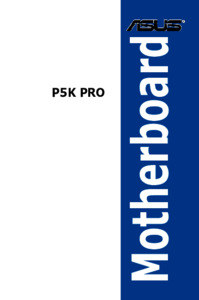


 (62 pages)
(62 pages)





 (38 pages)
(38 pages)







Comments to this Manuals