Asus P5KPL-E User Manual Page 56
- Page / 98
- Table of contents
- BOOKMARKS
Rated. / 5. Based on customer reviews


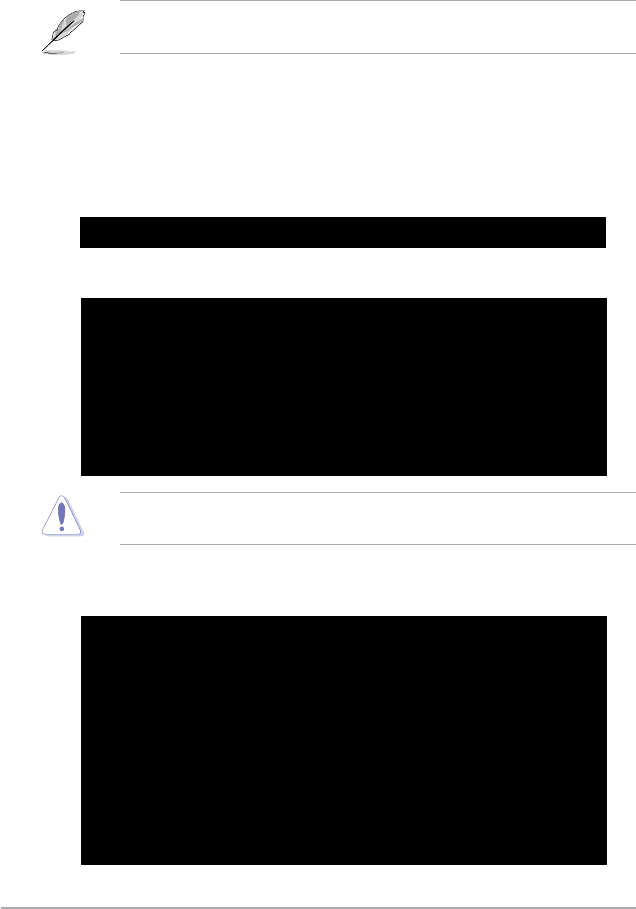
2-6 Chapter 2: BIOS setup
Updating the BIOS le
To update the BIOS le using the AFUDOS utility:
1. Visit the ASUS website (www.asus.com) and download the latest BIOS le for
the motherboard. Save the BIOS le to a bootable oppy disk.
2. Copy the AFUDOS utility (afudos.exe) from the motherboard support CD to
the bootable oppy disk you created earlier.
3. Boot the system in DOS mode, then at the prompt type:
afudos /i[lename]
where [lename] is the latest or the original BIOS le on the bootable oppy disk.
A:\>afudos /iP5KPLE.ROM
Write the BIOS lename on a piece of paper. You need to type the exact BIOS
lename at the DOS prompt.
5. The utility returns to the DOS prompt after the BIOS update process is
completed. Reboot the system from the hard disk drive.
A:\>afudos /iP5KPLE.ROM
AMI Firmware Update Utility - Version 1.19(ASUS V2.07(03.11.24BB))
Copyright (C) 2002 American Megatrends, Inc. All rights reserved.
WARNING!! Do not turn off power during ash BIOS
Reading le ....... done
Reading ash ...... done
Advance Check ......
Erasing ash ...... done
Writing ash ...... done
Verifying ash .... done
Please restart your computer
A:\>
A:\>afudos /iP5KPLE.ROM
AMI Firmware Update Utility - Version 1.19(ASUS V2.07(03.11.24BB))
Copyright (C) 2002 American Megatrends, Inc. All rights reserved.
WARNING!! Do not turn off power during ash BIOS
Reading le ....... done
Reading ash ...... done
Advance Check ......
Erasing ash ...... done
4. The utility veries the le and starts updating the BIOS.
Do not shut down or reset the system while updating the BIOS to prevent
system boot failure!
- Motherboard 1
- First Edition 2
- September 2007 2
- Contents 3
- Safety information 7
- About this guide 8
- Typography 9
- P5KPL-E specications summary 10
- Product 13
- 1.1 Welcome! 14
- 1.2 Package contents 14
- 1.3 Special features 14
- ASUS P5KPL-E 1-3 15
- 1.3.2 ASUS Special features 16
- Precision Tweaker 17
- ASUS Q-Connector 17
- 1.4 Before you proceed 18
- 1.5 Motherboard overview 19
- 1.5.3 Motherboard layout 20
- 1.5.4 Layout contents 21
- 1.6.1 Installing the CPU 23
- Alignment key 24
- Gold triangle mark 24
- Load plate 24
- CPU notch 24
- Fastener 25
- Motherboard hole 25
- Narrow end of the groove 25
- CPU FAN PWR 26
- CPU FAN IN 26
- CPU FAN PWM 26
- ASUS P5KPL-E 1-15 27
- 1.7 System memory 29
- 1.7.2 Memory congurations 30
- Qualied Vendors Lists (QVL) 31
- DDR2 800 31
- DDR2 667 32
- 1.7.3 Installing a DIMM 33
- 1.7.4 Removing a DIMM 33
- 1.8 Expansion slots 34
- 1.8.3 Interrupt assignments 35
- 1.8.4 PCI slots 36
- 1.8.5 PCI Express x1 slots 36
- 1.8.6 PCI Express x16 slot 36
- 1.9 Jumpers 37
- (Default) 38
- 1.10 Connectors 39
- 1.10.2 Internal connectors 41
- IDE Connector 42
- Right Audio Channel 44
- Left Audio Channel 44
- P5KPL-E 47
- TPM Connector 47
- PLED SPEAKER 48
- ASUS P5KPL-E 1-37 49
- BIOS setup 51
- DOS environment 52
- XP environment 52
- 2000 environment 53
- Vista environment 53
- 2.1.3 AFUDOS utility 55
- Updating the BIOS le 56
- 2.1.5 ASUS Update utility 59
- 2-10 Chapter 2: BIOS setup 60
- 2.2 BIOS setup program 62
- 2.2.2 Menu bar 63
- 2.2.1 BIOS menu screen 63
- 2.2.3 Navigation keys 63
- 2-14 Chapter 2: BIOS setup 64
- 2.3 Main menu 65
- Type [Auto] 66
- LBA/Large Mode [Auto] 66
- 2.3.5 Storage Conguration 67
- 2.3.6 System Information 68
- 2.4 Advanced menu 69
- 2-20 Chapter 2: BIOS setup 70
- 2.4.3 CPU Conguration 71
- 2.4.2 AI NET2 71
- 2.4.4 Chipset 73
- ECP Mode DMA Channel [DMA3] 74
- Parallel Port IRQ [IRQ7] 74
- Front Panel Type [HD Audio] 74
- 2.4.6 PCI PnP 75
- 2.4.7 USB Conguration 76
- 2.4.8 Trusted Computing 77
- 2.5 Power menu 78
- ASUS P5KPL-E 2-29 79
- 2.5.5 Hardware Monitor 80
- 2.6 Boot menu 81
- 2-32 Chapter 2: BIOS setup 82
- 2.6.3 Security 83
- Change User Password 84
- Clear User Password 84
- Password Check [Setup] 84
- 2.7 Tools menu 85
- 2.7.2 ASUS O.C. Prole 86
- Exit & Discard Changes 87
- Discard Changes 87
- Load Setup Defaults 87
- Exit & Save Changes 87
- 2-38 Chapter 2: BIOS setup 88
- Software 89
- 3.2 Support CD information 90
- 3.2.2 Drivers menu 91
- 3.2.3 Utilities menu 92
- 3.2.4 Manual menu 93
- CPU features 95
- Using the Intel 96
- EM64T feature 96
- A.2.1 System requirements 96
- A.2.2 Using the EIST 97
- A.3 Intel 98
- Hyper-Threading Technology 98
 (43 pages)
(43 pages) (64 pages)
(64 pages) (29 pages)
(29 pages)







Comments to this Manuals