Asus P5KPL User Manual Page 1
Browse online or download User Manual for Motherboard Asus P5KPL. Asus P5KPL User Manual
- Page / 96
- Table of contents
- BOOKMARKS
- Motherboard 1
- First Edition 2
- July 2007 2
- Contents 3
- Safety information 7
- About this guide 8
- Typography 9
- P5KPL specications summary 10
- Product 13
- 1.1 Welcome! 14
- 1.2 Package contents 14
- 1.3 Special features 14
- DDR2 memory support 15
- S/PDIF digital sound ready 15
- High Denition Audio 15
- 1.3.2 ASUS Special features 16
- 1.4 Before you proceed 17
- 1.5 Motherboard overview 18
- 1.5.3 Motherboard layout 19
- 1.5.4 Layout contents 20
- 1.6.1 Installing the CPU 22
- Alignment key 23
- Gold triangle mark 23
- Load plate 23
- CPU notch 23
- Fastener 24
- Motherboard hole 24
- Narrow end of the groove 24
- CPU_FAN 25
- 1.7 System memory 28
- 1.7.2 Memory congurations 29
- Qualied Vendors Lists (QVL) 30
- DDR2 667 30
- DDR2 800 31
- 1.7.3 Installing a DIMM 33
- 1.7.4 Removing a DIMM 33
- 1.8 Expansion slots 34
- 1.8.3 Interrupt assignments 35
- 1.8.4 PCI slots 36
- 1.8.5 PCI Express x1 slot 36
- 1.8.6 PCI Express x16 slot 36
- 1.9 Jumpers 37
- (Default) 38
- 1.10 Connectors 39
- 2-speaker 40
- 1.10.2 Internal connectors 41
- NOTE: Orient the red markings 42
- (usually zigzag) on the ID 42
- CPU FAN PWR 45
- CPU FAN IN 45
- CPU FAN PWM 45
- System Panel Connector 48
- ASUS P5KPL 1-37 49
- BIOS setup 51
- DOS environment 52
- XP environment 52
- 2003 environment 52
- Vista environment 53
- 2000 environment 53
- 2.1.3 AFUDOS utility 55
- Updating the BIOS le 56
- 2.1.5 ASUS Update utility 59
- 2-10 Chapter 2: BIOS setup 60
- 2.2 BIOS setup program 62
- 2.2.2 Menu bar 63
- 2.2.1 BIOS menu screen 63
- 2.2.3 Navigation keys 63
- 2-14 Chapter 2: BIOS setup 64
- 2.3 Main menu 65
- Type [Auto] 66
- LBA/Large Mode [Auto] 66
- 2.3.5 IDE Conguration 67
- 2.3.6 System Information 68
- 2.4 Advanced menu 69
- 2.4.2 USB Conguration 70
- Emulation Type [Auto] 71
- 2.4.3 CPU Conguration 72
- 2.4.4 Chipset 73
- 2-24 Chapter 2: BIOS setup 74
- LAN Option ROM [Disabled] 75
- ECP Mode DMA Channel [DMA3] 75
- Parallel Port IRQ [IRQ7] 75
- 2.4.6 PCI PnP 76
- 2.5 Power menu 77
- 2.5.5 APM Conguration 78
- 2.5.6 Hardware Monitor 79
- 2.6 Boot menu 80
- ASUS P5KPL 2-31 81
- 2.6.3 Security 82
- Change User Password 83
- Clear User Password 83
- Password Check [Setup] 83
- 2.7 Tools menu 84
- 2.8 Exit menu 85
- 2-36 Chapter 2: BIOS setup 86
- Software 87
- 3.2 Support CD information 88
- 3.2.2 Drivers menu 89
- 3.2.3 Utilities menu 90
- ASUS P5KPL 3-5 91
- CPU features 93
- A.1 Intel 94
- A.2 Enhanced Intel SpeedStep 94
- Technology (EIST) 94
- A.2.2 Using the EIST 95
- A.3 Intel 96
- Hyper-Threading Technology 96
Summary of Contents
MotherboardP5KPL
xP5KPL specications summary(continued on the next page)CPU LGA775 socket for Intel® Core™2 Quad / Core™2 Extreme / Core™2 Duo / Pentium® Extrem
xiP5KPL specications summaryInternal connectors 2 x USB 2.0 connectors supports additional 4 USB 2.0 ports 1 x Floppy disk drive connector 1 x IDE co
xii
1Product introductionThis chapter describes the motherboard features and the new technologies it supports.
1-2 Chapter 1: Product introduction1.1 Welcome!T h a n k y o u f o r b u y i n g a n A S U S® P 5 K P L m o t h e r b o a r d !The motherbo
ASUS P5KPL 1-3Intel® Core™2 Processor Ready This motherboard supports the latest Intel® Core™2 processor in the LGA775 package. With the new Intel® C
1-4 Chapter 1: Product introduction1.3.2 ASUS Special featuresASUS Q-Fan technology The ASUS Q-Fan technology smartly adjusts the fan speeds accord
ASUS P5KPL 1-51.4 Before you proceedTake note of the following precautions before you install motherboard components or change any motherboard settin
1-6 Chapter 1: Product introductionP5KPL1.5 Motherboard overviewBefore you install the motherboard, study the conguration of your chassis to ensure
ASUS P5KPL 1-71.5.3 Motherboard layout30.5cm (12in)P5KPLAUDIOLAN1_USB12USB34PS/2KBMST:Mouse B:KeyboardSPDIF_OPARALLE PORTCOM1LGA775DDR2 DIMMB1 (64 b
iiE3281First Edition July 2007Copyright © 2007 ASUSTeK COMPUTER INC. All Rights Reserved.No part of this manual, including the products and software d
1-8 Chapter 1: Product introduction1.5.4 Layout contents Slots Page 1. DDR2 DIMM slots 1-162. PCI slots 1-243. PCI Express x1 slot 1-244. PCI
ASUS P5KPL 1-91.6 Central Processing Unit (CPU)The motherboard comes with a surface mount LGA775 socket designed for the Intel® Core™2 Quad / Core™2
1-10 Chapter 1: Product introduction3. Lift the load lever in the direction of the arrow to a 135º angle.2. Press the load lever with your thumb (A)
ASUS P5KPL 1-115. Position the CPU over the socket, making sure that the gold triangle is on the bottom-left corner of the socket then t the socket
1-12 Chapter 1: Product introductionFastenerMotherboard hole1.6.2 Installing the CPU heatsink and fanThe Intel® LGA775 processor requires a specially
ASUS P5KPL 1-133. Connect the CPU fan cable to the connector on the motherboard labeled CPU_FAN.2. Push down two fasteners at a time in a diagonal s
1-14 Chapter 1: Product introduction1.6.3 Uninstalling the CPU heatsink and fanTo uninstall the CPU heatsink and fan:1. Disconnect the CPU fan cabl
ASUS P5KPL 1-155. Rotate each fastener clockwise to ensure correct orientation when reinstalling.Narrow end of the grooveRefer to the documentation i
1-16 Chapter 1: Product introduction1.7 System memory1.7.1 OverviewThe motherboard comes with two Double Data Rate 2 (DDR2) Dual Inline Memory Modul
ASUS P5KPL 1-171.7.2 Memory congurationsYou may install 256 MB, 512 MB, 1 GB and 2 GB unbuffered non-ECC DDR2 DIMMs into the DIMM sockets.Notes on m
iiiContentsNotices ... viSafety information ...
1-18 Chapter 1: Product introductionQualied Vendors Lists (QVL) Size Vendor Model CL Brand Side(s) Component A B C DDR2 667
ASUS P5KPL 1-19DIMM supportDDR2 800 Size Vendor Model CL Brand Side(s) Component A B C DIMM support 512MB Kingston KVR800D2N5/512 N/A Sa
1-20 Chapter 1: Product introductionSide(s): SS - Single-sided DS - Double-sided DIMM support:A - Supports one module inserted into any slot as
ASUS P5KPL 1-211.7.3 Installing a DIMMTo install a DIMM:1. Unlock a DIMM socket by pressing the retaining clips outward.2. Align a DIMM on the sock
1-22 Chapter 1: Product introduction1.8 Expansion slotsIn the future, you may need to install expansion cards. The following sub-sections describe th
ASUS P5KPL 1-231.8.3 Interrupt assignmentsStandard interrupt assignmentsIRQ Priority Standard Function0 1 System Timer1 2 Keyboard Controller2
1-24 Chapter 1: Product introduction1.8.4 PCI slotsThe PCI slots support cards such as a LAN card, SCSI card, USB card, and other cards that comply w
ASUS P5KPL 1-251.9 Jumpers1. Clear RTC RAM (CLRTC)This jumper allows you to clear the Real Time Clock (RTC) RAM in CMOS. You can clear the CMOS mem
1-26 Chapter 1: Product introduction2. USB device wake-up (3-pin USBPW1-4, USBPW5-8)This jumper allows you to enable or disable the keyboard wake-up
ASUS P5KPL 1-271.10 Connectors1.10.1 Rear panel connectors1. PS/2 mouse port (green). This port is for a PS/2 mouse.2. Parallel port. This 25-pin p
ivContents1.10 Connectors ... 1-271.10.1 Rear panel connectors ...
1-28 Chapter 1: Product introduction7. USB 2.0 ports 1 and 2. These two 4-pin Universal Serial Bus (USB) ports are available for connecting USB 2.0 d
ASUS P5KPL 1-291.10.2 Internal connectors1. Floppy disk drive connector (34-1 pin FLOPPY)This connector is for the provided oppy disk drive (FDD) s
1-30 Chapter 1: Product introduction3. IDE connector (40-1 pin PRI_IDE)The onboard IDE connector is for the Ultra DMA 100/66/33 signal cable. There a
ASUS P5KPL 1-314. ICH7 Serial ATA connectors (7-pin SATA1, SATA2, SATA3, SATA4)These connectors are for the Serial ATA signal cables for Serial ATA h
1-32 Chapter 1: Product introduction6. Optical drive audio connector (4-pin CD)These connectors allow you to receive stereo audio input from sound so
ASUS P5KPL 1-337. CPU, chassis and power fan connectors (4-pin CPU_FAN, 3-pin CHA_FAN, 3-pin PWR_FAN)The fan connectors support cooling fans of 350 m
1-34 Chapter 1: Product introduction9. Front panel audio connector (10-1 pin AAFP)This connector is for a chassis-mounted front panel audio I/O modul
ASUS P5KPL 1-35• For a fully congured system, we recommend that you use a power supply unit (PSU) that complies with ATX 12 V Specication 2.0 (or l
1-36 Chapter 1: Product introduction• System power LED (2-pin PLED)This 2-pin connector is for the system power LED. Connect the chassis power LED cab
ASUS P5KPL 1-37
vContents2.5 Power menu ... 2-272.5.1 Suspend Mode ...
1-38 Chapter 1: Product introduction
ASUS P5KPL 2-12BIOS setupThis chapter tells how to change the system settings through the BIOS Setup menus. Detailed descriptions of the BIOS parame
2-2 Chapter 2: BIOS setup2.1 Managing and updating your BIOSThe following utilities allow you to manage and update the motherboard Basic Input/Output
ASUS P5KPL 2-3Windows® Vista environmenta. Insert a formatted, high density 1.44 MB oppy disk to the oppy disk drive. b. Click from the Windows®
2-4 Chapter 2: BIOS setup• This function can support devices such as USB ash disk, or oppy disk with FAT 32/16 format and single partition
ASUS P5KPL 2-52.1.3 AFUDOS utilityThe AFUDOS utility allows you to update the BIOS le in DOS environment using a bootable oppy disk with the update
2-6 Chapter 2: BIOS setupUpdating the BIOS leTo update the BIOS le using the AFUDOS utility:1. Visit the ASUS website (www.asus.com) and download t
ASUS P5KPL 2-72.1.4 ASUS CrashFree BIOS 3 utilityThe ASUS CrashFree BIOS 3 is an auto recovery tool that allows you to restore the BIOS le when it f
2-8 Chapter 2: BIOS setupRecovering the BIOS from the support CDTo recover the BIOS from the support CD:1. Remove any oppy disk from the oppy disk
ASUS P5KPL 2-94. Restart the system after the utility completes the updating process. Installing ASUS UpdateTo install ASUS Update:1. Place the supp
viNoticesFederal Communications Commission StatementThis device complies with Part 15 of the FCC Rules. Operation is subject to the following two cond
2-10 Chapter 2: BIOS setup3. Select the ASUS FTP site nearest you to avoid network trafc, or click Auto Select. Click Next.Updating the BIOS through
ASUS P5KPL 2-11Updating the BIOS through a BIOS leTo update the BIOS through a BIOS le:1. Launch the ASUS Update utility from the Windows® desktop
2-12 Chapter 2: BIOS setup• The default BIOS settings for this motherboard apply for most conditions to ensure optimum performance. If the system bec
ASUS P5KPL 2-132.2.2 Menu barThe menu bar on top of the screen has the following main items:Main For changing the basic system congurationAdvanc
2-14 Chapter 2: BIOS setup2.2.4 Menu itemsThe highlighted item on the menu bar displays the specic items for that menu. For example, selecting Main
ASUS P5KPL 2-152.3 Main menuWhen you enter the BIOS Setup program, the Main menu screen appears, giving you an overview of the basic system informati
2-16 Chapter 2: BIOS setup2.3.4 Primary, Third and Fourth IDE Master/SlaveWhile entering Setup, the BIOS automatically detects the presence of IDE de
ASUS P5KPL 2-17PIO Mode [Auto]Selects the PIO mode. Conguration options: [Auto] [0] [1] [2] [3] [4]DMA Mode [Auto]Selects the DMA mode. Conguration
2-18 Chapter 2: BIOS setup2.3.6 System InformationThis menu gives you an overview of the general system specications. The BIOS automatically detects
ASUS P5KPL 2-19 Select Screen Select ItemEnter Go to Sub-screenF1 General HelpF10 Save and ExitESC Exit2.4 Advanced menuThe Advance
viiSafety informationElectrical safety• To prevent electrical shock hazard, disconnect the power cable from the electrical outlet before relocating th
2-20 Chapter 2: BIOS setupFSB/CPU External Frequency Synchronization Front Side Bus CPU External Frequency FSB 1066 266 MHz FSB 800 200 MHz DRAM
ASUS P5KPL 2-21USB Functions [8 USB Ports]Allows you to disable or select the different values of the USB functions. Conguration options: [Disabled]
2-22 Chapter 2: BIOS setup2.4.3 CPU CongurationThe items in this menu show the CPU-related information that the BIOS automatically detects.Congure
ASUS P5KPL 2-232.4.4 ChipsetThe Chipset menu allows you to change the advanced chipset settings. Select an item then press <Enter> to display t
2-24 Chapter 2: BIOS setupNorth Bridge CongurationMemory Remap Feature [Enabled]Allows you to enable or disable the remapping of overlapped PCI memo
ASUS P5KPL 2-252.4.5 Onboard Devices CongurationCongure Win627DHG-A Super IO ChipsetOnboard PCIE GbE LAN [Enabled] LAN Option ROM [Disabled] Se
2-26 Chapter 2: BIOS setup2.4.6 PCI PnPThe PCI PnP menu items allow you to change the advanced settings for PCI/PnP devices. The menu includes settin
ASUS P5KPL 2-27 Select Screen Select Item+- Change OptionF1 General HelpF10 Save and ExitESC Exit2.5 Power menuThe Power menu ite
2-28 Chapter 2: BIOS setup2.5.5 APM CongurationAPM CongurationPower Button Mode [On/Off]Restore on AC Power Loss [Power Off]Resume
ASUS P5KPL 2-29Power On By PS/2 Keyboard [Disabled]Allows you to use specic keys on the keyboard to turn on the system. This feature requires an ATX
viiiAbout this guideThis user guide contains the information you need when installing and conguring the motherboard.How this guide is organizedThis m
2-30 Chapter 2: BIOS setup Select Screen Select ItemEnter Go to Sub-screenF1 General HelpF10 Save and ExitESC ExitChassis Fan Speed [
ASUS P5KPL 2-312.6.2 Boot Settings Conguration Select Screen Select Item+- Change OptionF1 General HelpF10 Save and ExitESC ExitBoot S
2-32 Chapter 2: BIOS setupIf you forget your BIOS password, you can clear it by erasing the CMOS Real Time Clock (RTC) RAM. See section “1.9 Jumpers”
ASUS P5KPL 2-33After you have set a supervisor password, the other items appear to allow you to change other security settings. User Access Level [Ful
2-34 Chapter 2: BIOS setup2.7 Tools menuThe Tools menu items allow you to launch special functions. Select an item then press <Enter> to displa
ASUS P5KPL 2-35Exit system setupafter saving thechanges.F10 key can be usedfor this operation. Select Screen Select ItemEnter Go to Sub-scre
2-36 Chapter 2: BIOS setup
ASUS P5KPL 3-13Software supportThis chapter describes the contents of the support CD that comes with the motherboard package.
3-2 Chapter 3: Software supportIf Autorun is NOT enabled in your computer, browse the contents of the support CD to locate the le ASSETUP.EXE from th
ASUS P5KPL 3-33.2.2 Drivers menuThe drivers menu shows the available device drivers if the system detects installed devices. Install the necessary dr
ixConventions used in this guideTo make sure that you perform certain tasks properly, take note of the following symbols used throughout this manual.T
3-4 Chapter 3: Software support3.2.3 Utilities menuThe Utilities menu shows the applications and other software that the motherboard supports. ASUS I
ASUS P5KPL 3-53.2.4 ASUS Contact informationClick the Contact tab to display the ASUS contact information. You can also nd this information on the i
3-6 Chapter 3: Software support
ACPU featuresThe Appendix describes the CPU features and technologies that the motherboard supports.
A-2 Appendix: CPU featuresA.1 Intel® EM64T• The motherboard is fully compatible with Intel® LGA775 processors running on 32-bit operating systems.•
ASUS P5KPL A-3A.2.2 Using the EISTTo use the EIST feature:1. Turn on the computer, then enter the BIOS Setup.2. Go to the Advanced Menu, highlight
A-4 Appendix: CPU featuresA.3 Intel® Hyper-Threading Technology• The motherboard supports Intel® Pentium® 4 LGA775 processors with Hyper-Threading
More documents for Motherboard Asus P5KPL

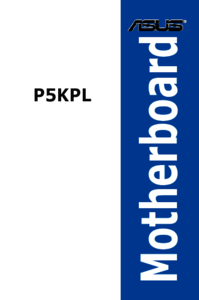

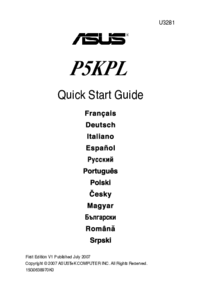


 (78 pages)
(78 pages) (110 pages)
(110 pages) (84 pages)
(84 pages)







Comments to this Manuals