Asus P8H61-M User Manual
Browse online or download User Manual for Motherboard Asus P8H61-M. Asus P8H61-M User Manual
- Page / 74
- Table of contents
- BOOKMARKS
- Motherboard 1
- First Edition (V1) 2
- January 2011 2
- Contents 3
- Safety information 7
- About this guide 7
- Where to nd more information 8
- Typography 8
- P8H61-M specications summary 10
- Chapter 1 13
- ASUS P8H61-M 1-3 15
- ASUS CrashFree BIOS 3 16
- ASUS EZ Flash 2 16
- ErP ready 16
- 1.4 Before you proceed 17
- 1.5 Motherboard overview 18
- 1.5.3 Motherboard layout 19
- 1.5.4 Layout contents 19
- 1.6.1 Installing the CPU 20
- CPU FAN PWM 24
- CPU FAN IN 24
- CPU FAN PWR 24
- 1.7 System memory 25
- 1.7.2 Memory congurations 26
- DDR3-1333MHz capability 27
- DDR3-1066MHz capability 29
- 1.7.4 Removing a DIMM 30
- 1.7.3 Installing a DIMM 30
- 1.8 Expansion slots 31
- 1.9 Jumpers 32
- 1.10 Connectors 33
- 1.10.2 Internal connectors 34
- P8H61-M Fan connectors 35
- P8H61-M ATX power connectors 37
- P8H61-M USB2.0 connectors 38
- ASUS P8H61-M 1-27 39
- 1.12 Onboard LEDs 40
- 1.13 Software support 41
- Chapter 2 43
- Drive Folder Info 44
- Recovering the BIOS 45
- 2.1.4 ASUS BIOS Updater 46
- Backing up the current BIOS 47
- Updating the BIOS le 48
- 2.2 BIOS setup program 49
- BIOS menu screen 50
- Advanced Mode 51
- Menu bar 51
- 2-10 ASUS P8H61-M 52
- 2.3 Main menu 53
- Administrator Password 54
- User Password 54
- 2.4 Ai Tweaker menu 55
- BCLK/PEG Frequency [XXX] 56
- EPU Setting [Auto] 56
- CPU Voltage [Auto] 58
- 2.5 Advanced menu 59
- 2.5.1 CPU Conguration 60
- 2.5.3 PCH Conguration 61
- 2.5.4 SATA Conguration 62
- 2.5.5 USB Conguration 63
- Serial Port [Enabled] 64
- Parallel Port [Enabled] 64
- Change Settings [Auto] 64
- 2.5.7 APM 65
- 2.6 Monitor menu 66
- 2.7 Boot menu 68
- 2.7.4 Setup Mode [EZ Mode] 69
- 2.7.5 Boot Option Priorities 69
- 2.7.6 Boot Override 69
- 2.8 Tools menu 70
- 2.9 Exit menu 71
- 2-30 ASUS P8H61-M 72
- ASUS contact information 73
- DECLARATION OF CONFORMITY 74
Summary of Contents
MotherboardP8H61-M
xP8H61-M specications summary(continued on the next page)Audio ALC887 8-channel* High Denition Audio CODEC supports - Jack-Detection and Front P
xiP8H61-M specications summary* Specications are subject to change without notice. BIOS features 32 Mb Flash ROM, EFI BIOS, PnP, DMI v2.0, WfM2.0,
xii
ASUS P8H61-M 1-1Chapter 1Product introduction Motherboard ASUS P8H61-M motherboardCables 2 x Serial ATA 3.0Gb/s cablesAccessories 1 x I/O shieldA
1-2 Chapter 1: Product introductionIntel® H61 Express ChipsetThe Intel® H61 Express Chipset is the latest single-chipset design to support the new 115
ASUS P8H61-M 1-31.3.2 Innovative ASUS featuresASUS EFI BIOS (EZ Mode)ASUS brand new EFI BIOS offers a user-friendly interface that goes beyond tradit
1-4 Chapter 1: Product introductionASUS CrashFree BIOS 3 ASUS CrashFree BIOS 3 is an auto-recovery tool that allows you to restore a corrupted BIOS l
ASUS P8H61-M 1-51.4 Before you proceedTake note of the following precautions before you install motherboard components or change any motherboard sett
1-6 Chapter 1: Product introductionP8H61-M1.5 Motherboard overviewBefore you install the motherboard, study the conguration of your chassis to ensur
ASUS P8H61-M 1-71.5.3 Motherboard layout1.5.4 Layout contentsP8H61-MPCIEX16_1PCI1PCIEX1_1PCIEX1_2LPTCOM1USB78 USB910CLRTCAAFPATX12VEATXPWRCPU_FANCHA
iiE6301First Edition (V1) January 2011Copyright © 2011 ASUSTeK Computer Inc. All Rights Reserved.No part of this manual, including the products and so
1-8 Chapter 1: Product introduction1.6 Central Processing Unit (CPU)The motherboard comes with a surface mount LGA1155 socket designed for the Intel®
ASUS P8H61-M 1-93. Lift the load lever in the direction of the arrow until the load plate is completely lifted.Load plate4. Remove the PnP cap from
1-10 Chapter 1: Product introduction7. Close the load plate (A), and then push down the load lever (B), ensuring that the front edge of the load plat
ASUS P8H61-M 1-111.6.2 Installing the CPU heatsink and fanThe Intel® LGA1155 processor requires a specially designed heatsink and fan assembly to ens
1-12 Chapter 1: Product introduction3. Connect the CPU fan cable to the connector on the motherboard labeled CPU_FAN.Do not forget to connect the CPU
ASUS P8H61-M 1-131.7 System memory1.7.1 OverviewThe motherboard comes with two Double Data Rate 3 (DDR3) Dual Inline Memory Modules (DIMM) sockets.
1-14 Chapter 1: Product introduction1.7.2 Memory congurationsYou may install 512MB, 1GB, 2GB, and 4GB unbuffered non-ECC DDR3 DIMMs into the DIMM so
ASUS P8H61-M 1-15P8H61-M Motherboard Qualied Vendors List (QVL) DDR3-1333MHz capabilitycontinued on the next pageVendors Part No. SizeSS/DSChip Brand
1-16 Chapter 1: Product introductionDDR3-1333MHz capabilityVendors Part No. SizeSS/DSChip BrandChip No. Timing VoltageDIMM supportA* B*OCZ OCZ3G13334G
ASUS P8H61-M 1-17SS: Single-sided / DS: Double-sided DIMM support:• A*: one (1) module inserted into any slot as single-channel memory conguration.
iiiContentsNotices ... viSafety information ...
1-18 Chapter 1: Product introductionDIMM notch1121.7.4 Removing a DIMMFollow these steps to remove a DIMM.2. Remove the DIMM from the socket.1.7.3
ASUS P8H61-M 1-191.8 Expansion slotsIn the future, you may need to install expansion cards. The following sub-sections describe the slots and the exp
1-20 Chapter 1: Product introduction1.9 Jumpers Clear RTC RAM (3-pin CLRTC)This jumper allows you to clear the Real Time Clock (RTC) RAM in CMOS. Yo
ASUS P8H61-M 1-211.10 Connectors1.10.1 Rear panel connectors294 5637112108111. PS/2 Keyboard/Mouse COMBO port. This port is for a PS/2 keyboard/mou
1-22 Chapter 1: Product introduction7. USB 2.0 ports 1 and 2. These two 4-pin Universal Serial Bus (USB) ports connect to USB 2.0/1.1 devices. 8. U
ASUS P8H61-M 1-232. Serial ATA connectors (7-pin SATA3G1-4)These connectors are for the Serial ATA signal cables for Serial ATA 3Gb/s hard disk and o
1-24 Chapter 1: Product introduction4. Serial port connectors (10-1 pin COM1) The connector is for a serial (COM) port. Connect the serial port mod
ASUS P8H61-M 1-256. ATX power connectors (24-pin EATXPWR, 4-pin ATX12V)These connectors are for an ATX power supply. The plugs from the power supply
1-26 Chapter 1: Product introduction7. USB connectors (10-1 pin USB78, USB910)These connectors are for USB 2.0 ports. Connect the USB module cable to
ASUS P8H61-M 1-279. System panel connector (20-8 pin PANEL)This connector supports several chassis-mounted functions.• System power LED (2-pin PLED)
ivContents1.10.1 Rear panel connectors ... 1-211.10.2 Internal connectors ...
1-28 Chapter 1: Product introduction1.12 Onboard LEDs Standby Power LEDThe motherboard comes with a standby power LED that lights up to indicate tha
ASUS P8H61-M 1-291.13 Software support1.13.1 Installing an operating systemThis motherboard supports Windows® XP / Vista / 7 Operating Systems (OS).
1-30 Chapter 1: Product introduction
Chapter 2: BIOS information 2-1Chapter 2BIOS informationSave a copy of the original motherboard BIOS le to a USB ash disk in case you need to restor
2-2 ASUS P8H61-MThe ASUS Update utility is capable of updating itself through the Internet. Always update the utility to avail all its features.Updati
Chapter 2: BIOS information 2-3DO NOT shut down or reset the system while updating the BIOS! Doing so can cause system boot failure!2.1.3 ASUS CrashF
2-4 ASUS P8H61-MWelcome to FreeDOS (http://www.freedos.org)!C:\>d:D:\>3. When the Make Disk menu appears, select the FreeDOS command prompt it
Chapter 2: BIOS information 2-52. The BIOS Updater backup screen appears indicating the BIOS backup process. When BIOS backup is done, press any key
2-6 ASUS P8H61-MUpdating the BIOS leTo update the BIOS le using BIOS Updater1. At the FreeDOS prompt, type bupdater /pc /g and press <Enter>.
Chapter 2: BIOS information 2-7Using the power button, reset button, or the <Ctrl>+<Alt>+<Del> keys to force reset from a running op
vContents2.5.1 CPU Conguration ... 2-182.5.2 System Agent Conguration ...
2-8 ASUS P8H61-MBIOS menu screenThe BIOS setup program can be used under two modes: EZ Mode and Advanced Mode. You can change modes from the Exit menu
Chapter 2: BIOS information 2-9Advanced ModeThe Advanced Mode provides advanced options for experienced end-users to congure the BIOS settings. The
2-10 ASUS P8H61-MMenu itemsThe highlighted item on the menu bar displays the specic items for that menu. For example, selecting Main shows the Main m
Chapter 2: BIOS information 2-112.3 Main menuThe Main menu screen appears when you enter the Advanced Mode of the BIOS Setup program. The Main menu p
2-12 ASUS P8H61-MAdministrator PasswordIf you have set an administrator password, we recommend that you enter the administrator password for accessing
Chapter 2: BIOS information 2-132.4 Ai Tweaker menuThe Ai Tweaker menu items allow you to congure overclocking-related items.Be cautious when changi
2-14 ASUS P8H61-MBCLK/PEG Frequency [XXX]Appears when you set the Ai Overclock Tuner item to [Manual] and allows you to adjust the CPU and VGA frequen
Chapter 2: BIOS information 2-15CPU Ratio [Auto]Allows you to manually adjust the maximum non-turbo CPU ratio. Use <+> and <-> keys or the
2-16 ASUS P8H61-MCPU Voltage [Auto]This item appears only when the EPU Power Saving Mode item is set to [Disabled] and allows you to set the Offset vo
Chapter 2: BIOS information 2-17MainAi TweakerAdvanced Monitor Boot ToolExitCPU Conguration ParametersEFI BIOS Utility - Advanced Mode→←: Select Sc
viNoticesFederal Communications Commission StatementThis device complies with Part 15 of the FCC Rules. Operation is subject to the following two cond
2-18 ASUS P8H61-MCPU Ratio [Auto]Allows you to adjust the maximum non-turbo CPU ratio. Use <+> and <-> keys or the numeric keypad to adjus
Chapter 2: BIOS information 2-19Turbo Mode [Enabled]This item appears only when you set the Enhanced Intel SpeedStep Technology item to [Enabled] and
2-20 ASUS P8H61-M2.5.4 SATA CongurationWhile entering Setup, the BIOS automatically detects the presence of SATA devices. The SATA Port items show N
Chapter 2: BIOS information 2-212.5.5 USB CongurationThe items in this menu allow you to change the USB-related features.The USB Devices item shows
2-22 ASUS P8H61-MSerial Port CongurationThe sub-items in this menu allow you to set the serial port conguration.Serial Port [Enabled]Allows you to e
Chapter 2: BIOS information 2-232.5.7 APMRestore AC Power Loss [Power Off][Power On] The system goes into on state after an AC power loss.[Power Off
2-24 ASUS P8H61-M2.6 Monitor menuThe Monitor menu displays the system temperature/power status, and allows you to change the fan settings.2.6.1 CPU
Chapter 2: BIOS information 2-25[Standard] Sets to [Standard] to make the CPU fan automatically adjust depending on the CPU temperature.[Silent] S
2-26 ASUS P8H61-M2.7 Boot menuThe Boot menu items allow you to change the system boot options.2.7.1 Bootup NumLock State [On][On] Sets the power-on
Chapter 2: BIOS information 2-272.7.3 Option ROM Messages [Force BIOS][Force BIOS] The third-party ROM messages will be forced to display during the
viiSafety informationElectrical safety• To prevent electric shock hazard, disconnect the power cable from the electric outlet before relocating the s
2-28 ASUS P8H61-M2.8 Tools menuThe Tools menu items allow you to congure options for special functions. Select an item then press <Enter> to d
Chapter 2: BIOS information 2-292.9 Exit menuThe Exit menu items allow you to load the optimal default values for the BIOS items, and save or discard
2-30 ASUS P8H61-M
ASUS contact informationASUSTeK COMPUTER INC.Address 15 Li-Te Road, Peitou, Taipei, Taiwan 11259Telephone +886-2-2894-3447Fax +886-2
EC Declaration of Conformity We, the undersigned, Manufacturer: ASUSTek COMPUTER INC. Address, City: No. 150, LI-TE RD., PEITOU, TAIPEI 112, TAIWAN R.
viiiConventions used in this guideTo ensure that you perform certain tasks properly, take note of the following symbols used throughout this manual.
ixP8H61-M specications summary(continued on the next page)CPU LGA1155 socket for Intel® Second Generation Core™ i7 / Core™ i5 / Core™ i3 Processor
More documents for Motherboard Asus P8H61-M

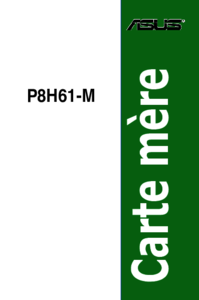


 (78 pages)
(78 pages) (142 pages)
(142 pages) (61 pages)
(61 pages)

 (16 pages)
(16 pages)







Comments to this Manuals