Asus A55-C Specifications Page 1
Browse online or download Specifications for Motherboards Asus A55-C. Asus A55-C Specifications User Manual
- Page / 76
- Table of contents
- BOOKMARKS
- Motherboard 1
- First Edition 2
- July 2012 2
- Contents 3
- BIOS information 2-1 4
- Appendices 5
- Safety information 6
- About this guide 7
- Typography 8
- (continued on the next page) 10
- Package contents 12
- Product introduction 13
- ASUS UEFI BIOS (EZ Mode) 14
- ASUS Anti-Surge Protection 14
- AI Suite II 14
- C.P.R. (CPU Parameter Recall) 16
- ErP ready 16
- 1.2 Before you proceed 17
- 1.3 Motherboard overview 17
- 1.3.2 Screw holes 18
- 1.3.3 Motherboard layout 19
- 1.3.4 Layout contents 20
- 1.4.1 Installing the CPU 21
- Gold triangle 22
- Small triangle 22
- CPU Heatsink 23
- Retention bracket 23
- Retention bracket lock 23
- Retention Module Base 23
- 1.5 System memory 25
- DDR3 1600 MHz capability 27
- DDR3 1866 MHz capability 27
- DDR3 1333 MHz capability 28
- DDR3 1066 MHz capability 29
- 1.5.3 Installing a DIMM 30
- 1.5.4 Removing a DIMM 30
- 1.6 Expansion slots 31
- 1.6.5 PCI Express x16 slots 32
- 1.7 Jumpers 33
- 1.8.1 Rear panel connectors 34
- Rotation 36
- F1A55 R2.0 37
- SATA3G_1 SATA3G_2 38
- SATA3G_3 SATA3G_4 38
- SATA3G_5 SATA3G_6 38
- SPDIF_OUT 39
- PLED SPEAKER 40
- IDE_LED PWRSW RESET 40
- F1A55 R2.0 USB2.0 connectors 41
- 1.9 Onboard switch 42
- 1.10 Onboard LEDs 43
- 1.11 Software support 44
- BIOS information 45
- 2.1.2 ASUS EZ Flash 2 46
- Recovering the BIOS 47
- 2.1.4 ASUS BIOS Updater 48
- Updating the BIOS le 49
- 2.2 BIOS setup program 50
- BIOS menu screen 51
- Advanced Mode 52
- Menu bar 52
- 2.3 Main menu 54
- Administrator Password 55
- User Password 55
- 2.4 Ai Tweaker menu 56
- 2.4.3 APU Multiplier [Auto] 57
- 2.4.5 OC Tuner [OK] 58
- 2.4.6 DRAM Timing Control 58
- 2.4.7 Hybrid DIGI + VRM 58
- CPU Offset Voltage [Auto] 59
- VDDNB Offset Voltage [Auto] 59
- 2.5 Advanced menu 60
- 2.5.1 CPU Conguration 61
- 2.5.2 SATA Conguration 61
- 2.5.3 USB Conguration 62
- 2.5.4 NB Conguration 63
- 2.5.6 APM 64
- 2.5.7 Network Stack 65
- 2.6 Monitor menu 66
- CPU Fan Prole [Standard] 67
- Chassis Fan Prole [Standard] 68
- 2.7 Boot menu 69
- 2.8 Tools menu 71
- 2.9 Exit menu 72
- ASUS contact information 75
- DECLARATION OF CONFORMITY 76
Summary of Contents
MotherboardF1A55 R2.0
xF1A55 R2.0 specications summaryASUS unique featuresASUS Exclusive Features- ASUS TurboV- ASUS Low EMI- ASUS AI Charger+- ASUS MemOK!- ASUS AI S
xiF1A55 R2.0 specications summarySpecications are subject to change without notice.Internal I/O connectors / buttons / switches3 x USB 2.0/1.1 conne
xiiPackage contentsCheck your motherboard package for the following items.ASUS F1A55 R2.0 motherboard 2 x Serial ATA 3.0 Gb/s cablesUser Manual1 x I/O
ASUS F1A55 R2.01-1Product introduction11.1 Special features1.1.1 Product highlightsAMD® A- & E2- series accelerated processors with AMD® Radeon™
1-2Chapter 1: Product introduction1.1.2 ASUS Exclusive featuresHybrid DIGI+ VRM: Maximizing System PotentialASUS brings the exclusive Hybrid DIGI+ VR
ASUS F1A55 R2.01-3ASUS TurboVFeel the adrenaline rush of real-time OC — now a reality with the ASUS TurboV. This easy OC tool allows you to overclock
1-4Chapter 1: Product introductionC.P.R. (CPU Parameter Recall)The BIOS C.P.R. feature automatically restores CPU default settings when the system cra
ASUS F1A55 R2.01-51.2 Before you proceedTake note of the following precautions before you install motherboard components or change any motherboard se
1-6Chapter 1: Product introductionF1A55 R2.01.3.2 Screw holesPlace six screws into the holes indicated by circles to secure the motherboard to the ch
ASUS F1A55 R2.01-71.3.3 Motherboard layoutF1A55 R2.0PCIEX16_1PCIEX16_2PCIEX1_2PCIEX1_1PCI1PCI2PCI3USB78USB910USB1112PANELSPDIF_OUTAAFPCPU_FANCHA_FAN1
iiE7473First EditionJuly 2012Copyright © 2012 ASUSTeK COMPUTER INC. All Rights Reserved.No part of this manual, including the products and software de
1-8Chapter 1: Product introduction1.3.4 Layout contentsConnectors/Jumpers/Slots/LED Page1. Power, CPU and chassis fan connectors (3-pin PWR_FAN, 4-pi
ASUS F1A55 R2.01-9Unplug all power cables before installing the CPU.• Upon purchase of the motherboard, ensure that the PnP cap is on the socket and
1-10Chapter 1: Product introductionEnsure that the socket lever is lifted up to a 90°-100° angle; otherwise, the APU will not t in completely.3. Pos
ASUS F1A55 R2.01-111.4.2 Installing the heatsink and fan Use only AMD-certied heatsink and fan assemblies.To install the CPU heatsink and fan:1. Pl
1-12Chapter 1: Product introduction2. Attach one end of the retention bracket to the retention module base.134523. Align the other end of the retent
ASUS F1A55 R2.01-131.5 System memory1.5.1 OverviewThis motherboard comes with four Double Data Rate 3 (DDR3) Dual Inline Memory Module (DIMM) socket
1-14Chapter 1: Product introduction• The default memory operation frequency is dependent on its Serial Presence Detect (SPD), which is the standard w
ASUS F1A55 R2.01-15(continued on the next page)Vendors Part No. SizeSS/DSChip BrandChip NO. Timing VoltageDIMM socket support (Optional)1 DIMM 2 DIMMs
1-16Chapter 1: Product introduction(continued on the next page)Vendors Part No. SizeSS/DSChip BrandChip NO. Timing VoltageDIMM socket support (Optiona
ASUS F1A55 R2.01-17SS: Single-sided / DS: Double-sidedDIMM support:• A*: Supports one module inserted into any slot as single-channel memory congurat
iiiContentsSafety information ... viAbout this guid
1-18Chapter 1: Product introduction1.5.3 Installing a DIMMUnplug the power supply before adding or removing DIMMs or other system components. Failure
ASUS F1A55 R2.01-191.6 Expansion slotsIn the future, you may need to install expansion cards. The following sub-sections describe the slots and the e
1-20Chapter 1: Product introduction• In single VGA card mode, use the PCIe 2.0 x16_1 slot (blue) for a PCI Express x16 graphics card to get better pe
ASUS F1A55 R2.01-211.7 Jumpers Clear RTC RAM (3-pin CLRTC)This jumper allows you to clear the Real Time Clock (RTC) RAM in CMOS. You can clear the C
1-22Chapter 1: Product introductionExcept when clearing the RTC RAM, never remove the cap on CLRTC jumper default position. Removing the cap will caus
ASUS F1A55 R2.01-23Refer to the audio conguration table below for the function of the audio ports in 2, 4, 6, or 8-channel conguration.3. Center/Su
1-24Chapter 1: Product introduction1.8.2 Internal connectors11. USB 2.0 ports 3 and 4. These two 9-pin Universal Serial Bus (USB) ports are for USB
ASUS F1A55 R2.01-252. ATX power connectors (24-pin EATXPWR, 4-pin ATX12V)These connectors are for an ATX power supply. The plugs from the power suppl
1-26Chapter 1: Product introduction3. Serial ATA 3.0 Gb/s connectors (7-pin SATA3G_1~6)These connectors are for the Serial ATA 3.0 Gb/s signal cables
ASUS F1A55 R2.01-275. Digital audio connector (4-1 pin SPDIF_OUT)This connector is for an additional Sony/Philips Digital Interface (S/PDIF) port.Ens
ivBIOS information 2-12.1 Managing and updating your BIOS ... 2-12.1.1 ASUS Update utility...
1-28Chapter 1: Product introduction6. System panel connector (20-8 pin PANEL)This connector supports several chassis-mounted functions.• System powe
ASUS F1A55 R2.01-298. USB 2.0 connectors (10-1 pin USB78, USB910, USB1112)These connectors are for USB 2.0 ports. Connect the USB module cable to any
1-30Chapter 1: Product introduction MemOK! switchInstalling DIMMs that are incompatible with the motherboard may cause system boot failure, and cause
ASUS F1A55 R2.01-312. DRAM LEDThe DRAM LED checks the DRAM in sequence during the motherboard boot process. If an error is found, the LED next to the
1-32Chapter 1: Product introduction1.11 Software support1.11.1 Installing an operating systemThis motherboard supports Windows® XP / Vista / 7 Opera
ASUS F1A55 R2.02-12.1 Managing and updating your BIOSSave a copy of the original motherboard BIOS le to a USB ash disk in case you need to restore
2-2Chapter 2: Getting startedUpdating from the Internet a. Select Update BIOS from the Internet, then click Next. b. Select the ASUS FTP site near
ASUS F1A55 R2.02-32.1.3 ASUS CrashFree BIOS 3 utilityThe ASUS CrashFree BIOS 3 is an auto recovery tool that allows you to restore the BIOS le when
2-4Chapter 2: Getting started2.1.4 ASUS BIOS UpdaterThe ASUS BIOS Updater allows you to update BIOS in a DOS environment. This utility also allows yo
ASUS F1A55 R2.02-5Updating the BIOS leTo update the BIOS le using BIOS Updater:1. At the FreeDOS prompt, type bupdater /pc /g and press <Enter&g
v2.6 Monitor menu ... 2-222.6.1 CPU Temperature / MB Tempera
2-6Chapter 2: Getting started2.2 BIOS setup programUse the BIOS Setup program to update the BIOS or congure its parameters. The BIOS screens include
ASUS F1A55 R2.02-7BIOS menu screenThe BIOS setup program can be used under two modes: EZ Mode and Advanced Mode. You can change modes from the Exit me
2-8Chapter 2: Getting startedAdvanced ModeThe Advanced Mode provides advanced options for experienced end-users to congure the BIOS settings. The gu
ASUS F1A55 R2.02-9Menu itemsThe highlighted item on the menu bar displays the specic items for that menu. For example, selecting Main shows the Main
2-10Chapter 2: Getting started2.3 Main menuThe Main menu screen appears when you enter the Advanced Mode of the BIOS Setup program. The Main menu pro
ASUS F1A55 R2.02-11Administrator PasswordIf you have set an administrator password, we recommend that you enter the administrator password for accessi
2-12Chapter 2: Getting started2.4 Ai Tweaker menuThe Ai Tweaker menu items allow you to congure overclocking-related items.Be cautious when changing
ASUS F1A55 R2.02-13Target CPU Speed : xxxxMHzDisplays the CPU Turbo-Mode speed.Target DRAM Speed : xxxxMHzDisplays the current DRAM speed. 2.4.1 Ai O
2-14Chapter 2: Getting started2.4.5 OC Tuner [OK]OC Tuner automatically overclocks the frequency and voltage of CPU and DRAM for enhancing the system
ASUS F1A55 R2.02-152.4.8 CPU Voltage [Offset Mode][Offset Mode] To offset the voltage by a positive or negative value.2.4.9 CPU Offset Mode Sign [+
viSafety informationElectrical safetyTo prevent electrical shock hazard, disconnect the power cable from the electrical outlet before relocating the s
2-16Chapter 2: Getting started2.4.15 VDDA Voltage [Auto]Allows you to set the VDDA voltage. The values range from 2.5000V to 2.8000V with a 0.01V in
ASUS F1A55 R2.02-172.5.1 CPU CongurationThe items in this menu show the CPU-related information that the BIOS automatically detects.The items shown
2-18Chapter 2: Getting startedOnChip SATA Type [IDE]Allows you to set the SATA conguration.[IDE] Set to [IDE] when you want to use the Serial ATA ha
ASUS F1A55 R2.02-19EHCI Hand-off [Disabled][Enabled] Enables the support for operating systems without an EHCI hand-off feature.[Disabled] Disables
2-20Chapter 2: Getting startedRealtek LAN Controller [Enabled][Enabled] Enables the Realtek LAN controller.[Disabled] Disables the controller.Realte
ASUS F1A55 R2.02-21Power On By PME [Disabled][Disabled] Disables the PME to wake up by PCI/PCIE devices.[Enabled] Allows you to turn on the system t
2-22Chapter 2: Getting started2.6 Monitor menuThe Monitor menu displays the system temperature/power status, and allows you to change the fan setting
ASUS F1A55 R2.02-232.6.3 CPU Q-Fan Control [Enabled][Disabled] Disables the CPU Q-Fan control feature.[Enabled] Enables the CPU Q-Fan control featu
2-24Chapter 2: Getting startedChassis Fan Speed Low Limit [600 RPM]This item appears only when you enable the Chassis Q-Fan Control feature and allows
ASUS F1A55 R2.02-252.7 Boot menuThe Boot menu items allow you to change the system boot options.2.7.1 Bootup NumLock State [On][On] Sets the power-
viiAbout this guideThis user guide contains the information you need when installing and conguring the motherboard.How this guide is organizedThis gu
2-26Chapter 2: Getting started2.7.3 Wait for ‘F1’ If Error [Enabled]When this item is set to [Enabled], the system waits for the F1 key to be pressed
ASUS F1A55 R2.02-272.8 Tools menuThe Tools menu items allow you to congure options for special functions. Select an item then press <Enter> to
2-28Chapter 2: Getting started2.9 Exit menuThe Exit menu items allow you to load the optimal default values for the BIOS items, and save or discard y
F1A55 R2.0A-1AppendicesNoticesFederal Communications Commission StatementThis device complies with Part 15 of the FCC Rules. Operation is subject to t
A-2AppendicesREACHComplying with the REACH (Registration, Evaluation, Authorisation, and Restriction of Chemicals) regulatory framework, we published
F1A55 R2.0A-3ASUS contact informationASUSTeK COMPUTER INC.Address 15 Li-Te Road, Peitou, Taipei, Taiwan 11259Telephone +886-2-2894-3447Fax
A-4AppendicesDECLARATION OF CONFORMITYPer FCC Part 2 Section 2. 1077(a) Responsible Party Name: Asus Computer International Address: 800 Corporat
viiiConventions used in this guideTo ensure that you perform certain tasks properly, take note of the following symbols used throughout this manual.DA
ix(continued on the next page)F1A55 R2.0 specications summaryCPU AMD® Fusion™ A- & E2 series accelerated processors, up to 4 CPU cores, FM1 socke
More documents for Motherboards Asus A55-C

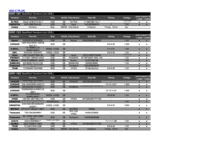


 (180 pages)
(180 pages) (76 pages)
(76 pages) (116 pages)
(116 pages) (146 pages)
(146 pages) (27 pages)
(27 pages)







Comments to this Manuals