Asus P5N-D Specifications
Browse online or download Specifications for Motherboards Asus P5N-D. Asus P5N-D Specifications User Manual
- Page / 164
- Table of contents
- BOOKMARKS
- First Edition V1 2
- December 2007 2
- Contents 3
- SLI™ technology support 6
- Appendix: CPU features1 6
- Safety information 8
- About this guide 9
- Typography 10
- P5N-D specications summary 11
- (continued on the next page) 12
- Chapter 1: Product 15
- 1.1 Welcome! 17
- 1.2 Package contents 17
- 1.3 Special features 18
- ASUS P5N-D 1-3 19
- ASUS Power Saving Solution 20
- ASUS Quiet Thermal Solution 20
- ASUS EZ DIY 21
- ASUS CrashFree BIOS 2 21
- features 22
- Chapter 2: Hardware 23
- 2.1 Before you proceed 25
- 2.2 Motherboard overview 26
- 2.2.3 Motherboard layout 27
- 2.2.4 Layout contents 28
- 2.3.1 Installing the CPU 31
- Alignment key 32
- Gold triangle mark 32
- Load plate 32
- CPU notch 32
- Fastener 33
- Motherboard hole 33
- Narrow end 33
- CPU_FAN 34
- ASUS P5N-D 2-11 35
- Narrow end of the groove 36
- 2.4 System memory 37
- Windows Vista x64 Edition 38
- DDR2-800MHz capability 39
- DDR2-667MHz capability 40
- DDR2-533MHz capability 41
- 2.4.3 Installing a DIMM 42
- 2.4.4 Removing a DIMM 42
- 2.5 Expansion slots 43
- 2.5.3 Interrupt assignments 44
- 2.5.4 PCI slots 45
- 2.5.5 PCI Express x1 slots 45
- 2.6 Jumpers 47
- 2.7 Connectors 49
- 2.7.2 Internal connectors 51
- +5VSB_MB 54
- Chassis Signal 54
- (Default) 54
- CPU FAN PWR 55
- CPU FAN IN 55
- CPU FAN PWM 55
- Legacy AC’97-compliant 57
- Azalia-compliant 57
- PLED SPEAKER 58
- ASUS P5N-D 2-35 59
- Chapter 3: Powering up 61
- ASUS P5N-D P5N-D 3-1 63
- 3.2 Turning off the computer 64
- Chapter 4: BIOS setup 65
- 4.1.1 ASUS Update utility 67
- 4-2 Chapter 4: BIOS setup 68
- Quit all Windows 68
- P5N-D.BIN 69
- DOS environment 70
- XP environment 70
- 4.1.4 Updating the BIOS 72
- ASUS P5N-D 4-7 73
- 4-8 Chapter 4: BIOS setup 74
- ASUS P5N-D 4-9 75
- 4.2 BIOS setup program 76
- 4.2.1 BIOS menu screen 77
- 4.2.2 Menu bar 77
- 4.2.4 Menu items 78
- 4.2.5 Sub-menu items 78
- 4.2.6 Conguration elds 78
- 4.2.3 Legend bar 78
- 4.2.7 Pop-up window 79
- 4.2.8 General help 79
- 4.3 Main menu 80
- PIO Mode [Auto] 81
- UDMA Mode [Auto] 81
- 4.3.6 SATA1/2/3/4 83
- 4.3.9 Usable Memory [XXX MB] 84
- 4.4 Advanced menu 85
- Voltage Control 86
- FSB & Memory Cong 87
- 4.4.2 AI NET2 88
- 4.4.3 CPU Conguration 89
- 4.4.4 Chipset 90
- Spread Spectrum Control 91
- LDT Frequency [5x] 91
- 4.4.5 PCIPnP 92
- IDE Function Setup 93
- NVRAID Conguration 94
- HD Audio [Enabled] 94
- Onboard nVidia LAN [Enabled] 94
- 4.4.7 USB Conguration 95
- 4.5 Power menu 96
- 4.5.3 APM Conguration 97
- Date (of Month) Alarm [XX] 98
- HPET Support [Enabled] 98
- 4.5.4 Hardware Monitor 99
- 4-34 Chapter 4: BIOS setup 100
- 4.6 Boot menu 101
- 4.6.3 Hard Disk Drives 102
- 4.6.4 CDROM Drives 102
- ASUS P5N-D 4-37 103
- 4.6.6 Security 104
- Password Check 105
- 4.7 Tools menu 106
- Load from File 107
- Save BIOS Prole 107
- Save to Proe 1/2 107
- Save to File 107
- 4.7.2 ASUS EZ Flash 2 108
- 4.8 Exit menu 109
- 4-44 Chapter 4: BIOS setup 110
- Chapter 5: Software 111
- Chapter summary 112
- 5.2 Support CD information 113
- 5.2.2 Drivers menu 114
- 5.2.3 Utilities menu 115
- Anti-Virus Utility 116
- Anti-Virus Utility Download 116
- Corel Snapre Plus SE 116
- DVD Copy5 Trial 116
- 5.2.4 Make disk menu 117
- 5.2.5 Manual menu 118
- 5.2.7 Other information 119
- Technical support Form 120
- Filelist 120
- 5.3 Software information 121
- 5.3.2 Audio congurations 123
- Information 124
- Minimize 124
- Conguration options 124
- Audio I/O 125
- Microphone 126
- 3D Audio Demo 126
- 5.3.3 ASUS PC Probe II 127
- Preferences 128
- Hardware monitor panels 129
- WMI browser 130
- DMI browser 130
- PCI browser 131
- Conguring PC Probe II 132
- 5.3.4 ASUS AI Suite 133
- Other feature buttons 134
- ASUS P5N-D 5-23 135
- 5.3.6 ASUS AI Nap 136
- 5.3.7 ASUS Q-Fan 2 137
- 5.3.8 ASUS AI Booster 138
- 5.3.9 ASUS AI Direct Link 139
- 5.4 RAID congurations 141
- 5.4.2 NVIDIA 142
- RAID congurations 142
- Entering the NVIDIA 143
- RAID utility 143
- Creating a RAID Volume 144
- Rebuilding a RAID array 145
- You will need to enter Window 146
- Deleting a RAID array 147
- Clearing a disk data 148
- ASUS P5N-D 5-37 149
- Chapter 6: NVIDIA 151
- 6.1 Overview 153
- 6.2 Dual graphics card setup 154
- ASUS P5N-D 6-3 155
- 6-4 Chapter 6: NVIDIA 156
- SLI™ technology support 156
- ASUS P5N-D 6-5 157
- 6-6 Chapter 6: NVIDIA 158
- Appendix: CPU features 159
- A.1 Intel 161
- A.2 Enhanced Intel SpeedStep 161
- Technology (EIST) 161
- A.2.2 Using the EIST 162
- A.3 Intel 163
- Hyper-Threading Technology 163
- A-4 Appendix: CPU features 164
Summary of Contents
MotherboardP5N-D
xConventions used in this guideTo make sure that you perform certain tasks properly, take note of the following symbols used throughout this manual.Ty
4-34 Chapter 4: BIOS setupVcore Voltage, 3.3V Voltage, 5V Voltage, 12V Voltage The onboard hardware monitor automatically detects the voltage output t
ASUS P5N-D 4-354.6 Boot menuThe Boot menu items allow you to change the system boot options. Select an item then press <Enter> to display the s
4-36 Chapter 4: BIOS setup4.6.3 Hard Disk Drives1. SATA X: XXXXXXXXXAllows you to assign hard disk drives attached to the system. Select MenuItem Sp
ASUS P5N-D 4-374.6.5 Boot Settings Conguration F1:Help : Select Item -/+: Change Value F5: Setup Defaults ESC: Exit : Selec
4-38 Chapter 4: BIOS setup4.6.6 Security Select MenuItem Specic Help Security Supervisor Password Clear User Password Clear Passwo
ASUS P5N-D 4-39To clear the password:1. Select the password field and press <Enter> twice. The following message appears: PASSWORD DISABLED !!!
4-40 Chapter 4: BIOS setup4.7 Tools menuThe Tools menu items allow you to configure options for special functions. Select an item then press <Ente
ASUS P5N-D 4-41Load from FileAllows you to load the previous BIOS file saved in the hard disk/floppy disk/USB flash disk with the FAT32/16/12 format.
4-42 Chapter 4: BIOS setup4.7.2 ASUS EZ Flash 2Allows you to run ASUS EZ Flash 2. When you press <Enter>, a confirmation message appears. Use t
ASUS P5N-D 4-434.8 Exit menuThe Exit menu items allow you to load the optimal or failsafe default values for the BIOS items, and save or discard your
xiP5N-D specications summaryCPU LGA775 socket for Intel® Core™2 Quad / Core™2 Extreme / Core™2 Duo / Pentium® Extreme / Pentium® D / Pentium® 4
4-44 Chapter 4: BIOS setup
5Chapter 5: Software supportThis chapter describes the contents of the support CD that comes with the motherboard package.
ASUS P5N-DChapter summary55.1 Installing an operating system ... 5-15.2 Support CD information ...
ASUS P5N-D 5-1If Autorun is NOT enabled in your computer, browse the contents of the support CD to locate the file ASSETUP.EXE from the BIN folder. Do
5-2 Chapter 5: Software support5.2.2 Drivers menuThe drivers menu shows the available device drivers if the system detects installed devices. Install
ASUS P5N-D 5-35.2.3 Utilities menuThe Utilities menu shows the applications and other software that the motherboard supports. ASUS InstAll-Installati
5-4 Chapter 5: Software supportYou can also install the following utilities from the ASUS Superb Software Library CD.Anti-Virus UtilityThe anti-virus
ASUS P5N-D 5-5Adobe Acrobat Reader V7.0Installs the Adobe® Acrobat® Reader that allows you to open, view, and print documents in Portable Document For
5-6 Chapter 5: Software support5.2.5 Manual menuThe Manual menu contains a list of supplementary user manuals. Click an item to open the folder of th
ASUS P5N-D 5-75.2.7 Other informationThe icons on the top right corner of the screen give additional information on the motherboard and the contents
xiiP5N-D specications summary specications summaryASUS AI Lifestyle Unique featuresASUS Power Saving Solution: - ASUS EPU (Energy Processing Unit)
5-8 Chapter 5: Software supportTechnical support FormDisplays the ASUS Technical Support Request Form that you have to fill out when requesting techni
ASUS P5N-D 5-95.3 Software informationMost of the applications in the support CD have wizards that will conveniently guide you through the installati
5-10 Chapter 5: Software support9. When the screen returns to the ASUS Update utility, flash the original BIOS to load the new boot logo.10. After f
ASUS P5N-D 5-115.3.2 Audio congurationsThe Realtek® ALC883 audio CODEC provides 8-channel audio capability to deliver the ultimate audio experience
5-12 Chapter 5: Software supportInformationClick the information button ( ) to display information about the audio driver version, DirectX version, au
ASUS P5N-D 5-13MixerThe Mixer option allows you to configure audio output (playback) volume and audio input (record) volume.To set the mixer options:
5-14 Chapter 5: Software supportMicrophoneThe Microphone option allows you configure your input/output settings and to check if your audio devices are
ASUS P5N-D 5-155.3.3 ASUS PC Probe IIPC Probe II is a utility that monitors the computer’s vital components, and detects and alerts you of any proble
5-16 Chapter 5: Software supportSensor alertWhen a system sensor detects a problem, the main window right handle turns red, as the illustrations below
ASUS P5N-D 5-17Changing the monitor panels positionTo change the position of the monitor panels in the desktop, click the arrow down button of the Sch
xiiiP5N-D specications summary specications summary*Specications are subject to change without notice.Rear panel1 x PS/2 Keyboard port (purple) 1 x
5-18 Chapter 5: Software supportMonitoring sensor alertThe monitor panel turns red when a component value exceeds or is lower than the threshold value
ASUS P5N-D 5-19PCI browserClick to display the PCI (Peripheral Component Interconnect) browser. This browser provides information on the PCI devices
5-20 Chapter 5: Software supportMemory usageThe Memory tab shows both used and available physical memory. The pie chart at the bottom of the window re
ASUS P5N-D 5-215.3.4 ASUS AI SuiteASUS AI Suite allows you to launch AI Gear 3, AI N.O.S., AI Booster, AI Nap, and Q-Fan 2 utilities easily. Install
5-22 Chapter 5: Software supportOther feature buttonsClick on right corner of the main window to open the monitor window. Click on right corner of
ASUS P5N-D 5-23Auto ModeCalibrationTurbo ModeHigh Performance ModeMedium Power Saving ModeMax. Power Saving ModeSettings5.3.5 ASUS EPU Utility -- AI
5-24 Chapter 5: Software support5.3.6 ASUS AI NapThis feature allows you to minimize the power consumption of your computer whenever you are away. En
ASUS P5N-D 5-255.3.7 ASUS Q-Fan 2This ASUS Q-Fan 2 Control feature allows you to set the appropriate performance level of the CPU Q-Fan 2 or the Chas
5-26 Chapter 5: Software support5.3.8 ASUS AI BoosterThe ASUS AI Booster application allows you to overclock the CPU speed in WIndows® environment wi
ASUS P5N-D 5-275.3.9 ASUS AI Direct LinkASUS AI Direct Link allows you to form a computer-to-computer network via a network cable to share files with
xiv
5-28 Chapter 5: Software supportThe default path of the AIDirectLinkIncoming folder is C:\Program Files\ASUS\AI Direct Link. To change its location, d
ASUS P5N-D 5-295.4 RAID congurationsThe motherboard comes with one RAID controllers that allow you to configure Serial ATA hard disk drives as RAID
5-30 Chapter 5: Software supportIf you want to boot the system from a hard disk drive included in a RAID set, first copy the RAID driver from the Supp
ASUS P5N-D 5-31• For detailed descriptions on the NVIDIA® RAID configuration, refer to the “NVIDIA® RAID User Guide” found in your motherboard Suppor
5-32 Chapter 5: Software supportCreating a RAID VolumeTo create a RAID volume:1. From the NVIDIA® RAID utility Define a New Array menu, select RAID M
ASUS P5N-D 5-33Rebuilding a RAID arrayTo rebuild a RAID array:1. From the Array List menu, use the up or down arrow keys to select a RAID array then
5-34 Chapter 5: Software support A new set of navigation keys is displayed on the bottom of the screen. 2. Press <R> to rebuild a RAID array.
ASUS P5N-D 5-35Deleting a RAID arrayTo delete a RAID array:1. From the Array List menu, use the up or down arrow keys to select a RAID array then pre
5-36 Chapter 5: Software supportClearing a disk dataTo clear disk data:1. From the Array List menu, use the up or down arrow keys to select a RAID ar
ASUS P5N-D 5-375.5 Creating a RAID driver diskA floppy disk with the RAID driver is required when installing Windows® XP/Vista operating system on a
1Chapter 1: Product introductionThis chapter describes the motherboard features and the new technologies it supports.
5-38 Chapter 5: Software support
6 This chapter tells how to install SLI-ready PCI Express graphics cards. Chapter 6: NVIDIA® SLI™ technology support
ASUS P5N-DChapter summary6.1 Overview ... 6-16.2 Dual graphics c
ASUS P5N-D 6-16.1 OverviewThe motherboard supports the NVIDIA® SLI™ (Scalable Link Interface) technology that allows you to install two identical PCI
6-2 Chapter 6: NVIDIA® SLI™ technology support6.2 Dual graphics card setup6.2.1 Installing SLI-ready graphics cardsInstall only identical SLI-ready
ASUS P5N-D 6-34. Insert the second graphics card into the other slot (PCIEX16_2). Make sure that the card is properly seated on the slot.If required
6-4 Chapter 6: NVIDIA® SLI™ technology support7. Connect a VGA cable or a DVI-I cable to the graphics card/s.We recommend to install an additional c
ASUS P5N-D 6-5NVIDIA Settings iconTo enable the multi-GPU feature:1. Click the NVIDIA Settings icon on your Windows taskbar.2. From the pop-up menu,
6-6 Chapter 6: NVIDIA® SLI™ technology support5. From the Display Properties dialog box, select the Settings tab then click Advanced.6. Select the N
AAppendix: CPU featuresThe Appendix describes the CPU features and technologies that the motherboard supports.
ASUS P5N-DChapter summary11.1 Welcome! ... 1-11.2 Package content
ASUS P5N-DChapter summaryAA.1 Intel® EM64T ...A-1A.2 Enhanced Intel S
ASUS P5N-D A-1A.1 Intel® EM64T• The motherboard is fully compatible with Intel® LGA775 processors running on 32-bit operating systems.• The motherb
A-2 Appendix: CPU featuresA.2.2 Using the EISTTo use the EIST feature:1. Turn on the computer, then enter the BIOS Setup.2. Go to the Advanced Menu
ASUS P5N-D A-3A.3 Intel® Hyper-Threading Technology• The motherboard supports Intel® Pentium® 4 LGA775 processors with Hyper-Threading Technology.•
A-4 Appendix: CPU features
ASUS P5N-D 1-11.1 Welcome!Thank you for buying an ASUS® P5N-D motherboard!The motherboard delivers a host of new features and latest technologies, ma
1-2 Chapter 1: Product Introduction1.3 Special features1.3.1 Product highlightsIntel® Core™2 Quad / Core™2 Duo / Core™2 Extreme CPU supportThis
ASUS P5N-D 1-3Serial ATA 3 Gb/s technology This motherboard supports the next-generation hard drives based on the Serial ATA (SATA) 3 Gb/s storage s
iiE3481First Edition V1 December 2007Copyright © 2007 ASUSTeK COMPUTER INC. All Rights Reserved.No part of this manual, including the products and sof
1-4 Chapter 1: Product Introduction1.3.2 ASUS AI Lifestyle unique features ASUS Power Saving Solution ASUS Power Saving solution intelligently and au
ASUS P5N-D 1-5ASUS Q-Fan2 technology intelligently adjusts both CPU fan and chassis fan speeds according to system loading to ensure quiet, cool and e
1-6 Chapter 1: Product IntroductionASUS EZ Flash 2 EZ Flash 2 is a user-friendly BIOS update utility. Simply press the predefined hotkey to launch th
2Chapter 2: Hardware informationThis chapter lists the hardware setup procedures that you have to perform when installing system components. It inclu
ASUS P5N-DChapter summary22.1 Before you proceed ... 2-12.2 Motherboard overview .
ASUS P5N-D 2-1Onboard LEDThe motherboard comes with a standby power LED. The green LED lights up to indicate that the system is ON, in sleep mode, or
2-2 Chapter 2: Hardware informationP5N-D®2.2 Motherboard overviewBefore you install the motherboard, study the configuration of your chassis to ensur
ASUS P5N-D 2-32.2.3 Motherboard layoutPANELP5N-D®AAFPCHASSIS24.5cm (9.6in)30.5cm (12.0in)CPU_FANFLOPPYSuperI/OCDCLRTCEATXPWRCR2032 3VLithium CellCMOS
2-4 Chapter 2: Hardware information2.2.4 Layout contentsSlots Page1. DDR2 DIMM slots 2-13 2. PCI slot 2-21 3. PCI Express x 1 slots 2-21 4. PCI
ASUS P5N-D 2-5Internal connectors Page1. Floppy disk drive connector (34-1 pin FLOPPY) 2-27 2. IDE connector (40-1 pin PRI_EIDE)) 2-27 3. Serial AT
iiiContentsContents ... iiiNotices ...
2-6 Chapter 2: Hardware information2.3 Central Processing Unit (CPU)The motherboard comes with a surface mount LGA775 socket designed for the Intel®
ASUS P5N-D 2-73. Lift the load lever in the direction of the arrow to a 135º angle.2. Press the load lever with your thumb (A), then move it to the
2-8 Chapter 2: Hardware information5. Position the CPU over the socket, making sure that the gold triangle is on the bottom-left corner of the socket
ASUS P5N-D 2-9FastenerMotherboard hole2.3.2 Installing the CPU heatsink and fanThe Intel® LGA775 processor requires a specially designed heatsink and
2-10 Chapter 2: Hardware information3. Connect the CPU fan cable to the connector on the motherboard labeled CPU_FAN.2. Push down two fasteners at a
ASUS P5N-D 2-11To uninstall the CPU heatsink and fan:1. Disconnect the CPU fan cable from the connector on the motherboard.2. Rotate each fastener
2-12 Chapter 2: Hardware information5. Rotate each fastener clockwise to ensure correct orientation when reinstalling.Narrow end of the grooveRefer t
ASUS P5N-D 2-13Channel SocketsChannel A DIMM_A1 and DIMM_A2Channel B DIMM_B1 and DIMM_B22.4 System memory2.4.1 OverviewThe motherboard comes with fo
2-14 Chapter 2: Hardware information• If you install four 1 GB memory modules, the system may detect less than 3 GB of total memory because of addres
ASUS P5N-D 2-15P5N-D Motherboard Qualied Vendors Lists (QVL) DDR2-800MHz capabilitySize Vendor Chip No. SS/DS Part No. DIMM supportA* B* C*512MB KIN
ivContents2.5.5 PCI Express x1 slots ... 2-212.5.6 PCI Express 2.0 x16 slots ...
2-16 Chapter 2: Hardware informationP5N-D Motherboard Qualied Vendors Lists (QVL) DDR2-667MHz capabilitySize Vendor Chip No. SS/DS Part No. DIMM sup
ASUS P5N-D 2-17P5N-D Motherboard Qualied Vendors Lists (QVL) DDR2-533MHz capabilitySize Vendor Chip No. SS/DS Part No. DIMM supportA* B* C*512MB KIN
2-18 Chapter 2: Hardware information2.4.3 Installing a DIMMUnplug the power supply before adding or removing DIMMs or other system components. Failur
ASUS P5N-D 2-192.5 Expansion slotsIn the future, you may need to install expansion cards. The following sub-sections describe the slots and the expan
2-20 Chapter 2: Hardware information2.5.3 Interrupt assignmentsIRQ assignments for this motherboardA B C D E F G HPCI_1 fixed – – – – – – –PCI_2 – fi
ASUS P5N-D 2-212.5.4 PCI slotsThe PCI slots support cards such as a LAN card, SCSI card, USB card, and other cards that comply with PCI specification
2-22 Chapter 2: Hardware information• We recommend that you install a VGA card on the primary (blue) PCI Express slots, and install any other PCI Exp
ASUS P5N-D 2-23• Make sure to re-enter your previous BIOS settings after you clear the CMOS.• You do not need to clear the RTC when the system hangs
2-24 Chapter 2: Hardware information2. USB device wake-up (3-pin USBPW1-4, USBPW5-8)Set these jumpers to +5V to wake up the computer from S1 sleep mo
ASUS P5N-D 2-252.7 Connectors2.7.1 Rear panel connectors1. PS/2 mouse port (green). This port is for a PS/2 mouse.2. Parallel port. This 25-pin po
v4.3.5 Primary IDE Master/Slave ... 4-154.3.6 SATA1/2/3/4 ...
2-26 Chapter 2: Hardware information9. Microphone port (pink). This port connects a microphone.10. Side Speaker Out port (gray). This port connects
ASUS P5N-D 2-272.7.2 Internal connectors1. Floppy disk drive connector (34-1 pin FLOPPY)This connector is for the provided floppy disk drive (FDD) s
2-28 Chapter 2: Hardware information3. Serial ATA connectors (7-pin SATA1-4)These connectors are for the Serial ATA signal cables for Serial ATA hard
ASUS P5N-D 2-29Connect the right-angle side of SATA signal cable to the SATA device, or connect the right-angle side of the SATA cable to the onboard
2-30 Chapter 2: Hardware information5. IEEE 1394a port connector (10-1 pin IE1394_2)This connector is for a IEEE 1394a port. Connect the IEEE 1394a m
ASUS P5N-D 2-318. ATX power connectors (24-pin EATXPWR, 4-pin ATX12V)These connectors are for ATX power supply plugs. The power supply plugs are des
2-32 Chapter 2: Hardware information• For a fully configured system, we recommend that you use a power supply unit (PSU) that complies with ATX 12V S
ASUS P5N-D 2-3310. Optical drive audio connector (4-pin CD)This connector allows you to receive stereo audio input from sound sources such as a CD-RO
2-34 Chapter 2: Hardware information• System power LED (2-pin PLED)This 2-pin connector is for the system power LED. Connect the chassis power LED cab
ASUS P5N-D 2-3512. ASUS Q-Connector (system panel)You can use the ASUS Q-Connector to connect/disconnect chassis front panel cables in a few steps. R
vi5.2.3 Utilities menu ... 5-35.2.4 Make disk menu ...
2-36 Chapter 2: Hardware information2.7.3 Installing the optional fanInstall the optional fan only if you are using a passive cooler or a water coole
3Chapter 3: Powering upThis chapter describes the power up sequence, the vocal POST messages, and ways of shutting down the system.
ASUS P5N-DChapter summary33.1 Starting up for the rst time ... 3-13.2 Turning off the computer
ASUS P5N-D P5N-D 3-13.1 Starting up for the rst time1. After making all the connections, replace the system case cover. 2. Be sure that all switch
3-2 Chapter 3: Powering up3.2 Turning off the computer3.2.1 Using the OS shut down functionIf you are using Windows® XP:1. Click the Start button
4Chapter 4: BIOS setupThis chapter tells how to change the system settings through the BIOS Setup menus. Detailed descriptions of the BIOS paramete
Chapter summary4ASUS P5N-D4.1 Managing and updating your BIOS ... 4-14.2 BIOS setup program ...
ASUS P5N-D 4-14.1 Managing and updating your BIOSThe following utilities allow you to manage and update the motherboard Basic Input/Output System (BI
4-2 Chapter 4: BIOS setupQuit all Windows® applications before you update the BIOS using this utility.3. Select the ASUS FTP site nearest you to avoi
ASUS P5N-D 4-3Updating the BIOS through a BIOS leTo update the BIOS through a BIOS file:1. Launch the ASUS Update utility from the Windows® desktop
viiNoticesFederal Communications Commission StatementThis device complies with Part 15 of the FCC Rules. Operation is subject to the following two con
4-4 Chapter 4: BIOS setup4.1.2 Creating a bootable oppy disk1. Do either one of the following to create a bootable floppy disk.DOS environmenta. I
ASUS P5N-D 4-5To update the BIOS using EZ Flash 2:1. Visit the ASUS website (www.asus.com) to download the latest BIOS file for the motherboard.2. S
4-6 Chapter 4: BIOS setup4.1.4 Updating the BIOSThe Basic Input/Output System (BIOS) can be updated using the AwardBIOS Flash Utility. Follow these i
ASUS P5N-D 4-77. Press <N> when the utility prompts you to save the current BIOS file. The following screen appears.8. The utility verifies th
4-8 Chapter 4: BIOS setup4. The utility saves the current BIOS file to the floppy disk, then returns to the BIOS flashing process.3. Type a filename
ASUS P5N-D 4-94.1.6 ASUS CrashFree BIOS 2 utilityThe ASUS CrashFree BIOS 2 is an auto recovery tool that allows you to restore the BIOS file when it
4-10 Chapter 4: BIOS setup4.2 BIOS setup programThis motherboard supports a programmable Low-Pin Count (LPC) chip that you can update using the provi
ASUS P5N-D 4-114.2.1 BIOS menu screen Select MenuItem Specic HelpChange the day, month, year and century.Legend barGeneral helpMenu barSub-menu ite
4-12 Chapter 4: BIOS setup4.2.4 Menu itemsThe highlighted item on the menu bar displays the specific items for that menu. For example, selecting Mai
ASUS P5N-D 4-134.2.7 Pop-up windowSelect a menu item then press <Enter> to display a pop-up window with the configuration options for that item
viiiSafety informationElectrical safety• To prevent electrical shock hazard, disconnect the power cable from the electrical outlet before relocating t
4-14 Chapter 4: BIOS setupF1:Help : Select Item -/+: Change Value F5: Setup Defaults ESC: Exit : Select Menu Enter: Select S
ASUS P5N-D 4-154.3.5 Primary IDE Master/SlaveWhile entering Setup, the BIOS automatically detects the presence of IDE devices. There is a separate su
4-16 Chapter 4: BIOS setupCapacityDisplays the auto-detected hard disk capacity. This item is not configurable. CylinderShows the number of the hard d
ASUS P5N-D 4-174.3.6 SATA1/2/3/4While entering Setup, the BIOS automatically detects the presence of Serial ATA devices. There is a separate sub-menu
4-18 Chapter 4: BIOS setupHeadShows the number of the hard disk read/write heads. This item is not configurable. Landing ZoneShows the number of land
ASUS P5N-D 4-194.4 Advanced menuThe Advanced menu items allow you to change the settings for system devices.Phoenix-AwardBIOS CMOS Setup UtilityMain
4-20 Chapter 4: BIOS setupThe following item becomes user-configurable when you set AI Tuning to [AI Overclock].Overclock Options [Disabled]Allows you
ASUS P5N-D 4-21HT Voltage [Auto]Configuration options: [Auto] [1.20V] [1.22V] [1.24V]...[1.94V] [1.96V]NB Chipset Voltage [Auto]Configuration options:
4-22 Chapter 4: BIOS setup4.4.2 AI NET2F1:Help : Select Item -/+: Change Value F5: Setup Defaults ESC: Exit : Select Menu
ASUS P5N-D 4-234.4.3 CPU Conguration Select MenuItem Specic HelpThermal Monitor 1 (On-die throtting)Thermal Monitor 2 (Ratio & VID transition)
ixAbout this guideThis user guide contains the information you need when installing and configuring the motherboard.How this guide is organizedThis gu
4-24 Chapter 4: BIOS setup4.4.4 ChipsetPhoenix-AwardBIOS CMOS Setup Utility Advanced Chipset Memory Timing Setting Spread Spectru
ASUS P5N-D 4-25tWTR [Auto]Configuration options: [Auto] [1] [2] [3] [4] [5] [6] [7]...[15]tREF [Auto]Configuration options: [Auto] [1] [2]tRD [Auto]Co
4-26 Chapter 4: BIOS setup4.4.5 PCIPnP Select MenuItem Specic HelpSelect Yes if you are using a Plug and Play capable operating system. Select No i
ASUS P5N-D 4-27F1:Help : Select Item -/+: Change Value F5: Setup Defaults ESC: Exit : Select Menu Enter: Select SubMenu F
4-28 Chapter 4: BIOS setupSATA Port 3, 4 [Enabled]Allows you to enable or disable the onchip SATA1/SATA2 port. Configuration options: [Disabled] [Ena
ASUS P5N-D 4-29Onboard LAN Boot ROM [Disabled]Allows you to enable or disable the onboard LAN boot ROM. Configuration options: [Enabled] [Disabled]On
4-30 Chapter 4: BIOS setup4.5 Power menuThe Power menu items allow you to change the settings for the Advanced Configuration and Power Interface (ACP
ASUS P5N-D 4-314.5.3 APM CongurationRestore on AC Power Loss [Power-Off]Allows you to enable or disable the Restore on AC Power Loss function. Confi
4-32 Chapter 4: BIOS setupDate (of Month) Alarm [XX]To set the date of alarm, highlight this item and press <Enter> to display the Date (of Mont
ASUS P5N-D 4-334.5.4 Hardware MonitorThe items in this sub-menu displays the hardware monitor values automatically detected by the BIOS. It also allo
More documents for Motherboards Asus P5N-D
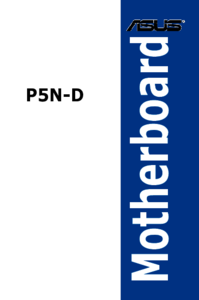





 (3 pages)
(3 pages)







Hello, im noob :)