Asus (WL-330) User Manual
Browse online or download User Manual for Routers Asus (WL-330). Asus (WL-330) User manual
- Page / 68
- Table of contents
- TROUBLESHOOTING
- BOOKMARKS
- Portable Wireless N Router 1
- User Manual 1
- First Edition 2
- July 2011 2
- Table of contents 3
- Safety statements 6
- About this guide 7
- ASUS contact information 9
- Product introduction 11
- 1.1 Welcome! 12
- 1.2 Package contents 12
- 1.3 Features 12
- 1.3.1 Top view 13
- 1.3.2 Bottom view 14
- 1.3.3 Ports 14
- 1.4.1 Router mode 15
- 1.4.2 Access Point (AP) mode 15
- 1.4.3 Ethernet Adapter mode 16
- 1.4.4 Repeater mode 16
- Hardware installation 17
- 2.1 System requirements 18
- 2.2 Device installation 18
- 2.2.2 Installing the device 19
- Utilities 21
- 3.1 Installing the utilities 22
- Device Discovery 23
- Firmware Restoration 24
- Conguration 25
- 4.1 Overview 26
- 4.1.2 Launching the web GUI 28
- 4.2 Operation modes 29
- 4.2.2 Access Point (AP) mode 30
- 4.2.3 Repeater mode 32
- 4.2.4 Network Adapter mode 33
- Internet 34
- 4.3 Advanced setting 35
- Wireless Mode 36
- Authentication Method 37
- WPA Encryption 37
- WPA Pre-Shared Key 37
- WEP Encryption 37
- 64-bit WEP Encryption 38
- 128-bit WEP Encryption 38
- Key Index 38
- ASUS Passphrase 38
- Network Rotation Key Interval 39
- Using WPS Wizard 40
- WPS button 41
- Wireless MAC Filter 46
- Adding a MAC Address 46
- Professional 47
- 4.3.2 LAN 48
- DHCP Server 49
- 4.3.3 WAN 50
- Virtual Server 51
- Port Trigger 51
- Virtual DMZ 52
- 4.3.4 Internet Firewall 53
- LAN to WAN Filter 54
- MAC Filter 54
- 4.3.5 Administration 55
- Firmware Upgrade 56
- Restore/Save/Upload Setting 57
- 4.3.6 System Log 58
- Wireless Log 59
- Port Forwarding 59
- Routing Table 59
- 4-36 Chapter 4: Conguration 60
- Using the device 61
- Wireless computer 63
- ADSL/Cable modem 63
- Troubleshooting 65
Summary of Contents
WL-330NPortable Wireless N Router User Manual
Product introductionThis chapter describes the physical features of the ASUS WL-330N. This part presents the package contents, LED indicators, and rec
1-2 Chapter 1: Product introduction1.1 Welcome!Thank you for choosing the ASUS WL-330N!The ASUS WL-330N is a compact, portable, and easy-to-install d
1-3ASUS WL-330N1.3.1 Top viewThe ASUS WL-330N comes with Link status, Ethernet, Wireless, and Power LED indicators. Refer to the table below for LED
1-4 Chapter 1: Product introduction1.3.2 Bottom viewRestore button: Using a pen or paper clip, press this button for ve second or until the power L
1-5ASUS WL-330NWireless computerInternet˝ADSL/Cable modemWL-330NIn the WPS Wizard, you can conure WPA2-Personal, WPA-Personal, or Open system. You ca
1-6 Chapter 1: Product introduction1.4.3 Ethernet Adapter modeIn the Ethernet Adapter mode, you can enable any Ethernet-capable device to go wireless
Hardware installationThis chapter provides information on how to install the ASUS WL-330N.Chapter 2
2-2 Chapter 2: Hardware installation2.1 System requirementsBefore installing the ASUS WL-330N, make sure that your system/network meets the following
2-3ASUS WL-330NAB2.2.2 Installing the device1. Insert one end of the supplied RJ-45 cable to the WL-330N Ethernet port.2. Insert the other end of t
iiE6757First Edition July 2011Copyright © 2011 ASUSTeK Computer Inc. All Rights Reserved.No part of this manual, including the products and software d
2-4 Chapter 2: Hardware installation
UtilitiesThis chapter provides information on how to congure the ASUS WL-330N using the utilities available from the support CD.Chapter 3
3-2 Chapter 3: Utilities3.1 Installing the utilitiesThe support CD contains the utilities for conguring the ASUS WL-330N. To install the ASUS WLAN U
3-3ASUS WL-330N3.1.1 Launching the utilitiesTo launch the utilities, click Start > All Programs > ASUS Utility from the Windows desktop.Device
3-4 Chapter 3: UtilitiesFirmware RestorationFirmware Restoration is used on an ASUS WL-330N that failed during its rmware upgrading process. It uploa
CongurationThis chapter provides instructions on how to congure the ASUS WL-330N using the web graphics user interface (web GUI).Chapter 4
4-2 Chapter 4: Conguration4.1 OverviewThe web graphics user interface (web GUI) allows you to congure the ASUS WL-330N using a web browser on your
4-3ASUS WL-330N3. Double-click the Internet Protocol Version 4 (TCP/IPv4) item to display the Internet Protocol Version 4 (TCP/IPv4) Properties windo
4-4 Chapter 4: Conguration4.1.2 Launching the web GUITo launch the web GUI:1. In your web browser, enter 192.168.1.1. The login screen appears.2.
4-5ASUS WL-330N4.2 Operation modesThe ASUS WL-330N is designed with ve operation modes: Router, Access Point (AP), Ethernet Adapter, Repeater, Hotsp
iiiTable of contentsNotices ... vAbout this guide ...
4-6 Chapter 4: Conguration2. Specify a network name or SSID (Service Set Identier), which is a unique identier attached to packets sent over WLAN.
4-7ASUS WL-330N2. Specify a network name or SSID (Service Set Identier), which is a unique identier attached to packets sent over WLAN.3. Select a
4-8 Chapter 4: CongurationToconguretheASUSWL-330NinRepeatermode:1. Click the Repeater tab. The Repeater page appears. 4.2.3 Repeater modeIn
4-9ASUS WL-330N4.2.4 Network Adapter modeIn the Networl Adapter mode, you can enable any Ethernet-capable device to go wireless.WL-330NInternet˝Toco
4-10 Chapter 4: Conguration4.2.5 Hotspot (WiFi Account Sharing) modeIn Hotspot (WiFi Account Sharing) mode, WL-330N allows WiFi devices to share an
4-11ASUS WL-330N4.3 Advanced settingWhen you click the link Advance Setting from any of the modes, the screen shown below is displayed.4.3.1 Wireles
4-12 Chapter 4: CongurationGeneralSSIDThe SSID is an identication string of up to 32 ASCII characters that differentiate the ASUS WL-330N from othe
4-13ASUS WL-330NChannelThe 802.11n/802.11g/802.11b specications supports up to 14 overlapping channels for radio communication. To minimize interfere
4-14 Chapter 4: CongurationThe following section explains low-level (64-bit) and high-level (128-bit) WEP Encryption schemes:64-bit WEP Encryption64-
4-15ASUS WL-330NThe ASUS WLAN family of products uses the same algorithm to generate WEP keys. It eliminates the need for users to remember passwords
ivTable of contents4.2.3 Repeater mode ... 4-84.2.4 Ethernet Adapter mode ...
4-16 Chapter 4: Conguration• Ensure that you use a wireless LAN adapter with WPS function.• Windows® operating systems and wireless LAN cards/adapt
4-17ASUS WL-330N2. Press the WPS button on your router.WPS button3. On the WPS Wizard, click Next to continue.• When running WPS, the Internet conn
4-18 Chapter 4: Conguration4. Key in desired network name or SSID (service set identier). When done, click Next.5. Create and key in a passphrase
4-19ASUS WL-330N6. When nished, click Save or print settings for future reference or Save settingstoaUSBashdrive to add other devices to the n
4-20 Chapter 4: CongurationAddingnetworkdevicesusingaUSBashdriveWith the WPS utility, you can add devices to your network using a USB ash dr
4-21ASUS WL-330N3. Unplug the USB ash drive from your computer then insert it to the other computer that you want to add to your wireless network.4.
4-22 Chapter 4: CongurationWireless MAC FilterPull down menu items:Disable (no info required)Accept (need to input information)Reject (need to input
4-23ASUS WL-330NProfessionalThis section allows you to set up additional parameters for the wireless router function. We recommend that you use the de
4-24 Chapter 4: CongurationEnable WMM – This eld allows you to enable WMM to improve multimedia transmissionEnable WMM No-Acknowledgement – This el
4-25ASUS WL-330NDHCP ServerThe ASUS WL-330N supports up to 253 IP addresses for your local network. The IP address of a local machine can be manually
vNoticesASUS Recycling/Takeback ServicesASUS recycling and takeback programs come from our commitment to the highest standards for protecting our envi
4-26 Chapter 4: CongurationInternet ConnectionWL-330N supports several connection types to WAN. The settings elds differ depending on the connection
4-27ASUS WL-330NVirtual ServerVirtual Server allows you to make services, like WWW, FTP, provided by a server in your local network accessible for out
4-28 Chapter 4: CongurationVirtual DMZThis function allows you to expose a computer to the Internet, so that all inbound trafcs will be redirected t
4-29ASUS WL-330N4.3.4 Internet FirewallGeneralThis function allows you to congure the basic security for your WL-330N and other devices connected to
4-30 Chapter 4: CongurationLAN to WAN FilterThis function allows you to block specic packets between LAN and WAN. First, you should dene the date a
4-31ASUS WL-330N4.3.5 AdministrationClick this item on the menu and follow the instructions to setup the ASUS WL-330N. SystemThis function allows you
4-32 Chapter 4: CongurationFirmware UpgradeThis page reports the Flash Code (Firmware) version installed in the ASUS WL-330N. Periodically, a new Fl
4-33ASUS WL-330NRestore/Save/Upload SettingThis function allows you to save current settings to a le, or load settings from a le. You can also resto
4-34 Chapter 4: Conguration4.3.6 System LogClick this item on the menu to view related information about the ASUS WL-330N. General LogDHCP Leases
4-35ASUS WL-330NWireless LogPort ForwardingRouting Table
viCAUTION! Any changes or modications not expressly approved in this manual could void your authorization to use this device.RF Exposure warningThis
4-36 Chapter 4: Conguration
Using the deviceThis chapter provides instructions on how to use the ASUS WL-330N on various network setups.Chapter 5
5-2 Chapter 5: Using the deviceUse the Wireless Setting Utility to change the WL-330N SSID or encryption settings.5.1 Using the device in a local net
5-3ASUS WL-330N5.3 Replacing the cable connections of other devicesYou can also use the WL-330N to replace your Xbox, PlayStation® 2, orset-top box
5-4 Chapter 5: Using the deviceIf your Internet connection isThen set the IP of other computer(s)Number of allowed Internet connectionsxDSL1 with dyna
TroubleshootingThe Appendix features a troubleshooting guide for solving common problems you may encounter when using the ASUS WL-330N.Appendix
A-2 Appendix: TroubleshootingTroubleshootingThis troubleshooting guide provides solutions to some common problems that you may encounter while install
A-3ASUS WL-330NProblem ActionI can not access the ASUS WL-330N web conguration page.To access the ASUS WL-330N web conguration page, your computer m
A-4 Appendix: TroubleshootingManufacturer:ASUSTeK Computer Inc.Tel: +886-2-2894-3447Address: No. 150, LI-TE RD., PEITOU, TAIPEI 112, TAIWANAuthorised
viiMPE StatementYour device contains a low power transmitter. When device is transmitted it sends out Radio Frequency (RF) signal.Caution Statement of
viiiConventions used in this guide WARNING: Information to prevent injury to yourself when trying to complete a task. CAUTION: Information to
ixASUS contact informationASUSTeK COMPUTER INC.Address 15 Li-Te Road, Peitou, Taipei, Taiwan 11259Telephone +886-2-2894-3447Fax +886
More documents for Routers Asus (WL-330)




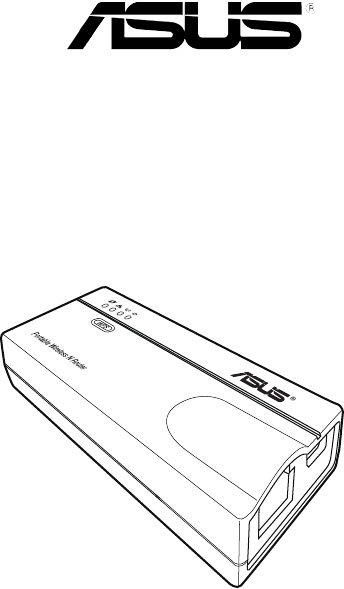
 (60 pages)
(60 pages) (54 pages)
(54 pages) (68 pages)
(68 pages)
 (72 pages)
(72 pages) (1 pages)
(1 pages) (2 pages)
(2 pages) (60 pages)
(60 pages) (69 pages)
(69 pages) (70 pages)
(70 pages)







Comments to this Manuals