Asus P5KPL-AM IN GB Specifications
Browse online or download Specifications for Server/workstation motherboards Asus P5KPL-AM IN GB. Asus P5KPL-AM IN GB Specifications User Manual
- Page / 90
- Table of contents
- BOOKMARKS
- Motherboard 1
- Second Edition V2 2
- September 2008 2
- Contents 3
- Safety information 7
- About this guide 8
- Typography 9
- (continued on the next page) 10
- Product 13
- 1.1 Welcome! 14
- 1.2 Package contents 14
- 1.3 Special features 14
- ASUS P5KPL-AM 1-3 15
- 1.3.2 ASUS Special features 16
- ASUS O.C. Prole 17
- 1.4 Before you proceed 18
- P5KPL-AM 19
- 1.5.3 Motherboard layout 20
- 1.6.1 Installing the CPU 21
- CPU Fan Connector 25
- 1.7 System memory 27
- 1.7.2 Memory congurations 28
- Qualied Vendors Lists (QVL) 29
- 1.7.3 Installing a DIMM 32
- 1.7.4 Removing a DIMM 32
- 1.8 Expansion slots 33
- 1.8.3 Interrupt assignments 34
- 1.8.4 PCI slot 35
- 1.8.6 PCI Express x16 Slot 35
- 1.8.5 PCI Express x1 slot 35
- 1.9 Jumpers 36
- 1.10 Connectors 37
- 1.10.2 Internal connectors 39
- IDE Connector 40
- P5 KP L- AM 41
- Right Audio Channel 42
- Left Audio Channel 42
- CPU FAN PWR 43
- CPU FAN IN 43
- CPU FAN PWM 43
- BIOS setup 47
- DOS environment 48
- XP environment 48
- 2003 environment 48
- Vista environment 49
- 2.1.3 AFUDOS utility 50
- Updating the BIOS le 51
- 2.1.5 ASUS Update utility 54
- ASUS P5KPL-AM 2-9 55
- P5KPLAM.ROM 56
- 2.2 BIOS setup program 57
- 2.2.2 Menu bar 58
- 2.2.1 BIOS menu screen 58
- 2.2.3 Navigation keys 58
- ASUS P5KPL-AM 2-13 59
- 2.3 Main menu 60
- Type [Auto] 61
- LBA/Large Mode [Auto] 61
- 2.3.5 IDE Conguration 62
- 2.3.6 System Information 63
- 2.4 Advanced menu 64
- ASUS P5KPL-AM 2-19 65
- 2.4.2 USB Conguration 66
- 2.4.3 CPU Conguration 67
- CPU TM function [Enabled] 68
- Execute Disable Bit [Enabled] 68
- 2.4.4 Chipset 69
- Video Function Conguration 70
- South Bridge Conguration 70
- HD Audio Controller [Azalia] 70
- LAN Option ROM [Disabled] 71
- ECP Mode DMA Channel [DMA3] 71
- Parallel Port IRQ [IRQ7] 71
- 2.4.6 PCI PnP 72
- 2.5 Power menu 73
- 2.5.4 APM Conguration 74
- 2.5.5 Hardware Monitor 75
- 2.6 Boot menu 76
- ASUS P5KPL-AM 2-31 77
- 2.6.3 Security 78
- 2.7 Tools menu 79
- 2.8 Exit menu 80
- Software 81
- 3.2 Support DVD information 82
- 3.2.2 Drivers menu 83
- 3.2.3 Utilities menu 84
- ASUS P5KPL-AM 3-5 85
- CPU features 87
- Technology (EIST) 88
- ASUS P5KPL-AM 89
- A.2 Intel 90
- Hyper-Threading Technology 90
Summary of Contents
MotherboardP5KPL-AM
xP5KPL-AM specications summary(continued on the next page)CPU LGA775 socket for Intel® Core™2 Quad/ Core™2 Extreme / Core™2 Duo / Pentiu
xiP5KPL-AM specications summaryInternal connectors 2 x USB 2.0 connectors supports additional 4 USB ports 1 x Floppy disk drive connector 1 x IDE con
xii
1Product introductionThis chapter describes the motherboard features and the new technologies it supports.
1-2 Chapter 1: Product introduction1.1 Welcome!Thank you for buying an ASUS® P5KPL-AM motherboard!The motherboard delivers a host of new features and
ASUS P5KPL-AM 1-3Intel® Core™2 Processor Ready This motherboard supports the latest Intel® Core™2 processors in LGA775 package. With new Intel® Core™
1-4 Chapter 1: Product introductionHigh Denition Audio Enjoy high-end sound system on your PC! The onboard HD audio (High Denition Audio, previously
ASUS P5KPL-AM 1-5C.P.R. (CPU Parameter Recall) The C.P.R. feature of the motherboard BIOS allows automatic re-setting to the BIOS default settings in
1-6 Chapter 1: Product introduction1.4 Before you proceedTake note of the following precautions before you install motherboard components or change a
ASUS P5KPL-AM 1-7P5KPL-AM1.5 Motherboard overviewBefore you install the motherboard, study the conguration of your chassis to ensure that the mother
iiE4198Second Edition V2 September 2008Copyright © 2008 ASUSTeK Computer INC. All Rights Reserved.No part of this manual, including the products and s
1-8 Chapter 1: Product introduction1.5.3 Motherboard layoutRefer to section 1.10 Connectors for more information about rear panel connectors
ASUS P5KPL-AM 1-91.6 Central Processing Unit (CPU)The motherboard comes with a surface mount LGA775 socket designed for the Intel® Core™2 Quad / Core
1-10 Chapter 1: Product introductionTo prevent damage to the socket pins, do not remove the PnP cap unless you are installing a CPU.2. Press the load
ASUS P5KPL-AM 1-116. Apply several drops of thermal paste to the exposed area of the CPU that the heatsink will be in contact with, ensuring that it
1-12 Chapter 1: Product introduction1.6.2 Installing the CPU heatsink and fanThe Intel® LGA775 processor requires a specially designed heatsink and f
ASUS P5KPL-AM 1-13• Do not forget to connect the CPU fan connector! Hardware monitoring errors can occur if you fail to plug this connector.• We r
1-14 Chapter 1: Product introductionTo uninstall the CPU heatsink and fan1. Disconnect the CPU fan cable from the connector on the motherboard.2. R
ASUS P5KPL-AM 1-151.7 System memory1.7.1 OverviewThe motherboard comes with two Double Data Rate 2 (DDR2) Dual Inline Memory Modules (DIMM) sockets.
1-16 Chapter 1: Product introduction1.7.2 Memory congurationsYou may install 256 MB, 512 MB, 1 GB and 2 GB unbuffered non-ECC DDR2 DIMMs into the DI
ASUS P5KPL-AM 1-17Qualied Vendors Lists (QVL)Size Vendor Model CL Brand S S /DSComponent DIMM supportA* B* 256MB Kingston KVR667D2N5/256 N/A Elpida S
iiiContentsNotices ... viSafety information ...
1-18 Chapter 1: Product introductionSize Vendor Model CL Brand S S /DSComponent DIMM supportA* B* 1G AENEON AET760UD00-30DA98Z N/A AENEON DS AET93F30D
ASUS P5KPL-AM 1-19Size Vendor Model CL Brand SS/DS Component DIMM supportA* B* 1G PSC AL7E8E63B-8E1K 5 PSC DS A3R12E3HEF641B9A05 • • 512MB AENEON AET6
1-20 Chapter 1: Product introduction1.7.3 Installing a DIMM3. Firmly insert the DIMM into the socket until the retaining clips snap back in place an
ASUS P5KPL-AM 1-211.8 Expansion slotsIn the future, you may need to install expansion cards. The following sub-sections describe the slots and the ex
1-22 Chapter 1: Product introduction1.8.3 Interrupt assignments* These IRQs are usually available for PCI devices.Standard interrupt assignmentsIRQ P
ASUS P5KPL-AM 1-231.8.4 PCI slotThe PCI slot supports cards such as a LAN card, SCSI card, USB card, and other cards that comply with PCI specicatio
1-24 Chapter 1: Product introduction1.9 Jumpers1. Clear RTC RAM (CLRTC)This jumper allows you to clear the Real Time Clock (RTC) RAM in CMOS. You c
ASUS P5KPL-AM 1-251.10 Connectors1.10.1 Rear panel connectors1. PS/2 mouse port (green). This port is for a PS/2 mouse.2. Parallel port. This 25-pi
1-26 Chapter 1: Product introduction10. USB 2.0 ports 1 and 2. These two 4-pin Universal Serial Bus (USB) ports are available for connecting USB 2.0
ASUS P5KPL-AM 1-271.10.2 Internal connectors1. Floppy disk drive connector (34-1 pin FLOPPY)This connector is for the provided oppy disk drive (FDD
ivContentsChapter 2: BIOS setup2.1 Managing and updating your BIOS ... 2-22.1.1 Creating a bootable oppy d
1-28 Chapter 1: Product introduction3. IDE connector (40-1 pin PRI_IDE)The onboard IDE connector is for the Ultra DMA 100/66/33 signal cable. There a
ASUS P5KPL-AM 1-294. ICH7 Serial ATA connectors (7-pin SATA1, SATA2, SATA3, SATA4)These connectors are for the Serial ATA signal cables for Serial AT
1-30 Chapter 1: Product introduction5. USB connectors (10-1 pin USB56, USB78)These connectors are for USB 2.0 ports. Connect the USB module cable to
ASUS P5KPL-AM 1-317. CPU, chassis, power fan connectors (4-pin CPU_FAN, 3-pin CHA_FAN, 3-pin PWR_FAN)The fan connectors support cooling fans of 350 m
1-32 Chapter 1: Product introduction9. Front panel audio connector (10-1 pin AAFP)This connector is for a chassis-mounted front panel audio I/O modul
ASUS P5KPL-AM 1-33• For a fully congured system, we recommend that you use a power supply unit (PSU) that complies with ATX 12 V Specication 2.0 (o
1-34 Chapter 1: Product introduction11. System panel connector (10-1 pin F_PANEL) This connector supports several chassis-mounted functions.• Syste
ASUS P5KPL-AM 2-12BIOS setupThis chapter tells how to change the system settings through the BIOS Setup menus. Detailed descriptions of the BIOS par
2-2 Chapter 2: BIOS setup2.1 Managing and updating your BIOSThe following utilities allow you to manage and update the motherboard Basic Input/Output
ASUS P5KPL-AM 2-3Windows® Vista environmenta. Insert a formatted, high density 1.44 MB oppy disk to the oppy disk drive. b. Click from the Windo
vContents2.5.4 APM Conguration ... 2-282.5.5 Hardware Monitor ...
2-4 Chapter 2: BIOS setup2.1.3 AFUDOS utilityThe AFUDOS utility allows you to update the BIOS le in DOS environment using a bootable oppy disk with
ASUS P5KPL-AM 2-5Updating the BIOS leTo update the BIOS le using the AFUDOS utility:1. Visit the ASUS website (www.asus.com) and download the lates
2-6 Chapter 2: BIOS setup2.1.4 ASUS CrashFree BIOS 3 utilityThe ASUS CrashFree BIOS 3 is an auto recovery tool that allows you to restore the BIOS l
ASUS P5KPL-AM 2-7Recovering the BIOS from the support DVDTo recover the BIOS from the support DVD:1. Remove any oppy disk from the oppy disk drive,
2-8 Chapter 2: BIOS setupInstalling ASUS UpdateTo install ASUS Update:1. Place the support DVD in the optical drive. The Drivers menu appears. 2. Cl
ASUS P5KPL-AM 2-93. Select the ASUS FTP site nearest you to avoid network trafc, or click Auto Select. Click Next.Updating the BIOS through the Inte
2-10 Chapter 2: BIOS setupUpdating the BIOS through a BIOS leTo update the BIOS through a BIOS le:1. Launch the ASUS Update utility from the Window
ASUS P5KPL-AM 2-11• The default BIOS settings for this motherboard apply for most conditions to ensure optimum performance. If the system becomes uns
2-12 Chapter 2: BIOS setup2.2.2 Menu barThe menu bar on top of the screen has the following main items:Main For changing the basic system congur
ASUS P5KPL-AM 2-132.2.4 Menu itemsThe highlighted item on the menu bar displays the specic items for that menu. For example, selecting Main shows t
viNoticesFederal Communications Commission StatementThis device complies with Part 15 of the FCC Rules. Operation is subject to the following two cond
2-14 Chapter 2: BIOS setup2.3 Main menuWhen you enter the BIOS Setup program, the Main menu screen appears, giving you an overview of the basic syste
ASUS P5KPL-AM 2-152.3.4 Primary, Third and Fourth IDE Master/SlaveWhile entering Setup, the BIOS automatically detects the presence of IDE devices. T
2-16 Chapter 2: BIOS setupPIO Mode [Auto]Selects the PIO mode. Conguration options: [Auto] [0] [1] [2] [3] [4]DMA Mode [Auto]Selects the DMA mode. C
ASUS P5KPL-AM 2-172.3.6 System InformationThis menu gives you an overview of the general system specications. The BIOS automatically detects the ite
2-18 Chapter 2: BIOS setup Select Screen Select ItemEnter Go to Sub-screenF1 General HelpF10 Save and ExitESC Exit2.4 Advanced menu
ASUS P5KPL-AM 2-19Overclock Options [Overclock 5%]Allows selection of CPU overclocking options to achieve desired CPU internal frequency. Conguration
2-20 Chapter 2: BIOS setupUSB Functions [Enabled]Allows you to disable or select the different values of the USB functions. Conguration options: [Dis
ASUS P5KPL-AM 2-212.4.3 CPU CongurationThe items in this menu show the CPU-related information that the BIOS automatically detects.Congure advanced
2-22 Chapter 2: BIOS setupCPU TM function [Enabled]Enables or disables Intel® CPU Thermal Monitor (TM2) function, a CPU overheating protection functio
ASUS P5KPL-AM 2-232.4.4 ChipsetThe Chipset menu allows you to change the advanced chipset settings. Select an item then press <Enter> to displa
viiSafety informationElectrical safety• To prevent electrical shock hazard, disconnect the power cable from the electrical outlet before relocating th
2-24 Chapter 2: BIOS setupVideo Function CongurationVideo Function Conguration DVMT Mode Select [DVMT Mode] DVMT/FIXED Memory [256MB]DVMT Mode S
ASUS P5KPL-AM 2-252.4.5 Onboard Devices CongurationCongure Win627DHG-A Super IO ChipsetOnboard PCIE GbE LAN [Enabled] LAN Option ROM [Disabled]
2-26 Chapter 2: BIOS setup2.4.6 PCI PnPThe PCI PnP menu items allow you to change the advanced settings for PCI/PnP devices. The menu includes settin
ASUS P5KPL-AM 2-27 Select Screen Select Item+- Change OptionF1 General HelpF10 Save and ExitESC Exit2.5 Power menuThe Power menu
2-28 Chapter 2: BIOS setup2.5.4 APM CongurationAPM CongurationRestore on AC Power Loss [Power Off]Power On by RTC Alarm [Disabled]Power On by E
ASUS P5KPL-AM 2-292.5.5 Hardware MonitorHardware MonitorCPU Temperature [55.5ºC/131.5ºF]MB Temperature [32ºC/89.5ºC]CPU Fan Speed [2884RPM]CPU
2-30 Chapter 2: BIOS setup Select Screen Select ItemEnter Go to Sub-screenF1 General HelpF10 Save and ExitESC Exit2.6 Boot menuThe B
ASUS P5KPL-AM 2-312.6.2 Boot Settings Conguration Select Screen Select Item+- Change OptionF1 General HelpF10 Save and ExitESC ExitBoo
2-32 Chapter 2: BIOS setupHit ‘DEL’ Message Display [Enabled]When set to Enabled, the system displays the message “Press DEL to run Setup” during POST
ASUS P5KPL-AM 2-33NoteASUSTek EZ Flash 2 BIOS ROM Utility V3.06Current ROMUpdate ROMA:FLASH TYPE: MXIC 25L8005PATH: A:\ BOARD: P5KPL-AMVER: 0301DATE
viiiAbout this guideThis user guide contains the information you need when installing and conguring the motherboard.How this guide is organizedThis m
2-34 Chapter 2: BIOS setupExit system setupafter saving thechanges.F10 key can be usedfor this operation. Select Screen Select ItemEnter Go
ASUS P5KPL-AM 3-13Software supportThis chapter describes the contents of the support DVD that comes with the motherboard package.
3-2 Chapter 3: Software supportIf Autorun is NOT enabled in your computer, browse the contents of the support CD to locate the le ASSETUP.EXE from th
ASUS P5KPL-AM 3-33.2.2 Drivers menuThe drivers menu shows the available device drivers if the system detects installed devices. Install the necessary
3-4 Chapter 3: Software support3.2.3 Utilities menuThe Utilities menu shows the applications and other software that the motherboard supports. ASUS I
ASUS P5KPL-AM 3-53.2.4 ASUS Contact informationClick the Contact tab to display the ASUS contact information. You can also nd this information on th
3-6 Chapter 3: Software support
ACPU featuresThe Appendix describes the CPU features that the motherboard supports.
A-2 Appendix: CPU featuresA.1 Enhanced Intel SpeedStep® Technology (EIST)A.1.1 System requirementsBefore using EIST, check your system if it meets
ASUS P5KPL-AMA-38. On the Power schemes section, click , then select any option except Home/Ofce Desktop or Always On.9. Click Apply, then click O
ixConventions used in this guideTo make sure that you perform certain tasks properly, take note of the following symbols used throughout this manual.T
A-4 Appendix: CPU featuresA.2 Intel® Hyper-Threading TechnologyUsing the Hyper-Threading Technology To use the Hyper-Threading Technology:1. Install

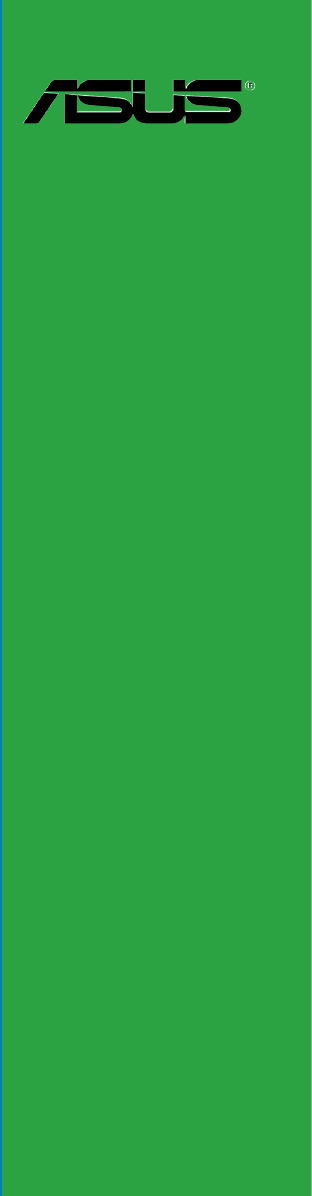
 (102 pages)
(102 pages)







Comments to this Manuals