Asus P5L-MX Specifications Page 1
Browse online or download Specifications for Server/workstation motherboards Asus P5L-MX. Asus P5L-MX Specifications User Manual
- Page / 96
- Table of contents
- BOOKMARKS
- Motherboard 1
- First Edition 2
- August 2006 2
- Contents 3
- Safety information 7
- About this guide 8
- Typography 9
- P5L-MX specications summary 10
- Product 13
- 1.1 Welcome! 14
- 1.2 Package contents 14
- 1.3 Special features 14
- Serial ATA technology 15
- 945G chipset 15
- DDR2 memory support 15
- PCI Express™ interface 15
- CrashFree BIOS 2 16
- ASUS EZ Flash BIOS 16
- ASUS MyLogo 2 16
- 1.4 Before you proceed 17
- 1.5 Motherboard overview 18
- 1.5.3 Motherboard layout 19
- 1.6.1 Installling the CPU 20
- Fastener 23
- Motherboar d hole 23
- CPU FAN PWR 24
- CPU FAN IN 24
- CPU FAN PWM 24
- ASUS P5L-MX 1-13 25
- Narrow end of the groove 26
- 1.7 System memory 27
- 1.7.4 Installing a DIMM 31
- 1.7.5 Removing a DIMM 31
- 1.8 Expansion slots 32
- 1.8.3 Interrupt assignments 33
- 1.8.4 PCI slots 34
- 1.8.5 PCI Express x16 34
- 1.8.6 PCI Express x1 34
- 1.9 Jumpers 35
- (Default) 36
- 1.10 Connectors 37
- 1.10.2 Internal connectors 38
- P5L-MX IDE Connector 39
- 3. Serial ATA connectors 40
- Rotation 41
- P5L-MX USB 2.0 Connectors 43
- Legacy AC’97-complian 44
- Azalia-compliant 44
- ASUS P5L-MX 1-33 45
- System Panel Connector 45
- BIOS setup 47
- DOS environment 48
- XP environment 48
- 2000 environment 48
- 2.1.2 ASUS EZ Flash utility 49
- 2.1.3 AFUDOS utility 50
- Updating the BIOS file 51
- 2.1.5 ASUS Update utility 54
- ASUS P5L-MX 2-9 55
- 2.2 BIOS setup program 57
- 2.2.2 Menu bar 58
- 2.2.1 BIOS menu screen 58
- 2.2.3 Navigation keys 58
- ASUS P5L-MX 2-13 59
- 2.3 Main menu 60
- Type [Auto] 61
- LBA/Large Mode [Auto] 61
- IDE Conguration 62
- 2.3.6 System Information 63
- 2.4 Advanced menu 64
- FSB 1066 266 MHz 65
- FSB 800 200 MHz 65
- FSB 533 133 MHz 65
- MCH Chipset Voltage [Auto] 66
- 2.4.2 USB Configuration 67
- 2.4.3 CPU Configuration 68
- 2.4.4 Chipset 69
- Boot Display Device [Auto] 70
- Flat Panel Type [Type 1] 70
- PEG Buffer Length [Auto] 71
- Link Latency [Auto] 71
- PEG Root Control [Auto] 71
- Slot Power [Auto] 71
- HD Audio Controller [Enabled] 72
- Parallel Port Address [378] 72
- Parallel Port Mode [ECP] 72
- Parallel Port IRQ [IRQ7] 73
- 2.4.6 PCI PnP 74
- Suspend Mode [Auto] 75
- ACPI 2.0 Support [No] 75
- ACPI APIC Support [Enabled] 75
- APM Conguration 75
- Hardware Monitor 75
- 2.5.4 APM Configuration 76
- ASUS P5L-MX 2-31 77
- 2.5.5 Hardware Monitor 78
- ASUS P5L-MX 2-33 79
- 2.6 Boot menu 80
- ASUS P5L-MX 2-35 81
- 2.6.3 Security 82
- Change User Password 83
- Clear User Password 83
- Exit Options 84
- Exit & Save Changes 84
- Exit & Discard Changes 84
- Discard Changes 84
- Load Setup Defaults 84
- 2-40 Chapter 2: BIOS setup 86
- Software 87
- 3.2 Support CD information 88
- 3.2.2 Drivers menu 89
- 3.2.3 Utilities menu 90
- 3.2.4 Make Disk menu 91
- 3.2.5 Manuals menu 92
- CPU features 93
- A.1 Intel 94
- A.2 Enhanced Intel SpeedStep 94
- Technology (EIST) 94
- A.2.2 Using the EIST 95
- A.3 Intel 96
- Hyper-Threading Technology 96
Summary of Contents
MotherboardP5L-MX
xP5L-MX specications summary(continued on the next page)CPU Chipset Front Side BusMemory VGAExpansion slots Storage Audio L
xi*Specications are subject to change without notice.P5L-MX specications summarySpecial features Industry standardManageability
xii
1Product introductionThis chapter describes the motherboard features and the new technologies it supports.
1-2 Chapter 1: Product introduction1.1 Welcome!T h a n k y o u f o r b u y i n g a n A S U S® P 5 L - M X m o t h e r b o a r d !The mot
ASUS P5L-MX 1-3Intel® 945G chipset The Intel® 945G graphics memory controller hub (GMCH) and the ICH7 I/O controller hub provide the vital interface
1-4 Chapter 1: Product introduction1.3.2 Innovative ASUS featuresCrashFree BIOS 2 This feature allows you to restore the original BIOS data from th
ASUS P5L-MX 1-5Onboard LEDThe motherboard comes with a standby power LED that lights up to indicate that the system is ON, in sleep mode, or in soft-
1-6 Chapter 1: Product introductionP5L-MXR1.5 Motherboard overviewBefore you install the motherboard, study the conguration of your chassis to ensur
ASUS P5L-MX 1-71.5.3 Motherboard layout20.3cm (8in)24.5cm (9.6in)DDR2 DIMM_A1 (64 bit,240-pin module)DDR2 DIMM_B1 (64 bit,240-pin module)P5L-MXLAN_US
iiCopyright © 2006 ASUSTeK COMPUTER INC. All Rights Reserved.No part of this manual, including the products and software described in it, may be repro
1-8 Chapter 1: Product introduction1.6.1 Installling the CPUTo install a CPU:1. Locate the CPU socket on the motherboard.1.6 Central Processing Uni
ASUS P5L-MX 1-93. Lift the load lever in the direction of the arrow to a 135º angle.4. Lift the load plate with your thumb and forenger to a 100º a
1-10 Chapter 1: Product introductionThe CPU ts in only one correct orientation. DO NOT force the CPU into the socket to prevent bending the connector
ASUS P5L-MX 1-111.6.2 Installling the CPU heatsink and fanThe Intel® Core™2 Extreme/Core™2 Duo/Pentium® D/Pentium® 4 and Celeron® D processors requi
1-12 Chapter 1: Product introductionDo not forget to connect the CPU fan connector! Hardware monitoring errors can occur if you fail to plug this conn
ASUS P5L-MX 1-131.6.3 Uninstalling the CPU heatsink and fanTo uninstall the CPU heatsink and fan:1. Disconnect the CPU fan cable from the connector
1-14 Chapter 1: Product introduction4. Remove the heatsink and fan assembly from the motherboard.5. Rotate each fastener clockwise to reset the orie
ASUS P5L-MX 1-151.7 System memory1.7.1 OverviewThe motherboard comes with four Double Data Rate 2 (DDR2) Dual Inline Memory Modules (DIMM) sockets.A
1-16 Chapter 1: Product introductionImportant notice on installing Windows® XP 32-bit versionIf you install Windows® XP 32-bit version Operating Syste
ASUS P5L-MX 1-171.7.3 DDR2 Qualified Vendors ListThe following table lists the memory modules that have been tested and qualied for use with this mo
iiiContentsNotices ... viSafety information ...
1-18 Chapter 1: Product introductionDDR2 533 Qualified Vendors List DIMM support Size Vendor
ASUS P5L-MX 1-191.7.4 Installing a DIMMUnplug the power supply before adding or removing DIMMs or other system components. Failure to do so can cause
1-20 Chapter 1: Product introduction1.8 Expansion slotsIn the future, you may need to install expansion cards. The following sub-sections describe th
ASUS P5L-MX 1-211.8.3 Interrupt assignmentsStandard interrupt assignmentsIRQ Standard Function0 System Timer1 Keyboard Controller2 Re-di
1-22 Chapter 1: Product introduction1.8.4 PCI slotsThe PCI slots support cards such as a LAN card, SCSI card, USB card, and other cards that comply w
ASUS P5L-MX 1-231.9 Jumpers1. Clear RTC RAM (CLRTC)This jumper allows you to clear the Real Time Clock (RTC) RAM in CMOS. You can clear the CMOS me
1-24 Chapter 1: Product introduction• The USB device wake-up feature requires a power supply that can provide 500 mA on the +5VSB lead for each USB
ASUS P5L-MX 1-25SPEEDLEDACT/LINKLEDLAN portLAN port LED indications ACT/LINK LED SPEED LEDStatus Description Status Descriptio
1-26 Chapter 1: Product introductionAudio 2, 4, or 6-channel configurationLight Blue Line In Rear Speaker Out Rear Speaker OutLime Line Out Front
ASUS P5L-MX 1-272. IDE connectors (40-1 pin PRI_IDE)The onboard IDE connectors are for Ultra DMA 133/100/66 signal cables. There are three connectors
ivContents1.10 Connectors ... 1-251.10.1 Rear panel connectors ...
1-28 Chapter 1: Product introduction3. Serial ATA connectors (7-pin SATA1, SATA2, SATA3, SATA4)These connectors are for the Serial ATA signal cable
ASUS P5L-MX 1-295. Digital Audio connector (4-1 pin SPDIF_OUT)This connector is for the S/PDIF audio module to allow digital sound output. Connect on
1-30 Chapter 1: Product introduction6. ATX power connectors (24-pin EATXPWR and 4-pin ATX12V)These connectors are for ATX power supply plugs. The pow
ASUS P5L-MX 1-317. Optical drive audio connector (4-pin CD)This connector is for the 4-pin audio cable that connects to the audio connector at the ba
1-32 Chapter 1: Product introduction9. Front panel audio connector (10-1 pin AAFP)This connector is for a chassis-mounted front panel audio I/O modul
ASUS P5L-MX 1-3310. System panel connector (10-1 pin F_PANEL) This connector supports several chassis-mounted functions.• System power LED (2-pin P
1-34 Chapter 1: Product introduction
2BIOS setupThis chapter tells how to change the system settings through the BIOS Setup menus. Detailed descriptions of the BIOS parameters are also
2-2 Chapter 2: BIOS setup2.1 Managing and updating your BIOSThe following utilities allow you to manage and update the motherboard Basic Input/Output
ASUS P5L-MX 2-32. Copy the original or the latest motherboard BIOS le to the bootable oppy disk.2.1.2 ASUS EZ Flash utilityThe ASUS EZ Flash featu
vContents2.5 Power menu ... 2-292.5.1 Suspend Mode ...
2-4 Chapter 2: BIOS setup2.1.3 AFUDOS utilityThe AFUDOS utility allows you to update the BIOS le in DOS environment using a bootable oppy disk with
ASUS P5L-MX 2-5Updating the BIOS fileTo update the BIOS le using the AFUDOS utility:1. Visit the ASUS website (www.asus.com) and download the latest
2-6 Chapter 2: BIOS setup2.1.4 ASUS CrashFree BIOS 2 utilityThe ASUS CrashFree BIOS 2 is an auto recovery tool that allows you to restore the BIOS l
ASUS P5L-MX 2-7Recovering the BIOS from the support CDTo recover the BIOS from the support CD:1. Remove any oppy disk from the oppy disk drive, the
2-8 Chapter 2: BIOS setupInstalling ASUS UpdateTo install ASUS Update:1. Place the support CD in the optical drive. The Drivers menu appears. 2. Cli
ASUS P5L-MX 2-93. Select the ASUS FTP site nearest you to avoid network trafc, or click Auto Select. Click Next.Updating the BIOS through the Intern
2-10 Chapter 2: BIOS setupUpdating the BIOS through a BIOS fileTo update the BIOS through a BIOS le:1. Launch the ASUS Update utility from the Windo
ASUS P5L-MX 2-112.2 BIOS setup programThis motherboard supports a programmable rmware chip that you can update using the provided utility described
2-12 Chapter 2: BIOS setupSystem Time [11:51:19] System Date [Thu 05/07/2004] Legacy Diskette A [1.44M, 3.5 in] Primary IDE Master :[ST
ASUS P5L-MX 2-132.2.4 Menu itemsThe highlighted item on the menu bar displays the specic items for that menu. For example, selecting Main shows the
viNoticesFederal Communications Commission StatementThis device complies with Part 15 of the FCC Rules. Operation is subject to the following two cond
2-14 Chapter 2: BIOS setup2.3 Main menuWhen you enter the BIOS Setup program, the Main menu screen appears, giving you an overview of the basic syste
ASUS P5L-MX 2-152.3.4 Primary, Third and Fourth IDE Master/SlaveWhile entering Setup, the BIOS automatically detects the presence of IDE devices. The
2-16 Chapter 2: BIOS setupPIO Mode [Auto]Selects the PIO mode. Conguration options: [Auto] [0] [1] [2] [3] [4]DMA Mode [Auto]Selects the DMA mode. C
ASUS P5L-MX 2-17Enhanced Mode Support On [S-ATA]The default setting S-ATA allows you to use native OS on Serial ATA and Parallel ATA ports. We recomme
2-18 Chapter 2: BIOS setup2.4 Advanced menuThe Advanced menu items allow you to change the settings for the CPU and other system devices.Take caution
ASUS P5L-MX 2-19FSB/CPU External Frequency Synchronization Front Side Bus CPU External Frequency FSB 1066 266 MHz FSB 800 200 MHz FSB 533 133
2-20 Chapter 2: BIOS setupThe following item appears only when the AI Overclocking item is set to [Overclock Prole].FSB Termination Voltage [Auto]All
ASUS P5L-MX 2-21USB Function [Enabled]Allows you to enable or disable the USB function. Conguration options: [Disabled] [Enabled] Legacy USB Support
2-22 Chapter 2: BIOS setup2.4.3 CPU ConfigurationThe items in this menu show the CPU-related information that the BIOS automatically detects. Sel
ASUS P5L-MX 2-232.4.4 ChipsetThe Chipset menu allows you to change the advanced chipset settings. Select an item then press <Enter> to display
viiThe symbol of the crossed out wheeled bin indicates that the product (electrical and electronic equipment) should not be placed in municipal waste.
2-24 Chapter 2: BIOS setupDRAM Write Recovery Time [4 Clocks]Sets the DRAM Write Recover Time. Conguration options: [2 Clocks] [3 Clocks] [4 Clocks]
ASUS P5L-MX 2-25TV Connector [Auto]Conguration options: [Auto] [Composite] [Component] [Composite & Component] [SCART Composite] [SCART Component
2-26 Chapter 2: BIOS setup2.4.5 Onboard Devices ConfigurationCongure Win627EHF Super IO ChipsetHD Audio Controller [Enabled]Onboard PCIEX GbE LAN
ASUS P5L-MX 2-27ECP Mode D MA C hannel [DMA 3]Appears only when the Parallel Port Mode is set to [ECP]. This item allows you to set the Parallel Port
2-28 Chapter 2: BIOS setup2.4.6 PCI PnPThe PCI PnP menu items allow you to change the advanced settings for PCI/PnP devices. The menu includes settin
ASUS P5L-MX 2-29IRQ-xx assigned to [PCI Device]When set to [PCI Device], the specic IRQ is free for use of PCI/PnP devices. When set to [Reserved], t
2-30 Chapter 2: BIOS setup2.5.4 APM Configuration Select Screen Select Item+- Change OptionF1 General HelpF10 Save and ExitESC ExitEnab
ASUS P5L-MX 2-31Power On By PCI Devices [Disabled]When set to [Enabled], this parameter allows you to turn on the system through a PCI LAN or modem ca
2-32 Chapter 2: BIOS setup2.5.5 Hardware Monitor Select Screen Select Item+- Change OptionF1 General HelpF10 Save and ExitESC ExitHardw
ASUS P5L-MX 2-33Chassis Fan Speed [xxxxRPM] or [N/A]The onboard hardware monitor automatically detects and displays the chassis fan speed in rotations
viiiAbout this guideThis user guide contains the information you need when installing and conguring the motherboard.How this guide is organizedThis m
2-34 Chapter 2: BIOS setup2.6 Boot menuThe Boot menu items allow you to change the system boot options. Select an item then press <Enter> to di
ASUS P5L-MX 2-352.6.2 Boot Settings Configuration Select Screen Select Item+- Change OptionF1 General HelpF10 Save and ExitESC ExitBoot
2-36 Chapter 2: BIOS setupIf you forget your BIOS password, you can clear clear it by erasing the CMOS Real Time Clock (RTC) RAM. See section “2.6 Ju
ASUS P5L-MX 2-37After you have set a supervisor password, the other items appear to allow you to change other security settings. User Access Level (Fu
2-38 Chapter 2: BIOS setup If you attempt to exit the Setup program without saving your changes, the program prompts you with a message asking if you
ASUS P5L-MX 2-39Exit & Discard ChangesSelect this option only if you do not want to save the changes that you made to the Setup program. If you m
2-40 Chapter 2: BIOS setup
3Software supportThis chapter describes the contents of the support CD that comes with the motherboard package.
3-2 Chapter 3: Software supportIf Autorun is NOT enabled in your computer, browse the contents of the support CD to locate the le ASSETUP.EXE from th
ASUS P5L-MX 3-33.2.2 Drivers menuThe drivers menu shows the available device drivers if the system detects installed devices. Install the necessary d
ixConventions used in this guideTo make sure that you perform certain tasks properly, take note of the following symbols used throughout this manual.T
3-4 Chapter 3: Software support3.2.3 Utilities menuThe Utilities menu shows the applications and other software that the motherboard supports. ASUS P
ASUS P5L-MX 3-53.2.4 Make Disk menuThe Make Disk menu allows you to make a RAID driver disk.Make Intel® ICH7 32bit RAID Driver DiskAllows you to crea
3-6 Chapter 3: Software support3.2.5 Manuals menuThe Manuals menu contains a list of supplementary user manuals. Click an item to open the folder of
ACPU featuresThe Appendix describes the CPU features that the motherboard supports.
A-2 Appendix: CPU featuresA.1 Intel® EM64T• The motherboard is fully compatible with Intel® Pentium® 4 LGA775 processors running on 32-bit operating
ASUS P5L-MXA-3A.2.2 Using the EISTTo use the EIST feature:1. Turn on the computer, then enter the BIOS Setup.2. Go to the Advanced Menu, highlight
A-4 Appendix: CPU featuresA.3 Intel® Hyper-Threading Technology• The motherboard supports Intel® Pentium® 4 LGA775 processors with Hyper-Threading
More documents for Server/workstation motherboards Asus P5L-MX
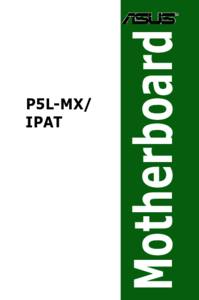


 (100 pages)
(100 pages)







Hello! We are Drop Dead Studio and our goal is to help companies achieve impressive sales results through automated marketing. We sell fresh bases for GSA Search Engine Ranker and XRumer as well as a premium base for XRumer. • Bases are updated monthly through 24/7 parsing and by connecting purchased databases from other sources. • You have the option to purchase a one-time fresh database or pay for a lifetime subscription for updates. ATTENTION! 40% discount on base purchases only un