Asus P5N7A-VM User Manual
Browse online or download User Manual for Server/workstation motherboards Asus P5N7A-VM. ASUS P5N7A-VM User's Manual
- Page / 112
- Table of contents
- BOOKMARKS
- Motherboard 1
- First Edition 2
- August 2008 2
- Contents 3
- Safety information 7
- About this guide 8
- Typography 9
- Vista only) 10
- (continued on the next page) 11
- Chapter 1: Product 13
- 1.1 Welcome! 14
- 1.2 Package contents 14
- 1.3 Special features 14
- ASUS P5N7A-VM 1-3 15
- 1.3.2 ASUS Special Features 17
- ASUS EZ DIY 18
- 1.3.3 ASUS Stylish Features 19
- P5N7A-VM 20
- 1.5.3 Motherboard layout 22
- Alignment key 25
- Gold triangle mark 25
- Fastener 26
- Motherboard hole 26
- Narrow end of the groove 29
- DDR2-667MHz capability 31
- DDR2-800 MHz capability 32
- 1.7.3 Installing a DIMM 35
- 1.7.4 Removing a DIMM 35
- 1.8 Expansion slots 36
- 1.8.3 Interrupt assignments 37
- 1.8.4 PCI slots 38
- 1.8.5 PCI Express x1 slot 38
- 1.8.6 PCI Express x16 slot 38
- 1.10 Connectors 40
- ASUS P5N7A-VM 1-39 51
- Chapter 2: BIOS setup 53
- 2.1.1 ASUS Update utility 54
- ASUS P5N7A-VM 2-3 55
- Quit all Windows 55
- P5N7AVM.rom 56
- ASUS P5N7A-VM 2-5 57
- 2.1.4 AFUDOS utility 59
- 2-8 Chapter 2: BIOS setup 60
- lename at the DOS prompt 60
- 2.2 BIOS setup program 63
- 2.2.2 Menu bar 64
- 2.2.3 Navigation keys 64
- 2.2.1 BIOS menu screen 64
- ASUS P5N7A-VM 2-13 65
- 2.3 Main menu 66
- 2.3.4 SATA 1/2/4; ESATA 67
- 2.3.5 Storage Conguration 68
- 2.3.6 System Information 69
- 2.4 Advanced menu 70
- 2.4.1 CPU Conguration 71
- CPU TM Function [Enabled] 72
- System Clock Mode [Auto] 72
- Memory Over Voltage [Auto] 74
- Chipset Over Voltage [Auto] 74
- CPU Voltage [Auto] 74
- Memory Timings [Auto] 74
- 2.4.3 Chipset 75
- MCP7A Conguration 75
- 2-24 Chapter 2: BIOS setup 76
- Parallel Port Address [378] 77
- Parallel Port Mode [Normal] 77
- AZALIA Audio [Auto] 78
- Front Panel Type [HD Audio] 78
- 2.4.5 USB Conguration 79
- 2.4.6 PCIPnP 80
- 2.5 Power menu 81
- 2.5.4 APM Conguration 82
- 2.5.5 Hardware Monitor 83
- 2-32 Chapter 2: BIOS setup 84
- Control feature 84
- 2.6 Boot menu 85
- 2-34 Chapter 2: BIOS setup 86
- 2.6.3 Security 87
- Change User Password 88
- Clear User Password 88
- Password Check [Setup] 88
- 2.7 Tools menu 89
- 2.7.2 Express Gate [Enabled] 90
- 2.7.3 AI NET 2 90
- 2.8 Exit menu 91
- 2-40 Chapter 2: BIOS setup 92
- Chapter 3: Software 93
- 3.2 Support DVD information 94
- 3.2.2 Drivers menu 95
- 3.2.3 Utilities menu 96
- ASUS P5N7A-VM 3-5 97
- 3.2.4 Make Disk menu 98
- 3.2.4 Manual menu 99
- 3.2.6 Other information 100
- Technical support Form 101
- Filelist 101
- 3.3 Software information 102
- The First Screen 103
- The Express Gate Environment 103
- Using the Conguration Panel 105
- Using the LaunchBar 106
- ASUS P5N7A-VM 3-15 107
- Using the Photo Manager 109
- Using the Online Games 109
- Updating Express Gate 110
- Repairing Express Gate 110
- ASUS P5N7A-VM 3-19 111
Summary of Contents
MotherboardP5N7A-VM
xP5N7A-VM specications summary(continued on the next page)CPU LGA775 socket for Intel® Core™2 Quad/Core™2 Extreme/Core™2 Duo/Pentium® dual-core/Ce
3-8 Chapter 3: Software support3.2.6 Other informationThe icons on the top right corner of the screen give additional information on the motherboard
ASUS P5N7A-VM 3-9Technical support FormDisplays the ASUS Technical Support Request Form that you have to ll out when requesting technical support.Fil
3-10 Chapter 3: Software support3.3 Software informationMost of the applications in the support DVD have wizards that will conveniently guide you thr
ASUS P5N7A-VM 3-11The First ScreenExpress Gate’s rst screen appears within a few seconds after you power on the computer. From here, you can immediat
3-12 Chapter 3: Software supportKnowing the Express Gate hot-keysHere is a list of common-used hot-keys for Express Gate.In the First Screen:Key Funct
ASUS P5N7A-VM 3-13• Screen Settings: Choose the most optimal screen resolution for your display.• Volume Control: Control the volume for your speaker
3-14 Chapter 3: Software supportASUS Express Gate supports le uploading from SATA HDDs, ODDs and USB drive and downloading to USB drives only.Using t
ASUS P5N7A-VM 3-15NetworkPower offEnter OSCancel and return to Express Gate RestartCheck to save user proleOpen Conguration Panel Click to change L
3-16 Chapter 3: Software support3. Make the proper network congurations.Each network interface is enabled immediately when you check the box next to
ASUS P5N7A-VM 3-17Using the Photo ManagerExpress Gate provides a easy-to-use Photo Manager that allows you to view pictures stored in your hard drive
xiP5N7A-VM specications summaryStorage Southbridge - 5 x Serial ATA 3.0 Gb/s ports - 1 x External SATA 3Gb/s port - Supports RAID 0, RAID 1,
3-18 Chapter 3: Software supportConguring Express Gate in BIOS SetupEnter BIOS setup by pressing DEL key after powering on or by clicking on the BIOS
ASUS P5N7A-VM 3-193.4 Creating a RAID driver diskA oppy disk with the RAID driver is required when installing Windows® XP operating system on a hard
3-20 Chapter 3: Software supportTo install the RAID driver in Windows® XP:1. During the OS installation, the system prompts you to press the F6 key t
xiiP5N7A-VM specications summaryRear panel connectors 1 x PS/2 keyboard/mouse combo port 1 x VGA port 1 x Optical S/PDIF Out port 1 x DisplayPort 1
1Chapter 1: Product introductionThis chapter describes the motherboard features and the new technologies it supports.
1-2 Chapter 1: Product Introduction1.1 Welcome!Thank you for buying an ASUS® P5N7A-VM motherboard!The motherboard delivers a host of new features and
ASUS P5N7A-VM 1-3NVIDIA GeForce 9300 Chipset The NVIDIA GeForce® 9300 motherboard GPU is the industry’s rst desktop PC singlechip solution for Intel
1-4 Chapter 1: Product IntroductionDue to chipset limitation, DisplayPort on this motherboard only supports video signals.DisplayPort This motherboar
ASUS P5N7A-VM 1-5HDMITM Interface High-Deniton Multimedia Interface (HDMI) is the rst and only industry-supported, uncompressed, all digital au
1-6 Chapter 1: Product IntroductionASUS EZ DIYASUS EZ DIY feature collection provides you easy ways to install computer components, update the BIOS or
ASUS P5N7A-VM 1-71.3.4 ASUS Intelligent Overclocking featuresC.P.R. (CPU Parameter Recall) The C.P.R. feature of the motherboard BIOS allows automat
iiE3921First Edition August 2008Copyright © 2008 ASUSTeK COMPUTER INC. All Rights Reserved.No part of this manual, including the products and software
1-8 Chapter 1: Product Introduction1.4 Before you proceedTake note of the following precautions before you install motherboard components or change a
ASUS P5N7A-VM 1-91.5 Motherboard overviewBefore you install the motherboard, study the conguration of your chassis to ensure that the motherboard t
1-10 Chapter 1: Product Introduction1.5.3 Motherboard layoutRefer to 1.10 Connectors for more information about rear panel connectors and internal co
ASUS P5N7A-VM 1-111.6 Central Processing Unit (CPU)The motherboard comes with a surface mount LGA775 socket designed for the Intel® Core™2 Quad/Core™
1-12 Chapter 1: Product Introduction3. Lift the load lever in the direction of the arrow to a 135º angle.4. Lift the load plate with your thumb and
ASUS P5N7A-VM 1-13The CPU ts in only one correct orientation. DO NOT force the CPU into the socket to prevent bending the connectors on the socket an
1-14 Chapter 1: Product Introduction1.6.2 Installling the CPU heatsink and fanThe Intel® Core™ 2 Quad/Core™ 2 Duo/Pentium D/Pentium® 4/Celeron® proce
ASUS P5N7A-VM 1-15• Do not forget to connect the CPU fan connector! Hardware monitoring errors can occur if you fail to plug this connector.• We r
1-16 Chapter 1: Product Introduction1.6.3 Uninstalling the CPU heatsink and fanTo uninstall the CPU heatsink and fan:1. Disconnect the CPU fan cabl
ASUS P5N7A-VM 1-175. Rotate each fastener clockwise to ensure correct orientation when reinstalling.Narrow end of the grooveRefer to the documentatio
iiiContentsNotices ... viSafety information ...
1-18 Chapter 1: Product IntroductionChannel SocketsChannel A DIMM_A1 and DIMM_A2Channel B DIMM_B1 and DIMM_B21.7 System memory1.7.1 OverviewThe moth
ASUS P5N7A-VM 1-19• You may install varying memory sizes in Channel A and Channel B. The system maps the total size of the lower-sized channel for th
1-20 Chapter 1: Product Introduction(continued on the next page)512MB Kingmax KLCC28F-A8KB5 N/A Kingmax SS KKEA88B4LAUG-29DX • •1G Kingmax KLCD48F-A8K
ASUS P5N7A-VM 1-21(continued on the next page)2G Kingston KHX6400D2/2G N/A Kingston DS Heat-Sink Package • •4G Kingston KVR800D2N6/4G N/A Elpida DS E
1-22 Chapter 1: Product IntroductionSS - Single-sided/DS - Double - sided DIMM support: • A*: Supports one module inserted in any slot as Single-chan
ASUS P5N7A-VM 1-231.7.3 Installing a DIMMUnplug the power supply before adding or removing DIMMs or other system components. Failure to do so can cau
1-24 Chapter 1: Product Introduction1.8 Expansion slotsIn the future, you may need to install expansion cards. The following sub-sections describe th
ASUS P5N7A-VM 1-251.8.3 Interrupt assignmentsIRQ Priority Standard function0 1 System timer1 2 Keyboard controller2– Re-direct to IRQ#93 11 IRQ holde
1-26 Chapter 1: Product Introduction1.8.4 PCI slotsThe PCI slots support cards such as a LAN card, SCSI card, USB card, and other cards that comply w
ASUS P5N7A-VM 1-271.9 Jumper1. Clear RTC RAM (3-pin CLRTC)This jumper allows you to clear the Real Time Clock (RTC) RAM in CMOS. You can clear the
ivContents1.10 Connectors ... 1-281.10.1 Rear panel connectors ...
1-28 Chapter 1: Product Introduction1.10 Connectors1.10.1 Rear panel connectorsLAN port LED indicationsSPEED LEDACT/LINK LEDLAN portActivity/Link LE
ASUS P5N7A-VM 1-29Audio 2, 4, 6, or 8-channel congurationRefer to the audio conguration table below for the function of the audio ports in 2, 4, 6,
1-30 Chapter 1: Product IntroductionPlayback of HD DVD and Blu-Ray Discs The speed and bandwidth of the CPU/Memory, DVD player, and drivers will affec
ASUS P5N7A-VM 1-313. Digital audio connector (4-1 pin SPDIF_OUT for ASUS HDMI VGA card)This connector is for an additional Sony/Philips Digital Inter
1-32 Chapter 1: Product Introduction4. IDE connector (40-1 pin PRI_IDE)The onboard IDE connector is for the Ultra DMA 133/100 signal cable. There are
ASUS P5N7A-VM 1-335. NVIDIA nForce 730i Serial ATA connectors (7-pin SATA1 [red], SATA2 [red], SATA4 [red], SATA5 [black], SATA6 [black])These connec
1-34 Chapter 1: Product Introduction6. LPT connector (26-1 pin LPT) The LPT (Line Printing Terminal) connector supports devices such as a printer. L
ASUS P5N7A-VM 1-358. Optical drive audio connector (4-pin CD)These connectors allow you to receive stereo audio input from sound sources such as a CD
1-36 Chapter 1: Product Introduction10. Chassis intrusion connector (4-1 pin CHASSIS)This connector is for a chassis-mounted intrusion detection sens
ASUS P5N7A-VM 1-37• For a fully congured system, we recommend that you use a power supply unit (PSU) that complies with ATX 12 V Specication 2.0 (o
vContents2.5 Power menu ... 2-292.5.1 Suspend Mode ...
1-38 Chapter 1: Product Introduction• System power LED (2-pin PLED)This 2-pin connector is for the system power LED. Connect the chassis power LED cab
ASUS P5N7A-VM 1-39ASUS Q-Connector (system panel)You can use the ASUS Q-Connector to connect/disconnect chassis front panel cables in a few steps. Ref
1-40 Chapter 1: Product Introduction
2Chapter 2: BIOS setupThis chapter tells how to change the system settings through the BIOS Setup menus. Detailed descriptions of the BIOS paramete
2-2 Chapter 2: BIOS setup2.1 Managing and updating your BIOSThe following utilities allow you to manage and update the motherboard Basic Input/Output
ASUS P5N7A-VM 2-3Quit all Windows® applications before you update the BIOS using this utility.3. Select the ASUS FTP site nearest you to avoid networ
2-4 Chapter 2: BIOS setupUpdating the BIOS through a BIOS leTo update the BIOS through a BIOS le:1. Launch the ASUS Update utility from the Windows
ASUS P5N7A-VM 2-52.1.2 Creating a bootable oppy disk1. Do either one of the following to create a bootable oppy disk.DOS environmenta. Insert a 1
2-6 Chapter 2: BIOS setupTo update the BIOS using EZ Flash 2:1. Visit the ASUS website (www.asus.com) to download the latest BIOS le for the motherb
ASUS P5N7A-VM 2-72.1.4 AFUDOS utilityThe AFUDOS utility allows you to update the BIOS le in DOS environment using a bootable oppy disk with the upd
viNoticesFederal Communications Commission StatementThis device complies with Part 15 of the FCC Rules. Operation is subject to the following two cond
2-8 Chapter 2: BIOS setup2. Copy the AFUDOS utility (afudos.exe) from the motherboard support DVD to the bootable oppy disk you created earlier.3.
ASUS P5N7A-VM 2-9• Prepare the motherboard support DVD, the oppy disk, or the USB ash disk containing the updated motherboard BIOS before using thi
2-10 Chapter 2: BIOS setupBad BIOS checksum. Starting BIOS recovery...Checking for oppy...Floppy not found!Checking for DVD-ROM...DVD-ROM found!Readi
ASUS P5N7A-VM 2-112.2 BIOS setup programThis motherboard supports a programmable Serial Peripheral Interface (SPI) chip that you can update using the
2-12 Chapter 2: BIOS setup2.2.2 Menu barThe menu bar on top of the screen has the following main items:Main For changing the basic system congur
ASUS P5N7A-VM 2-132.2.4 Menu itemsThe highlighted item on the menu bar displays the specic items for that menu. For example, selecting Main shows t
2-14 Chapter 2: BIOS setup2.3 Main menuWhen you enter the BIOS Setup program, the Main menu screen appears, giving you an overview of the basic syste
ASUS P5N7A-VM 2-152.3.4 SATA 1/2/4; ESATAWhile entering Setup, the BIOS automatically detects the presence of IDE devices. There is a separate sub-me
2-16 Chapter 2: BIOS setupSMART Monitoring [Auto]Enables or disables the S.M.A.R.T. (Self-Monitoring Analysis and Reporting Technology) capability of
ASUS P5N7A-VM 2-172.3.6 System InformationThis menu gives you an overview of the general system specications. The BIOS automatically detects the ite
viiSafety informationElectrical safety• To prevent electrical shock hazard, disconnect the power cable from the electrical outlet before relocating th
2-18 Chapter 2: BIOS setup2.4 Advanced menuThe Advanced menu items allow you to change the settings for the CPU and other system devices.Take caution
ASUS P5N7A-VM 2-192.4.1 CPU CongurationThe items in this menu show the CPU-related information that the BIOS automatically detects. Select Screen
2-20 Chapter 2: BIOS setupCPU TM Function [Enabled]Enables or disables Intel® CPU Thermal Monitor (TM) function, a CPU overheating protection functio
ASUS P5N7A-VM 2-21The following two items appear when the System Clock Mode item is set to [Linked].FSB - Memory Ratio [Auto]Allows you to select the
2-22 Chapter 2: BIOS setupMemory Over Voltage [Auto]Allows you to set the Memory Over Voltage. Use +/- to adjust the voltage. The increment is 0.00625
ASUS P5N7A-VM 2-23tWTR [Auto]Allows you to set tWTR. Conguration options:[Auto] [1] [2] [3] [4] [5] [6] [7] [8]Burst Length [Auto]Allows you to set t
2-24 Chapter 2: BIOS setupiGPU and Ext-VGA Selection [Disable iGPU if Ex]Allows you to select the internal VGA card or the external VGA card to displa
ASUS P5N7A-VM 2-252.4.4 OnBoard Devices CongurationOnboard Device Conguraiton Serial Port1 Address [3F8/IRQ4]Parallel Port Address [378]Parallel
2-26 Chapter 2: BIOS setupAZALIA Audio [Auto]Allows you to enable or disable the AZALIA Audio. Conguration options: [Disabled] [Auto]Front Panel Typ
ASUS P5N7A-VM 2-272.4.5 USB CongurationThe items in this menu allows you to change the USB-related features. Select an item then press <Enter>
viiiAbout this guideThis user guide contains the information you need when installing and conguring the motherboard.How this guide is organizedThis m
2-28 Chapter 2: BIOS setup2.4.6 PCIPnPThe PCI PnP menu items allow you to change the advanced settings for PCI/PnP devices.Take caution when changing
ASUS P5N7A-VM 2-292.5 Power menuThe Power menu items allow you to change the settings for the Advanced Power Management (APM). Select an item then pr
2-30 Chapter 2: BIOS setup2.5.4 APM Conguration Select Screen Select Item+- Change OptionF1 General HelpF10 Save and ExitESC Exitv02.61
ASUS P5N7A-VM 2-312.5.5 Hardware Monitorv02.61 (C)Copyright 1985-2006, American Megatrends, Inc. Select Screen Select Item+- Change FieldF1
2-32 Chapter 2: BIOS setupCPU Fan Prole [Optimal]Allows you to set the appropriate performance level of the CPU Q-Fan. When set to [Optimal], the CPU
ASUS P5N7A-VM 2-332.6 Boot menuThe Boot menu items allow you to change the system boot options. Select an item then press <Enter> to display th
2-34 Chapter 2: BIOS setup2.6.2 Boot Settings CongurationBoot Settings CongurationQuick Boot [Enabled]Full Screen Logo [Enabled]AddOn ROM Displa
ASUS P5N7A-VM 2-352.6.3 SecurityThe Security menu items allow you to change the system security settings. Select an item then press <Enter> to
2-36 Chapter 2: BIOS setup<Enter> to changepassword.<Enter> again to disabled password.BIOS SETUP UTILITY Boot
ASUS P5N7A-VM 2-372.7 Tools menuThe Tools menu items allow you to congure options for special functions. Select an item then press <Enter> to
ixConventions used in this guideTo ensure that you perform certain tasks properly, take note of the following symbols used throughout this manual.Typo
2-38 Chapter 2: BIOS setup2.7.2 Express Gate [Enabled]Allows you to enable or disable the ASUS Express Gate feature. The ASUS Express Gate feature is
ASUS P5N7A-VM 2-392.8 Exit menuThe Exit menu items allow you to load the optimal or failsafe default values for the BIOS items, and save or discard y
2-40 Chapter 2: BIOS setup
3Chapter 3: Software supportThis chapter describes the contents of the support DVD that comes with the motherboard package.
3-2 Chapter 3: Software supportIf Autorun is NOT enabled in your computer, browse the contents of the support DVD to locate the le ASSETUP.EXE from t
ASUS P5N7A-VM 3-33.2.2 Drivers menuThe drivers menu shows the available device drivers if the system detects installed devices. Install the necessary
3-4 Chapter 3: Software support3.2.3 Utilities menuThe Utilities menu shows the applications and other software that the motherboard supports. Click
ASUS P5N7A-VM 3-5ASUS PC Probe IIThis smart utility monitors the fan speed, CPU temperature, and system voltages, and alerts you of any detected probl
3-6 Chapter 3: Software support3.2.4 Make Disk menuThe Make Disk menu allows you to make a RAID driver disk.NVIDIA 32/64bit XP AHCI DriverAllows you
ASUS P5N7A-VM 3-73.2.4 Manual menuThe Manual menu contains a list of supplementary user manuals. Click an item to open the folder of the user manual.

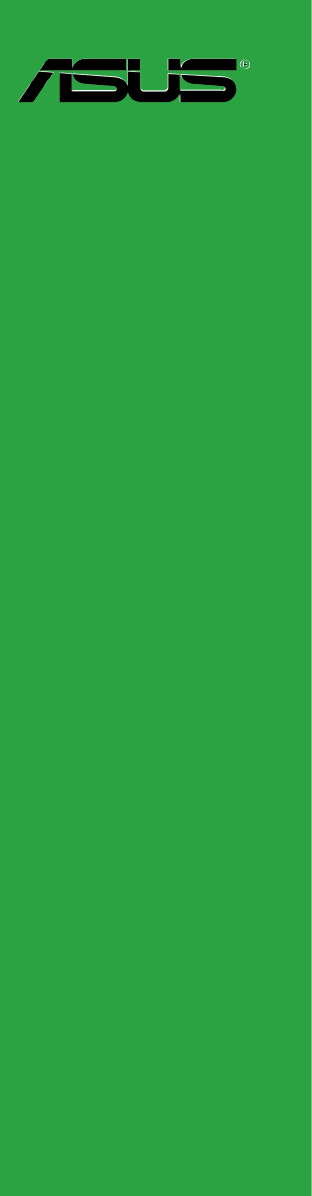
 (188 pages)
(188 pages) (134 pages)
(134 pages)







Comments to this Manuals