Asus P8H61 Owner's Manual
Browse online or download Owner's Manual for Server/workstation motherboards Asus P8H61. ASUS P8H61 Owner's Manual User Manual
- Page / 70
- Table of contents
- BOOKMARKS
- Motherboard 1
- First Edition (V1) 2
- January 2011 2
- Contents 3
- Safety information 7
- About this guide 7
- Where to nd more information 8
- Typography 8
- (continued on the next page) 9
- Chapter 1 11
- ASUS P8H61 Series1-2 12
- ASUS EZ Flash 2 14
- ErP ready 14
- 1.4 Before you proceed 15
- P8H61 Series 16
- 1.5.3 Motherboard layout 17
- 1.5.4 Layout contents 17
- 1.6.1 Installing the CPU 18
- CPU FAN PWM 22
- CPU FAN IN 22
- CPU FAN PWR 22
- Channel Sockets 23
- Channel A DIMM_A1 23
- Channel B DIMM_B1 23
- 1.7.2 Memory congurations 24
- DDR3-1333 MHz capability 25
- DDR3-1066 MHz capability 27
- 1.7.3 Installing a DIMM 28
- 1.7.4 Removing a DIMM 28
- 1.8 Expansion slots 29
- 1.9 Jumpers 30
- 1.10 Connectors 31
- 1.10.2 Internal connectors 32
- Speaker Out 33
- SPDIF_OUT 34
- SATA3G_2 35
- SATA3G_4 35
- SATA3G_1 35
- SATA3G_3 35
- ASUS P8H61 Series1-26 36
- 1.11 Software support 37
- ASUS P8H61 Series1-28 38
- Chapter 2 39
- Drive Folder Info 40
- Recovering the BIOS 41
- C:\>d: 42
- Backing up the current BIOS 43
- Updating the BIOS le 44
- 2.2 BIOS setup program 45
- BIOS menu screen 46
- Advanced Mode 47
- Menu bar 47
- 2-10 ASUS P8H61 Series 48
- 2.3 Main menu 49
- Administrator Password 50
- User Password 50
- 2.4 Ai Tweaker menu 51
- 2.4.4 OC Tuner [Disabled] 52
- 2.4.5 DRAM Timing Control 52
- 2.4.6 CPU Power Management 52
- 2.4.7 Offset Mode Sign [+] 53
- 2.5 Advanced menu 55
- 2-18 ASUS P8H61 Series 56
- 2.5.3 PCH Conguration 57
- 2.5.4 SATA Conguration 57
- 2.5.5 USB Conguration 58
- 2.5.7 APM 59
- Power On By PCIE [Disabled] 60
- Power On By Ring [Disabled] 60
- Power On By RTC [Disabled] 60
- 2.6 Monitor menu 61
- CPU Fan Profile [Standard] 62
- 2.7 Boot menu 64
- 2.7.5 Boot Option Priorities 65
- 2.7.6 Boot Override 65
- 2.8 Tools menu 66
- 2.9 Exit menu 67
- 2-30 ASUS P8H61 Series 68
- ASUS contact information 69
- DECLARATION OF CONFORMITY 70
Summary of Contents
MotherboardP8H61P8H61 PLUS
xP8H61 Series specications summaryASUS exclusive overclocking featuresPrecision Tweaker: - vCore: Adjustable CPU voltage at 0.01V increment - vC
1-1Chapter 1: Product introductionChapter 1Product introduction Motherboard ASUS P8H61 Series motherboardCables 2 x Serial ATA 3.0Gb/s cablesAcces
ASUS P8H61 Series1-2Intel® H61 Express ChipsetThe Intel® H61 Express Chipset is the latest single-chipset design to support the new 1155 socket Intel®
1-3Chapter 1: Product introductionASUS TurboVFeel the adrenaline rush of real-time OC-now a reality with the ASUS TurboV. This easy OC tool allows you
ASUS P8H61 Series1-4ASUS EZ Flash 2 ASUS EZ Flash 2 is a utility that allows you to update the BIOS without using an OS-based utility.C.P.R. (CPU Para
1-5Chapter 1: Product introduction1.4 Before you proceedTake note of the following precautions before you install motherboard components or change an
ASUS P8H61 Series1-6P8H61 Series1.5 Motherboard overviewBefore you install the motherboard, study the conguration of your chassis to ensure that the
1-7Chapter 1: Product introduction1.5.3 Motherboard layoutP8H61 SeriesPCIEX16PCIEX1_1PCIEX1_2PCI1ASM 1083PCI2PCI3USB56 USB78 USB910 F_PANELSPDIF_OUTA
ASUS P8H61 Series1-81.6 Central Processing Unit (CPU)The motherboard comes with a surface mount LGA1155 socket designed for the Intel® Second Generat
1-9Chapter 1: Product introduction3. Lift the load lever in the direction of the arrow until the load plate is completely lifted.Load plate4. Remove
iiE6320First Edition (V1) January 2011Copyright © 2011 ASUSTeK Computer Inc. All Rights Reserved.No part of this manual, including the products and so
ASUS P8H61 Series1-107. Close the load plate (A), and then push down the load lever (B), ensuring that the front edge of the load plate slides under
1-11Chapter 1: Product introduction1.6.2 Installing the CPU heatsink and fanThe Intel® LGA1155 processor requires a specially designed heatsink and f
ASUS P8H61 Series1-123. Connect the CPU fan cable to the connector on the motherboard labeled CPU_FAN.Do not forget to connect the CPU fan connector!
1-13Chapter 1: Product introductionP8H61 SeriesP8H61 Series 240-pin DDR3 DIMM socketsDIMM_A1DIMM_B11.7 System memory1.7.1 OverviewThe motherboard co
ASUS P8H61 Series1-141.7.2 Memory congurationsYou may install 512MB, 1GB, 2GB, and 4GB unbuffered non-ECC DDR3 DIMMs into the DIMM sockets.• The de
1-15Chapter 1: Product introductionP8H61 Series Motherboard Qualied Vendors Lists (QVL) DDR3-1333 MHz capabilityVendors Part No. SizeSS/DSChip BrandC
ASUS P8H61 Series1-16Vendors Part No. SizeSS/DSChip BrandChip NO. Timing VoltageDIMM socket support (Optional)1 DIMM 2 DIMMsOCZ OCZ3G1333LV4GK 4GB(2 x
1-17Chapter 1: Product introductionDDR3-1066 MHz capabilitySS: Single-sided / DS: Double-sidedDIMM support:• 1 DIMM: Supports one module inserted in
ASUS P8H61 Series1-181.7.3 Installing a DIMMUnplug the power supply before adding or removing DIMMs or other system components. Failure to do so can
1-19Chapter 1: Product introduction1.8 Expansion slotsIn the future, you may need to install expansion cards. The following sub-sections describe the
iiiContentsNotices ... viSafety information ...
ASUS P8H61 Series1-201.9 Jumpers Clear RTC RAM (3-pin CLRTC)This jumper allows you to clear the Real Time Clock (RTC) RAM in CMOS. You can clear the
1-21Chapter 1: Product introduction1.10 Connectors1.10.1 Rear panel connectors1. PS/2 Mouse port (green). This port is for a PS/2 mouse.2. Paralle
ASUS P8H61 Series1-227. USB 2.0 ports 1 and 2. These two 4-pin Universal Serial Bus (USB) ports are for USB 2.0/1.1 devices.8. USB 2.0 ports 3 and 4
1-23Chapter 1: Product introduction• For a fully congured system, we recommend that you use a power supply unit (PSU) that complies with ATX 12 V Sp
ASUS P8H61 Series1-245. Digital audio connector (4-1 pin SPDIF_OUT)This connector is for an additional Sony/Philips Digital Interface (S/PDIF) port.
1-25Chapter 1: Product introduction6. Intel® H61 Serial ATA 3.0Gb/s connectors (7-pin SATA3G_1~4)These connectors connect to Serial ATA 3.0 Gb/s hard
ASUS P8H61 Series1-268. System panel connector (10-1 pin F_PANEL)This connector supports several chassis-mounted functions.• System power LED (2-pin
1-27Chapter 1: Product introduction1.11 Software support1.11.1 Installing an operating systemThis motherboard supports Windows® XP / Vista / 7 Opera
ASUS P8H61 Series1-28
Chapter 2: BIOS information 2-1Chapter 2BIOS informationSave a copy of the original motherboard BIOS le to a USB ash disk in case you need to restor
ivContents1.11 Software support ... 1-271.11.1 Installing an operating system .
2-2 ASUS P8H61 Series2.1.2 ASUS EZ Flash 2The ASUS EZ Flash 2 feature allows you to update the BIOS without using an OS-based utility. Before you sta
Chapter 2: BIOS information 2-3• This function supports USB ash disks with FAT 32/16 format and single partition only.• DO NOT shut down or reset t
2-4 ASUS P8H61 SeriesWelcome to FreeDOS (http://www.freedos.org)!C:\>d:D:\>3. When the Make Disk menu appears, select the FreeDOS command prom
Chapter 2: BIOS information 2-52. The BIOS Updater backup screen appears indicating the BIOS backup process. When BIOS backup is done, press any key
2-6 ASUS P8H61 SeriesUpdating the BIOS leTo update the BIOS le using BIOS Updater1. At the FreeDOS prompt, type bupdater /pc /g and press <Enter
Chapter 2: BIOS information 2-7Using the power button, reset button, or the <Ctrl>+<Alt>+<Del> keys to force reset from a running op
2-8 ASUS P8H61 SeriesBIOS menu screenThe BIOS setup program can be used under two modes: EZ Mode and Advanced Mode. You can change modes from the Exit
Chapter 2: BIOS information 2-9Advanced ModeThe Advanced Mode provides advanced options for experienced end-users to congure the BIOS settings. The
2-10 ASUS P8H61 SeriesMenu itemsThe highlighted item on the menu bar displays the specic items for that menu. For example, selecting Main shows the M
Chapter 2: BIOS information 2-112.3 Main menuThe Main menu screen appears when you enter the Advanced Mode of the BIOS Setup program. The Main menu p
vContents2.5.5 USB Conguration ... 2-202.5.6 Onboard Devices Conguration ...
2-12 ASUS P8H61 SeriesAdministrator PasswordIf you have set an administrator password, we recommend that you enter the administrator password for acce
Chapter 2: BIOS information 2-132.4 Ai Tweaker menuThe Ai Tweaker menu items allow you to congure overclocking-related items.Be cautious when changi
2-14 ASUS P8H61 SeriesBCLK/PEG Frequency [XXX]This item appears only when you set the AI Overclock Tuner item to [Manual] and allows you to adjust the
Chapter 2: BIOS information 2-15Enhanced Intel SpeedStep Technology [Enabled]Allows you to enable or disable the Enhanced Intel® SpeedStep Technology
2-16 ASUS P8H61 Series2.4.8 DRAM Voltage [Auto]Allows you to set the DRAM voltage. The values range from 1.185V to 2.135V with a 0.005V interval.Acco
Chapter 2: BIOS information 2-17Be cautious when changing the settings of the Advanced menu items. Incorrect eld values can cause the system to malfu
2-18 ASUS P8H61 SeriesActive Processor Cores [All]Allows you to choose the number of CPU cores to activate in each processor package. Conguration opt
Chapter 2: BIOS information 2-192.5.2 System Agent CongurationInitiate Graphic Adapter [PEG/PCI]Allows you to decide which graphics controller to us
2-20 ASUS P8H61 Series2.5.5 USB CongurationThe items in this menu allow you to change the USB-related features.The USB Devices item shows the auto-d
Chapter 2: BIOS information 2-21Change Settings [IO=3F8h; IRQ=4]Allows you to select the Serial Port base address. Conguration options: [IO=3F8h; IRQ
viNoticesFederal Communications Commission StatementThis device complies with Part 15 of the FCC Rules. Operation is subject to the following two cond
2-22 ASUS P8H61 SeriesPower On By PCIE [Disabled][Disabled] Disables the PCIE devices to generate a wake event.[Enabled] Enables the PCIE devices
Chapter 2: BIOS information 2-232.6 Monitor menuThe Monitor menu displays the system temperature/power status, and allows you to change the fan setti
2-24 ASUS P8H61 Series2.6.3 CPU Q-Fan Control [Enabled][Disabled] Disables the CPU Q-Fan control feature.[Enabled] Enables the CPU Q-Fan control fe
Chapter 2: BIOS information 2-25Chassis Fan Profile [Standard]This item appears only when you enable the Chassis Q-Fan Control feature and allows you
2-26 ASUS P8H61 Series2.7 Boot menuThe Boot menu items allow you to change the system boot options.2.7.1 Bootup NumLock State [On][On] Sets the pow
Chapter 2: BIOS information 2-272.7.5 Boot Option PrioritiesThese items specify the boot device priority sequence from the available devices. The num
2-28 ASUS P8H61 Series2.8 Tools menuThe Tools menu items allow you to congure options for special functions. Select an item then press <Enter>
Chapter 2: BIOS information 2-292.9 Exit menuThe Exit menu items allow you to load the optimal default values for the BIOS items, and save or discard
2-30 ASUS P8H61 Series
ASUS contact informationASUSTeK COMPUTER INC.Address 15 Li-Te Road, Peitou, Taipei, Taiwan 11259Telephone +886-2-2894-3447Fax +886-2
viiSafety informationElectrical safety• To prevent electric shock hazard, disconnect the power cable from the electric outlet before relocating the s
EC Declaration of Conformity We, the undersigned, Manufacturer: ASUSTek COMPUTER INC. Address, City: No. 150, LI-TE RD., PEITOU, TAIPEI 112, TAIWAN R.
viiiConventions used in this guideTo ensure that you perform certain tasks properly, take note of the following symbols used throughout this manual.
ixP8H61 Series specications summary(continued on the next page)CPU LGA1155 socket for Intel® Second Generation Core™ i7 / Core™ i5 / Core™ i3 proc
More documents for Server/workstation motherboards Asus P8H61
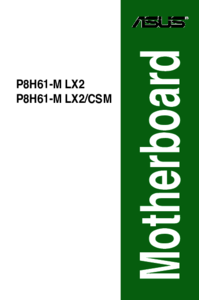

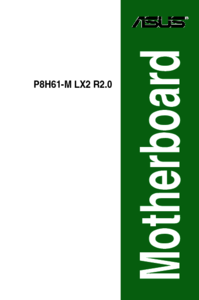


 (76 pages)
(76 pages)







Comments to this Manuals