Asus Transformer Pad TF300TL User Manual Page 1
Browse online or download User Manual for Tablets Asus Transformer Pad TF300TL. Disassembling Asus Transformer Pad TF300
- Page / 7
- Table of contents
- BOOKMARKS




Summary of Contents
Disassembling Asus Transformer PadTF300Tips to disassemble your TF300. Will hopefully help you not make a couple of the mistakesI did.Written By: B0NK
Step 1 — Tablet Case back removed from tabletRemove the back with your fingernails, popping it open between the black border, and theplastic backing.
Step 3 Note the large copper heatsink. DO NOT pull this off.There are a couple connectors underneath you will have to detach. They have flip uprele
Step 5 OverviewDisconnect Sound connector.Unscrew remaining PCBscarefully unplug battery connector (under copper plate)Step 6 You'll have to
Step 7 Pic 1 - PCBs removed. Screen assembly and frame only.The screen is only held on with some adhesive so (CAREFULLY) pry them apart. Using aheat
Step 8 Pic 1 - LCD (left) backlight panel (right)Pic 2 - LCD PCB, note backlight connector at rightPic 3 - Backlight panel connector.Disassemblin
To reassemble your device, follow these instructions in reverse order.Hope this helped a bit.I Could not find a guide, so I figured I'd make my o
More documents for Tablets Asus Transformer Pad TF300TL
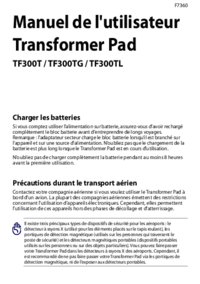
 (102 pages)
(102 pages) (58 pages)
(58 pages) (74 pages)
(74 pages) (100 pages)
(100 pages) (218 pages)
(218 pages)







Comments to this Manuals