Asus MS202D User's Guide
Browse online or download User's Guide for TVs & monitors Asus MS202D. Asus MS202D User guide User Manual
- Page / 22
- Table of contents
- TROUBLESHOOTING
- BOOKMARKS



- Инструкция 1
- Asus MS202D 1
- User Guide 2
- Contents 3
- Safety information 5
- Care & Cleaning 6
- Wheretondmoreinformation 7
- 1.1 Welcome! 8
- 1.2 Package contents 8
- 1.3 Monitor introduction 9
- 1.3.2 Back view 10
- Rear connectors 11
- MLSeries 12
- 2.2 Adjusting the monitor 13
- 2.3 Connecting the cables 14
- 2.4 Turning on the monitor 15
- 3.1.1 Howtoreconfigure 16
- 3-3ASUSMSeriesLCDMonitor 18
- 19
- 3.3 Troubleshooting (FAQ) 20
Summary of Contents
лчиттничюнльтцию.глтчн.Бзвыдныwww.sotmarket.ruдбняинфмциятв,тзывы,бзыиыИнструкцияAsus M
1-3ASUSMSeriesLCDMonitor4. • Increasesvaluesormovesyourselectionright/up.• Brightnesshotkey5. button:• Selects an available input sou
1-4 Chapter 1: Product introductionRear connectors1. DC-IN port. This port connects the power cord.2. VGA port.This15-pinportisforPCVGAconne
2-1ASUSMSeriesLCDMonitor2.1 Assembling the monitor arm/baseToassemblethemonitorarm/base:1. Have the front of the monitor face down on a tab
2 Chapter 2: Setup2.2 Adjusting the monitor• Foroptimalviewing,werecommendthatyoulookatthefullfaceofthemonitor,thenadjustthemonit
2-3ASUSMSeriesLCDMonitor2.3 Connecting the cables1. Connect the cables as the following instructions:ML Series(ML238/ML239) only for H SKUMS S
2-4 Chapter 2: Setup2.4 Turning on the monitorTap the power button . See page 1-2 for the location of the power button. The power indicator lights
3-1ASUSMSeriesLCDMonitor3.1 OSD (On-Screen Display) menu 3.1.1 Howtoreconfigure1. TaptheMENUbuttontoactivatethe OSD menu. 2. Ta p ,
3-22. Color Youcanadjustbrightness,contrast,sharpness,saturation,position(VGAonly),andfocus(VGAonly)fromthismenu. Brightness: the
3-3ASUSMSeriesLCDMonitor4. Input Select Inthisfunction,youcanselectyourdesiredinputsource.5. System Setup Allowsyoutoadjustthesys
3-4 Panel Type TFTLCDPanel size 20",23",23.6"(16:9) wide screenMax. Resolution1920 x 1080Pixel pitch0
M Series LCD MonitorUser Guide
3-5ASUSMSeriesL DMonitor3.3 Troubleshooting (FAQ)Problem Possible SolutionPowerLEDisnotON• Tap the button to check if the monitor is int
3-63.4 Supported operating modesResolution FrequencyHorizontalFrequency(KHz)Vertical Frequency (Hz)Pixel (MHz)720x400 31.47 70.08 28.32640x48
лтззлюбымдбнымбмглтчнялжбдджиДтвззввиифмлнидитнлнз2минтымнииДт
iiContentsNotices ... iiiSafety information ...
iiiNoticesFederal Communications Commission StatementThis device complies with Part 15 of the FCC Rules. Operation is subject to the following two con
ivSafety information• Beforesettingupthemonitor,carefullyreadallthedocumentationthatcamewith the package. • Topreventfireorshockh
vCare & Cleaning• Beforeyouliftorrepositionyourmonitor,itisbettertodisconnectthecablesand power cord. Follow the correct lifting te
viWheretondmoreinformationRefer to the following sources for additional information and for product and software updates.1. ASUS websitesTheASU
1-1ASUSMSeriesLCDMonitor1.1 Welcome! ThankyouforpurchasingtheASUS®LCDmonitor!The latest widescreen LCD monitor fromASUS provides
1-2 Chapter 1: Product introduction1.3 Monitor introduction1.3.1 Front view1 2 643 51. button:• Selects a desired preset mode.• ExitstheOSDme
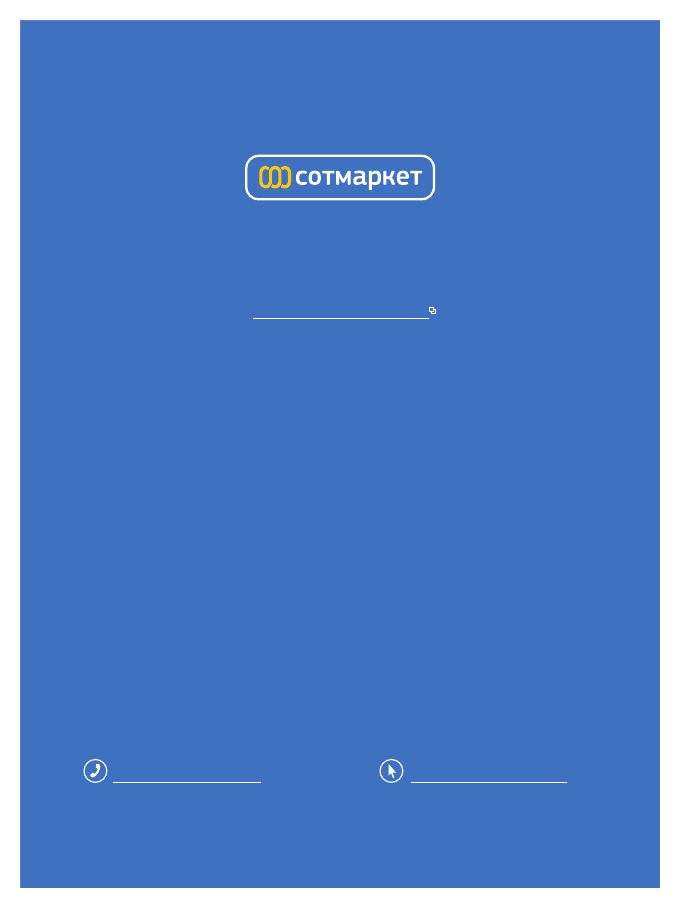
 (27 pages)
(27 pages) (25 pages)
(25 pages) (26 pages)
(26 pages) (21 pages)
(21 pages) (24 pages)
(24 pages) (20 pages)
(20 pages) (30 pages)
(30 pages) (20 pages)
(20 pages) (27 pages)
(27 pages)







Comments to this Manuals