Asus WL-700gE User Manual Page 26
- Page / 57
- Table of contents
- TROUBLESHOOTING
- BOOKMARKS
Rated. / 5. Based on customer reviews


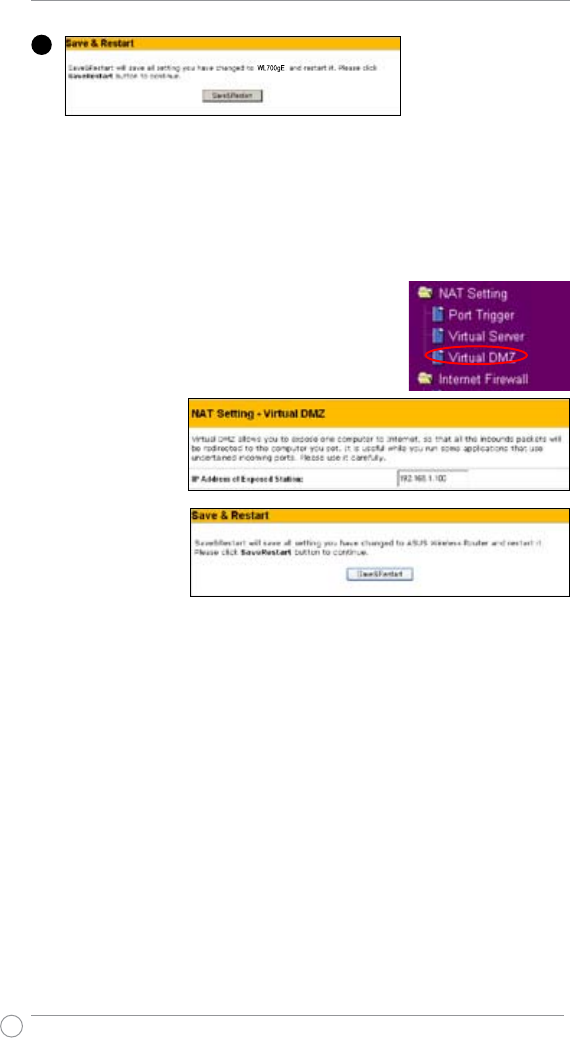
WL-700gE Wireless Router User Manual
26
1. Click
Virtual DMZ
in the NAT Setting menu.
2. Enter the IP
address of the
host and click
Finish
.
3. Click
Save
& Restart
to
restart the
wireless router
and activate the
settings.
4) Setting up DDNS
For static IP users who need to make a host or server available to Internet users, they
need to have a static IP address and register a domain name for easy memory. However,
dynamic IP user cannot map their address to DNS server because their IP addresses keep
changing. To solve this problem, WL-700gE provides Dynamic DNS (DDNS) function. DDNS
enables dynamic IP users to map the domain name to dynamic IP address by a registered
account.Torealizethisfunction,youmustrstregisteratDDNSserviceprovider,suchas
DynDNS.org.
1.EntertheWebcongurationpageofWL-700gEandclick
Advanced Settings at the
upper right corner. Then click IP Cong -> Miscellaneous in the left side menu. Select Yes
toenableDDNSclientandselectaDDNSserver.(Seegureonnextpage)
2. If you do not have a DDNS account, you can apply for a free trial account at DynDNS.
org. Click Free Trial to open the registration page of DynDNS.org.
4
Click Save & Start to
restart the router and
apply the settings.
3) Setting up virtual DMZ in your LAN
To expose an internal host to the Internet and make all services provided
by this host available to outside users, enable Virtual DMZ function to open
all ports of the host. This function is useful when the host plays multiple
roles such as HTTP server and FTP server. However, in doing this, your
network becomes less secure.
- User Manual 1
- June 2006 2
- Contents 3
- About this guide 4
- 1. Product introduction 5
- LAN 1-4IDE AIR 6
- USB 2.0 6
- WANREADY 6
- 1) Installing the utilities 7
- ASUS utility pre-installed 11
- 1) Wired connection 17
- 2) Wireless connection 17
- Setting IP address manually 18
- Cable user 19
- Static IP user 20
- PPPoE user 20
- PPTP user 20
- 4. Wireless Router features 24
- 4) Setting up DDNS 26
- 5. Utilities feature 33
- 1) USB auto copy function 33
- 2) Wireless data sharing 34
- 3) Download Machine 37
- 9. Click Personal Webpage 43
- 6) Webcam 47
- Enabling ActiveX for your IE 48
- Remote monitors 49
- 5. Click 52
- 5. Troubleshooting 54
- 6). How to reset to defaults 55
 (20 pages)
(20 pages) (82 pages)
(82 pages) (66 pages)
(66 pages) (60 pages)
(60 pages) (34 pages)
(34 pages) (36 pages)
(36 pages)
 (91 pages)
(91 pages)







Comments to this Manuals