Asus S6F User Manual
Browse online or download User Manual for Laptops Asus S6F. Asus S6F User Manual
- Page / 67
- Table of contents
- BOOKMARKS
- Notebook PC 1
- Contents 2
- About This User’s Manual 5
- Notes For This Manual 5
- Safety Precautions 5
- Preparing your Notebook PC 5
- Transportation Precautions 8
- 2. Knowing the Parts 11
- 2 Knowing the Parts 12
- Front Side 19
- 3. Getting Started 21
- 3 Getting Started 22
- Using Battery Power 23
- Charging the Battery Pack 23
- Checking Battery Power 25
- Battery Care 25
- Special Keyboard Functions 27
- Switches 29
- 4. Using the Notebook PC 31
- 4 Using the Notebook PC 32
- Pointing Device 33
- Caring for the Touchpad 35
- Optical Drive 37
- Flash Memory Card Reader 39
- Hard Disk Drive 39
- Network Hub or Switch 41
- LAN connector is the 41
- Using the Notebook PC 4 43
- Thermal Power Control 45
- Power State Summary 45
- Appendix 47
- A Appendix 48
- Optional Connections (Cont.) 49
- Internal Modem Compliancy 55
- CE Mark Warning 57
- 59
- Appendix A 61
- IV. Wet Leather 65
- V. Storing Leather 65
- VI. Removing Stains 65
- Copyright Information 67
- Limitation of Liability 67
- Service and Support 67
Summary of Contents
Notebook PCHardware User’s ManualEXPRESSE2422 / Feb 2006
101 Introducing the Notebook PC
112. Knowing the PartsBasic sides of the Notebook PC
122 Knowing the PartsTop SideRefer to the diagram below to identify the components on this side of the Notebook PC.NOTE: The keyboard will be diffe
13Knowing the Parts 2234561KeyboardThe keyboard provides full-sized keys with comfortable travel (depth at which the keys can be depressed) and pal
142 Knowing the PartsBottom SideRefer to the diagram below to identify the components on this side of the Notebook PC.13425WARNING! The bottom of
15Knowing the Parts 22341Battery Lock - SpringThe spring battery lock is used to keep the battery pack secured. When the battery pack is inserted,
162 Knowing the PartsLeft SideRefer to the diagram below to identify the components on this side of the Notebook PC.123 567 8423451Display (Monitor
17Knowing the Parts 2678Modem PortThe RJ-11 modem port with two pins is smaller than the RJ-45 LAN port and supports a standard telephone cable. Th
182 Knowing the PartsRight SideRefer to the diagram below to identify the components on this side of the Notebook PC.EXPRESS1 2 5 6 73 4231Flash Me
19Knowing the Parts 267Kensington® Lock PortThe Kensington® lock port allows the Notebook PC to be secured using Kensington® compat-ible Notebook P
2Contents1. Introducing the Notebook PC ...5About This User’s Manual ...
202 Knowing the PartsRear SideRefer to the diagram below to identify the components on this side of the Notebook PC.1 2 31Power (DC) InputThe suppl
213. Getting StartedUsing AC PowerUsing Battery PowerPowering ON the Notebook PCChecking Battery Power Restarting or RebootingPowering OFF the Note
223 Getting StartedWith the AC power cord connected to the AC-DC converter, connect the AC power cord to an AC outlet (preferably with surge-protec
23Getting Started 3IMPORTANT! Never attempt to remove the battery pack while the Notebook PC is turned ON, as this may result in the loss of w
243 Getting StartedThe Power-On Self Test (POST)When you turn ON the Notebook PC, it will rst run through a series of software-controlled diagnos-
25Getting Started 3Checking Battery PowerThe battery system implements the Smart Battery standard under the Windows environment, which al-lows the
263 Getting StartedRestarting or RebootingAfter making changes to your operating system, you may be prompted to restart the system. Some inst
27Getting Started 3Special Keyboard FunctionsColored Hot KeysThe following denes the colored hot keys on the Notebook PC’s keyboard. The colored c
283 Getting StartedMicrosoft Windows KeysThere are two special Windows keys on the keyboard as described below.The key with the Windows Logo activa
29Getting Started 3SwitchesSwitches and Status IndicatorsPower SwitchThe power switch allows powering ON and OFF the Notebook PC and recovering fro
3Contents4. Using the Notebook PC ...31Operating System ...
303 Getting StartedStatus IndicatorsAbove keyboardDrive Activity IndicatorIndicates that the Notebook PC is accessing one or more storage device(s)
314. Using the Notebook PCOperating SystemPointing DeviceStorage Devices PC Card (PCMCIA) Socket Optical Drive Hard Disk DriveConnections
324 Using the Notebook PCOperating SystemThis Notebook PC may offer (depending on territory) its customers the choice of a pre-installed operat-ing
33Using the Notebook PC 4IMPORTANT! Do not use any objects in place of your nger to operate the touch-pad or else damage may occur to
344 Using the Notebook PCDouble-clicking/Double-tapping - This is a common skill for launching a program directly from the corresponding icon you s
35Using the Notebook PC 4Caring for the TouchpadThe touchpad is pressure sensitive. If not properly cared for, it can be easily damaged. Take note
364 Using the Notebook PCStorage DevicesStorage devices allow the Notebook PC to read or write documents, pictures, and other les to various data
37Using the Notebook PC 4Optical DriveInserting an optical disc 1. While the Notebook PC’s power is ON, press the drive’s eject button and the tra
384 Using the Notebook PCA CD drive letter should be present regardless of the presence of a CD disc in the drive. After the CD is properly inserte
39Using the Notebook PC 4Flash Memory Card ReaderNormally a PCMCIA memory card reader must be purchased separately in order to use memory cards fro
4Contents
404 Using the Notebook PCTelephone Wall JackTelephone cables with RJ-11 connectorsTelephone connection is optionalTelephone connector is the smalle
41Using the Notebook PC 4Network Hub or SwitchNetwork cable with RJ-45 connectorsLAN connector is the larger of the two.Example of the Notebook
424 Using the Notebook PCWireless LAN Connection (on selected models)The optional built-in wireless LAN is a compact easy-to-use wireless Ethernet
43Using the Notebook PC 41234567*#809gptjadm?w+a/Aㄅㄉㄚㄓㄗㄢㄦㄕㄙㄤㄨㄖㄥ ㄩㄔㄘㄣㄧㄍㄐㄞㄎㄑㄟㄆㄊㄛㄏㄒㄠㄡㄇㄜㄋㄌㄈㄝBluetooth Wireless Connection (on selected models)Notebo
444 Using the Notebook PCPower Management ModesThe Notebook PC has a number of automatic or adjustable power saving features that you can use to ma
45Using the Notebook PC 4Thermal Power ControlThere are three power control methods for controlling the Notebook PC’s thermal state. These power co
464 Using the Notebook PCStand by and HibernatePower management settings can be found in the Windows control panel. The following shows the power o
47AppendixOptional AccessoriesOptional ConnectionsGlossaryDeclarations and Safety StatementsNotebook PC Information
48A AppendixOptional AccessoriesThese items, if desired, come as optional items to complement your Notebook PC.USB Flash Memory DiskA USB ash m
49Appendix AWARNING! To prevent system failures, use (Safely Remove Hardware) on the taskbar before disconnecting the USB oppy disk dr
51. Introducing the Notebook PCAbout This User’s ManualNotes For This ManualSafety PrecautionsPreparing your Notebook PC
50A AppendixGlossaryACPI (Advanced Conguration and Power Management Interface)Modern standard for reducing power usage in computers.APM (Advanced
51Appendix AClock ThrottlingChipset function which allows the processor’s clock to be stopped and started at a known duty cycle. Clock throttling i
52A AppendixKensington® LocksKensington® locks (or compatible) allow the Notebook PC to be secured usually using a metal cable and lock that preven
53Appendix APOST (Power On Self Test)When you turn on the computer, it will rst run through the POST, a series of software-controlled diag-nostic
54A AppendixDeclarations and Safety StatementsDVD-ROM Drive InformationThe Notebook PC comes with an optional DVD-ROM drive or a CD-ROM drive. In o
55Appendix AInternal Modem CompliancyThe Notebook PC with internal modem model complies with JATE (Japan), FCC (US, Canada, Korea, Taiwan), and C
56A AppendixInternal Modem Compliancy (Cont.)This table shows the countries currently under the CTR21 standard.Country Applied More T
57Appendix AFederal Communications Commission StatementThis device complies with FCC Rules Part 15. Operation is subject to the following two condi
58A AppendixFCC Radio Frequency Interference RequirementsMPE Statement: Your device contains a low power transmitter. When device is transmitted it
59Appendix AFrance Restricted Wireless Frequency BandsSome areas of France have a restricted frequency band. The worst case maximum authorized powe
61 Introducing the Notebook PCAbout This User’s ManualYou are reading the Notebook PC User’s Manual. This User’s Manual provides information on the
60A AppendixUL Safety NoticesRequired for UL 1459 covering telecommunications (telephone) equipment intended to be electrically connected to a tele
61Appendix ANordic Cautions (for Notebook PC with Lithium-Ion Battery)CAUTION! Danger of explosion if battery is incorrectly replaced. Replace onl
62A AppendixService warning labelWARNING: Making adjustments or performing procedures other than those specied in the user’s manual may result in
63Appendix A Danish Dutch English Finnish French German Greek Italian Portuguese Spanish SwedishCTR 21 Approval (for Notebook PC with bu
64A AppendixLeather Care InformationTry to avoid leaving the leather Notebook PC in direct sunlight, like the dashboard of your car, or else the co
65Appendix AIV. Wet Leather1. An important key to keeping leather in top-notch condition is to treat wet leather before it has a chance to dry. 2
66A AppendixNotebook PC InformationThis page is provided for recording information concerning your Notebook PC for future reference or for technica
Copyright InformationNo part of this manual, including the products and software described in it, may be reproduced, trans-mitted, transcribed, stored
7Introducing the Notebook PC 1Safety PrecautionsThe following safety precautions will increase the life of the Notebook PC. Follow all precautions
81 Introducing the Notebook PCTransportation PrecautionsTo prepare the Notebook PC for transport, you should turn it OFF and disconnect all externa
9Introducing the Notebook PC 1Preparing your Notebook PCThese are only quick instructions for using your Notebook PC. Read the later pages for deta
More documents for Laptops Asus S6F
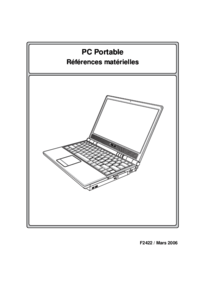


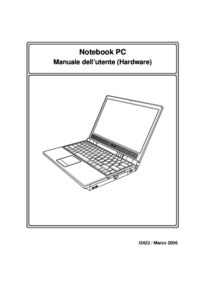
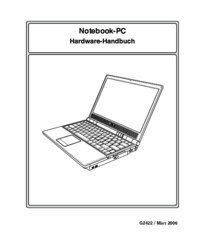


 (25 pages)
(25 pages) (76 pages)
(76 pages) (32 pages)
(32 pages) (129 pages)
(129 pages) (13 pages)
(13 pages) (98 pages)
(98 pages)







Comments to this Manuals