Asus V6V User Manual
Browse online or download User Manual for Laptops Asus V6V. Asus V6V User Manual
- Page / 90
- Table of contents
- BOOKMARKS
- Notebook PC 1
- Table of Contents 2
- Support CD 3
- Support CD for Windows 5
- NB Probe Utility 8
- WinFlash Utility 8
- Device Manager 10
- Software Drivers 11
- VGA Driver 13
- VGA Driver Setup 14
- VGA Driver Setup (Cont.) 15
- ATK0100 Driver (ACPI) 17
- ATK0100 Driver Setup 18
- Audio Setup 19
- Topics Covered: 19
- INF Update (Intel) 21
- INF Update Driver Setup 22
- INTEL Calexico (Wireless LAN) 23
- ASUS Wireless LAN 27
- ASUS WLAN Driver Setup 28
- ASUS WLAN Utility Setup 29
- ASUS WLAN Utility Quick Start 30
- LAN Driver Setup 33
- Configuring your LAN 33
- Viewing Your Network 37
- Modem Driver Setup 39
- Modem Configuration 39
- Modem Driver Setup (Model 1) 40
- Modem Driver Setup (Model 2) 40
- Modem Configuration (Cont’) 43
- Ricoh Media Driver Setup 45
- Ricoh Driver Setup 46
- Software Utilities 47
- ChkMail Setup 49
- LiveUpdate 51
- LiveUpdate Setup 52
- Using LiveUpdate 53
- Norton Internet Security 55
- After Windows restart 57
- Internet Proxy Settings 58
- Internet Security Main window 59
- Internet Security Features 60
- Power4 Gear 61
- Power4 Gear Setup 62
- Benefits of Power4 Gear 63
- Program Icons 64
- Power4 Gear Configuration 65
- Renaming Settings 65
- Power Saving Details 66
- NB Probe 67
- NB Probe Setup 68
- Using NB Probe 69
- Using NB Probe Monitoring 70
- System Information 71
- TouchPad 73
- Touchpad Setup 74
- Synaptics 75
- TouchPad Features 75
- Customize Buttons and Taps 76
- Property Pages 78
- Scrolling Properties Page 79
- Tap Zones Properties Pages 80
- More Features Properties Page 81
- Touch Properties Page 83
- Edge Motion Properties Page 84
- Frequently Asked Questions 85
- WinFlash 87
- WINFLASH Setup 88
- Using WINFLASH 89
Summary of Contents
E1797 / Dec 2004Notebook PCDrivers and UtilitiesUser’s Manual
10Support CDDevice Manager“Device Manager” will be used in many device driver installation, upgrade, and verification processes.4. Click “Hardware” t
11Software DriversSoftware Drivers
12Software DriversSoftware Drivers
13Software DriversVGA DriverTopics Covered:VGA Driver SetupDisplay Settings for Windows XPTaskbar Menu(Screens and drivers may vary depending on your
14Software DriversVGA Driver SetupYour VGA driver will depend on the Notebook PC model purchased. Running setup will give you thefollowing wizard.1. O
15Software DriversVGA Driver Setup (Cont.)Before VGA drivers are installed, graphicsfunctions are limited.Make screen resolution settings in “DisplayP
16Software Drivers
17Software DriversATK0100 Driver (ACPI)Topics Covered:ATK0100 Driver Setup(Screens and drivers may vary depending on your model and operating system.)
18Software DriversATK0100 Driver SetupThis driver requires that you manually install it from Device Manager. No software operation is required.1. Doub
19Software DriversAudioTopics Covered:Audio Setup(Screens and drivers may vary depending on your model and operating system.)The notebook PC has built
2Support CDTable of ContentsSupport CD for Windows...
20Software DriversAudio SetupRunning setup will give you the following wizard:1. Click Next to begin setup.2. When setup is complete, select No... and
21Software DriversINF Update (Intel)Topics Covered:INF Update Driver Setup(Screens and drivers may vary depending on your model and operating system.)
22Software DriversINF Update Driver SetupRunning setup will give you the following wizard:1. On the “Welcome” screen, click Next afterconfirming this
23Software Drivers(Screens and drivers may vary depending on your model and operating system.)Before AfterINTEL Calexico (Wireless LAN)Topics Covered:
24Software DriversWireless LAN Driver Setup - Calexico2 (ABG)Driver depends on model. Running setup will give you the following wizard:1. On the “Auto
25Software DriversWireless LAN Driver Setup - Calexico2 (2200BG)Driver depends on model. Running setup will give you the following wizard:1. On the “A
26Software DriversWireless LAN Utility IntroductionAfter installing the Wireless driver and utility, the utility will automatically start with Windows
27Software DriversASUS Wireless LANTopics Covered:ASUS WLAN Driver SetupASUS WLAN Utility SetupASUS WLAN Utility Quick StartScreens will vary dependin
28Software DriversASUS WLAN Driver SetupRunning setup will give you the following wizard:1. Click Next after reading the “Welcome” screen.3. On the “S
29Software DriversASUS WLAN Utility SetupAfter installing driver, you need to install the wireless utility.1. Click Next after reading the “Welcome” s
3Support CDLiveUpdate ... 50Li
30Software DriversASUS WLAN Utility Quick StartAfter installing the ASUS WLAN driver and utility, the utility will automatically start withWindows. If
31Software DriversASUS WLAN Utility Quick Start (Cont.)6. You can also see the connection quality onthe “Connection” page. Click OK to exit the utilit
32Software Drivers
33Software DriversLANTopics Covered:LAN Driver SetupConfiguring your LAN(Screens and drivers may vary depending on your model and operating system.)Co
34Software DriversLAN Driver SetupYou will see a “Found New Hardware Wizard” if you device requires setup. If not your driver may alreadybe installed
35Software DriversConfiguring your LANJoining a Domain or Workgroup (Windows XP)(1) Click Start and My Computer.(2) Click View system information.You
36Software Drivers(4a) Domain:The primary server in the domain will performrouting functions and security verifications foryour computer. Select Domai
37Software DriversViewing Your NetworkJoining a Domain or Workgroup (Cont’)(5) After you restart your computer, you shouldsee some contents through En
38Software Drivers
39Software DriversModemTopics Covered:Modem Driver SetupModem Configuration(Screens and drivers may vary depending on your model and operating system.
4Support CDProperty Pages ... 78Scrolling
40Software DriversModem Driver Setup (Model 1)Running setup will give you the following wizard:1. On the “Welcome” screen, click Next afterreading.Mod
41Software Drivers5. When complete, click Finish to exit theinstallation wizard.3. Select “Install from...” and click Next.4. Click Browse to find the
42Software Drivers3. Select “Set up my connection manually” andclick Next.4. Select “Connect using a dialup modem” andclick Next.1. Double-click New C
43Software DriversModem Configuration (Cont’)7. Enter the dial up number for your ISP.5. Select your modem and click Next.6. Enter any name to represe
44Software Drivers9. Enter your ISP account name and passwordand click Next.10. Select “Add a shortcut...” and click Finish.11. When you click on the
45Software DriversRICOHTopics Covered:Ricoh Media Driver Setup(Screens and drivers may vary depending on your model and operating system.)After the me
46Software Drivers1. On the “Welcome” screen, click Next afterconfirming this is what you want to setup.3. When complete, click Finish.2. On the “Read
47Software UtilitiesSoftware Utilities
48Software UtilitiesSoftware Utilities
49Software UtilitiesChkMailTopics Covered:ChkMail Setup(Screens and drivers may vary depending on your model and operating system.)(Optional Utility)
5Support CDSupport CD for WindowsThe Notebook PC you purchased may or may not be preloaded with an operating system.The support CD included with this
50Software UtilitiesChkMail SetupRunning setup will give you the following wizard:1. On the “Welcome” screen, click Next afterconfirming this is what
51Software UtilitiesLiveUpdateTopics Covered:LiveUpdate SetupUsing LiveUpdate(Screens and drivers may vary depending on your model and operating syste
52Software UtilitiesLiveUpdate SetupRunning setup will give you the following wizard:NOTE: You cannot run this utility without firstinstalling “ATK010
53Software UtilitiesClick OK to connect to the “Live Update” server.Close other software to ensure no conflicts.Newer versions will be shown. Check th
54Software Utilities
55Software UtilitiesNorton Internet SecurityTopics Covered:Norton Internet Security SetupInternet Proxy SettingsInternet Security Main WindowInternet
56Software UtilitiesNorton Internet Security SetupRunning setup will give you the following wizard:1. On the “Autorun” screen, click Install NortonInt
57Software Utilities5. On the “Ready to install” screen, click Next tocontinue or click “Back” to change settings.6. When setup is complete, select “R
58Software Utilities3. On the “Registration” screen, enter yourinformation and click Next to continue. Checking“...postal mail from Symantec” is optio
59Software UtilitiesClick Finish to complete additional tasks.When you open the main window, you will seestatus for each function. When you have time,
6Support CDSoftware DriversVGA (Display) “ATI MOBILITY RADEON X600” DriverInstalling the VGA driver first will make viewing other setup screens much e
60Software UtilitiesInternet Security FeaturesVirus and threat protection featuresNorton AntiVirus provides comprehensive virus prevention, threat det
61Software UtilitiesPower4 GearTopics Covered:Power4 Gear SetupBenefits of Power4 GearPower4 Gear InterfacePower4 Gear Configuration(Screens and drive
62Software Utilities1. On the “Welcome” screen, click Next afterconfirming this is what you want to setup.3. On the “Setup Complete” screen, clickFini
63Software UtilitiesBenefits of Power4 GearPower4 Gear gives you control over power consumption items by allowing you to instantly “shift” from onepow
64Software UtilitiesAC ModeSegmentBattery ModeSegmentProgram IconsFrom Windows Start – Programs, you will find Power4Gear folder containing PMode Conf
65Software UtilitiesPower4 Gear ConfigurationDouble click an item to bring up a menu of selections and click on a value to change. To save, select “Sa
66Software UtilitiesPower Saving DetailsDouble click an item to view possible settings.Some power saving items are only availableunder certain modes.D
67Software UtilitiesNB ProbeTopics Covered:NB Probe SetupUsing NB Probe(Screens and drivers may vary depending on your model and operating system.)(Re
68Software Utilities1. On the “Welcome” screen, click Next afterconfirming this is what you want to setup.2. On “Choose Destination Location” , click
69Software UtilitiesUsing NB ProbeNB Probe is a convenient utility to continuously monitor your computer system’s vital components, suchas fan rotatio
7Support CDThis device is shown under Windows Device Manager “Modems.”RICOH “Ricoh R/RL/5C476(II) or Compatible CardBus Controller” DriverA version of
70Software UtilitiesUsing NB Probe MonitoringSee your CPU temperatures logged using a greenline. The orange line is the default warningthreshold and t
71Software UtilitiesUsing NB Probe Monitoring (Cont’)Shows the used and free space of each hard diskdrive and the file allocation table or file system
72Software Utilities
73Software Utilities(Screens and drivers may vary depending on your model and operating system.)TouchPadTopics Covered:TouchPad SetupOverview of the T
74Software Utilities2. On the “Welcome” screen, click Next afterconfirming this is what you want to setup.4. On the “Start Copying Files” screen, clic
75Software UtilitiesSynaptics® TouchPad FeaturesYour Synaptics TouchPad is much more powerful than an old-fashioned mouse. In addition to providing al
76Software UtilitiesAdjust the Overall Touch SensitivityYou can control how much finger pressure you must apply before the TouchPad responds by adjust
77Software UtilitiesPrevent Accidental Pointing While TypingUnintentional pointer movement and accidental taps can be caused by accidentally brushing
78Software UtilitiesMove the Pointer Long DistancesSuppose you are dragging an object, scrolling at high speed (via Virtual Scrolling! ), or merrily m
79Software UtilitiesScrolling Properties PageThe Scrolling properties page allows you to customize theVirtual Scrolling capabilities of your TouchPad.
8Support CDNB Probe UtilityInstalls NB Probe utility to monitor the Notebook PC’s CPU temperature and other resources. This is anoptional software to
80Software UtilitiesTap Zones Properties PagesThe Tap Zones properties pages allow you to assign customactions to taps in the Touchpad’s corner zone r
81Software UtilitiesMore Features Properties PageThe More Features properties page allows you to control thefollowing features of you Synaptics TouchP
82Software UtilitiesButton Actions Properties PageThe Button Actions properties page allows you to customizethe physical buttons of your TouchPad.The
83Software UtilitiesTouch Properties PageThe Touch properties page allows you to customize the tapresponse and sensitivity of your TouchPad.TapsCheck
84Software UtilitiesEdge Motion Properties PageThe Edge Motion properties page allows you to customizethe long distance pointer motion capabilities of
85Software UtilitiesFrequently Asked QuestionsQ: When I use Virtual Scrolling, the pointer jumps over to the scroll bar, and then jumps back where itc
86Software UtilitiesFrequently Asked Questions (Cont’)Q: Why doesn’t Virtual Scrolling work properly with Microsoft Internet Explorer?A: Make sure you
87Software UtilitiesWinFlashTopics Covered:WinFlash SetupUsing WinFlash(Screens and drivers may vary depending on your model and operating system.)(Re
88Software Utilities1. On the “Welcome” screen, click Next afterconfirming this is what you want to setup.2. On the “Choose Destination Location”scree
89Software UtilitiesUsing WINFLASHWINFLASH is a simple utility to update your Notebook PC’s BIOS. To run WINFLASH, access the AllPrograms shortcut thr
9Support CDDrivers Provided in Windows XPIf you have any problems with these drivers, visit the Microsoft Windows Update site. A link is provided inMi
90Software Utilities
More documents for Laptops Asus V6V

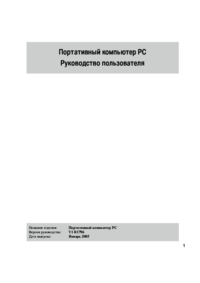



 (96 pages)
(96 pages) (56 pages)
(56 pages) (38 pages)
(38 pages) (66 pages)
(66 pages) (100 pages)
(100 pages)







Comments to this Manuals