Asus A88XM-PLUS User Manual
Browse online or download User Manual for Motherboard Asus A88XM-PLUS. Asus A88XM-PLUS User Manual
- Page / 76
- Table of contents
- BOOKMARKS
- Motherboard 1
- First Edition 2
- August 2013 2
- Contents 3
- Safety information 4
- About this guide 4
- Where to nd more information 5
- Typography 5
- Package contents 6
- ASUS Quiet Thermal Solution 8
- ASUS EZ DIY 8
- ASUS Q-Design 8
- A88XM-PLUS Onboard LED 11
- A88XM-PLUS 12
- 1.2.3 Motherboard layout 13
- 1.2.4 Layout contents 14
- 1.3.1 APU installation 15
- ASUS A88XM-PLUS 17
- 1.4 System memory 18
- 1.4.3 Installing a DIMM 19
- 1.5 Expansion slots 20
- 1.5.3 PCI slot 21
- 1.5.5 PCI Express x16 slot 21
- 1.6 Jumpers 22
- +5VSB_MB 23
- Chassis Signal 23
- 1.7 Onboard switches 24
- 1.8 Onboard LEDs 25
- 1.9 Connectors 26
- 1.9.2 Internal connectors 28
- SPDIF_OUT 32
- A88XM-PLUS USB2.0 connectors 33
- 1.10 Software support 36
- BIOS information 37
- 2.1.2 ASUS EZ Flash 2 38
- 2.1.4 ASUS BIOS Updater 39
- Updating the BIOS le 40
- 2.2 BIOS setup program 42
- Advanced Mode 43
- Menu bar 44
- Menu items 44
- Back button 44
- Submenu items 44
- 2.3 My Favorites 45
- 2.4 Main menu 46
- Administrator Password 47
- User Password 47
- 2.5 Ai Tweaker menu 48
- 2.5.3 APU Multiplier [Auto] 49
- 2.5.4 NB Frequency [Auto] 49
- 2.5.6 GPU Boost [Auto] 50
- 2.5.7 OC Tuner 50
- 2.5.8 DRAM Timing Control 50
- 2.5.10 DRAM Voltage [Auto] 50
- 2.5.12 1.1VSB Voltage [Auto] 51
- 2.5.14 VDDA Voltage [Auto] 51
- 2.5.15 DIGI+ VRM 51
- Manual Adjustment [Fast] 52
- CPU Voltage Frequency [300] 52
- 2.6 Advanced menu 53
- 2.6.2 SATA Conguration 54
- 2.6.3 USB Conguration 55
- 2.6.4 NB Conguration 56
- ASUS A88XM-PLUS 2-21 57
- 2.6.6 APM 58
- 2.6.7 Network Stack 59
- 2.7 Monitor menu 60
- CPU Fan Prole [Standard] 61
- Q-Fan Prole [Standard] 62
- 2.8 Boot menu 63
- 2.8.1 Fast Boot [Enabled] 64
- POST Delay Time [3 sec] 65
- Post Report [5 sec] 65
- Boot Logo Display [Auto] 65
- 2.8.7 Setup Mode [EZ Mode] 66
- 2.8.9 Secure Boot 66
- OS Type [Windows UEFI mode] 67
- Secure Boot Mode [Standard] 67
- Key Management 67
- 2.8.11 Boot Override 69
- 2.9 Tools menu 70
- 2.10 Exit menu 71
- Appendices 73
- ASUS contact information 75
- DECLARATION OF CONFORMITY 76
Summary of Contents
MotherboardA88XM-PLUS
ASUS A88XM-PLUS1-1Product introduction11.1 Before you proceedTake note of the following precautions before you install motherboard components or chan
1-2Chapter 1: Product introductionA88XM-PLUSPlace this side towards the rear of the chassis1.2 Motherboard overviewBefore you install the motherboard
ASUS A88XM-PLUS1-31.2.3 Motherboard layoutA88XM-PLUSPCIEX16_1PCIEX16_2PCIEX1_1PCI1USB78USB910 USB56AAFPEATXPWRCHA_FAN2 CPU_FANGPU_LEDGPU_BoostBATTERY
1-4Chapter 1: Product introduction1.2.4 Layout contentsA88XM-PLUSA88XM-PLUS CPU socket FM2+1.3 Accelerated Processing Unit (APU)This motherboard com
ASUS A88XM-PLUS1-51.3.1 APU installation1432
1-6Chapter 1: Product introduction1253 41.3.2 APU heatsink and fan assembly installationApply the Thermal Interface Material to the APU heatsink and
ASUS A88XM-PLUS1-7To uninstall the APU heatsink and fan assembly53142
1-8Chapter 1: Product introduction1.4.2 Memory congurationsYou may install 1GB, 2GB, 4GB, and 8GB unbuffered non-ECC DDR3 DIMMs into the DIMM socket
ASUS A88XM-PLUS1-9• The default memory operation frequency is dependent on its Serial Presence Detect (SPD), which is the standard way of accessing i
iiE8561First EditionAugust 2013Copyright © 2013 ASUSTeK COMPUTER INC. All Rights Reserved.No part of this manual, including the products and software
1-10Chapter 1: Product introduction1.5 Expansion slotsIn the future, you may need to install expansion cards. The following sub-sections describe the
ASUS A88XM-PLUS1-111.5.3 PCI slotThe PCI slot supports cards such as a LAN card, SCSI card, USB card, and other cards that comply with PCI specicati
1-12Chapter 1: Product introduction1.6 Jumpers1. Clear RTC RAM (3-pin CLRTC)This jumper allows you to clear the Real Time Clock (RTC) RAM in CMOS. Y
ASUS A88XM-PLUS1-132. Chassis intrusion connector (4-1 pin CHASSIS)This connector is for a chassis-mounted intrusion detection sensor or switch.Conne
1-14Chapter 1: Product introduction1.7 Onboard switchesOnboard switches allow you to ne-tune performance when working on a bare or open-case syst
ASUS A88XM-PLUS1-15A88XM-PLUSA88XM-PLUS GPU Boost switchGPU Boost2. GPU Boost switchThis switch allows you to enable or disable the GPU Boost functio
1-16Chapter 1: Product introduction1.9 Connectors1.9.1 Rear panel connectors84 5369 7112210111. PS/2 mouse port. This port is for a PS/2 mouse.2.
ASUS A88XM-PLUS1-177. USB 2.0 ports 1 and 2. These two 4-pin Universal Serial Bus (USB) ports are for USB 2.0/1.1 devices.8. USB 3.0 ports 1 and 2.
1-18Chapter 1: Product introduction1.9.2 Internal connectors1. CPU and chassis fan connectors (4-pin CPU_FAN, and 4-pin CHA_FAN)Connect the fan cabl
ASUS A88XM-PLUS1-192. ATX power connectors (24-pin EATXPWR, 4-pin ATX12V)These connectors are for an ATX power supply. The plugs from the power suppl
iiiContentsSafety information ... ivAbout this guide ...
1-20Chapter 1: Product introduction3. Serial ATA 6.0 Gb/s connectors (7-pin SATA6G 1~8)These connectors are for the Serial ATA 6.0 Gb/s signal cables
ASUS A88XM-PLUS1-214. System panel connector (10-1 pin PANEL)This connector supports several chassis-mounted functions.• System power LED (2-pin PLE
1-22Chapter 1: Product introduction6. Digital audio connector (4-1 pin SPDIF_OUT)This connector is for an additional Sony/Philips Digital Interface (
ASUS A88XM-PLUS1-238. USB 2.0 connectors (10-1 pin USB910, USB78, and USB56)These connectors are for USB 2.0 ports. Connect the USB module cable to a
1-24Chapter 1: Product introductionA88XM-PLUSA88XM-PLUS Serial port (COM) connectorPIN 1COMDCDTXDGNDRTSRIRXDDTRDSRCTS10. Serial port connector (10-1
ASUS A88XM-PLUS1-2512. LPT connector (26-1 pin LPT)The LPT (Line Printing Terminal) connector supports devices such as a printer. LPT is standardized
1-26Chapter 1: Product introduction1.10.2 Support DVD informationThe Support DVD that comes with the motherboard package contains the drivers, softwa
ASUS A88XM-PLUS 2-1BIOS information22.1 Managing and updating your BIOSSave a copy of the original motherboard BIOS le to a USB ash disk in case yo
2-2 Chapter 2: BIOS information2.1.2 ASUS EZ Flash 2The ASUS EZ Flash 2 feature allows you to update the BIOS without using an OS-based utility.Befor
ASUS A88XM-PLUS 2-32.1.3 ASUS CrashFree BIOS 3 utilityThe ASUS CrashFree BIOS 3 is an auto recovery tool that allows you to restore the BIOS le when
ivSafety informationElectrical safetyTo prevent electrical shock hazard, disconnect the power cable from the electrical outlet before relocating the s
2-4 Chapter 2: BIOS informationUpdating the BIOS leTo update the BIOS le using BIOS Updater:1. At the FreeDOS prompt, type bupdater /pc /g and pres
ASUS A88XM-PLUS 2-53. Press <Tab> to switch between screen elds and use the <Up/Down/Home/End> keys to select the BIOS le and press <
2-6 Chapter 2: BIOS informationUsing the power button, reset button, or the <Ctrl>+<Alt>+<Del> keys to force reset from a running op
ASUS A88XM-PLUS 2-7• The boot device options vary depending on the devices you installed to the system.• The Boot Menu(F8) button is available only
2-8 Chapter 2: BIOS informationMenu barThe menu bar on top of the screen has the following main items:My Favorites For saving the frequently-used syst
ASUS A88XM-PLUS 2-9Pop-up windowSelect a menu item and press <Enter> to display a pop-up window with the conguration options for that item.Scro
2-10 Chapter 2: BIOS information2.4 Main menuThe Main menu screen appears when you enter the Advanced Mode of the BIOS Setup program. The Main menu p
ASUS A88XM-PLUS 2-11• If you have forgotten your BIOS password, erase the CMOS Real Time Clock (RTC) RAM to clear the BIOS password. See section 1.6
2-12 Chapter 2: BIOS information2.5 Ai Tweaker menuThe Ai Tweaker menu items allow you to congure overclocking-related items.Be cautious when changi
ASUS A88XM-PLUS 2-13Target CPU Speed : xxxxMHzDisplays the current CPU speed.Target DRAM Speed : xxxxMHzDisplays the current DRAM speed.2.5.1 Ai Over
vWhere to nd more informationRefer to the following sources for additional information and for product and software updates.1. ASUS websitesThe ASUS
2-14 Chapter 2: BIOS information2.5.6 GPU Boost [Auto][Auto] Automatic conguration.[Turbo Mode] Set to [Turbo Mode] to achieve better 3D performan
ASUS A88XM-PLUS 2-152.5.11 SB 1.1V Voltage [Auto]Allows you to set the Southbridge 1.1V voltage. The values range from 1.10V to 1.22V with a 0.04V in
2-16 Chapter 2: BIOS informationCPU/NB Current Capability [100%]This item provides wider total power range for overclocking. A higher value brings a w
ASUS A88XM-PLUS 2-17Be cautious when changing the settings of the Advanced menu items. Incorrect eld values can cause the system to malfunction.2.6
2-18 Chapter 2: BIOS informationBank Interleaving [Enabled]Enables or disables the bank memory interleaving. Conguration options: [Enabled] [Disabled
ASUS A88XM-PLUS 2-19S.M.A.R.T. Status Check [Enabled]S.M.A.R.T. (Self-Monitoring, Analysis and Reporting Technology) is a monitor system. When read/wr
2-20 Chapter 2: BIOS informationIGFX Multi-Monitor [Disabled]Enables or disables the Internal Graphics Device Multi-Monitor support for add-on VGA dev
ASUS A88XM-PLUS 2-212.6.5 Onboard Devices CongurationHD Audio Device [Enabled][Enabled] Enables the High Denition Audio Controller.[Disabled] Dis
2-22 Chapter 2: BIOS informationParallel Port CongurationThe sub-items in this menu allow you to set the parallel port conguration.Parallel Port [En
ASUS A88XM-PLUS 2-23WOL (include AC Power Loss) [Disabled][Disabled] Disables Wake On LAN after a power failure (G3 state).[Enabled] Enables Wake On
vi(continued on the next page)Package contentsCheck your motherboard package for the following items.Motherboard ASUS A88XM-PLUS motherboardCables 2 x
2-24 Chapter 2: BIOS information2.7 Monitor menuThe Monitor menu displays the system temperature/power status, and allows you to change the fan setti
ASUS A88XM-PLUS 2-252.7.1 CPU Temperature / MB Temperature [xxxºC/xxxºF]The onboard hardware monitor automatically detects and displays the CPU and m
2-26 Chapter 2: BIOS informationCPU Q-Fan Lower Temperature [20]Use the <+> and <-> keys to adjust the lower limit of the CPU temperature.
ASUS A88XM-PLUS 2-272.7.6 Anti Surge Support [Auto]This item allows you to enable or disable the Anti Surge function. Conguration options: [Auto] [D
2-28 Chapter 2: BIOS information2.8.1 Fast Boot [Enabled][Enabled] Select to accelerate the boot speed.[Disabled] Select to go back to normal boot.
ASUS A88XM-PLUS 2-29POST Delay Time [3 sec]This item appears only when you set Boot Logo Display to [Enabled]. This item allows you to select the desi
2-30 Chapter 2: BIOS information2.8.7 Setup Mode [EZ Mode][Advanced Mode] Sets Advanced Mode as the default screen for entering the BIOS setup progr
ASUS A88XM-PLUS 2-31OS Type [Windows UEFI mode]Allows you to select your installed operating system. [Windows UEFI mode] Executes the Microsoft® Sec
2-32 Chapter 2: BIOS informationKEK ManagementThe KEK (Key-exchange Key or Key Enrollment Key) manages the Signature database (db) and Revoked Signatu
ASUS A88XM-PLUS 2-33Append DBX from leAllows you to load the additional DBX from a storage device so that more db’s images cannot be loaded.The DBX
vii(continued on the next page)Storage AMD® A88X FCH:- 8 x Serial ATA 6 Gb/s connectors with RAID 0, RAID 1,RAID 5,RAID 10 and JBOD supportLANRealtek
2-34 Chapter 2: BIOS information2.9 Tools menuThe Tools menu items allow you to congure options for special functions. Select an item then press <
ASUS A88XM-PLUS 2-352.10 Exit menuThe Exit menu items allow you to load the optimal default values for the BIOS items, and save or discard your chang
2-36 Chapter 2: BIOS information
ASUS A88XM-PLUSA-1AppendicesNoticesFederal Communications Commission StatementThis device complies with Part 15 of the FCC Rules. Operation is subject
A-2AppendicesREACHComplying with the REACH (Registration, Evaluation, Authorisation, and Restriction of Chemicals) regulatory framework, we published
ASUS A88XM-PLUSA-3ASUS contact informationASUSTeK COMPUTER INC.Address 15 Li-Te Road, Peitou, Taipei, Taiwan 11259Telephone +886-2-2894-3447Fax
A-4AppendicesDECLARATION OF CONFORMITYPer FCC Part 2 Section 2. 1077(a) Responsible Party Name: Asus Computer International Address: 800 Corpora
viiiA88XM-PLUS specications summaryASUS unique featuresASUS Quiet Thermal Solution- Stylish Fanless Design Heat-sink solution & MOS Heatsink- A
ixSpecications are subject to change without notice.Operating System Windows® 8 / 8 64-bitWindows® 7 / 7 64-bitWindows® XPSupport DVD DriversASUS uti
More documents for Motherboard Asus A88XM-PLUS
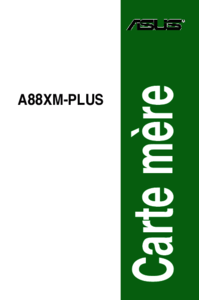

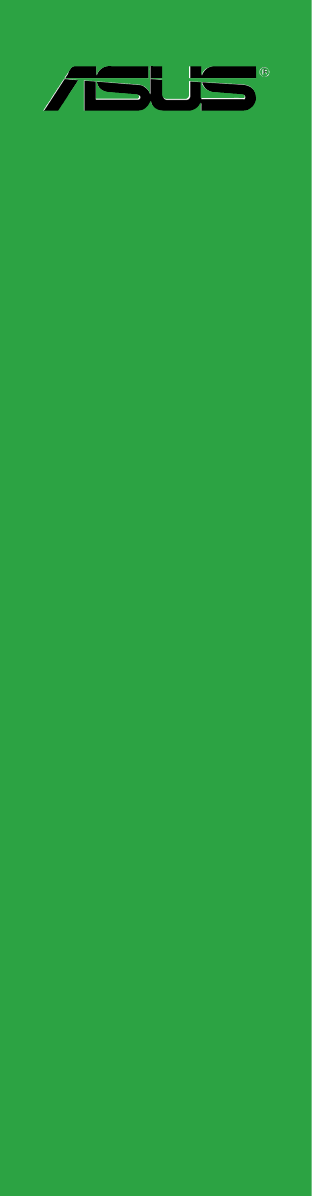
 (124 pages)
(124 pages)





 (42 pages)
(42 pages)







Comments to this Manuals