Asus P5B-MX/WIFI-AP User Manual
Browse online or download User Manual for Motherboard Asus P5B-MX/WIFI-AP. Asus P5B-MX/WIFI-AP User Manual
- Page / 94
- Table of contents
- BOOKMARKS
- Motherboard 1
- First Edition 2
- December 2006 2
- Contents 3
- Safety information 7
- About this guide 8
- Typography 9
- (continued on the next page) 10
- Product 13
- 1.1 Welcome! 14
- 1.2 Package contents 14
- 1.3 Special features 14
- 946GZ chipset 15
- DDR2 memory support 15
- S/PDIF digital sound ready 15
- 1.3.2 ASUS Special features 16
- ASUS WiFi-AP Solo™ 17
- 1.4 Before you proceed 18
- P5B-MX/WiFi-AP 19
- 1.5.3 Motherboard layout 20
- 1.5.4 Layout contents 21
- 1.6.1 Installing the CPU 23
- Alignment key 24
- Gold triangle mark 24
- Load plate 24
- CPU notch 24
- Fastener 25
- Motherboard hole 25
- Narrow end 25
- CPU_FAN 26
- ASUS P5B-MX/WiFi-AP 1-15 27
- Narrow end of the groove 28
- 1.7 System memory 29
- Qualied Vendors Lists (QVL) 31
- DDR2 667 31
- DDR2 533 32
- 1.7.3 Installing a DIMM 34
- 1.7.4 Removing a DIMM 34
- 1.8 Expansion slots 35
- 1.8.3 Interrupt assignments 36
- 1.8.4 PCI slots 37
- 1.8.5 PCI Express x1 slot 37
- 1.8.6 PCI Express x16 slot 37
- Clear RT 38
- (Default) 38
- 1.10 Connectors 40
- ASUS P5B-MX/WiFi-AP 1-29 41
- 1.10.2 Internal connectors 42
- IDE Connector 43
- Right Audio Channel 45
- Left Audio Channel 45
- Rotation 46
- ASUS P5B-MX/WiFi-AP 1-37 49
- BIOS setup 51
- 2-2 Chapter 2: BIOS setup 52
- 2.1.2 ASUS EZ Flash utility 53
- 2.1.3 AFUDOS utility 54
- Updating the BIOS le 55
- ASUS P5B-MX/WiFi-AP 2-7 57
- 2.1.5 ASUS Update utility 58
- ASUS P5B-MX/WiFi-AP 2-9 59
- 2.2 BIOS setup program 61
- 2.2.2 Menu bar 62
- 2.2.1 BIOS menu screen 62
- 2.2.3 Navigation keys 62
- ASUS P5B-MX/WiFi-AP 2-13 63
- 2.3 Main menu 64
- Type [Auto] 65
- LBA/Large Mode [Auto] 65
- IDE Conguration 66
- 2.3.6 System Information 67
- 2.4 Advanced menu 68
- DRAM Frequency [Auto] 69
- CPU Frequency [XXX] 69
- 2.4.2 USB Conguration 70
- 2.4.3 CPU Conguration 71
- Advanced Chipset Settings 72
- North Bridge Conguration 72
- South Bridge Conguration 72
- Nort h Bridge Conf igu ration 73
- South Bridge Conguration 74
- HD Audio Controller [Azalia] 74
- Parallel Port Address [378] 75
- Parallel Port Mode [ECP] 75
- 2.4.6 PCI PnP 76
- Suspend Mode [Auto] 77
- ACPI 2.0 Support [Disabled] 77
- ACPI APIC Support [Enabled] 77
- APM Conguration 77
- Hardware Monitor 77
- 2.5.4 APM Conguration 78
- 2.5.5 Hardware Monitor 79
- 2.6 Boot menu 80
- ASUS P5B-MX/WiFi-AP 2-31 81
- 2.6.3 Security 82
- Change User Password 83
- Clear User Password 83
- Password Check [Setup] 83
- Exit & Discard Changes 84
- Discard Changes 84
- Load Setup Defaults 84
- Exit Options 84
- Exit & Save Changes 84
- Software 85
- 3.2 Support CD information 86
- 3.2.2 Drivers menu 87
- 3.2.3 Utilities menu 88
- ASUS P5B-MX/WIFI-AP 3-5 89
- CPU features 91
- A.1 Intel 92
- A.2 Enhanced Intel SpeedStep 92
- Technology (EIST) 92
- A.2.2 Using the EIST 93
- A.3 Intel 94
- Hyper-Threading Technology 94
Summary of Contents
MotherboardP5B-MX/WiFi-AP
xP5B-MX/WiFi-AP specications summary(continued on the next page)CPU LGA775 socket for Intel® Core™2 Extreme / Core™2 Duo / Pentium® Extreme / P
xiP5B-MX/WiFi-AP specications summaryOther Features ASUS Q-Fan ASUS MyLogo 2 SFS (Stepless Frequency Selection): allowing FSB tuning from 133MHz up
xii
1Product introductionThis chapter describes the motherboard features and the new technologies it supports.
1-2 Chapter 1: Product introduction1.1 Welcome!Thank you for buying an ASUS® P5B-MX/WiFi-AP motherboard!The motherboard delivers a host of new featur
ASUS P5B-MX/WiFi-AP 1-3Intel® 946GZ chipset The Intel® 946GZ graphics memory controller hub (GMCH) and the ICH7 I/O controller hub provide the vital
1-4 Chapter 1: Product introductionHigh Denition Audio Enjoy high-end sound quality on your PC! The onboard 6-channel HD audio (High Denition Audio
ASUS P5B-MX/WiFi-AP 1-5ASUS WiFi-AP Solo™ WiFi-AP Solo™ allows a new level of versitility for your PC, enabling it to create a complete wireless home
1-6 Chapter 1: Product introduction1.4 Before you proceedTake note of the following precautions before you install motherboard components or change a
ASUS P5B-MX/WiFi-AP 1-7P5B-MX/WiFi-APR1.5 Motherboard overviewBefore you install the motherboard, study the conguration of your chassis to ensure th
iiE2918First Edition December 2006Copyright © 2006 ASUSTeK COMPUTER INC. All Rights Reserved.No part of this manual, including the products and softwa
1-8 Chapter 1: Product introduction1.5.3 Motherboard layout20.3cm (8in)24.5cm (9.6in)DDR2 DIMM_A1 (64 bit,240-pin module)DDR2 DIMM_B1 (64 bit,240-pin
ASUS P5B-MX/WiFi-AP 1-91.5.4 Layout contents Slots Page 1. DDR2 DIMM slots 1-172. PCI slots 1-253. PCI Express x1 slots 1-254. PCI Express x1
1-10 Chapter 1: Product introduction1.6 Central Processing Unit (CPU)The motherboard comes with a surface mount LGA775 socket designed for the Intel®
ASUS P5B-MX/WiFi-AP 1-113. Lift the load lever in the direction of the arrow to a 135º angle.2. Press the load lever with your thumb (A), then move
1-12 Chapter 1: Product introduction5. Position the CPU over the socket, making sure that the gold triangle is on the bottom-left corner of the socke
ASUS P5B-MX/WiFi-AP 1-13FastenerMotherboard hole1.6.2 Installing the CPU heatsink and fanThe Intel® LGA775 processor requires a specially designed he
1-14 Chapter 1: Product introduction3. Connect the CPU fan cable to the connector on the motherboard labeled CPU_FAN.2. Push down two fasteners at a
ASUS P5B-MX/WiFi-AP 1-151.6.3 Uninstalling the CPU heatsink and fanTo uninstall the CPU heatsink and fan:1. Disconnect the CPU fan cable from the c
1-16 Chapter 1: Product introduction5. Rotate each fastener clockwise to ensure correct orientation when reinstalling.Narrow end of the grooveRefer t
ASUS P5B-MX/WiFi-AP 1-171.7 System memory1.7.1 OverviewThe motherboard comes with two Double Data Rate 2 (DDR2) Dual Inline Memory Modules (DIMM) so
iiiContentsNotices ... viSafety information ...
1-18 Chapter 1: Product introduction• You may install varying memory sizes in Channel A and Channel B. The system maps the total size of the lower-si
ASUS P5B-MX/WiFi-AP 1-19Qualied Vendors Lists (QVL) Size Vendor Model Brand Side(s) Part No. A B DIMM supportDDR2 667DIMM support256MB King
1-20 Chapter 1: Product introductionDDR2 6671G Century CENTURY 1G Hynix DS HY5PS12821AFP-Y5 • •1G Century CENTURY 1G Nanya DS NT5TU64M8AE-
ASUS P5B-MX/WiFi-AP 1-21Side(s): SS - Single-sided DS - Double-sided DIMM support:A - Supports one module inserted into any slot as Single-chann
1-22 Chapter 1: Product introduction1.7.3 Installing a DIMMUnplug the power supply before adding or removing DIMMs or other system components. Failur
ASUS P5B-MX/WiFi-AP 1-231.8 Expansion slotsIn the future, you may need to install expansion cards. The following sub-sections describe the slots and
1-24 Chapter 1: Product introduction1.8.3 Interrupt assignmentsStandard interrupt assignmentsIRQ Priority Standard Function0 1 System Timer1 2
ASUS P5B-MX/WiFi-AP 1-251.8.4 PCI slotsThe PCI slots support cards such as a LAN card, SCSI card, USB card, and other cards that comply with PCI spec
1-26 Chapter 1: Product introduction1.9 Jumpers1. Clear RTC RAM (CLRTC)This jumper allows you to clear the Real Time Clock (RTC) RAM in CMOS. You c
ASUS P5B-MX/WiFi-AP 1-273. Keyboard power (3-pin KBPWR)This jumper allows you to enable or disable the keyboard wake-up feature. Set this jumper to p
ivContentsChapter 2: BIOS setup2.1 Managing and updating your BIOS ... 2-22.1.1 Creating a bootable oppy d
1-28 Chapter 1: Product introduction1.10 Connectors1.10.1 Rear panel connectors1. PS/2 mouse port (green). This port is for a PS/2 mouse.2. Parall
ASUS P5B-MX/WiFi-AP 1-297. Antenna jack. This jack is on the onboard wireless LAN module that allows you to set up a wireless network and exchange in
1-30 Chapter 1: Product introduction1.10.2 Internal connectors1. Floppy disk drive connector (34-1 pin FLOPPY)This connector is for the provided op
ASUS P5B-MX/WiFi-AP 1-313. IDE connector (40-1 pin PRI_IDE)The onboard IDE connector is for the Ultra DMA 100/66/33 signal cable. There are three con
1-32 Chapter 1: Product introduction4. ICH7 Serial ATA connectors (7-pin SATA1, SATA2, SATA3, SATA4)These connectors are for the Serial ATA signal ca
ASUS P5B-MX/WiFi-AP 1-335. USB connectors (10-1 pin USB56)These connectors are for USB 2.0 ports. Connect the USB module cable to any of these connec
1-34 Chapter 1: Product introduction7. CPU and chassis fan connectors (4-pin CPU_FAN, 3-pin CHA_FAN)The fan connectors support cooling fans of 350 mA
ASUS P5B-MX/WiFi-AP 1-358. Chassis intrusion connector (4-1 pin CHASSIS)This connector is for a chassis-mounted intrusion detection sensor or switch.
1-36 Chapter 1: Product introduction• For a fully congured system, we recommend that you use a power supply unit (PSU) that complies with ATX 12 V S
ASUS P5B-MX/WiFi-AP 1-37• System power LED (2-pin PLED)This 2-pin connector is for the system power LED. Connect the chassis power LED cable to this c
vContents2.5.4 APM Conguration ... 2-282.5.5 Hardware Monitor ...
1-38 Chapter 1: Product introduction
ASUS P5B-MX/WiFi-AP 2-12BIOS setupThis chapter tells how to change the system settings through the BIOS Setup menus. Detailed descriptions of the BI
2-2 Chapter 2: BIOS setup2.1 Managing and updating your BIOSThe following utilities allow you to manage and update the motherboard Basic Input/Output
ASUS P5B-MX/WiFi-AP 2-32.1.2 ASUS EZ Flash utilityThe ASUS EZ Flash feature allows you to update the BIOS without having to go through the long proce
2-4 Chapter 2: BIOS setup2.1.3 AFUDOS utilityThe AFUDOS utility allows you to update the BIOS le in DOS environment using a bootable oppy disk with
ASUS P5B-MX/WiFi-AP 2-5Updating the BIOS leTo update the BIOS le using the AFUDOS utility:1. Visit the ASUS website (www.asus.com) and download the
2-6 Chapter 2: BIOS setup2.1.4 ASUS CrashFree BIOS 2 utilityThe ASUS CrashFree BIOS 2 is an auto recovery tool that allows you to restore the BIOS l
ASUS P5B-MX/WiFi-AP 2-7Recovering the BIOS from the support CDTo recover the BIOS from the support CD:1. Remove any oppy disk from the oppy disk dr
2-8 Chapter 2: BIOS setupInstalling ASUS UpdateTo install ASUS Update:1. Place the support CD in the optical drive. The Drivers menu appears. 2. Cli
ASUS P5B-MX/WiFi-AP 2-93. Select the ASUS FTP site nearest you to avoid network trafc, or click Auto Select. Click Next.Updating the BIOS through th
viNoticesFederal Communications Commission StatementThis device complies with Part 15 of the FCC Rules. Operation is subject to the following two cond
2-10 Chapter 2: BIOS setupUpdating the BIOS through a BIOS leTo update the BIOS through a BIOS le:1. Launch the ASUS Update utility from the Window
ASUS P5B-MX/WiFi-AP 2-11• The default BIOS settings for this motherboard apply for most conditions to ensure optimum performance. If the system becom
2-12 Chapter 2: BIOS setup2.2.2 Menu barThe menu bar on top of the screen has the following main items:Main For changing the basic system congur
ASUS P5B-MX/WiFi-AP 2-132.2.4 Menu itemsThe highlighted item on the menu bar displays the specic items for that menu. For example, selecting Main s
2-14 Chapter 2: BIOS setup2.3 Main menuWhen you enter the BIOS Setup program, the Main menu screen appears, giving you an overview of the basic syste
ASUS P5B-MX/WiFi-AP 2-152.3.4 Primary, Third, and Fourth IDE Master/SlaveWhile entering Setup, the BIOS automatically detects the presence of IDE dev
2-16 Chapter 2: BIOS setupPIO Mode [Auto]Selects the PIO mode. Conguration options: [Auto] [0] [1] [2] [3] [4]DMA Mode [Auto]Selects the DMA mode. C
ASUS P5B-MX/WiFi-AP 2-172.3.6 System InformationThis menu gives you an overview of the general system specications. The BIOS automatically detects t
2-18 Chapter 2: BIOS setupConfigure CPU. Select Screen Select ItemEnter Go to Sub-screenF1 General HelpF10 Save and ExitESC Exit2.4
ASUS P5B-MX/WiFi-AP 2-19FSB/CPU External Frequency Synchronization Front Side Bus CPU External Frequency FSB 1066 266 MHz FSB 800 200 MHz FSB 5
viiSafety informationElectrical safety• To prevent electrical shock hazard, disconnect the power cable from the electrical outlet before relocating th
2-20 Chapter 2: BIOS setupThe Module Version and USB Devices Enabled items show the auto-detected values. If no USB device is detected, the item show
ASUS P5B-MX/WiFi-AP 2-212.4.3 CPU CongurationThe items in this menu show the CPU-related information that the BIOS automatically detects.Congure ad
2-22 Chapter 2: BIOS setupThe following item appears only when you installed an Intel® Pentium® 4 or later CPU that supports the Enhanced Intel SpeedS
ASUS P5B-MX/WiFi-AP 2-23North Bridge chipset CongurationCongure DRAM Timing by SPD [Enabled] Initiate Graphic Adapter [PEG/PCI] Internal Graphics
2-24 Chapter 2: BIOS setupSouth Bridge Conguration South Bridge chipset Conguration Audio Controller [Azalia] HD Audio Controller [Azalia]Allows
ASUS P5B-MX/WiFi-AP 2-25Serial Port1 Address [3F8/IRQ4]Allows you to select the Serial Port1 base address. Conguration options: [Disabled] [3F8/IRQ4]
2-26 Chapter 2: BIOS setup2.4.6 PCI PnPThe PCI PnP menu items allow you to change the advanced settings for PCI/PnP devices. The menu includes settin
ASUS P5B-MX/WiFi-AP 2-27Configure CPU. Select Screen Select ItemEnter Go to Sub-screenF1 General HelpF10 Save and ExitESC Exit2.5 Po
2-28 Chapter 2: BIOS setup2.5.4 APM CongurationAPM CongurationPower Button Mode [On/Off] Restore on AC Power Loss [Power Off]Power
ASUS P5B-MX/WiFi-AP 2-29Power On By PS/2 Keyboard [Disabled]Allows you to use specic keys on the keyboard to turn on the system. This feature require
viiiAbout this guideThis user guide contains the information you need when installing and conguring the motherboard.How this guide is organizedThis m
2-30 Chapter 2: BIOS setup Select Screen Select ItemEnter Go to Sub-screenF1 General HelpF10 Save and ExitESC Exit Select Screen
ASUS P5B-MX/WiFi-AP 2-312.6.2 Boot Settings Conguration Select Screen Select Item+- Change OptionF1 General HelpF10 Save and ExitESC E
2-32 Chapter 2: BIOS setupIf you forget your BIOS password, you can clear it by erasing the CMOS Real Time Clock (RTC) RAM. See section “1.9 Jumpers”
ASUS P5B-MX/WiFi-AP 2-33After you have set a supervisor password, the other items appear to allow you to change other security settings. User Access L
2-34 Chapter 2: BIOS setupExit system setupafter saving thechanges.F10 key can be usedfor this operation. Select Screen Select ItemEnter Go
ASUS P5B-MX/WIFI-AP 3-13Software supportThis chapter describes the contents of the support CD that comes with the motherboard package.
3-2 Chapter 3: Software supportIf Autorun is NOT enabled in your computer, browse the contents of the support CD to locate the le ASSETUP.EXE from th
ASUS P5B-MX/WIFI-AP 3-33.2.2 Drivers menuThe drivers menu shows the available device drivers if the system detects installed devices. Install the nec
3-4 Chapter 3: Software support3.2.3 Utilities menuThe Utilities menu shows the applications and other software that the motherboard supports. ASUS P
ASUS P5B-MX/WIFI-AP 3-53.2.4 ASUS Contact informationClick the Contact tab to display the ASUS contact information. You can also nd this information
ixConventions used in this guideTo make sure that you perform certain tasks properly, take note of the following symbols used throughout this manual.T
3-6 Chapter 3: Software support
ACPU featuresThe Appendix describes the CPU features and technologies that the motherboard supports.
A-2 Appendix: CPU featuresA.1 Intel® EM64T• The motherboard is fully compatible with Intel® Pentium® 4 LGA775 processors running on 32-bit operating
ASUS P5B-MX/WiFi-AP A-3A.2.2 Using the EISTTo use the EIST feature:1. Turn on the computer, then enter the BIOS Setup.2. Go to the Advanced Menu, h
A-4 Appendix: CPU featuresA.3 Intel® Hyper-Threading Technology• The motherboard supports Intel® Pentium® 4 LGA775 processors with Hyper-Threading
More documents for Motherboard Asus P5B-MX/WIFI-AP



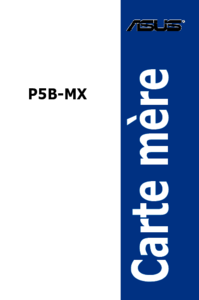




 (60 pages)
(60 pages) (1 pages)
(1 pages) (14 pages)
(14 pages)



 (42 pages)
(42 pages)







Comments to this Manuals