Asus M4N68T-M Specifications Page 1
Browse online or download Specifications for Motherboards Asus M4N68T-M. Asus M4N68T-M Specifications User Manual
- Page / 62
- Table of contents
- BOOKMARKS
- Motherboard 1
- First Edition V1 2
- November 2009 2
- Contents 3
- Safety information 7
- About this guide 7
- Where to nd more information 8
- Typography 8
- (continued on the next page) 9
- Chapter 1 11
- Cool ‘n’ Quiet Technology 12
- Gigabit LAN solution 12
- ASUS Anti-Surge Protection 14
- ASUS EPU 14
- ASUS AI NET2 14
- C.P.R. (CPU Parameter Recall) 14
- Green ASUS 14
- 1.4 Before you proceed 15
- M4N68T-M 16
- 1.5.3 Motherboard layout 17
- 1.5.4 Layout contents 17
- 1.6.1 Installing the CPU 18
- M4N68T-M CPU socket AM3 18
- M4N68T-M CPU fan connector 19
- CPU Heatsink 20
- Retention bracket 20
- Retention bracket lock 20
- Retention Module Base 20
- 1.7 System memory 21
- 1.7.2 Memory congurations 22
- DDR3-1333 MHz capability 23
- DDR3-1333MHz capability 24
- DDR3-1066MHz capability 25
- 1.7.3 Installing a DIMM 26
- 1.7.4 Removing a DIMM 26
- 1.8 Expansion slots 27
- 1.9 Jumpers 28
- M4N68T-M USB Device Wake Up 29
- 1.10 Connectors 30
- 1.10.2 Internal connectors 31
- M4N68T-M ATX power connectors 32
- M4N68T-M IDE connector 33
- M4N68T-M SATA connectors 34
- ASUS M4N68T-M 1-25 35
- M4N68T-M USB2.0 connectors 36
- M4N68T-M fan connectors 37
- 1.11 Software support 38
- Chapter 2 39
- 40
- Recovering the BIOS 41
- 2.2 BIOS setup program 42
- 2.2.1 BIOS menu screen 43
- 2.2.2 Menu bar 43
- 2.2.3 Navigation keys 43
- Pop-up window 44
- Scroll bar 44
- 2.3 Main menu 45
- 2.4 Advanced menu 47
- Overclock Options [Auto] 48
- GPU Frequency [300] 48
- PCIE Frequency [100] 48
- Memclock Value [400MHz] 49
- 2.4.2 CPU Conguration 50
- 2.4.3 Chipset 50
- ECC Conguration 51
- SouthBridge Conguration 51
- Azalia Audio [Auto] 51
- MAC LAN [Disabled] 51
- 2.4.5 PCIPnP 52
- 2.4.6 USB Conguration 53
- 2.5 Power menu 54
- 2.6 Boot menu 56
- 2.6.3 Security 57
- Change User Password 58
- Clear User Password 58
- Password Check [Setup] 58
- 2.7 Tools menu 59
- 2.8 Exit menu 61
Summary of Contents
MotherboardM4N68T-M
xM4N68T-M specications summaryInternal I/O connectors 3 x USB 2.0/1.1 connectors support additional 6 USB 2.0/1.1 ports 4 x SATA connectors 1 x CPU
1.2 Package contentsCheck your motherboard package for the following items.Motherboard ASUS M4N68T-M motherboardCables 2 x Serial ATA cables 1 x
AMD® Cool ‘n’ Quiet TechnologyThis motherboard supports the AMD® Cool ‘n’ Quiet technology which monitors system operation and automatically adjusts C
1.3.2 Innovative ASUS featuresASUS Express Gate ASUS Express Gate is an ASUS exclusive OS that provides you with quick access to the Internet and key
ASUS Anti-Surge ProtectionThis special design prevents expensive devices and the motherboard from damage caused by power surges from switching power s
1.4 Before you proceedTake note of the following precautions before you install motherboard components or change any motherboard settings.• Unplug t
M4N68T-M1.5 Motherboard overview1.5.1 Placement directionWhen installing the motherboard, ensure that you place it into the chassis in the correct o
1.5.3 Motherboard layout1.5.4 Layout contentsM4N68T-MPCIEX16PCIEX1_1PCI1PCI2PRI_IDEUSB910USB78USB56AAFPSPDIF_OUTSPEAKERATX12VEATXPWRCPU_FANLithium C
1.6 Central Processing Unit (CPU)This motherboard supports AMD® Phenom™ II / Athlon™ II / Sempron™ 100 series processors.1.6.1 Installing the CPUTo
5. When the CPU is in place, push down the socket lever to secure the CPU. The lever clicks on the side tab to indicate that it is locked.6. Install
iiCopyright © 2009 ASUSTeK Computer Inc. All Rights Reserved.No part of this manual, including the products and software described in it, may be repro
1.6.2 Installing the heatsink and fanEnsure that you use only AMD-certied heatsink and fan assembly.To install the CPU heatsink and fan:1. Place th
3. Align the other end of the retention bracket to the retention module base. A clicking sound denotes that the retention bracket is in place.Ensure
1.7.2 Memory congurationsYou may install 512MB, 1GB, 2GB, and 4GB unbuffered ECC and non-ECC DDR3 DIMMs into the DIMM sockets.• You may install var
DDR3-1600(O.C.) MHz capability(continued on the next page)DDR3-1333 MHz capabilityVendor Part No. SizeSS/DSBrand Chip NO.Timing DIMM (BIOS)VoltageDIMM
DDR3-1333MHz capabilityVendor Part No. SizeSS/DSBrand Chip NO.Timing DIMM (BIOS)VoltageDIMM SupportA* B*G.SKILL F3-10600CL8D-2GBHK 1024MB SS G.SKILL H
SS: Single-sided / DS: Double-sided DIMM support: • A*: Supports one module inserted into either slot as single-channel memory conguration. •
1.7.3 Installing a DIMMUnplug the power supply before adding or removing DIMMs or other system components. Failure to do so can cause severe damage t
1.8 Expansion slotsIn the future, you may need to install expansion cards. The following sub-sections describe the slots and the expansion cards that
1.9 Jumpers1. Clear RTC RAM (CLRTC)This jumper allows you to clear the Real Time Clock (RTC) RAM in CMOS. You can clear the CMOS memory of date, ti
2. USB device wake-up (3-pin USBPW1-4, USBPW5-10)Set these jumpers to +5V to wake up the computer from S1 sleep mode (CPU stopped, DRAM refreshed, sy
iiiContentsNotices ... viSafety information ...
1.10 Connectors1.10.1 Rear panel ports1. PS/2 Mouse port (green). This port is for a PS/2 mouse.2. Parallel port. This 25-pin port connects a para
7. USB 2.0 ports 1 and 2. These two 4-pin Universal Serial Bus (USB) ports connect to USB 2.0 devices.8. USB 2.0 ports 3 and 4. These two 4-pin Univ
2. ATX power connectors (24-pin EATXPWR, 4-pin ATX12V)These connectors are for an ATX power supply. The plugs from the power supply are designed to
3. IDE connector (40-1 pin PRI_IDE)The onboard IDE connector is for Ultra DMA 133/100 signal cable. There are three connectors on each Ultra DMA 133/
4. Serial ATA connectors (7-pin SATA1, SATA2, SATA3, SATA4)These connectors are for the Serial ATA signal cables for Serial ATA 3Gb/s hard disk and o
6. System panel connector (10-1 pin F_PANEL)This connector supports several chassis-mounted functions.M4N68T-MM4N68T-M System panel connectorPIN 1PWR
7. USB connectors (10-1 pin USB56, USB78, USB910)These connectors are for USB 2.0 ports. Connect the USB module cable to any of these connectors, the
8. Digital audio connector (4-1 pin SPDIF_OUT)This connector is for an additional Sony/Philips Digital Interface (S/PDIF) port.Ensure that the audio
1.11 Software support1.11.1 Installing an operating systemThis motherboard supports Windows® XP/Vista/7 Operating Systems (OS). Always install the l
ASUS M4N68T-M 2-1Chapter 2BIOS information2.1 Managing and updating your BIOSSave a copy of the original motherboard BIOS le to a USB ash disk in
ivContents1.11 Software support ... 1-281.11.1 Installing an operating system .
2-2 Chapter 2: BIOS informationUpdating from a BIOS file a. Select Update BIOS from a le, then click Next. b. Locate the BIOS le from the Open w
ASUS M4N68T-M 2-32.1.3 ASUS CrashFree BIOS utilityThe ASUS CrashFree BIOS is an auto recovery tool that allows you to restore the BIOS le when it f
2-4 Chapter 2: BIOS information2.2 BIOS setup programUse the BIOS Setup program to update the BIOS or congure its parameters. The BIOS screens inclu
ASUS M4N68T-M 2-52.2.1 BIOS menu screen2.2.2 Menu barThe menu bar on top of the screen has the following main items:Main For changing the basi
2-6 Chapter 2: BIOS information2.2.4 Menu itemsThe highlighted item on the menu bar displays the specic items for that menu. For example, selecting
ASUS M4N68T-M 2-72.3 Main menuWhen you enter the BIOS Setup program, the Main menu screen appears, giving you an overview of the basic system inform
2-8 Chapter 2: BIOS informationLBA/Large Mode [Auto]Enables or disables the LBA mode. Setting this item to [Auto] enables the LBA mode if the device s
ASUS M4N68T-M 2-92.4.1 JumperFree Conguration2.4 Advanced menuThe Advanced menu items allow you to change the settings for the CPU and other syste
2-10 Chapter 2: BIOS informationProcessor Frequency Multiplier [Auto]Sets the processor frequency multiplier. Conguration options: [Auto] [Min. x4.
ASUS M4N68T-M 2-11VDDNB Over Voltage [Auto]Sets the VDDNB over voltage. The valid value ranges vary depending on your CPU model. Use <+> / <
vContents2.5.4 APM Conguration ... 2-162.5.5 HW Monitor Conguration ...
2-12 Chapter 2: BIOS information2.4.2 CPU CongurationThe items in this menu show the CPU-related information that the BIOS automatically detects.GAR
ASUS M4N68T-M 2-13ECC CongurationECC Mode [Disabled]Allows you to set the ECC mode. Conguration options: [Disabled] [Basic] [Good] [Super] [Max] [U
2-14 Chapter 2: BIOS information2.4.4 Onboard Device CongurationSerial Port1 Address [3F8/IRQ4]Allows you to select the Serial Port1 base address.
ASUS M4N68T-M 2-152.4.6 USB CongurationThe items in this menu allows you to change the USB-related features. Select an item then press <Enter>
2-16 Chapter 2: BIOS information2.5 Power menuThe Power menu items allow you to change the settings for the Advanced Conguration and Power Interface
ASUS M4N68T-M 2-172.5.5 HW Monitor CongurationCPU Temperature [xxxºC/xxxºF] or [Ignored] MB Temperature [xxxºC/xxxºF] or [Ignored]The onboard hardw
2-18 Chapter 2: BIOS information2.6 Boot menuThe Boot menu items allow you to change the system boot options. Select an item then press <Enter>
ASUS M4N68T-M 2-19AddOn ROM Display Mode [Force BIOS]Sets the display mode for option ROM. Conguration options: [Force BIOS] [Keep Current]Bootup Nu
2-20 Chapter 2: BIOS informationChange User PasswordSelect this item to set or change the user password. The User Password item on top of the screen s
ASUS M4N68T-M 2-212.7 Tools menuThe Tools menu items allow you to congure options for special functions. Select an item then press <Enter> to
viNoticesFederal Communications Commission StatementThis device complies with Part 15 of the FCC Rules. Operation is subject to the following two cond
2-22 Chapter 2: BIOS information2.7.4 AI NET 2Check Realtek Phy LAN cable [Disabled]Enables or disables checking of the Realtek LAN cable during the
ASUS M4N68T-M 2-23Exit & Discard ChangesSelect this option only if you do not want to save the changes that you made to the Setup program. If you
2-24 Chapter 2: BIOS information
viiSafety informationElectrical safety• To prevent electric shock hazard, disconnect the power cable from the electric outlet before relocating the sy
viiiConventions used in this guideTo ensure that you perform certain tasks properly, take note of the following symbols used throughout this manual.
ixM4N68T-M specications summary(continued on the next page)CPU AMD® Socket AM3 for AMD® Phenom™ II / Athlon™ II / Sempron™ 100 series processors A
More documents for Motherboards Asus M4N68T-M
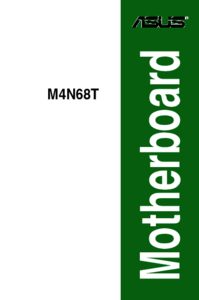


 (10 pages)
(10 pages) (88 pages)
(88 pages) (140 pages)
(140 pages)







Comments to this Manuals