Asus DSL-N12E User Manual
Browse online or download User Manual for Routers Asus DSL-N12E. ASUS RT-N12E
- Page / 46
- Table of contents
- TROUBLESHOOTING
- BOOKMARKS
- RT-N12E 1
- First Edition 2
- November 2011 2
- Table of contents 3
- About this guide 4
- Knowing your 7
- Hardware features 8
- Rear panel 9
- Bottom panel 10
- Mounting options 11
- Getting started 13
- Click Finish when done 14
- Conguring the 17
- Vista/7 20
- Setting up the operation mode 22
- Start PIN 25
- Upgrading the rmware 26
- Installing 29
- Device Discovery 31
- Firmware Restoration 32
- Troubleshooting 33
- Appendices 37
- CE Mark Warning 38
- IC Warning 38
- GNU General Public License 39
- NCC Warning 44
- Safety Warning 44
- ASUS Contact Information 45
Summary of Contents
User ManualRT-N12E 11n Wireless Router
10RT-N12E Chapter 1: Knowing your wireless routerBottom panelItem Description1Mounting hooksUse the mounting hooks to mount your rout
11Chapter 1: Knowing your wireless router RT-N12EMounting optionsOut of the box, the ASUS Wireless Router is designed to sit on a rais
12RT-N12E Chapter 1: Knowing your wireless router
13Chapter 2: Setting up the hardware RT-N12E2Getting startedSetting up the wireless routerThe ASUS Wireless Router includes a web gr
14RT-N12E Chapter 2: Setting up the hardware3. Internet connection setup is done. Notes:• If QIS does not detect your Internet co
15Chapter 2: Setting up the hardware RT-N12EUsing QIS without auto-detectionTo use QIS without auto-detection:1. In your web browse
16RT-N12E Chapter 2: Setting up the hardware
17Chapter 3: Conguring the clients RT-N12EAccessing the wireless routerSetting an IP address for wired or wireless clientsTo acces
18RT-N12E Chapter 3: Conguring the clientsWindows® 20001. Click Start > Control Panel > Network and Dial-up Connection. Rig
19Chapter 3: Conguring the clients RT-N12EWindows® XP1. Click Start > Control Panel > Network Connection. Right-click Local
2Copyright © 2011 ASUSTeK Computer Inc. All Rights Reserved.No part of this manual, including the products and software described in it, may be reprod
20RT-N12E Chapter 3: Conguring the clientsWindows® Vista/71. Go to Start > Control Panel > Network and Internet > Networ
21Chapter 4: Conguring via the web GUI RT-N12E4Conguring the advanced settingsManaging bandwidth with QoSQoS enables you to set the
22RT-N12E Chapter 4: Conguring via the web GUISetting up the operation modeThe Operation Mode page allows you to set up your wireles
23Chapter 4: Conguring via the web GUI RT-N12E3. Click Next and key in the necessary information for your ISP connection type.Impor
24RT-N12E Chapter 4: Conguring via the web GUISetting up the Wi-Fi Protected Setup (WPS)WPS (Wi-Fi Protected Setup) allows you to se
25Chapter 4: Conguring via the web GUI RT-N12E2. Press the WPS button on the wireless LAN card and click Start PBC. You may also c
26RT-N12E Chapter 4: Conguring via the web GUIUpgrading the rmwareNote: Download the latest rmware from the ASUS website at http:/
27Chapter 4: Conguring via the web GUI RT-N12ERestoring/Saving/Uploading settingsTo restore/save/upload the settings:1. Click Advan
28RT-N12E Chapter 4: Conguring via the web GUI
29Chapter 5: Installing the utilities RT-N12E5Installing the utilities2. Click Next.Installing the utilitiesThe support CD contai
3Table of contentsAbout this guide ... 4Chapter 1: Knowing your wire
30RT-N12E Chapter 5: Installing the utilities3. Click Next to accept the default destination folder or click Browse to specify ano
31Chapter 5: Installing the utilities RT-N12EDevice DiscoveryDevice Discovery is an ASUS WLAN utility that detects an ASUS wireless
32RT-N12E Chapter 5: Installing the utilitiesFirmware RestorationFirmware Restoration is used on an ASUS Wireless Router that faile
33Chapter 6: Troubleshooting RT-N12E6TroubleshootingTroubleshootingThis troubleshooting guide provides solutions to some common p
34RT-N12E Chapter 6: TroubleshootingProblem ActionCannot access the Internet via wireless LAN adapter.• Move the router closer t
35Chapter 6: Troubleshooting RT-N12EProblem ActionHow to restore the system to its default settings?• Press the Restore button a
36RT-N12E Chapter 6: Troubleshooting
37Appendices RT-N12ENoticesASUS Recycling/Takeback ServicesASUS recycling and takeback programs come from our commitment to
38RT-N12E AppendicesProhibition of Co-locationThis device and its antenna(s) must not be co-located or operating in conjunc
39Appendices RT-N12EGNU General Public LicenseLicensing informationThis product includes copyrighted third-party software l
4Table of contentsAbout this guideThis user guide contains information that you need to install and congure the ASUS Wireless Router.How this guide i
40RT-N12E AppendicesAlso, for each author’s protection and ours, we want to make certain that everyone understands that the
41Appendices RT-N12E c) If the modied program normally reads commands interactively when run, you must cause it, when sta
42RT-N12E Appendicesoperating system on which the executable runs, unless that component itself accompanies the executable.
43Appendices RT-N12Esystem, which is implemented by public license practices. Many people have made generous contributions
44RT-N12E Appendices12 IN NO EVENT UNLESS REQUIRED BY APPLICABLE LAW OR AGREED TO IN WRITING WILL ANY COPYRIGHT HOLDER, OR
45Appendices RT-N12EASUS Contact InformationASUSTeK COMPUTER INC. (Asia Pacic)Address 15 Li-Te Road, Peitou, Taipei,
46RT-N12E AppendicesManufacturer:ASUSTeK Computer Inc.Tel: +886-2-2894-3447Address: No. 150, LI-TE RD., PEITOU, TAIPEI 112,
5• Chapter 6: Troubleshooting This chapter provides you with a troubleshooting guide for solving common problems you may encounter when using the AS
6
7Chapter 1: Knowing your wireless router RT-N12EPackage contentsCheck the following items in your ASUS Wireless Router package. RT
8RT-N12E Chapter 1: Knowing your wireless routerStatus indicatorsLED Status IndicationPowerOff No powerOn System readyWLANOff No powe
9Chapter 1: Knowing your wireless router RT-N12ERear panelItem Description1Reset buttonPress this button for more than ve seconds to
More documents for Routers Asus DSL-N12E


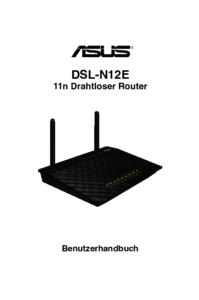






 (54 pages)
(54 pages) (149 pages)
(149 pages)

 (59 pages)
(59 pages)

 (70 pages)
(70 pages) (34 pages)
(34 pages) (107 pages)
(107 pages) (70 pages)
(70 pages)







Comments to this Manuals