Asus DSL-N12E User Manual
Browse online or download User Manual for Routers Asus DSL-N12E. Asus DSL-N12E User Manual [en]
- Page / 61
- Table of contents
- TROUBLESHOOTING
- BOOKMARKS
- DSL-N12E 1
- Second Edition 2
- March 2012 2
- Table of contents 3
- About this guide 5
- Knowing your 7
- Hardware features 8
- Status indicators 9
- Rear panel 10
- Bottom panel 11
- Mounting options 12
- Getting started 13
- Conguring the 17
- Vista/7 20
- Conguring via 21
- Conguring the DHCP settings 28
- Conguring the WAN channel 30
- Conguring the ADSL Settings 31
- Conguring the DNS settings 32
- Conguring the DDNS Settings 33
- Congure the rewall settings 34
- Conguring the ALG settings 37
- Conguring the UPnP settings 38
- Upgrading the rmware 42
- Conguring the System Logs 44
- Troubleshooting 49
- Appendices 52
- CE Mark Warning 53
- IC Warning 54
- GNU General Public License 54
- DGT Warning 59
- Safety Warning 59
- ASUS Contact Information 60
Summary of Contents
User ManualDSL-N12E 11n Wireless Router
10DSL-N12E Chapter 1: Knowing your wireless routerItem Description1WPS buttonPress this button for more than ve seconds to enable th
11Chapter 1: Knowing your wireless router DSL-N12EBottom panelItem Description1Mounting hooksUse the mounting hooks to mount your ro
12DSL-N12E Chapter 1: Knowing your wireless routerMounting optionsThe ASUS Wireless Router is designed to sit on a raised at surface
13Chapter 2: Getting started DSL-N12EAccessing the router’s web GUITo access the router’s web GUI:In your web browser, key in h
14DSL-N12E Chapter 2: Getting startedIn Step 2: Time Zone Setup page, tick Enable to enable the NTP function, and key in the ne
15Chapter 2: Getting started DSL-N12E In Step 3: WAN Interface Setup page, ll in the necessary information, and click Next. 4.
16DSL-N12E Chapter 2: Getting startedIn Step 5: Conguration Saving page, click Finish to save the conguration settings. Click
17Chapter 3: Conguring the network clients DSL-N12EManaging your network clientsTo manage your network clients to your ASUS Wireless
18DSL-N12E Chapter 3: Conguring the network clientsWindows® 20001. Click Start > Control Panel > Network and Dial-up Connecti
19Chapter 3: Conguring the network clients DSL-N12EWindows® XP1. Click Start > Control Panel > Network Connection. Right-clic
2Copyright © 2012 ASUSTeK Computer Inc. All Rights Reserved.No part of this manual, including the products and software described in it, may be reprod
20DSL-N12E Chapter 3: Conguring the network clientsWindows® Vista/71. Click Start > Control Panel > Network and Internet >
21Chapter 4: Conguring via the web GUI DSL-N12E4Conguring via the web GUINotes: • To display the active clients connected to your
22DSL-N12E Chapter 4: Conguring via the web GUIConguring the security settingsThe Security page allows you to congure the security
23Chapter 4: Conguring via the web GUI DSL-N12EControlling access to your wireless networkThe Access Control page allows you to allo
24DSL-N12E Chapter 4: Conguring via the web GUIConguring the multi-SSID settingsThe Multi-SSID page allows you to enable or disable
25Chapter 4: Conguring via the web GUI DSL-N12EConguring the wireless advanced settingsThe Advanced Setting page allows you to con
26DSL-N12E Chapter 4: Conguring via the web GUISetting up the Wi-Fi Protected Setup (WPS)WPS (Wi-Fi Protected Setup) allows you to s
27Chapter 4: Conguring via the web GUI DSL-N12EConguring the local area network (LAN) settingsThe LAN page allows you to congure y
28DSL-N12E Chapter 4: Conguring via the web GUIConguring the DHCP settingsThe DHCP Mode page allows you to congure the DHCP settin
29Chapter 4: Conguring via the web GUI DSL-N12EConguring the DHCP static IP settingsThe DHCP Static IP Conguration page allows you
3Table of contentsAbout this guide ... 5Chapter 1: Knowing your wire
30DSL-N12E Chapter 4: Conguring via the web GUIConguring the wide area network (WAN) settingsThe WAN page allows you to congure yo
31Chapter 4: Conguring via the web GUI DSL-N12ETo congure the WAN IP settings:In the Type dropdown list, you can select Fixed IP or
32DSL-N12E Chapter 4: Conguring via the web GUIConguring the Internet service settingsThe Internet Service function allows you to c
33Chapter 4: Conguring via the web GUI DSL-N12EConguring the DDNS SettingsThe DDNS (Dynamic DNS) page allows you to congure the DD
34DSL-N12E Chapter 4: Conguring via the web GUICongure the rewall settingsThe Firewall page allows you to congure the security se
35Chapter 4: Conguring via the web GUI DSL-N12ECongure the MAC lter settingsThe MAC Filter page allows you to restrict certain typ
36DSL-N12E Chapter 4: Conguring via the web GUICongure the URL Blocking settingsThe URL Blocking page allows you to block certain w
37Chapter 4: Conguring via the web GUI DSL-N12EConguring the ALG settingsThe NAT ALG and Passthrough page allows you to allow certa
38DSL-N12E Chapter 4: Conguring via the web GUIConguring the UPnP settingsThe UPnP (Universal Plug and Play) Conguration page allo
39Chapter 4: Conguring via the web GUI DSL-N12EConguring the IGMP Conguration settingsThe IGMP (Internet Group Management Protocol
4Table of contentsConguring the diagnostic settings ... 47Checking your wireless router’s status and b
40 40DSL-N12E Chapter 4: Conguring via the web GUIConguring the advanced settingsThe Advanced Setting page allows you to congure y
41Chapter 4: Conguring via the web GUI DSL-N12EConguring the administration settingsThe Administration page allows you to restore t
42DSL-N12E Chapter 4: Conguring via the web GUIUpgrading the rmwareThe Upgrade Firmware page allows you to upgrade the wireless rou
43Chapter 4: Conguring via the web GUI DSL-N12EBacking up/Restoring the settingsThe Backup/Restore Settings page allows you to backu
44DSL-N12E Chapter 4: Conguring via the web GUIConguring the System LogsThe Log Setting page allows you to enable or disable the sy
45Chapter 4: Conguring via the web GUI DSL-N12EConguring the user account settingsThe User Account Conguration page allows you to
46DSL-N12E Chapter 4: Conguring via the web GUIConguring the system time settingsThe System Time Conguration page allows you to co
47Chapter 4: Conguring via the web GUI DSL-N12EConguring the diagnostic settingsThe Diagnostic page allows you to detect, isolate,
48DSL-N12E Chapter 4: Conguring via the web GUIChecking your wireless router’s status and basic settingsThe Router Status page allow
49Chapter 5: Troubleshooting DSL-N12E5TroubleshootingTroubleshootingThis troubleshooting guide provides solutions to some commo
5About this guideThis user guide contains information that you need to install and congure the ASUS Wireless Router.How this guide is organizedThis g
50DSL-N12E Chapter 5: TroubleshootingProblem ActionCannot access the Internet via wireless LAN adapter.• Move the router close
51Chapter 5: Troubleshooting DSL-N12EProblem ActionHow to restore the system to its default settings?• Insert a needle into th
52Appendices DSL-N12ENoticesFor the following equipment: DSL-N12E Is herewith conrmed to comply with the requirements se
53Appendices DSL-N12EThis equipment generates, uses and can radiate radio frequency energy and, if not installed and used
54Appendices DSL-N12EIC WarningThe Class B digital apparatus meets all requirements of the Canadian Interference-Causing
55Appendices DSL-N12EFor example, if you distribute copies of such a program, whether gratis or for a fee, you must give
56Appendices DSL-N12E2. You may modify your copy or copies of the Program or any portion of it, thus forming a work base
57Appendices DSL-N12Ecorresponding source code. (This alternative is allowed only for noncommercial distribution and only
5858Appendices DSL-N12Ereceive copies directly or indirectly through you, then the only way you could satisfy both it and
59Appendices DSL-N12ETHE COPYRIGHT HOLDERS AND/OR OTHER PARTIES PROVIDE THE PROGRAM “AS IS” WITHOUT WARRANTY OF ANY KIND,
6Conventions used in this guide WARNING: Information to prevent injury to yourself when trying to complete a task. CAUTION: Informat
60Appendices DSL-N12EASUS Contact InformationASUSTeK COMPUTER INC. (Asia Pacic)Address 15 Li-Te Road, Peitou, Taipe
61Appendices DSL-N12EManufacturer:ASUSTeK Computer Inc.Tel: +886-2-2894-3447Address: No. 150, LI-TE RD., PEITOU, TAIPEI 1
7Chapter 1: Knowing your wireless router DSL-N12EPackage contentsCheck the following items in your ASUS Wireless Router package.
8DSL-N12E Chapter 1: Knowing your wireless router• Keep the device away from transformers, heavy-duty motors, uorescent lights, mic
9Chapter 1: Knowing your wireless router DSL-N12EStatus indicatorsLED Status IndicationOff No connection or in bridge mode.Flashing
More documents for Routers Asus DSL-N12E



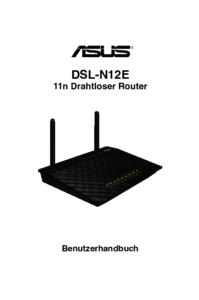





 (48 pages)
(48 pages) (46 pages)
(46 pages) (52 pages)
(52 pages) (18 pages)
(18 pages)







Comments to this Manuals