Asus M2V User Manual
Browse online or download User Manual for Hardware Asus M2V. Asus M2V User Manual
- Page / 117
- Table of contents
- BOOKMARKS
- Motherboard 1
- First Edition 2
- May 2006 2
- Contents 3
- Safety information 8
- About this guide 9
- Typography 10
- M2V specications summary 11
- Chapter 1 13
- Chapter summary 14
- 1.1 Welcome! 15
- 1.2 Package contents 15
- 1.3 Special features 16
- Serial ATA support 17
- S/PDIF out 17
- USB 2.0 technology 17
- 1.3.2 Unique ASUS features 18
- ASUS MyLogo2™ 19
- ASUS EZ Flash BIOS 19
- Chapter 2 20
- 2.1 Before you proceed 22
- 2.2 Motherboard overview 23
- 2.2.3 Motherboard layout 24
- 2.2.4 Layout Contents 25
- ASUS M2V 26
- Soc ke t le ve r 27
- Gol d tr ia ng le 28
- Sma ll t ri an gl e 28
- Retention Module Base 29
- CPU Heatsink 29
- connector 31
- 112 Pins 128 Pins 32
- 2.4.2 Memory congurations 33
- DDR2 Qualied Vendors List 34
- DDR 2 DI MM n ot ch 35
- 2.5 Expansion slots 36
- 2.5.3 Interrupt assignments 37
- 2.5.4 PCI slots 38
- 2.5.6 PCI Express x16 slot 38
- 2.5.5 PCI Express x1 slot 38
- Normal Clear CMOS 39
- (Default) 39
- M2V Keyboard Power Setting 40
- M2V USB Device Wake-Up 40
- Headset/ 41
- NOTE: Orient the red markings 43
- (usually zigzag) on the IDE 43
- M2V SATA Connectors 44
- Right-angle 44
- SATA_RAID1 45
- Right Audio Channel 46
- Left Audio Channel 46
- +12V DC GND 47
- M2V System Panel Connector 49
- Chapter 3 52
- Chapter 4 56
- Important notes 58
- Main lename 60
- Extension name 60
- Award BootBlock BIOS v1.0 63
- BIOS ROM checksum error 63
- Detecting IDE ATAPI device 63
- 4.1.6 ASUS Update 64
- 4.2 BIOS Setup program 66
- 4.2.2 Menu bar 67
- 4.2.1 BIOS menu screen 67
- 4.2.3 Navigation keys 67
- Main menu items 68
- Scroll bar 68
- Pop-up window 68
- 4.3 Main menu 69
- Type [Auto] 70
- LBA/Large Mode [Auto] 70
- 4.3.5 System Information 71
- 4.4 Advanced menu 72
- 4.4.2 USB Conguration 73
- 4.4.3 CPU Conguration 74
- MTRR Mapping [Continuous] 75
- Runtime Legacy PSB [Disabled] 75
- Cool N’Quiet [Disabled] 75
- Memory Controller 75
- Memory Conguration 75
- ECC Conguration 76
- Alternate VID [0.850V] 77
- Power Down Control [Auto] 77
- 4.4.4 Chipset 78
- LAN Option ROM [Disabled] 79
- 4.4.6 PCI PnP 80
- PCI Latency Timer [64] 81
- Allocate IRQ to PCI VGA [Yes] 81
- Palette Snooping [Disabled] 81
- IRQ xx [Available] 81
- 4.5 Power menu 82
- 4.5.5 APM Conguration 83
- 4.5.6 Hardware Monitor 84
- 4.6 Boot menu 86
- ASUS MyLogo2™ feature 87
- 4.6.3 Security 88
- Change User Password 90
- 4.7 Tools menu 91
- 4.8 Exit menu 92
- Discard Changes 93
- Load Setup Defaults 93
- Chapter 5 94
- 5.2 Support CD information 96
- 5.2.2 Drivers menu 97
- 5.2.3 Utilities menu 98
- 5.2.4 Make disk menu 99
- 5.2.5 Manuals menu 100
- 5.2.7 Other information 101
- Technical Support Form 102
- Filelist 102
- 5.3 Software Information 103
- 5.4 RAID congurations 105
- 5.4.1 Installing hard disks 106
- 5.4.2 VIA RAID congurations 107
- Create Array 108
- RAID 0 for performance 108
- RAID 1 for data protection 109
- RAID Span for capacity 111
- Delete Array 112
- Select Boot Array 112
- Serial Number View 113
- 2000/XP 115
- Chapter 5: Software support 117
Summary of Contents
MotherboardM2VUser Guide
xConventions used in this guideTo make sure that you perform certain tasks properly, take note of the following symbols used throughout this manual.Ty
ASUS M2V5-55.2.5 Manuals menuThe Manuals menu contains a list of supplementary user manuals. Click an item to open the manual.5.2.6 ASUS Contact inf
5-6Chapter 5: Software support5.2.7 Other informationThe icons on the top right corner of the screen give additional information on the motherboard a
ASUS M2V5-7Technical Support FormDisplays the ASUS Technical Support Request Form that you have to ll out when requesting technical support.FilelistD
5-8Chapter 5: Software supportASUS MyLogo2™The ASUS MyLogo2™ is automatically installed when you install the ASUS Update utility from the software men
ASUS M2V5-94. From the selection that appears, choose a logo image. Click Next.6. The next screen prompts you to ash the original BIOS to update it
5-10Chapter 5: Software support5.4 RAID congurationsThe motherboard comes with the VIA VT8237A controller integrated in the SouthBridge to support R
ASUS M2V5-115.4.1 Installing hard disksThe motherboard supports UltraDMA 133/100/66 and Serial ATA hard disk drives. For optimal performance, install
5-12Chapter 5: Software supportEntering VIA Tech RAID BIOS Utility1. Boot-up your computer. 2. During POST, press <Tab> to enter VIA RAID c
ASUS M2V5-13Create Array 1. From the VIA RAID BIOS utility main menu, select Create Array then press <Enter>. The main menu items on the upper
5-14Chapter 5: Software support Use arrow keys to move selection bar on items and press <Enter> to select.7. Select Start Create Process and p
xiM2V specications summary(continued on the next page)CPU Chipset System BusMemory Expansion slots Storage AI Audio
ASUS M2V5-158. If you select <Y> the utility will duplicate your data. Press <Y> anytime if you want to exit the duplication process.3.
5-16Chapter 5: Software supportRAID Span for capacity1. From the create array menu, select Array Mode, then press <Enter>. The supported RAID
ASUS M2V5-17Delete Array 1. From the VIA RAID BIOS utility main menu, select Delete Array then press <Enter>. 3. Press <Y> to conrm or
5-18Chapter 5: Software supportSerial Number View1. From the VIA RAID BIOS utility main menu, select Serial Number View then press <Enter>. 2.
ASUS M2V5-195.5 Creating a RAID driver diskA oppy disk with the RAID driver is required when installing Windows® XP/2000 operating system. You can c
5-20Chapter 5: Software support5.6 Cool ‘n’ Quiet!™ TechnologyThe motherboard supports the AMD Cool ‘n’ Quiet!™ Technology that dynamically and autom
ASUS M2V5-215.6.2 Launching the Cool ‘n’ Quiet!™ softwareThe motherboard support CD includes the Cool ‘n’ Quiet!™ software that enables you to view y
5-22Chapter 5: Software support
xiiM2V specications summary* Specications are subject to change without notice.Internal I/O BIOS features Industry sta
Chapter 1This chapter describes the motherboard features and the new technologies it supports.Product introduction
ASUS M2VChapter summary1.1 Welcome! ...1-11.2 Package contents ...
ASUS M2V1-11.1 Welcome!Thank you for buying the ASUS® M2V motherboard!The motherboard delivers a host of new features and latest technologies, making
1-2Chapter 1: Product introduction1.3 Special features1.3.1 Product highlightsLatest processor technology The motherboard comes with a 940-pin A
ASUS M2V1-3Serial ATA supportThe motherboard provides a high-performance Serial ATA RAID controller that enhances hard disk performance and data backu
1-4Chapter 1: Product introduction1.3.2 Unique ASUS featuresASUS O.C. Prole The motherboard features the ASUS O.C. Prole that allows users to co
ASUS M2V1-5ASUS MyLogo2™ This new feature present in the motherboard allows you to personalize and add style to your system with customizable boot
iiChecklistCopyright © 2006 ASUSTeK COMPUTER INC. All Rights Reserved.No part of this manual, including the products and software described in it, may
Chapter 2Hardware informationThis chapter lists the hardware setup procedures that you have to perform when installing system components. It includes
ASUS M2V motherboardChapter summary2.1 Before you proceed ...2-12.2 Motherboard overview ...
ASUS M2V2-12.1 Before you proceedNote of the following precautions before you install motherboard components or change any motherboard settings.Onboa
2-2Chapter 2: Hardware informationSocket M220.5cm (8.0in)30.5cm (12.0in)PCIEX16_1M2V2.2 Motherboard overviewBefore you install the motherboard, study
ASUS M2V2-32.2.3 Motherboard layoutSocket AM220.5cm (8.0in)30.5cm (12.0in)VIAK8T890VT8237ADDR2 DIMM_B1 (128 bit,240-pin module)DDR2 DIMM_A1 (128 bit,
2-4Chapter 2: Hardware information Jumpers Page 1. Clear RTC RAM (3-pin CLRTC) 2-17 2. Keyboard power (3-pin KBPWR) 2-18
ASUS M2V2-5 Internal Connectors Page 1. Primary IDE connector (40-1 pin PRI_IDE) 2-21 2. Secondary IDE connector (40-1 pin SEC_IDE
2-6Chapter 2: Hardware information2.3.1 Installing the CPUTo install a CPU:1. Locate the CPU socket on the motherboard.Make sure that the socket lev
ASUS M2V2-73. Position the CPU above the socket such that the CPU corner with the gold triangle matches the socket corner with a small triangle.4. C
2-8Chapter 2: Hardware information2.3.2 Installing the heatsink and fanThe AMD Athlon™ 64FX or AMD Athlon 64™ processor require a specially designed
iiiFeaturesContentsNotices ... viiSafety information ...
ASUS M2V2-92. Attach one end of the retention bracket to the retention module base.3. Align the other end of the retention bracket (near the retenti
2-10Chapter 2: Hardware information2.3.3 Connecting the CPU fan cableWhen the heatsink and fan assembly is in place, connect the CPU fan cable to the
ASUS M2V2-112.4 System memory2.4.1 OverviewThe motherboard comes with four Double Data Rate 2 (DDR2) Dual Inline Memory Modules (DIMM) sockets.A DDR
2-12Chapter 2: Hardware information2.4.2 Memory congurationsYou may install 256 MB, 512 MB, 1 GB and 2GB unbuffered ECC/non-ECC DDR2 DIMMs into the
ASUS M2V2-13DDR2 Qualied Vendors ListThe following table lists the DDR2 800 memory modules that have been tested and qualied for use with this mothe
2-14Chapter 2: Hardware information2.4.3 Installing a DIMMUnplug the power supply before adding or removing DIMMs or other system components. Failure
ASUS M2V2-152.5 Expansion slotsIn the future, you may need to install expansion cards. The motherboard has available PCI slots, PCI Express x1 slot a
2-16Chapter 2: Hardware information2.5.3 Interrupt assignmentsStandard Interrupt AssignmentsIRQ Priority Standard Function 0 1 System Timer 1
ASUS M2V2-172.5.4 PCI slotsThe PCI slots support PCI cards such as a LAN card, SCSI card, USB card, and other cards that comply with PCI specication
2-18Chapter 2: Hardware information2.6 Jumpers1. Clear RTC RAM (CLRTC)This jumper allows you to clear the Real Time Clock (RTC) RAM in CMOS. You ca
ivSafeguardsContents2.5.6 PCI Express x16 slot ...2-162.6 Jumpers ...
ASUS M2V2-193. USB device wake-up (3-pin USBPW1, USBPW2)Set these jumpers to +5V to wake up the computer from S1 sleep mode (CPU stopped, DRAM refr
2-20Chapter 2: Hardware information2.7 Connectors2.7.1 Rear panel connectors1. PS/2 mouse port. This green 6-pin connector is for a PS/2 mouse.2.
ASUS M2V2-217. USB 2.0 ports 3 and 4. These two 4-pin Universal Serial Bus (USB) ports are available for connecting USB 2.0 devices.8. USB 2.0 ports
2-22Chapter 2: Hardware information2.7.2 Internal connectors1. IDE connector (40-1 pin PRI_IDE)The onboard IDE connector is for the Ultra DMA 133/10
ASUS M2V2-232. Floppy disk drive connector (34-1 pin FLOPPY)This connector supports the provided oppy drive ribbon cable. After connecting one end t
2-24Chapter 2: Hardware informationImportant notes on Serial ATA solution: • The Serial ATA cable is smaller and more exible,
ASUS M2V2-255. CPU, Power and Chassis Fan Connectors (4-pin CPU_FAN, 3-pin CHA_FAN1, 3-pin CHA_FAN2 )The fan connectors support cooling fans of 350mA
2-26Chapter 2: Hardware information7. ATX power connectors (24-pin ATXPWR, 4-pin ATX12V)These connectors are for ATX 12V power supply. The plugs from
ASUS M2V2-278. USB headers (10-1 pin USB56, USB78)If the USB ports on the rear panel are inadequate, a USB header is available for additional USB por
2-28Chapter 2: Hardware information9. Front panel audio connector (10-1 pin FP_AUDIO) This is an interface for the front panel audio cable that allo
vContents4.4.1 JumperFree Conguration...4-154.4.2 USB Conguration...
ASUS M2V2-29• System Power LED Lead (3-1 pin PLED) This 3-1 pin connector connects to the system power LED. The LED lights up when you turn on the s
2-30Chapter 2: Hardware information
Chapter 3Powering upThis chapter describes the power up sequence, the vocal POST messages and ways of shutting down the system.
ASUS M2VChapter summary3.1 Starting up for the rst time ...3-13.2 Powering off the computer ...3-
ASUS M2V3-13.1 Starting up for the rst time1. After making all the connections, replace the system case cover. 2. Make sure that all switches are
3-2Chapter 3: Powering up3.2 Powering off the computer3.2.1 Using the OS shut down functionIf you are using Windows® 2000/XP:1. Click the Start bu
Chapter 4BIOS setupThis chapter tells how to change the system settings through the BIOS Setup menus. Detailed descriptions of the BIOS parameters ar
ASUS M2VChapter summary4.1 Managing and updating your BIOS ...4-14.2 BIOS Setup program ...4-94.3 M
ASUS M2V4-14.1 Managing and updating your BIOSThe following utilities allow you to manage and update the motherboard Basic Input/Output System (BIOS)
4-2Chapter 4: BIOS SetupA:\>afudos /iM2V.ROMAMI Firmware Update Utility - Version 1.10Copyright (C) 2002 American Megatrends, Inc. All rights reser
vi5.6 Cool ‘n’ Quiet!™ Technology ...5-205.6.1 Enabling Cool ‘n’ Quiet!™ Technology ...5-2
ASUS M2V4-3When the BIOS update process is complete, the utility returns to the DOS prompt.A:\>afudos /iM2V.ROMAMI Firmware Update Utility - Versio
4-4Chapter 4: BIOS SetupUser recovery requested. Starting BIOS recovery...Checking for floppy...• If there is no oppy disk in the drive, the error me
ASUS M2V4-54. Insert the oppy disk that contains the BIOS le. If all the necessary les are found in the oppy disk, EZ Flash performs the BIOS upd
4-6Chapter 4: BIOS Setup4. Restart the system after the utility completes the updating process.Award BootBlock BIOS v1.0Copyright (c) 2000, Award Sof
ASUS M2V4-74.1.6 ASUS UpdateThe ASUS Update is a utility that allows you to update the motherboard BIOS in Windows® environment. This utility is avai
4-8Chapter 4: BIOS Setup4. From the FTP site, select the BIOS version that you wish to download. Click Next.5. Follow the instructions on the succee
ASUS M2V4-94.2 BIOS Setup programThis motherboard supports a programmable rmware chip that you can update using the provided utility described in se
4-10Chapter 4: BIOS SetupSystem Time [11:51:19] System Date [Thu 08/05/2003] Legacy Diskette A [1.44M, 3.5 in] Primary IDE Master : [
ASUS M2V4-114.2.4 Menu itemsThe highlighted item on the menu bar displays the specic items for that menu. For example, selecting Main shows the Mai
4-12Chapter 4: BIOS Setup4.3 Main menuWhen you enter the BIOS Setup program, the Main menu screen appears, giving you an overview of the basic system
viiNoticesFederal Communications Commission StatementThis device complies with Part 15 of the FCC Rules. Operation is subject to the following two con
ASUS M2V4-134.3.4 Primary and Secondary IDE Master/Slave While entering Setup, BIOS auto-detects the presence of IDE devices. There is a separate sub
4-14Chapter 4: BIOS Setup4.3.5 System InformationThis menu gives you an overview of the general system specications. The items in this menu are auto
ASUS M2V4-154.4 Advanced menuThe Advanced menu items allow you to change the settings for the CPU and other system devices.Take caution when changing
4-16Chapter 4: BIOS SetupThe following item appears only when the AI Overclocking item is set to [Manual].FSB Frequency [200]The valid input value is
ASUS M2V4-17Legacy USB Support [Enable]Allows you to enable or disable support for USB devices on legacy operating systems (OS). Setting to Auto allow
4-18Chapter 4: BIOS SetupMTRR Mapping [Continuous] This option determines the method used for programming CPU MTRRs when 4GB or more memory is present
ASUS M2V4-19MCT Timing Mode [Auto]Appears only when the Parallel Port Mode is set to [ECP]. This item allows you to set the Parallel Port ECP DMA.
4-20Chapter 4: BIOS SetupSets the system to correct DRAM ECC Errors immediately when they occur, even if background scrubbing is on. Conguration opti
ASUS M2V4-214.4.4 ChipsetThe Chipset menu items allow you to change the advanced chipset settings. Select an item then press <Enter> to display
4-22Chapter 4: BIOS Setup4.4.5 Onboard Devices CongurationHD Auto Controller [Auto]Enables or disables the High Denition Audio Contoller [Auto] C
viiiSafety informationElectrical safety• To prevent electrical shock hazard, disconnect the power cable from the electrical outlet before relocating
ASUS M2V4-234.4.6 PCI PnPThe PCI PnP menu items allow you to change the advanced settings for PCI/PnP devices. The menu includes setting IRQ and DMA
4-24Chapter 4: BIOS SetupPCI Latency Timer [64]Allows you to select the value in units of PCI clocks for the PCI device latency timer register. Congu
ASUS M2V4-254.5 Power menuThe Power menu items allow you to change the settings for the Advanced Power Management (APM) feature. Select an item then
4-26Chapter 4: BIOS Setup4.5.5 APM CongurationAPM Conguration Power Button Mode [On/Off]Restore on AC Power Loss [Power Off]Power On By Extern
ASUS M2V4-27Power On By PCI Devices [Disabled]Allows you to enable or disable the PME# to generate a wake event. This feature requires an ATX power su
4-28Chapter 4: BIOS SetupCPU Temperature [xxx ºC/xxx ºF] MB Temperature [xxx ºC/xxx ºF] The onboard hardware monitor automatically detec
ASUS M2V4-294.6 Boot menuThe Boot menu items allow you to change the system boot options. Select an item then press <Enter> to display the sub-
4-30Chapter 4: BIOS Setup4.6.2 Boot Settings CongurationQuick Boot [Enabled]Enabling this item allows the BIOS to skip some Power On Self Tests (POS
ASUS M2V4-314.6.3 SecurityThe Security menu items allow you to change the system security settings. Select an item then press <Enter> to displa
4-32Chapter 4: BIOS SetupTo clear the supervisor password, select the Change Supervisor Password then press <Enter>. The message “Password Unins
ixAbout this guideThis user guide contains the information you need when installing the motherboard.How this guide is organizedThis manual contains th
ASUS M2V4-33Change User PasswordSelect this item to set or change the user password. The User Password item on top of the screen shows the default Not
4-34Chapter 4: BIOS SetupSave to/Load from Prole 1 Allows you to save Multi-language BIOS settings to prole1 or load BIOS le from prole1. Save to/
ASUS M2V4-35 If you attempt to exit the Setup program without saving your changes, the program prompts you with a message asking if you want to save y
4-36Chapter 4: BIOS SetupDiscard ChangesAllows you to discard the selections you made and restore the previously saved values. After selecting this op
Chapter 5Software supportThis chapter describes the contents of the support CD that comes with the motherboard package.
ASUS M2VChapter summary5.1 Installing an operating system ...5-15.2 Support CD information ...5-1
ASUS M2V5-15.1 Installing an operating systemThis motherboard supports Windows® 2000/XP/2003 Server operating systems (OS). Always install the latest
5-2Chapter 5: Software support5.2.2 Drivers menuThe drivers menu shows the available device drivers if the system detects installed devices. Install
ASUS M2V5-35.2.3 Utilities menuThe Utilities menu shows the applications and other software that the motherboard supports. ASUS Cool ‘n’ Quiet Utilit
5-4Chapter 5: Software support5.2.4 Make disk menuThe Make disk menu contains a list of drivers. Select and click an item to install the driver.Micro
More documents for Hardware Asus M2V
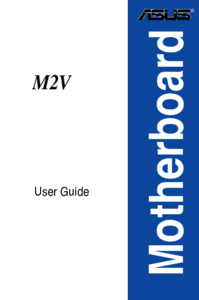
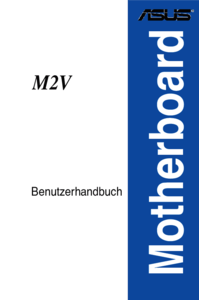


 (226 pages)
(226 pages)







Comments to this Manuals