Asus PhysX P1 User Manual
Browse online or download User Manual for Hardware Asus PhysX P1. Asus PhysX P1 User Manual
- Page / 18
- Table of contents
- TROUBLESHOOTING
- BOOKMARKS
- Installation Guide 1
- First Edition 2
- March 2006 2
- Contents 3
- Safety information 5
- installation 6
- 1.3 Driver installation 8
- ASUS PhysX 10
- Installation Guide 10
- 2. PhysX 11
- control panel 11
- 2.2 Info 12
- 2.3 Demo 12
- 2.4 Settings 13
- 2.5 Help 13
- 3. Troubleshooting 14
- 3.2 Verifying the PhysX Card 15
- Utilities 17
Summary of Contents
ASUS® PhysXTM Installation Guide
5ASUS PhysXTM Installation Guide7. Click Next from the InstallShield Wizard window. The Typical installation type is selected by default.8. Click I
6ASUS PhysXTM Installation Guide10. Select Yes to restart your computer, or select No to restart your computer later. Then click Finish to exit t
7ASUS PhysXTM Installation Guide2.2 InfoThe Info tab displays the PhysX driver and hardware information. 2.3 DemoIn the Demo tab, you can click the Ph
8ASUS PhysXTM Installation Guide2.4 SettingsIn the Settings tab you can:• Click Reset PhysX Card button to execute a soft reset of the
9ASUS PhysXTM Installation Guide3. TroubleshootingUse the following tips if you experience problems during installation. Contact your vendor for more
10ASUS PhysXTM Installation Guide1. On your PC desktop, right-click My Computer, select Properties > Hardware.2. Click Device
11ASUS PhysXTM Installation Guide3.3 Verifying the PhysX Driver1. On your PC desktop, right-click My Computer icon, then select Properties >
12ASUS PhysXTM Installation Guide5. In PhysX Uninstall dialog box, click Yes to uninstall PhysX driver and utilities from your computer. Or Clic
13ASUS PhysXTM Installation Guide
iiASUS PhysXTM Installation GuideCopyright © 2006 ASUSTeK COMPUTER INC. All Rights Reserved.No part of this manual, including the products and softwar
iiiASUS PhysXTM Installation GuideContentsNotices ... ivS
ivASUS PhysXTM Installation GuideNoticesFederal Communications Commission StatementThis device complies with Part 15 of the FCC Rules. Operation is su
vASUS PhysXTM Installation GuideSafety informationElectrical safety• To prevent electrical shock hazard, disconnect the power cable from the electrica
1ASUS PhysXTM Installation Guide1. ASUS® PhysXTM installation1.1 Installation requirementsTo ensure a successful installation of the PhysX card, your
2ASUS PhysXTM Installation Guide7. Secure the bracket screw that holds the PhysX card in place. Refer to the picture below for the barcket screw hole
3ASUS PhysXTM Installation Guide9. Put back the chassis cover.10. Reconnect all cables.11. Plug the power cord to the computer and to a wall soc
4ASUS PhysXTM Installation Guide4. Double click the optical drive icon. The ASUS PhysX Card Driver screen appears.5. From the ASUS Card Driver scree
More documents for Hardware Asus PhysX P1
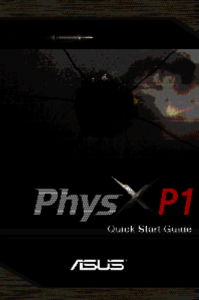


 (111 pages)
(111 pages)





 (38 pages)
(38 pages)







Comments to this Manuals